
Hot search terms: 360 Security Guard Office365 360 browser WPS Office iQiyi Huawei Cloud Market Tencent Cloud Store

Hot search terms: 360 Security Guard Office365 360 browser WPS Office iQiyi Huawei Cloud Market Tencent Cloud Store

programming tools Storage size: 37.05MB Time: 2022-12-06
Software introduction: Dev-C++ Dev-C++ coding and debugging Dev-C++ Answer: 1. Open Tools-->Compile Options, in...
Dev-C++ software supports syntax highlighting, code completion, debugging tools and project management functions, which can help users quickly write, compile and run C/C++ programs. Dev-C++ has a built-in GCC compiler, is compatible with C99 and C++11 standards, and is suitable for teaching, small project development and algorithm exercises. Next, let Huajun editor explain to you how to set up Dev C++ print settings and how to set up Dev C++ print settings!
first step
Start the Dev-C++ software. In the menu bar, click the File button in the upper left corner. In the drop-down menu, find and select Print Options.
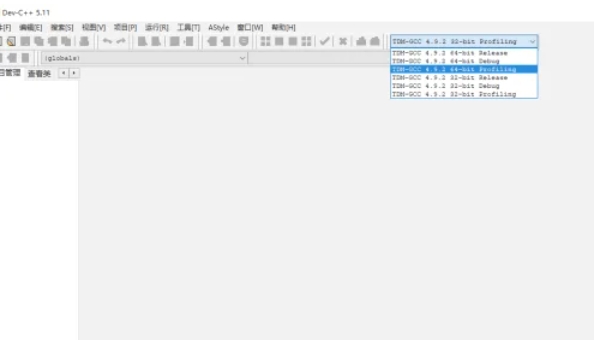
Step 2
If you are familiar with shortcut key operations, you can use shortcut keys directly (usually there is no default shortcut key, but it can be bound through custom settings). If the shortcut key is not set, it is recommended to manually click "Print Options" through the menu bar.
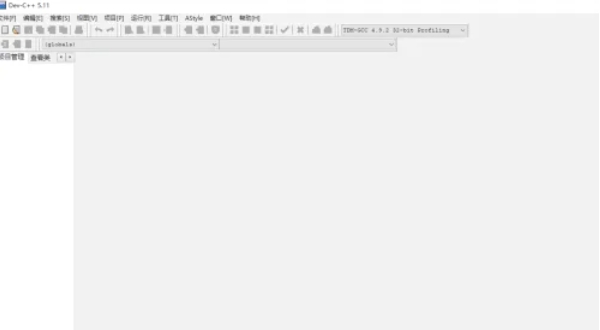
Step 3
After clicking "Print Options", the print settings window will pop up.
In this window, you can configure the following:
Printer Selection: Select the connected printer.
Page Setup: Adjust paper size, orientation (landscape/portrait), etc.
Print range: Choose to print the entire content or specify page numbers.
Number of copies: Set the number of copies to be printed.
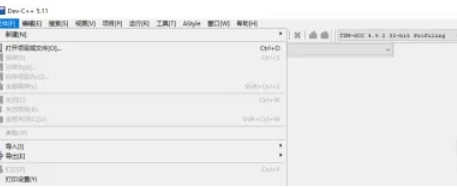
Step 4
When you have finished configuring your printing options, click the OK button to save your settings. If you need to preview the print effect, you can use the Print Preview function (if supported) before printing.
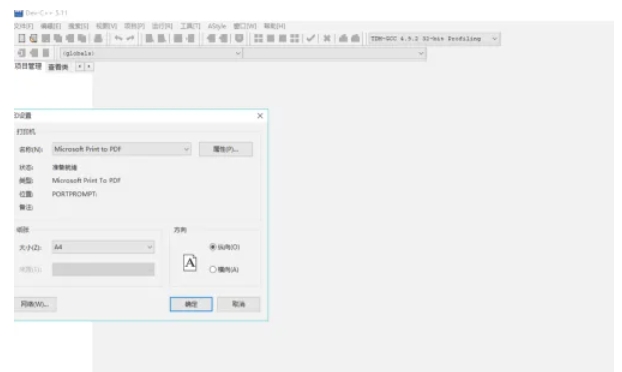
Step 5
After the settings are completed, click "File" -> "Print" or directly use shortcut keys (such as Ctrl+P) to start printing. Make sure the printer is connected and working properly and print jobs are sent to the printer.
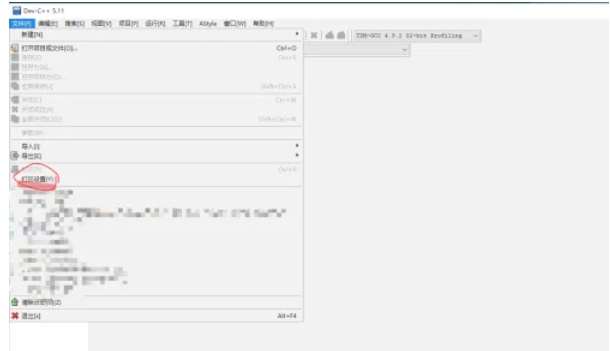
The above is how to print settings in Dev C++ and the method of printing settings in Dev C++ compiled by Huajun editor for you. I hope it can help you!
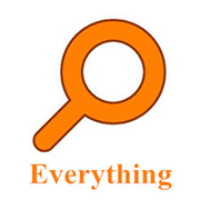 How to enable the service function of EveryThing-How to enable the service function of EveryThing
How to enable the service function of EveryThing-How to enable the service function of EveryThing
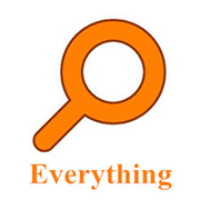 How to preview documents in EveryThing-How to preview documents in EveryThing
How to preview documents in EveryThing-How to preview documents in EveryThing
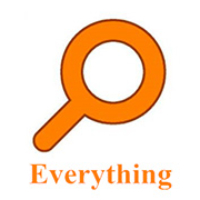 How to set shortcut keys for EveryThing-How to set shortcut keys for EveryThing
How to set shortcut keys for EveryThing-How to set shortcut keys for EveryThing
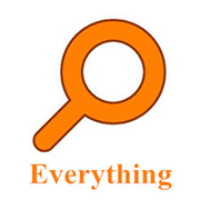 How to set bookmarks in EveryThing-How to set bookmarks in EveryThing
How to set bookmarks in EveryThing-How to set bookmarks in EveryThing
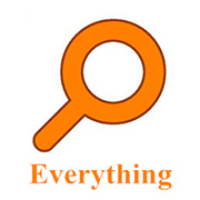 How to export a file list in EveryThing - How to export a file list in EveryThing
How to export a file list in EveryThing - How to export a file list in EveryThing
 Sohu video player
Sohu video player
 WPS Office
WPS Office
 Tencent Video
Tencent Video
 Lightning simulator
Lightning simulator
 MuMu emulator
MuMu emulator
 iQiyi
iQiyi
 Eggman Party
Eggman Party
 WPS Office 2023
WPS Office 2023
 Minecraft PCL2 Launcher
Minecraft PCL2 Launcher
 What to do if there is no sound after reinstalling the computer system - Driver Wizard Tutorial
What to do if there is no sound after reinstalling the computer system - Driver Wizard Tutorial
 How to switch accounts in WPS Office 2019-How to switch accounts in WPS Office 2019
How to switch accounts in WPS Office 2019-How to switch accounts in WPS Office 2019
 How to clear the cache of Google Chrome - How to clear the cache of Google Chrome
How to clear the cache of Google Chrome - How to clear the cache of Google Chrome
 How to practice typing with Kingsoft Typing Guide - How to practice typing with Kingsoft Typing Guide
How to practice typing with Kingsoft Typing Guide - How to practice typing with Kingsoft Typing Guide
 How to upgrade the bootcamp driver? How to upgrade the bootcamp driver
How to upgrade the bootcamp driver? How to upgrade the bootcamp driver