
Hot search terms: 360 Security Guard Office365 360 browser WPS Office iQiyi Huawei Cloud Market Tencent Cloud Store

Hot search terms: 360 Security Guard Office365 360 browser WPS Office iQiyi Huawei Cloud Market Tencent Cloud Store

64 bit Storage: 5.59G Time: 2025-05-12
Software introduction: Windows 11 22H2 stable official version is an optimization based on the original version of Windows 11, focusing on stability, security and productivity improvements...
The stable official version of Windows 11 22H2 has been comprehensively upgraded in terms of interface design, multitasking, file management, accessibility, security, and productivity tools, providing users with a smoother, more efficient, and safer operating system experience. So how to install the stable official version of Windows 11 22H2? How to install the stable official version of Windows 11 22H2? Let the editor give you the answer below!
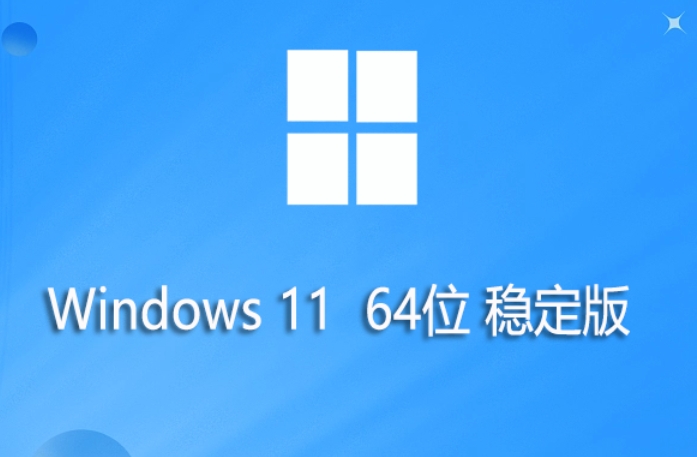
How to install Windows 11 22H2 stable official version?
1. Preparation work:
Back up data: Before installation, be sure to back up important data on your computer to prevent data loss.
Prepare a USB flash drive: Prepare a USB flash drive with a capacity of at least 8GB (it is recommended to use a USB flash drive with a USB 3.0 interface), and make sure the data in the USB flash drive has been backed up, because making the installation media will format the USB flash drive.
Download the installation tool or image:
Use the media creation tool: Visit Microsoft's official website and download the Windows 11 media creation tool. Run the tool, select "Create installation media for another computer", then follow the prompts to select the language, version and architecture (64-bit), and finally select the USB flash drive as the installation media.
Download the ISO image. After the download is complete, you can use tools such as Rufus to write the ISO image to a USB flash drive.
2. Set BIOS/UEFI:
Insert the USB flash drive into the computer, restart the computer and enter the BIOS/UEFI settings.
In the BIOS/UEFI settings, set the USB flash drive as the first boot item.
Save the settings and exit BIOS/UEFI, the computer will boot from the USB flash drive.
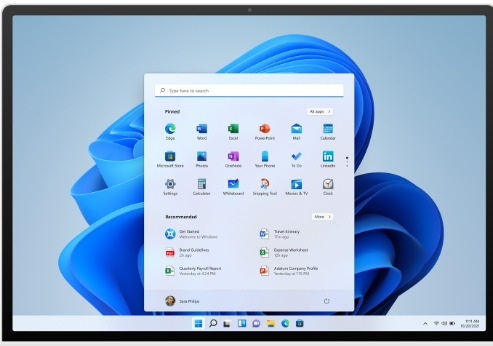
3. Install Windows 11 22H2:
After the computer boots from the USB flash drive, it will enter the Windows 11 installation interface. Follow the on-screen prompts to select settings such as language, time and currency format, keyboard or input method.
Click "Install Now". If you already have a product key, you can enter it here; if not, you can select "I don't have a product key" (activation is required after installation).
Select the version of Windows 11 you want to install and accept the license terms.
Select the installation type. If it is a new installation, select "Custom: Install Windows only (Advanced)"; if it is an upgrade installation, and the original system is Windows 10 and is compatible, you can select "Upgrade: Install Windows and keep files, settings, and applications."
Select the installation location. If it is a new installation, the disk needs to be partitioned and formatted; if it is an upgrade installation, directly select the original system partition.
Wait for the installation to complete. During the installation process, the computer may restart multiple times.
4. Settings after installation:
After the installation is complete, follow the on-screen prompts to perform initial settings, including selecting a country or region, keyboard layout, connecting to the network, etc.
If you want to log in using a local account instead of a Microsoft account, you can select "Offline account" or "Skip" the Microsoft account login step during the setup process.
After completing the initial setup, enter the Windows 11 desktop and install drivers and update the system and software as needed.
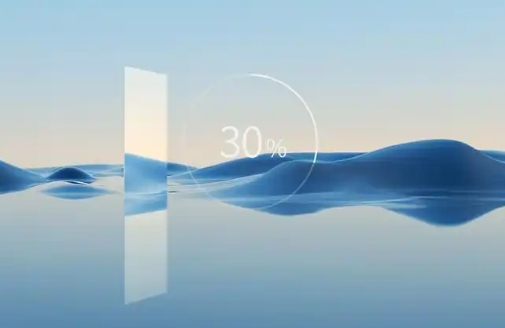
The above is what Huajun editor compiled for you. How to install the stable official version of Windows 11 22H2? Here is how to install the stable official version of Windows 11 22H2. I hope it can help you.
 What is the difference between Win11 Professional Edition and Professional Workstation Edition - What is the difference between Professional Edition and Professional Workstation Edition
What is the difference between Win11 Professional Edition and Professional Workstation Edition - What is the difference between Professional Edition and Professional Workstation Edition
 How to install the Universal Professional Edition of Ghost Win10 64-bit for laptops - How to install the Universal Professional Edition of Ghost Win10 64-bit for laptops
How to install the Universal Professional Edition of Ghost Win10 64-bit for laptops - How to install the Universal Professional Edition of Ghost Win10 64-bit for laptops
 How to install the pure version of Ghost Windows 10 64-bit System World? -How to install the pure version of Ghost Windows 10 64-bit System World
How to install the pure version of Ghost Windows 10 64-bit System World? -How to install the pure version of Ghost Windows 10 64-bit System World
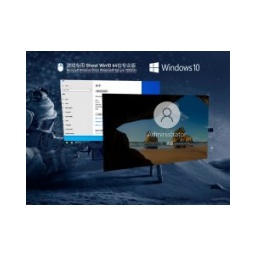 How to install the pure professional version of Win10 64-bit for games - How to install the pure professional version of Win10 64-bit for games
How to install the pure professional version of Win10 64-bit for games - How to install the pure professional version of Win10 64-bit for games
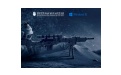 How to install the official version of the game-specific Ghost Win10 64-bit speed optimization - How to install the game-specific Ghost Win10 64-bit speed-optimized official version
How to install the official version of the game-specific Ghost Win10 64-bit speed optimization - How to install the game-specific Ghost Win10 64-bit speed-optimized official version
 Sohu video player
Sohu video player
 WPS Office
WPS Office
 Tencent Video
Tencent Video
 Lightning simulator
Lightning simulator
 MuMu emulator
MuMu emulator
 iQiyi
iQiyi
 Eggman Party
Eggman Party
 WPS Office 2023
WPS Office 2023
 Minecraft PCL2 Launcher
Minecraft PCL2 Launcher
 How to install Windows 10 64-bit Professional Edition on Lenovo laptop - How to install Windows 10 64-bit Professional Edition on Lenovo laptop
How to install Windows 10 64-bit Professional Edition on Lenovo laptop - How to install Windows 10 64-bit Professional Edition on Lenovo laptop
 What is the difference between Win11 Professional Edition and Professional Workstation Edition - What is the difference between Professional Edition and Professional Workstation Edition
What is the difference between Win11 Professional Edition and Professional Workstation Edition - What is the difference between Professional Edition and Professional Workstation Edition
 How to install Lenovo Lenovo Win10 X64 Universal Professional Edition - How to install Lenovo Lenovo Win10 X64 Universal Professional Edition
How to install Lenovo Lenovo Win10 X64 Universal Professional Edition - How to install Lenovo Lenovo Win10 X64 Universal Professional Edition
 How to install Windows 10 32-bit Lite Professional Edition of Computer Company - How to install Windows 10 32-bit Lite Professional Edition of Computer Company
How to install Windows 10 32-bit Lite Professional Edition of Computer Company - How to install Windows 10 32-bit Lite Professional Edition of Computer Company
 Dell How to install Dell Windows 10 64-bit - How to install Dell Dell Windows 10 64-bit
Dell How to install Dell Windows 10 64-bit - How to install Dell Dell Windows 10 64-bit