
Hot search terms: 360 Security Guard Office365 360 browser WPS Office iQiyi Huawei Cloud Market Tencent Cloud Store

Hot search terms: 360 Security Guard Office365 360 browser WPS Office iQiyi Huawei Cloud Market Tencent Cloud Store

64 bit Storage: 5.63G Time: 2025-04-15
Software introduction: Ghost Win10 64-bit Professional Edition for laptops is a system image customized based on Microsoft Windows 10 Professional Edition, specially designed for laptops...
The laptop-specific Ghost Win10 64-bit Professional Edition is a system image customized based on Microsoft Windows 10 Professional Edition and is specially designed and optimized for laptop users. This version aims to improve the performance, stability and battery life of notebooks by streamlining system components, integrating drivers and optimizing settings, while simplifying the installation process and is suitable for users who pursue efficiency and convenience. Friends who want to know how to install Ghost Win10 64-bit Professional Edition for laptops, please read on.
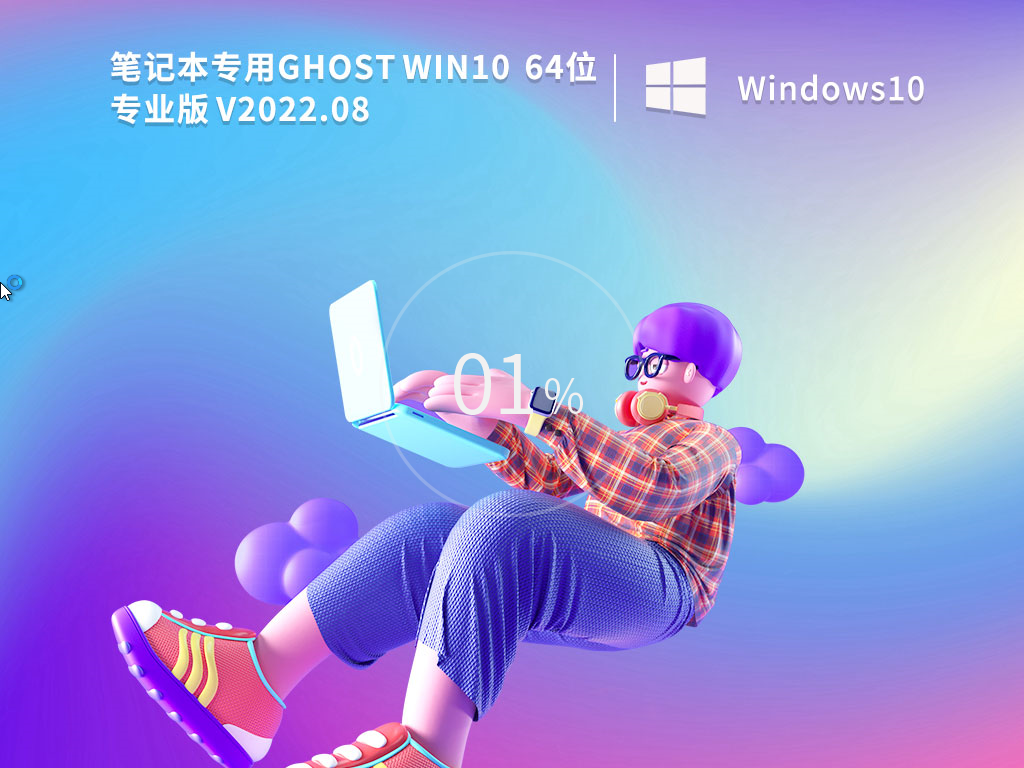
1. Preparation before installation
Back up data: Reinstalling the system will format the C drive, so you need to back up important files to an external storage device in advance.
System image: Download the Ghost Win10 64-bit Professional Edition ISO image file from a reliable source (it is recommended to obtain it through MSDN, I tell you and other websites).
Hardware requirements:
Processor: 1 GHz or faster 64-bit processor (PAE, NX, and SSE2 supported).
Memory: 4 GB and above.
Hard disk space: The primary partition requires more than 30 GB of free space (NTFS format).
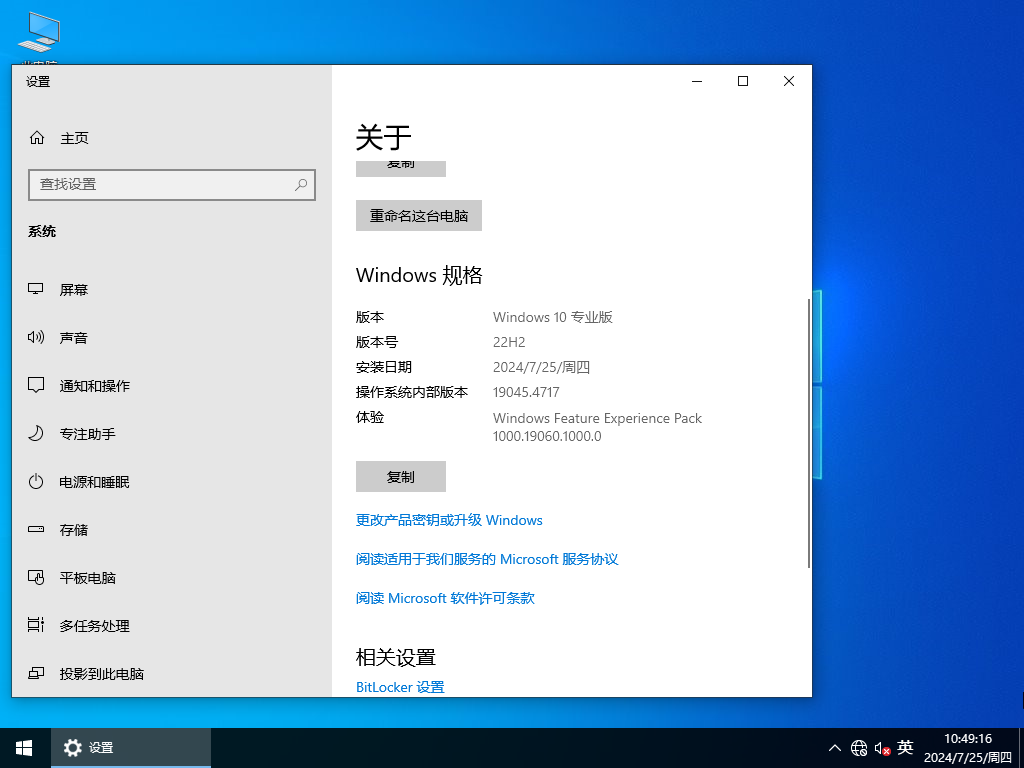
2. U disk boot disk installation method
Make a boot disk:
Prepare a USB flash drive of more than 8GB, use tools (such as Rufus, Laomaotao, Chinese cabbage, etc.) to write the ISO image to the USB flash drive, and select FAT32 as the format.
After the production is completed, insert the USB flash drive into the computer.
Set the startup sequence:
Restart the computer and press shortcut keys (such as F12, F11, ESC, etc., the specific keys vary by model) to enter the BIOS/UEFI settings.
Set the boot order to U disk priority, save the settings and exit.
Installation system:
After the computer boots from the USB flash drive, it enters the installation interface.
Select options such as language, time and currency format, keyboard or input method, and click "Next".
Click "Install Now" and enter the product key (if any). If you don't have a key, you can select "I don't have a product key" and activate after the installation is complete.
Select "Custom: Install Windows only (Advanced)", delete the existing partition (if a new installation is required), then create a new partition and select C drive as the installation location.
The system will automatically copy files, install features and updates, and the computer may automatically restart several times during this process.
Complete the installation:
After the installation is complete, follow the prompts to set the region, language, keyboard layout, etc.
Create a user account, set a password and security questions.
After logging into the system, connect to the network, check and install Windows updates to ensure that the system is secure and has the latest functions.
Install the necessary drivers (such as graphics card, sound card, network card, etc.). You can download the latest driver from the official website of the device manufacturer.
Install common software such as office software, browsers, and anti-virus software as needed.
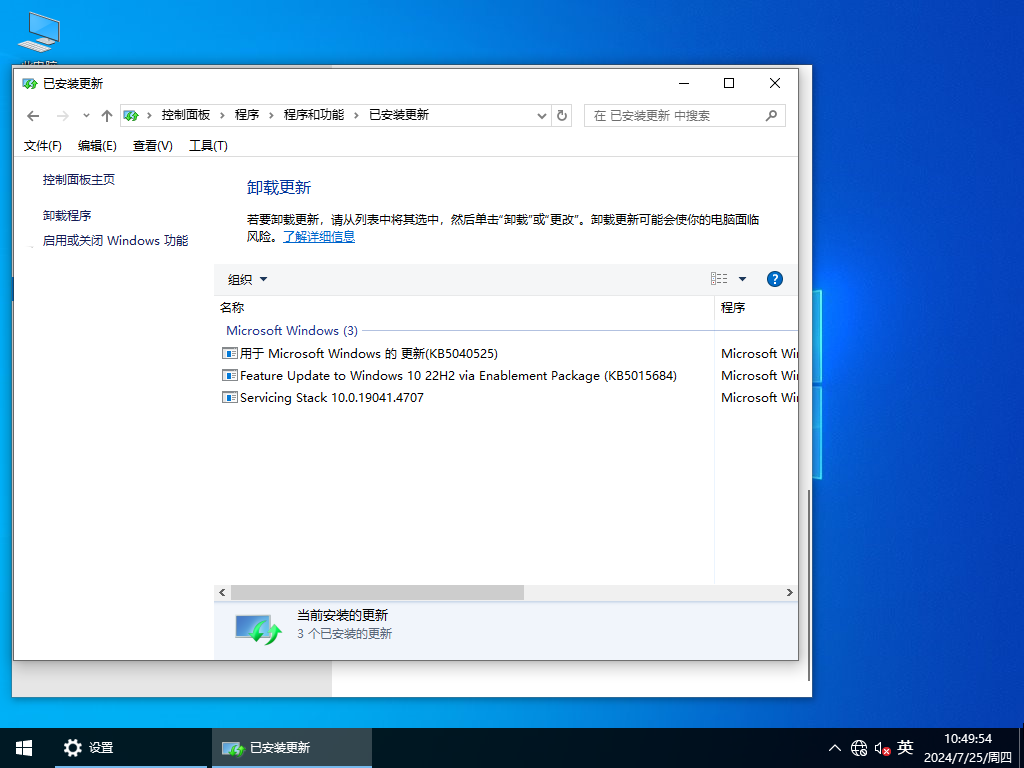
3. Hard disk installation method
Unzip the image file:
Extract the downloaded ISO image file to the root directory of the non-system disk (such as D drive).
Temporarily turn off the anti-virus software to avoid interference during the installation process.
Run the installer:
Open the unzipped folder, find and run "One-click installation system (supports GTP)" or similar program.
After selecting the data that needs to be backed up, click "Reinstall System Now".
Wait for the installation to complete:
The system will automatically proceed with the installation process, during which the computer may automatically restart.
After the installation is complete, enter the system and perform basic settings such as network connection and driver installation.
4. Precautions
System activation: If the system does not activate automatically, you can manually enter a valid product key in the settings to complete the activation.
Driver installation: Ensure that the drivers of all hardware devices have been installed correctly to avoid compatibility issues.
Data backup: Be sure to back up important data before reinstalling the system to avoid loss.
System source: It is recommended to download system images from reliable sources and avoid using ghost systems from unknown sources to avoid security risks.
The above is the installation tutorial for the laptop-specific Ghost Win10 64-bit Professional Edition. I hope it will be helpful to you.
 What is the difference between Win11 Professional Edition and Professional Workstation Edition - What is the difference between Professional Edition and Professional Workstation Edition
What is the difference between Win11 Professional Edition and Professional Workstation Edition - What is the difference between Professional Edition and Professional Workstation Edition
 How to install the Universal Professional Edition of Ghost Win10 64-bit for laptops - How to install the Universal Professional Edition of Ghost Win10 64-bit for laptops
How to install the Universal Professional Edition of Ghost Win10 64-bit for laptops - How to install the Universal Professional Edition of Ghost Win10 64-bit for laptops
 How to install the pure version of Ghost Windows 10 64-bit System World? -How to install the pure version of Ghost Windows 10 64-bit System World
How to install the pure version of Ghost Windows 10 64-bit System World? -How to install the pure version of Ghost Windows 10 64-bit System World
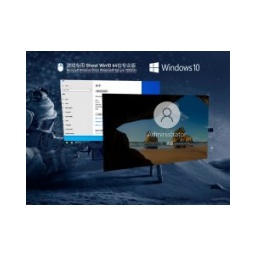 How to install the pure professional version of Win10 64-bit for games - How to install the pure professional version of Win10 64-bit for games
How to install the pure professional version of Win10 64-bit for games - How to install the pure professional version of Win10 64-bit for games
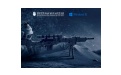 How to install the official version of the game-specific Ghost Win10 64-bit speed optimization - How to install the game-specific Ghost Win10 64-bit speed-optimized official version
How to install the official version of the game-specific Ghost Win10 64-bit speed optimization - How to install the game-specific Ghost Win10 64-bit speed-optimized official version
 Sohu video player
Sohu video player
 WPS Office
WPS Office
 Tencent Video
Tencent Video
 Lightning simulator
Lightning simulator
 MuMu emulator
MuMu emulator
 iQiyi
iQiyi
 Eggman Party
Eggman Party
 WPS Office 2023
WPS Office 2023
 Minecraft PCL2 Launcher
Minecraft PCL2 Launcher
 How to install Windows 10 64-bit Professional Edition on Lenovo laptop - How to install Windows 10 64-bit Professional Edition on Lenovo laptop
How to install Windows 10 64-bit Professional Edition on Lenovo laptop - How to install Windows 10 64-bit Professional Edition on Lenovo laptop
 What is the difference between Win11 Professional Edition and Professional Workstation Edition - What is the difference between Professional Edition and Professional Workstation Edition
What is the difference between Win11 Professional Edition and Professional Workstation Edition - What is the difference between Professional Edition and Professional Workstation Edition
 How to install Lenovo Lenovo Win10 X64 Universal Professional Edition - How to install Lenovo Lenovo Win10 X64 Universal Professional Edition
How to install Lenovo Lenovo Win10 X64 Universal Professional Edition - How to install Lenovo Lenovo Win10 X64 Universal Professional Edition
 How to install Windows 10 32-bit Lite Professional Edition of Computer Company - How to install Windows 10 32-bit Lite Professional Edition of Computer Company
How to install Windows 10 32-bit Lite Professional Edition of Computer Company - How to install Windows 10 32-bit Lite Professional Edition of Computer Company
 Dell How to install Dell Windows 10 64-bit - How to install Dell Dell Windows 10 64-bit
Dell How to install Dell Windows 10 64-bit - How to install Dell Dell Windows 10 64-bit