
Hot search terms: 360 Security Guard Office365 360 browser WPS Office iQiyi Huawei Cloud Market Tencent Cloud Store

Hot search terms: 360 Security Guard Office365 360 browser WPS Office iQiyi Huawei Cloud Market Tencent Cloud Store

Network detection Storage size: 83.21 MB Time: 2022-12-22
Software introduction: Wireshark is a tool dedicated to network packets and is more suitable for network management and security engineering professions. By using Wiresha...
Wireshark is a powerful, easy-to-use, and highly customizable network protocol analysis tool suitable for a variety of network management and security engineering tasks. Both beginners and experienced experts can improve their network analysis and troubleshooting skills with Wireshark. Next, let the editor of Huajun explain to you how to add a diary file to wireshark and how to add a diary file to wireshark!
first step
On Windows, right-click "This PC" or "Computer" and select "Properties." Click "Advanced system settings" and then click "Environment Variables."
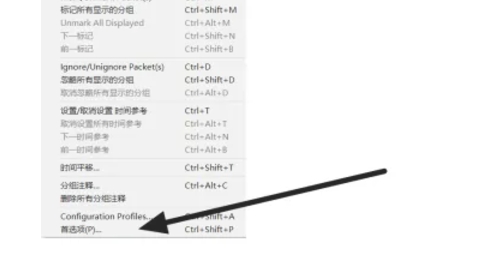
Step 2
In the "System Variables" area, click "New" to create a new environment variable.
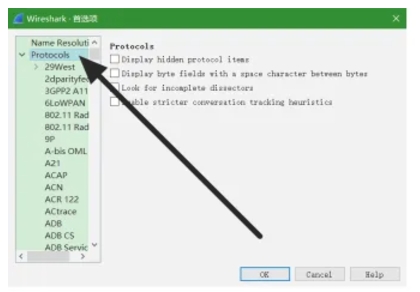
Step 3
Enter the variable name SSLKEYLOGFILE and the variable value (for example, C:pathtoyoursslkeylog.txt, where C:pathtoyour is the path to where you want to save the key log file and sslkeylog.txt is the file name). Click "OK" to save the environment variable settings.
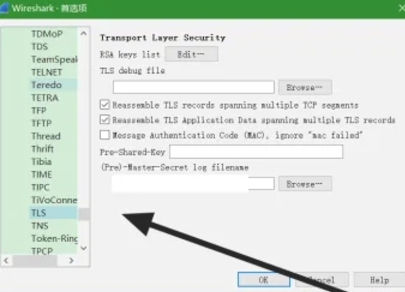
Step 4
Restart your browser (such as Chrome or Firefox) to ensure that it detects the new environment variables and starts writing SSL/TLS keys to the specified log file.
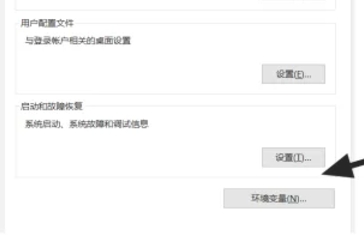
Step 5
Open the Wireshark software. Click Edit on the menu bar and select Preferences.
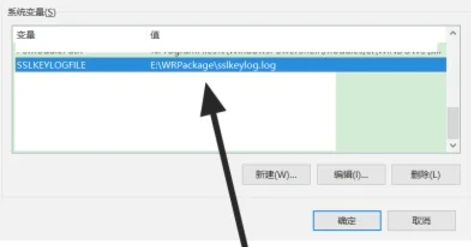
Step 6
In the preferences window, expand the Protocols list. Find and select "TLS" (or "SSL/TLS", depending on the version of Wireshark).
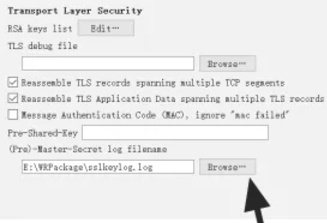
Step 7
In the TLS settings page, find the "(Pre)-Master-Secret log filename" or similar option. Click the "Browse" button next to it and select the path to the key log file you set earlier (for example, C:pathtoyoursslkeylog.txt). Click "OK" to save the settings.
The above is how to add diary files to wireshark and how to add diary files to wireshark compiled by Huajun editor for you. I hope it can help you!
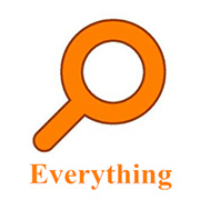 How to set up EveryThing to search mobile hard drives - How to set up EveryThing to search mobile hard drives
How to set up EveryThing to search mobile hard drives - How to set up EveryThing to search mobile hard drives
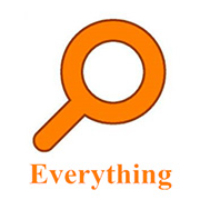 How to add a folder to EveryThing-How to add a folder to EveryThing
How to add a folder to EveryThing-How to add a folder to EveryThing
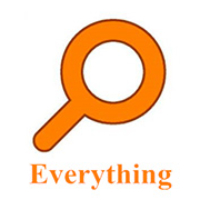 How to batch modify file names in EveryThing - How to batch modify file names in EveryThing
How to batch modify file names in EveryThing - How to batch modify file names in EveryThing
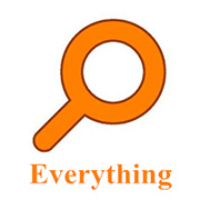 How to connect EveryThing to a shared folder on the LAN - How to connect to a shared folder on the LAN with EveryThing
How to connect EveryThing to a shared folder on the LAN - How to connect to a shared folder on the LAN with EveryThing
 Douyin web version link_Douyin web version entrance_Huajun Software Park
Douyin web version link_Douyin web version entrance_Huajun Software Park
 Sohu video player
Sohu video player
 WPS Office
WPS Office
 Tencent Video
Tencent Video
 Lightning simulator
Lightning simulator
 MuMu emulator
MuMu emulator
 iQiyi
iQiyi
 Eggman Party
Eggman Party
 WPS Office 2023
WPS Office 2023
 Minecraft PCL2 Launcher
Minecraft PCL2 Launcher
 What to do if there is no sound after reinstalling the computer system - Driver Wizard Tutorial
What to do if there is no sound after reinstalling the computer system - Driver Wizard Tutorial
 How to switch accounts in WPS Office 2019-How to switch accounts in WPS Office 2019
How to switch accounts in WPS Office 2019-How to switch accounts in WPS Office 2019
 How to clear the cache of Google Chrome - How to clear the cache of Google Chrome
How to clear the cache of Google Chrome - How to clear the cache of Google Chrome
 How to practice typing with Kingsoft Typing Guide - How to practice typing with Kingsoft Typing Guide
How to practice typing with Kingsoft Typing Guide - How to practice typing with Kingsoft Typing Guide
 How to upgrade the bootcamp driver? How to upgrade the bootcamp driver
How to upgrade the bootcamp driver? How to upgrade the bootcamp driver