
Hot search terms: 360 Security Guard Office365 360 browser WPS Office iQiyi Huawei Cloud Market Tencent Cloud Store

Hot search terms: 360 Security Guard Office365 360 browser WPS Office iQiyi Huawei Cloud Market Tencent Cloud Store
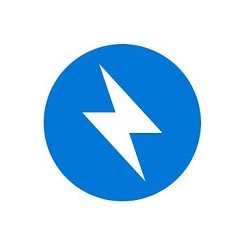
Compression and decompression Storage size: 6.83 MB Time: 2022-12-02
Software introduction: BandiZip official version is a software with fast compression and decompression algorithms. The official version of BandiZip not only supports Windows Vista/7...
BandiZip is a powerful, easy-to-operate and efficient compression and decompression software. It is a recommended choice whether it is for daily office work or data backup. Supports a variety of common compression formats, such as ZIP, RAR, 7Z, etc., as well as some less common formats. This means that users can use BandiZip to process almost any type of compressed file without having to install additional software. Next, let the editor of Huajun explain to you how to compress bandizip to the minimum and how to compress bandizip to the minimum!
first step
In the main interface of Bandizip, find and click the "New Compressed File" option. This will usually open a settings window for configuring the compression task.
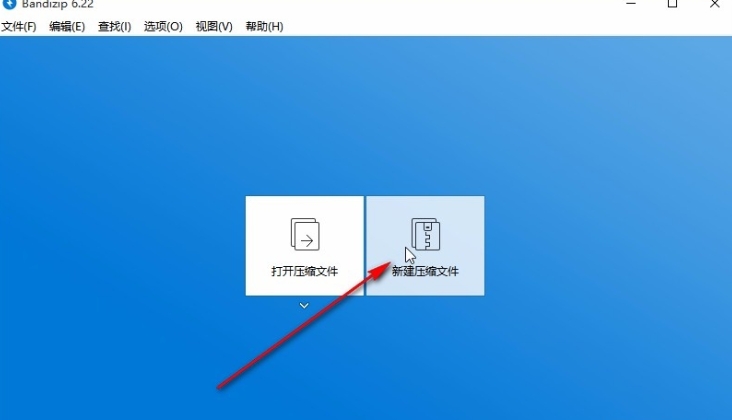
Step 2
In the settings window, click the "Add" button. This will open a file selection dialog, allowing you to select files or folders to compress. After selecting the target file, click the "Open" button to add the file to the compression task.
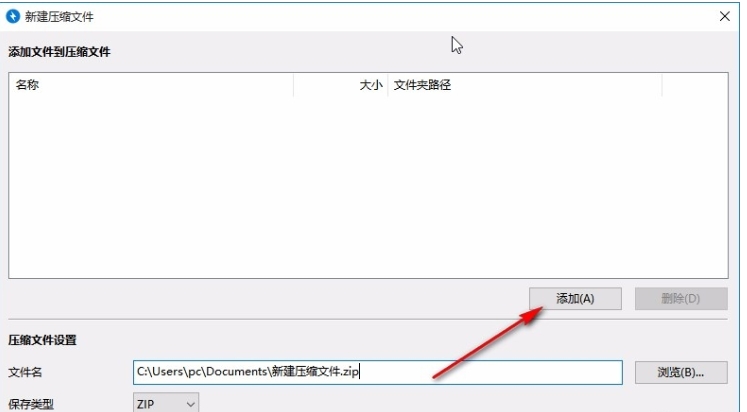
Step 3
At the bottom of the settings window, find and click the "Browse" button. This will open a folder selection dialog allowing you to specify where to save the compressed files. After selecting the location, click the "OK" or "Select Folder" button.
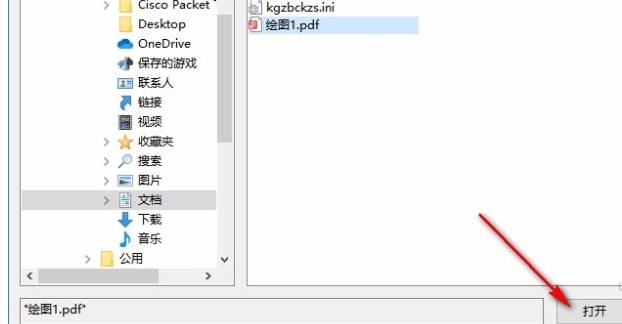
Step 4
In the lower left corner of the settings window, find and click the box next to "More options" to expand more compression settings.
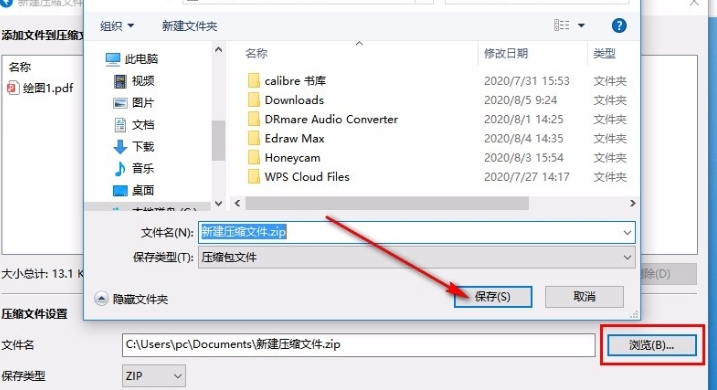
Step 5
Among the more options, find the "Compression Level" setting. Click the drop-down list and select "Maximum Compression." This will ensure that the compressed file size is as small as possible, but may increase the time required for compression.

Step 6
Check all settings to make sure they match your needs. Then, click the "Start" button in the lower right corner of the settings window to start compressing files.
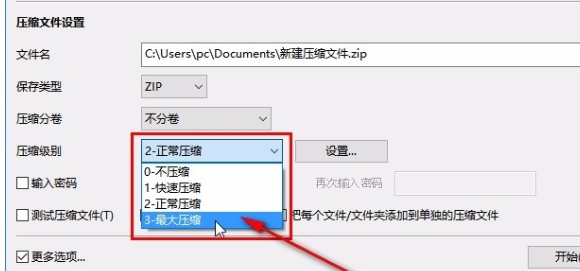
Step 7
After compression is complete, Bandizip will usually display a folder containing the compressed files.
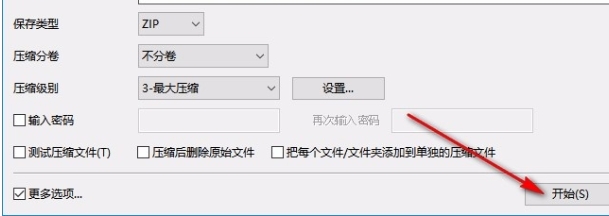
Step 8
You can click the folder icon to directly open the directory where the compressed file is located to view it.

The above is how to compress bandizip to the minimum and the method of compressing bandizip to the minimum compiled by Huajun editor for you. I hope it can help you!
 How to draw arrows in coreldraw? -Coreldraw method of drawing arrows
How to draw arrows in coreldraw? -Coreldraw method of drawing arrows
 How to turn off the default browser protection in QQ Browser How to turn off the default browser protection in QQ Browser
How to turn off the default browser protection in QQ Browser How to turn off the default browser protection in QQ Browser
 How to upgrade QQ Browser How to upgrade QQ Browser
How to upgrade QQ Browser How to upgrade QQ Browser
 How to crop pictures in coreldraw? -The operation process of cropping pictures with coreldraw
How to crop pictures in coreldraw? -The operation process of cropping pictures with coreldraw
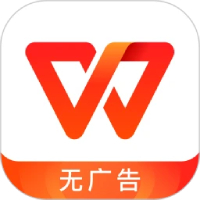 WPS Office
WPS Office
 Office 365
Office 365
 WPS Office 2023
WPS Office 2023
 WeGame
WeGame
 Eggman Party
Eggman Party
 360 Security Guard 2021
360 Security Guard 2021
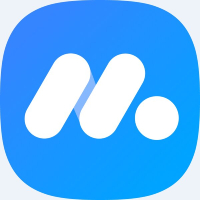 NetEase MuMu emulator
NetEase MuMu emulator
 Tencent Video
Tencent Video
 plants vs zombies
plants vs zombies
 What to do if there is no sound after reinstalling the computer system - Driver Wizard Tutorial
What to do if there is no sound after reinstalling the computer system - Driver Wizard Tutorial
 How to practice typing with Kingsoft Typing Guide - How to practice typing with Kingsoft Typing Guide
How to practice typing with Kingsoft Typing Guide - How to practice typing with Kingsoft Typing Guide
 How to upgrade the bootcamp driver? How to upgrade the bootcamp driver
How to upgrade the bootcamp driver? How to upgrade the bootcamp driver
 How to change QQ music skin? -QQ music skin change method
How to change QQ music skin? -QQ music skin change method
 Driver President Download-How to solve the problem when downloading driver software is very slow
Driver President Download-How to solve the problem when downloading driver software is very slow