
Hot search terms: 360 Security Guard Office365 360 browser WPS Office iQiyi Huawei Cloud Market Tencent Cloud Store

Hot search terms: 360 Security Guard Office365 360 browser WPS Office iQiyi Huawei Cloud Market Tencent Cloud Store
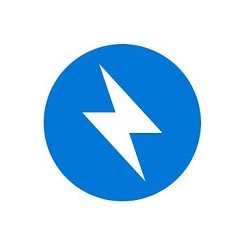
Compression and decompression Storage size: 6.83 MB Time: 2022-12-02
Software introduction: BandiZip official version is a software with fast compression and decompression algorithms. The official version of BandiZip not only supports Windows Vista/...
BandiZip is a software that takes advantage of the multi-core processing power of modern computers to significantly increase compression and decompression speeds, thereby saving users valuable time. Users can easily add files or folders to BandiZip for compression or extract files from the compressed package through simple drag-and-drop operations, greatly simplifying the operation process. Next, let the editor of Huajun explain to you how to compress Bandizip into zip format. How to compress Bandizip into zip format!
first step
Select the file or folder that needs to be compressed, right-click, and select "Add to compressed file (Bandizip)" in the pop-up option list.

Step 2
In the pop-up Bandizip compression settings interface, find the "Compression Format" option and click the drop-down arrow. Select "ZIP" as the compression format from the drop-down list.

Step 3
As needed, you can configure other options such as compression level (standard, fast, maximum, etc. to find a balance between compression ratio and speed), output path (specify the location where the compressed file is saved) and file name (name the compressed file), etc.

Step 4
Check that all settings are correct, and then click the "Start" button. Bandizip will start compressing the selected files or folders into a ZIP format compressed package.
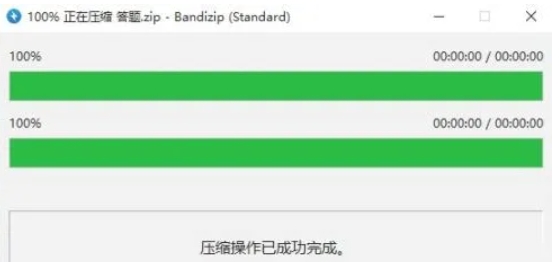
Step 5
After the conversion is completed, you can find the newly generated ZIP file in the previously set save location. Right-click the file to view the properties to confirm the file size, format and other information.
The above is the method of compressing Bandizip into zip format compiled by Huajun editor for you. I hope it can help you!
 How to draw symmetrical graphics in coreldraw - How to draw symmetrical graphics in coreldraw
How to draw symmetrical graphics in coreldraw - How to draw symmetrical graphics in coreldraw
 How to copy a rectangle in coreldraw - How to draw a copied rectangle in coreldraw
How to copy a rectangle in coreldraw - How to draw a copied rectangle in coreldraw
 How to separate text from the background in coreldraw - How to separate text from the background in coreldraw
How to separate text from the background in coreldraw - How to separate text from the background in coreldraw
 How to edit text in coreldraw - How to edit text in coreldraw
How to edit text in coreldraw - How to edit text in coreldraw
 How to cut out pictures quickly in coreldraw - How to cut out pictures quickly in coreldraw
How to cut out pictures quickly in coreldraw - How to cut out pictures quickly in coreldraw
 WPS Office 2023
WPS Office 2023
 WPS Office
WPS Office
 Minecraft PCL2 Launcher
Minecraft PCL2 Launcher
 WeGame
WeGame
 Tencent Video
Tencent Video
 Steam
Steam
 CS1.6 pure version
CS1.6 pure version
 Eggman Party
Eggman Party
 Office 365
Office 365
 What to do if there is no sound after reinstalling the computer system - Driver Wizard Tutorial
What to do if there is no sound after reinstalling the computer system - Driver Wizard Tutorial
 How to switch accounts in WPS Office 2019-How to switch accounts in WPS Office 2019
How to switch accounts in WPS Office 2019-How to switch accounts in WPS Office 2019
 How to clear the cache of Google Chrome - How to clear the cache of Google Chrome
How to clear the cache of Google Chrome - How to clear the cache of Google Chrome
 How to practice typing with Kingsoft Typing Guide - How to practice typing with Kingsoft Typing Guide
How to practice typing with Kingsoft Typing Guide - How to practice typing with Kingsoft Typing Guide
 How to upgrade the bootcamp driver? How to upgrade the bootcamp driver
How to upgrade the bootcamp driver? How to upgrade the bootcamp driver