
Hot search terms: 360 Security Guard Office365 360 browser WPS Office iQiyi Huawei Cloud Market Tencent Cloud Store

Hot search terms: 360 Security Guard Office365 360 browser WPS Office iQiyi Huawei Cloud Market Tencent Cloud Store

image processing Storage: 1.22GB Time: 2021-11-04
Software introduction: ZBrush 2020 Chinese version is a fully functional 3D drawing tool. ZBrush The 2020 official version has a variety of brushes and tools that can...
Friends, do you know how to use graphic brushes in ZBrush 2020? Today I will explain ZBrush If you are interested in how to use graphic brushes in 2020, please come and take a look with the editor. I hope it can help everyone.
Step 1: Open the ZBrush software. In the left toolbar, left-click the brush line style button, for example, select a straight line, as shown in the figure below.
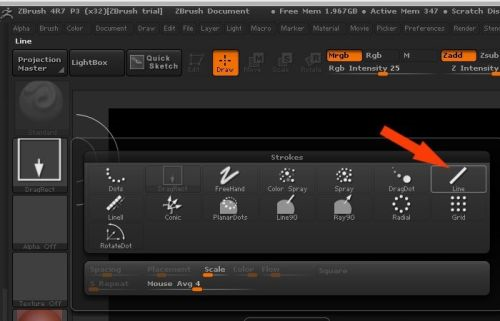
Step 2: Next, set a color for the brush line, such as brown, as shown in the picture below.
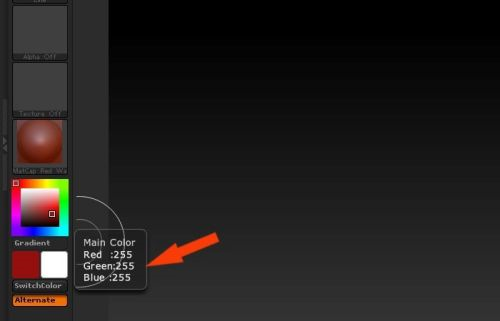
Step 3: Then, in the top toolbar, set the size of the brush line, as shown in the picture below.
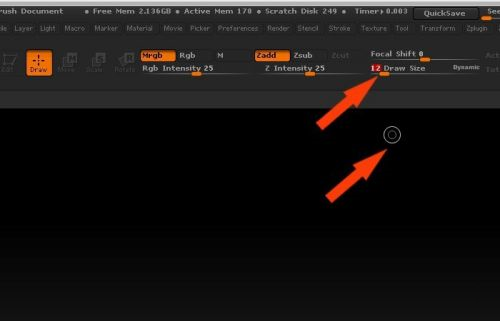
Step 4: Next, draw a straight line in the drawing area, as shown in the figure below.
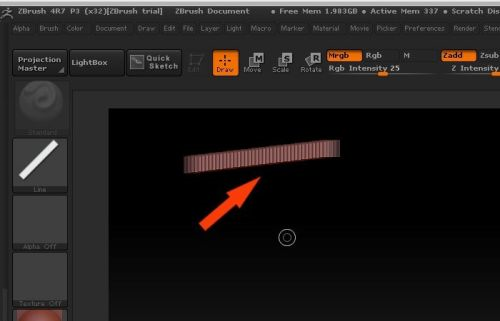
Step 5: Then, in the brush graphics panel on the left, select a circular brush graphic, as shown in the figure below.
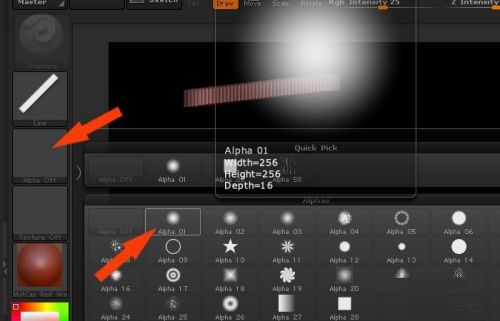
Step 6: Next, draw a straight line in the drawing area. You can find that the drawn straight line is smooth, as shown in the figure below.
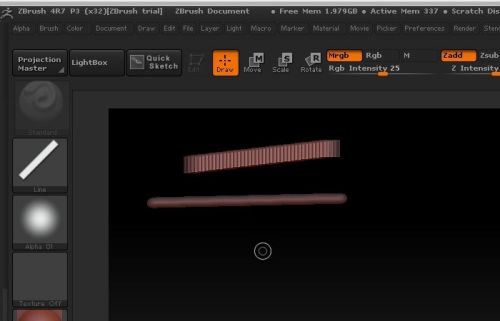
Step 7: Then, in the brush graphics panel on the left, select a pentagram-shaped brush graphic, as shown in the figure below.
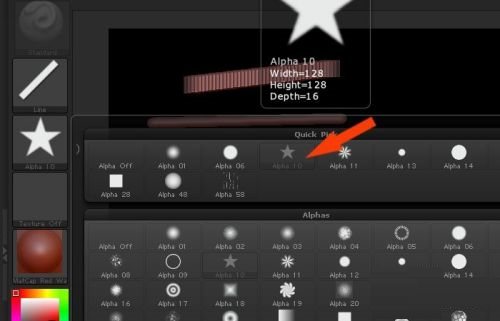
Step 8: Finally, draw a five-pointed star in the drawing area, and you can also choose different graphic brushes to draw it, as shown in the figure below. Through this operation, set the size and color of the lines, and use the graphics brush to draw graphics.
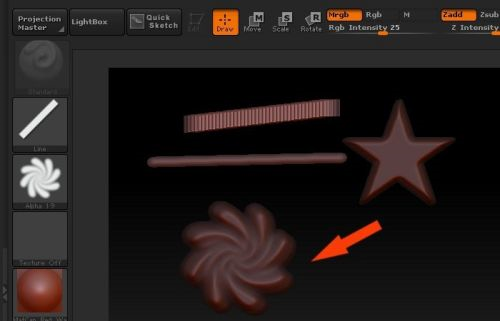
The above is the entire content of how to use graphic brushes in ZBrush 2020 brought to you by the editor. I hope the content of this article can help you!
 How does coreldraw generate barcodes - How does coreldraw generate barcodes
How does coreldraw generate barcodes - How does coreldraw generate barcodes
 How to correct pictures with coreldraw - How to correct pictures with coreldraw
How to correct pictures with coreldraw - How to correct pictures with coreldraw
 How to split cells in coreldraw - How to split cells in coreldraw
How to split cells in coreldraw - How to split cells in coreldraw
 How to center the page in coreldraw - How to center the page in coreldraw
How to center the page in coreldraw - How to center the page in coreldraw
 How to customize symbols in coreldraw - How to customize symbols in coreldraw
How to customize symbols in coreldraw - How to customize symbols in coreldraw
 Sohu video player
Sohu video player
 WPS Office
WPS Office
 Tencent Video
Tencent Video
 Lightning simulator
Lightning simulator
 MuMu emulator
MuMu emulator
 iQiyi
iQiyi
 Eggman Party
Eggman Party
 WPS Office 2023
WPS Office 2023
 Minecraft PCL2 Launcher
Minecraft PCL2 Launcher
 What to do if there is no sound after reinstalling the computer system - Driver Wizard Tutorial
What to do if there is no sound after reinstalling the computer system - Driver Wizard Tutorial
 How to switch accounts in WPS Office 2019-How to switch accounts in WPS Office 2019
How to switch accounts in WPS Office 2019-How to switch accounts in WPS Office 2019
 How to clear the cache of Google Chrome - How to clear the cache of Google Chrome
How to clear the cache of Google Chrome - How to clear the cache of Google Chrome
 How to practice typing with Kingsoft Typing Guide - How to practice typing with Kingsoft Typing Guide
How to practice typing with Kingsoft Typing Guide - How to practice typing with Kingsoft Typing Guide
 How to upgrade the bootcamp driver? How to upgrade the bootcamp driver
How to upgrade the bootcamp driver? How to upgrade the bootcamp driver