
Hot search terms: 360 Security Guard Office365 360 browser WPS Office iQiyi Huawei Cloud Market Tencent Cloud Store

Hot search terms: 360 Security Guard Office365 360 browser WPS Office iQiyi Huawei Cloud Market Tencent Cloud Store

Encryption and decryption Storage size: 5.71MB Time: 2021-03-19
Software introduction: Access2007 official version is a database structure management tool that is often used by office workers. Access2007 PC version has a newly designed...
Many people don’t know how to modify the cell column width in Access? The article brought to you today is a tutorial on modifying the cell column width in Access. If you are still unclear, let’s learn about it with the editor.
1. First, open a Microsoft Office Access database management interface.
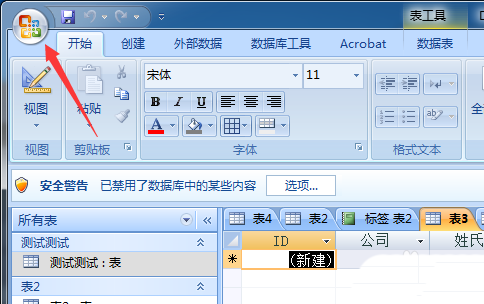
2. Enter and click the more menu button on the left.
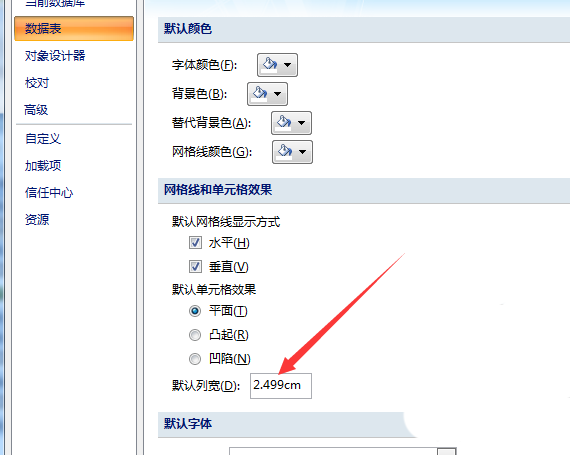
3. After clicking on the More menu option, a drop-down menu pops up to select the access option.
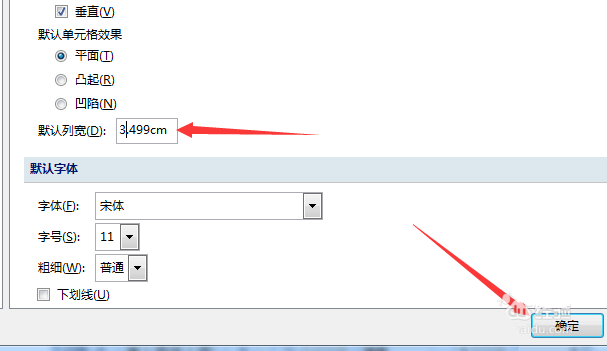
4. An access options window will pop up, select the data table option on the left.
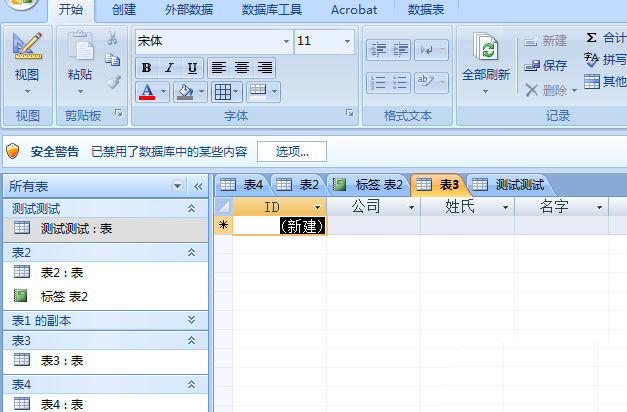
5. After selecting the data table option, adjust the default column width.
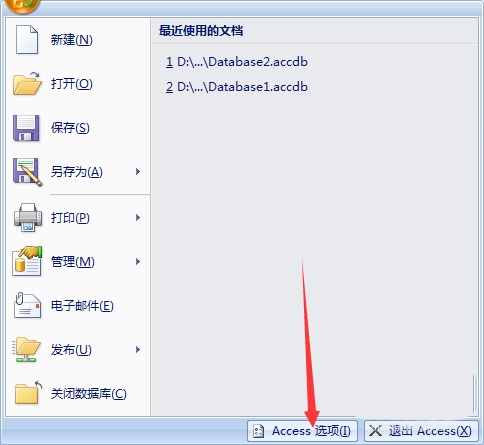
6. After the default column width adjustment is completed, click OK to save the settings.
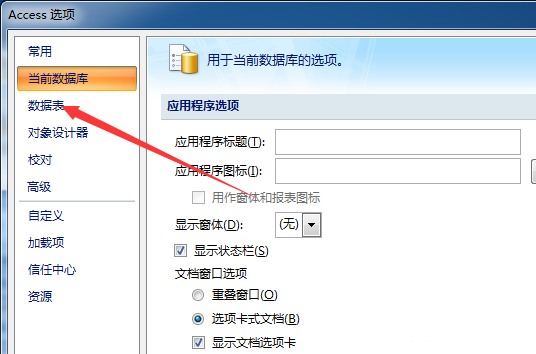
The above is the tutorial to share with you how to modify the cell column width in Access.All the content, interested friends, please come and watch it!
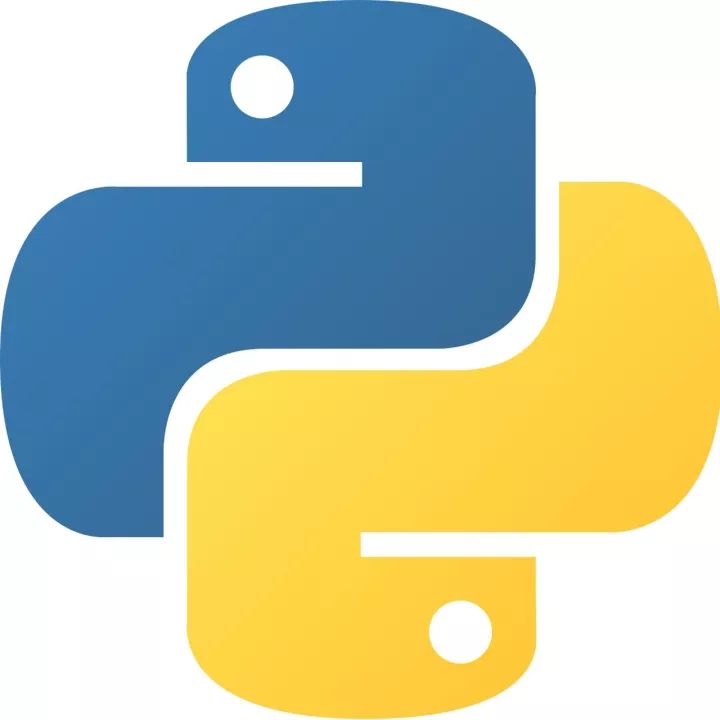 How to add background music in python-How to add background music in python
How to add background music in python-How to add background music in python
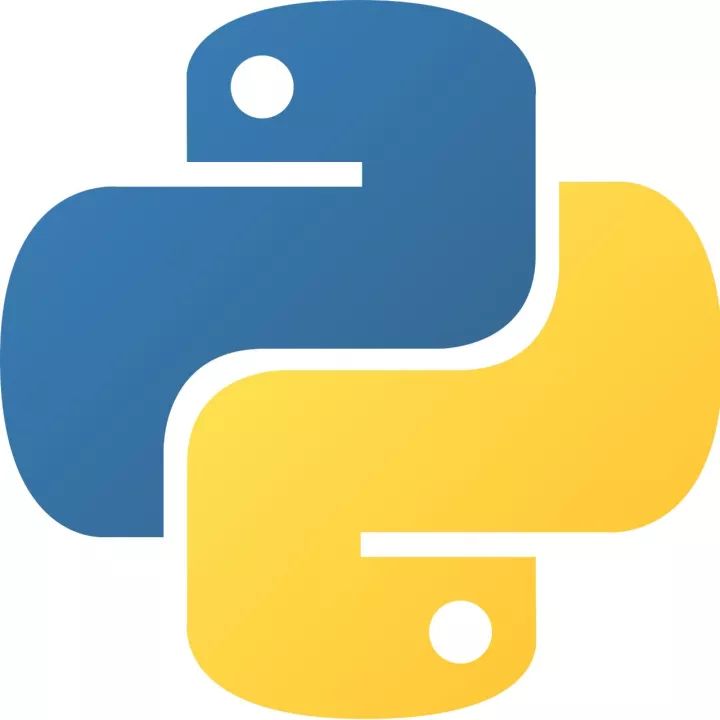 How to configure environment variables in python - How to configure environment variables in python
How to configure environment variables in python - How to configure environment variables in python
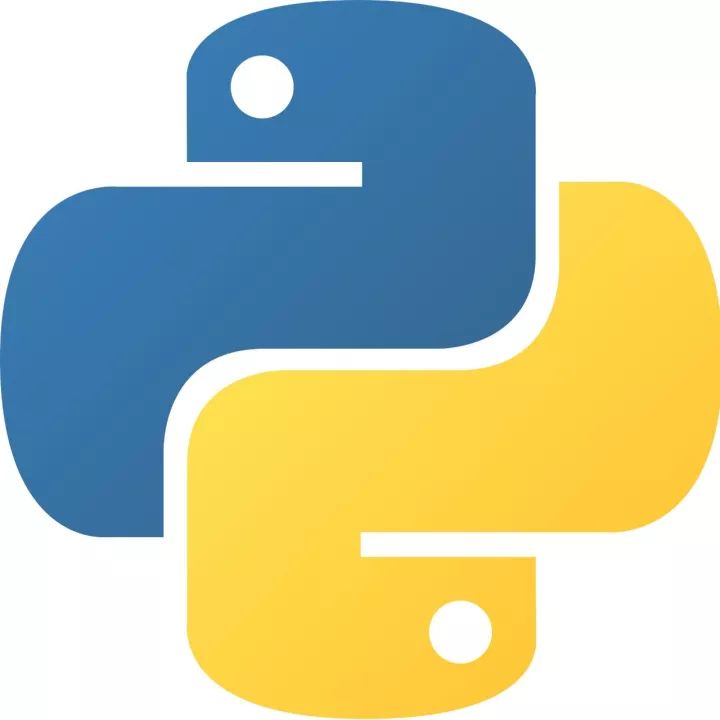 How to run python - How to run python
How to run python - How to run python
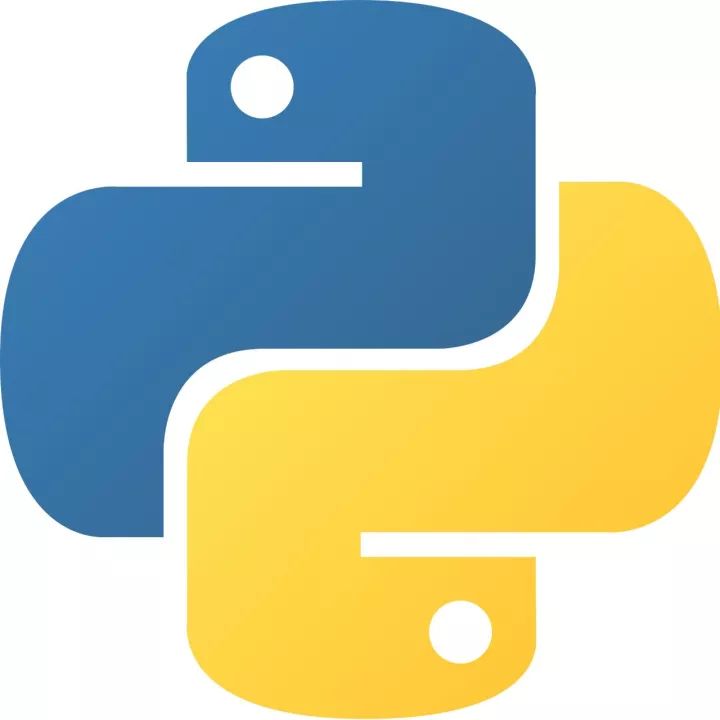 How to create a project in python - How to create a project in python
How to create a project in python - How to create a project in python
 How to make a blue sky background with scratch-How to make a blue sky background with scratch
How to make a blue sky background with scratch-How to make a blue sky background with scratch
 Microsoft Edge browser
Microsoft Edge browser
 Steam
Steam
 Tencent Video
Tencent Video
 WPS Office
WPS Office
 iQiyi
iQiyi
 Sohu video player
Sohu video player
 Lightning simulator
Lightning simulator
 MuMu emulator
MuMu emulator
 Eggman Party
Eggman Party
 What to do if there is no sound after reinstalling the computer system - Driver Wizard Tutorial
What to do if there is no sound after reinstalling the computer system - Driver Wizard Tutorial
 How to switch accounts in WPS Office 2019-How to switch accounts in WPS Office 2019
How to switch accounts in WPS Office 2019-How to switch accounts in WPS Office 2019
 How to clear the cache of Google Chrome - How to clear the cache of Google Chrome
How to clear the cache of Google Chrome - How to clear the cache of Google Chrome
 How to fire bullets in scratch-How to fire bullets in scratch
How to fire bullets in scratch-How to fire bullets in scratch
 How to practice typing with Kingsoft Typing Guide - How to practice typing with Kingsoft Typing Guide
How to practice typing with Kingsoft Typing Guide - How to practice typing with Kingsoft Typing Guide