
Hot search terms: 360 Security Guard Office365 360 browser WPS Office iQiyi Huawei Cloud Market Tencent Cloud Store

Hot search terms: 360 Security Guard Office365 360 browser WPS Office iQiyi Huawei Cloud Market Tencent Cloud Store

media tools Storage size: 115.78 MB Time: 2020-04-28
Software introduction: Xunlei mac official download tool is a professional download tool launched by Xunlei Network for Mac OS systems. The Mac version of Xunlei inherits the lightweight software of Xunlei...
Many people don’t know how to set the Xunlei Mac version to display icons in the notification bar? Today’s article brings you how to set the Xunlei Mac version to display icons in the notification bar. If you still don’t know, let’s learn it with the editor.
Step 1: First open Thunder on your computer (as shown in the picture).

Step 2: Find Thunder on the top menu and click on it (as shown in the picture).

Step 3: Click on the preferences option (as shown in the picture).

Step 4: In the menu bar at the top, select the Apply option (as shown in the picture).

Step 5: Find the setting options (as shown in the picture).

Step 6: Find the basic option settings (as shown in the picture).
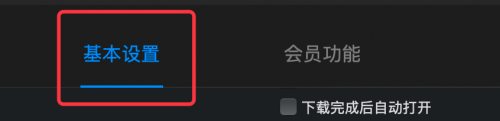
Step 7: Check "Show Thunder icon in status bar" (as shown in the picture).
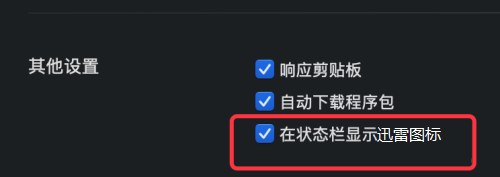
The above is the entire content of how to set the icon to be displayed in the notification bar on the Thunder Mac version brought to you by the editor. I hope it can help you.
 How to complain about Taobao sellers on Taobao app - How to complain about Taobao sellers on Taobao app
How to complain about Taobao sellers on Taobao app - How to complain about Taobao sellers on Taobao app
 How to change the password of Taobao app-How to change the password of Taobao app
How to change the password of Taobao app-How to change the password of Taobao app
 How to scan QR code on Taobao app-How to scan QR code on Taobao app
How to scan QR code on Taobao app-How to scan QR code on Taobao app
 How to set Taobao nickname on Taobao app - How to set Taobao nickname on Taobao app
How to set Taobao nickname on Taobao app - How to set Taobao nickname on Taobao app
 How to pay with WeChat on Taobao - How to pay with WeChat on Taobao
How to pay with WeChat on Taobao - How to pay with WeChat on Taobao
 Plants vs. Zombies 2 (Chinese version)
Plants vs. Zombies 2 (Chinese version)
 Battlefield 1
Battlefield 1
 Lots of children's songs
Lots of children's songs
 TV home
TV home
 Apple Store
Apple Store
 WeChat iPad version
WeChat iPad version
 Red Alert 2: Glory of the Republic
Red Alert 2: Glory of the Republic
 CAD drawing king
CAD drawing king
 How to collect news in Tencent News - How to collect news in Tencent News
How to collect news in Tencent News - How to collect news in Tencent News
 How to increase the font size on Taobao app - How to increase the font size on Taobao app
How to increase the font size on Taobao app - How to increase the font size on Taobao app
 How to enable one-click protection mode in Tencent News - How to enable one-click protection mode in Tencent News
How to enable one-click protection mode in Tencent News - How to enable one-click protection mode in Tencent News
 How to complain about Taobao sellers on Taobao app - How to complain about Taobao sellers on Taobao app
How to complain about Taobao sellers on Taobao app - How to complain about Taobao sellers on Taobao app
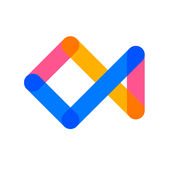 How to authenticate Tongcheng Travel's real name - How to authenticate Tongcheng Travel's real name
How to authenticate Tongcheng Travel's real name - How to authenticate Tongcheng Travel's real name