
Hot search terms: 360 Security Guard Office365 360 browser WPS Office iQiyi Huawei Cloud Market Tencent Cloud Store

Hot search terms: 360 Security Guard Office365 360 browser WPS Office iQiyi Huawei Cloud Market Tencent Cloud Store

Office software Storage: 245.34MB Time: 2022-07-28
Software introduction: EdrawSoft The latest version of Edraw Max is a professional and efficient vector drawing tool. EdrawSoft Edraw The official version of Max has built-in...
Many partners have only recently used Edraw Max icons and are not familiar with the operation of inserting diamond diagrams. So how do they operate? Today, let’s take a look at the operation process of inserting diamond diagrams into Edraw Max icons.
1. Open the software and enter the main interface;
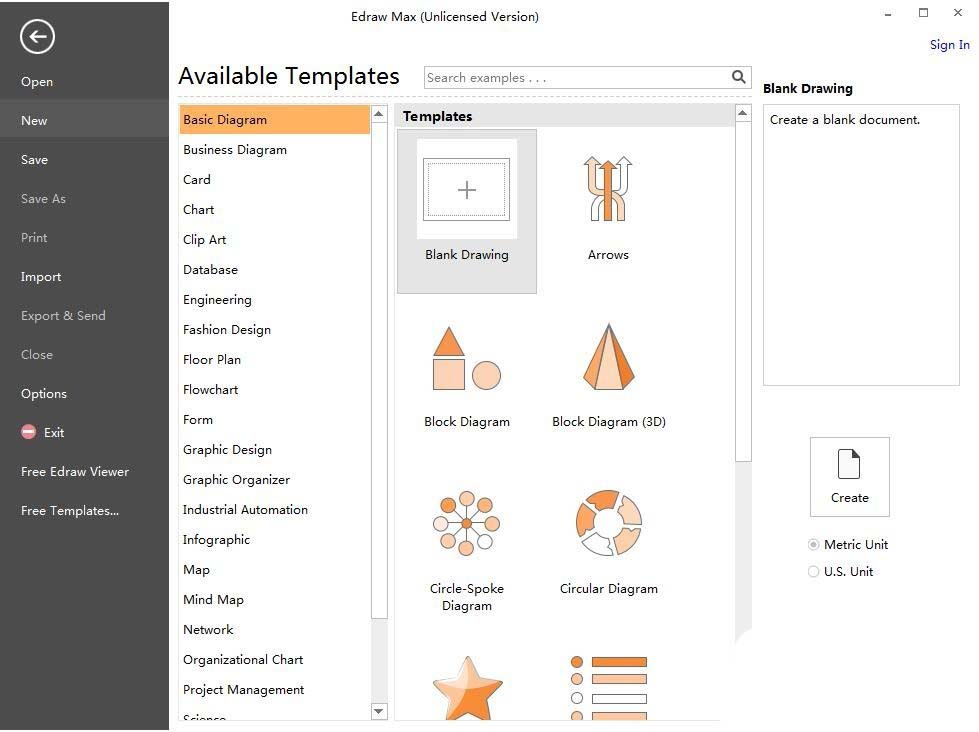
2. Find the Block Diagram in the basic graphics and double-click it;

3. Enter the software graphics library;

4. Scroll down the page and find the diamond chart;

5. Use the mouse to drag it to the editing area on the right;

6. Place the mouse on the diagonal line of the graphic and pull it outward to make the graphic larger;
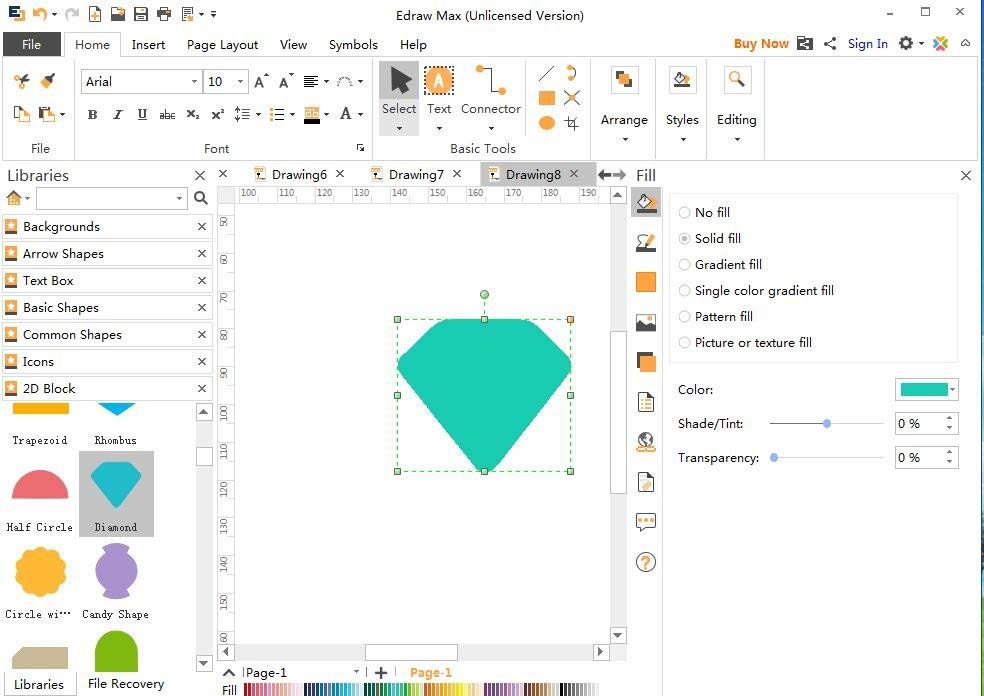
7. Click Style to change the diamond style;

8. In this way, you have inserted the diamond diagram you need in Edraw Max.

Today, come and learn the operation process of inserting diamond diagrams into Edraw Max icons in this article. I believe you will be comfortable in future use.
 Top 10 list of mouse linkers: Double the efficiency of office games, get started with this magic tool in 5 minutes!
Top 10 list of mouse linkers: Double the efficiency of office games, get started with this magic tool in 5 minutes!
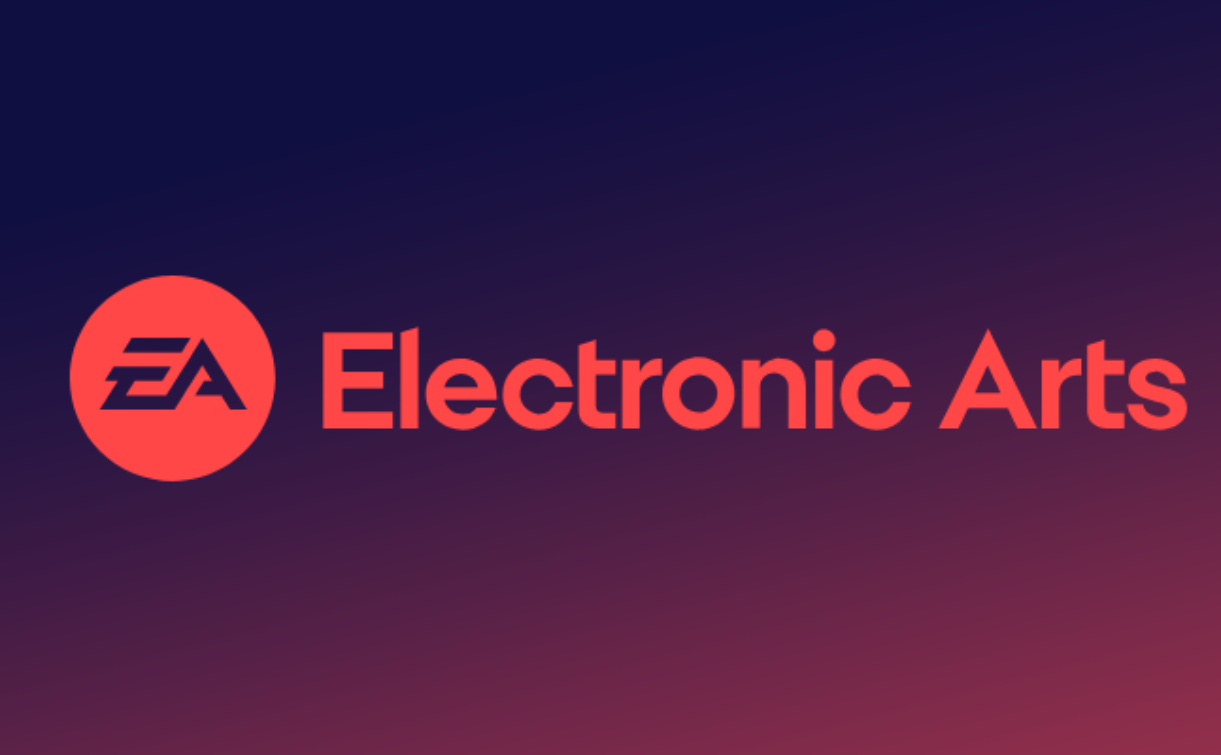 How to download, install and register the EA platform (Rotten Orange), one article will teach you
How to download, install and register the EA platform (Rotten Orange), one article will teach you
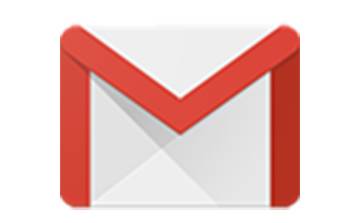 How to register for Google Mail - understand it all in one article - Huajun Software Park
How to register for Google Mail - understand it all in one article - Huajun Software Park
 How to connect HP wireless printer to WiFi, one article will teach you
How to connect HP wireless printer to WiFi, one article will teach you
 Eggman Party
Eggman Party
 WPS Office 2023
WPS Office 2023
 WPS Office
WPS Office
 Minecraft PCL2 Launcher
Minecraft PCL2 Launcher
 WeGame
WeGame
 Tencent Video
Tencent Video
 Steam
Steam
 CS1.6 pure version
CS1.6 pure version
 Office 365
Office 365
 Detailed steps for renaming shape layers in Image Factory
Detailed steps for renaming shape layers in Image Factory
 How to exit safe mode on Xiaomi? -How to exit safe mode in Xiaomi
How to exit safe mode on Xiaomi? -How to exit safe mode in Xiaomi
 How to use Xiaomi Mobile Assistant? -Xiaomi Mobile Assistant usage tutorial
How to use Xiaomi Mobile Assistant? -Xiaomi Mobile Assistant usage tutorial
 How to force restart Xiaomi phone? -How to force restart your phone in Xiaomi
How to force restart Xiaomi phone? -How to force restart your phone in Xiaomi
 How to set the computer shutdown timer? -Tutorial on setting up computer shutdown schedule
How to set the computer shutdown timer? -Tutorial on setting up computer shutdown schedule