
Hot search terms: 360 Security Guard Office365 360 browser WPS Office iQiyi Huawei Cloud Market Tencent Cloud Store

Hot search terms: 360 Security Guard Office365 360 browser WPS Office iQiyi Huawei Cloud Market Tencent Cloud Store
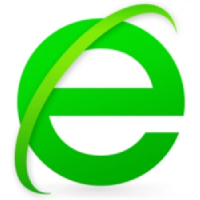
web browsing Storage size: 114.76 MB Time: 2020-05-28
Software introduction: It is a browser that pays attention to security, which allows users to browse the web without leaving traces of their visits. 360 Safe Browser can automatically block...
Currently, many software have convenient screenshot functions for everyone to use, but some netizens said that they cannot take screenshots using 360 Secure Browser, so today let’s take a look at the steps of taking screenshots of 360 Secure Browser shared by the editor.
When starting to take a screenshot, the entire page turns gray and cannot be clicked.

Find the point where you want to start taking screenshots, press and hold the left mouse button, and drag the mouse, a rectangular area will appear. You can select the screenshot area according to your needs.
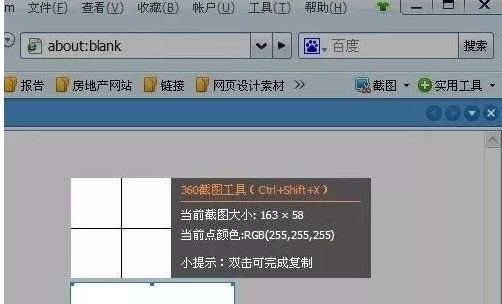
After selecting the screenshot area, release the left mouse button to complete the screenshot. If you are satisfied with the screenshot, you can directly click "Save" the image, or "Copy to Clipboard" to copy the screenshot just now. If you are not satisfied with the screenshot, you can click "Cancel" or press the ESC key to take another screenshot.
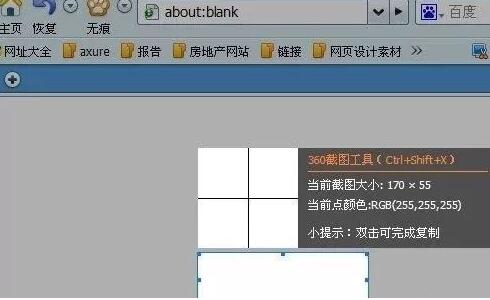
Come and learn the steps for taking screenshots of 360 Secure Browser in this article today. I believe you will be able to use it in the future.
 Top 10 list of mouse linkers: Double the efficiency of office games, get started with this magic tool in 5 minutes!
Top 10 list of mouse linkers: Double the efficiency of office games, get started with this magic tool in 5 minutes!
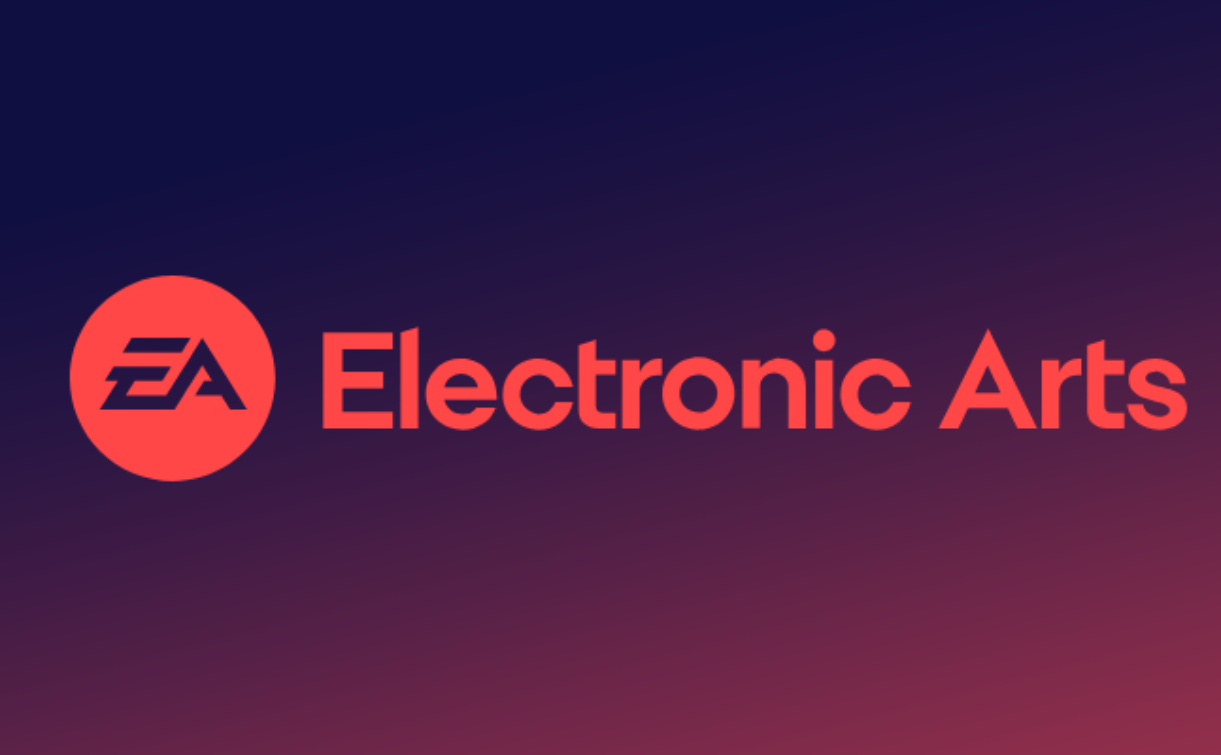 How to download, install and register the EA platform (Rotten Orange), one article will teach you
How to download, install and register the EA platform (Rotten Orange), one article will teach you
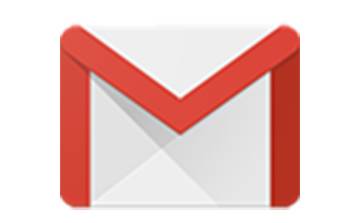 How to register for Google Mail - understand it all in one article - Huajun Software Park
How to register for Google Mail - understand it all in one article - Huajun Software Park
 How to connect HP wireless printer to WiFi, one article will teach you
How to connect HP wireless printer to WiFi, one article will teach you
 Tencent Video
Tencent Video
 Steam
Steam
 CS1.6 pure version
CS1.6 pure version
 Eggman Party
Eggman Party
 WPS Office 2023
WPS Office 2023
 Minecraft PCL2 Launcher
Minecraft PCL2 Launcher
 Office 365
Office 365
 WeGame
WeGame
 mini world
mini world
 Detailed steps for renaming shape layers in Image Factory
Detailed steps for renaming shape layers in Image Factory
 How to exit safe mode on Xiaomi? -How to exit safe mode in Xiaomi
How to exit safe mode on Xiaomi? -How to exit safe mode in Xiaomi
 How to use Xiaomi Mobile Assistant? -Xiaomi Mobile Assistant usage tutorial
How to use Xiaomi Mobile Assistant? -Xiaomi Mobile Assistant usage tutorial
 How to force restart Xiaomi phone? -How to force restart your phone in Xiaomi
How to force restart Xiaomi phone? -How to force restart your phone in Xiaomi
 How to set the computer shutdown timer? -Tutorial on setting up computer shutdown schedule
How to set the computer shutdown timer? -Tutorial on setting up computer shutdown schedule