
Hot search terms: 360 Security Guard Office365 360 browser WPS Office iQiyi Huawei Cloud Market Tencent Cloud Store

Hot search terms: 360 Security Guard Office365 360 browser WPS Office iQiyi Huawei Cloud Market Tencent Cloud Store
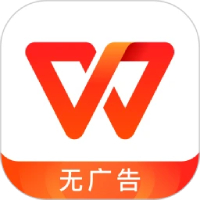
Office software Storage size: 236.4 MB Time: 2021-12-08
Software introduction: The official version of WPS Office is a free office software launched by Kingsoft. The software is compact and quick to install, has strong compatibility, and takes up very little memory...
WPS Office 2007 Simplified Chinese version, complete desktop Office functions, easy to learn and use, fully compatible with Office, flexible enterprise automation components, safe and reliable document application processing.
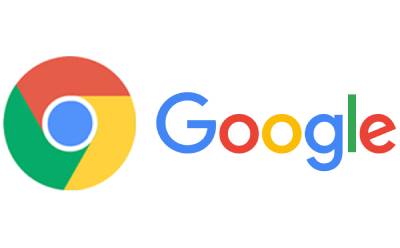 Google Chrome downloads graphic and text operation content of web videos
Google Chrome downloads graphic and text operation content of web videos
 How to set the computer shutdown timer? -Tutorial on setting up computer shutdown schedule
How to set the computer shutdown timer? -Tutorial on setting up computer shutdown schedule
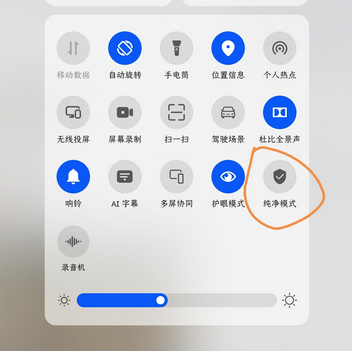 How to turn off Huawei pure mode? - Tutorial on turning off Huawei pure mode
How to turn off Huawei pure mode? - Tutorial on turning off Huawei pure mode
 What do you think of the computer configuration? -Computer configuration view tutorial
What do you think of the computer configuration? -Computer configuration view tutorial
 What should I do if my Apple phone suddenly goes black and cannot be turned on? -Tutorial on Apple phone suddenly black screen and unable to open
What should I do if my Apple phone suddenly goes black and cannot be turned on? -Tutorial on Apple phone suddenly black screen and unable to open
 Tencent Video
Tencent Video
 mini world
mini world
 Minecraft PCL2 Launcher
Minecraft PCL2 Launcher
 Office 365
Office 365
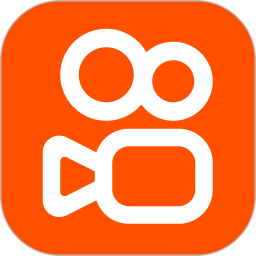 quick worker
quick worker
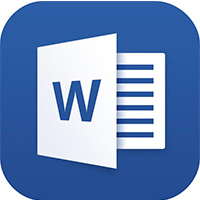 Word 2013
Word 2013
 HMCL launcher
HMCL launcher
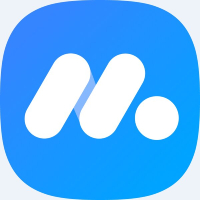 NetEase MuMu emulator
NetEase MuMu emulator
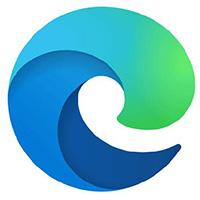 Microsoft Edge browser
Microsoft Edge browser
 Detailed steps for renaming shape layers in Image Factory
Detailed steps for renaming shape layers in Image Factory
 How to exit safe mode on Xiaomi? -How to exit safe mode in Xiaomi
How to exit safe mode on Xiaomi? -How to exit safe mode in Xiaomi
 How to use Xiaomi Mobile Assistant? -Xiaomi Mobile Assistant usage tutorial
How to use Xiaomi Mobile Assistant? -Xiaomi Mobile Assistant usage tutorial
 How to force restart Xiaomi phone? -How to force restart your phone in Xiaomi
How to force restart Xiaomi phone? -How to force restart your phone in Xiaomi
 How to set the computer shutdown timer? -Tutorial on setting up computer shutdown schedule
How to set the computer shutdown timer? -Tutorial on setting up computer shutdown schedule