
Hot search terms: 360 Security Guard Office365 360 browser WPS Office iQiyi Huawei Cloud Market Tencent Cloud Store

Hot search terms: 360 Security Guard Office365 360 browser WPS Office iQiyi Huawei Cloud Market Tencent Cloud Store

media management Storage: 4.8GB Time: 2021-03-26
Software introduction: Corel VideoStudio is a feature-rich video editing software released by the Canadian Corel company. Video conference...
Many friends are using VideoStudio 2018, so how do they render videos in VideoStudio 2018? Some friends may not know much about it yet. The editor will share the method of rendering videos in VideoStudio 2018 as follows.
The first step is to open the VideoStudio 2018 software. We see that there is a video here that has been completed. Next, we start rendering. Click Share above the VideoStudio 2018 software.
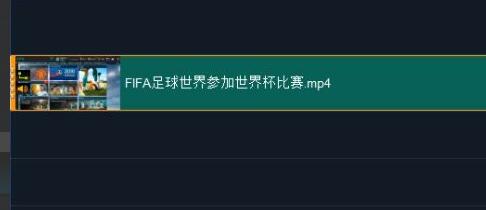

The second step is to go to the sharing interface. In the sharing interface, we see 8 production functions on the upper right. We choose MPEG-4 for this function.
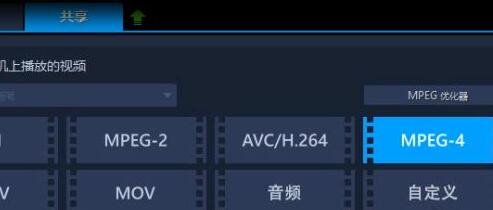
The third step, after clicking on the MPEG-4 function, we come to the configuration file and click on the downward arrow on the right side of the configuration file.

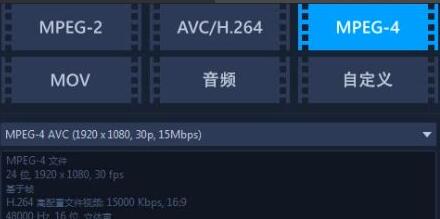
In the fourth step, many formats will appear. Generally speaking, we choose MPEG-4 AVC (1920×1080, 30p, 15Mbps) when making MP4. Let's click on this configuration.
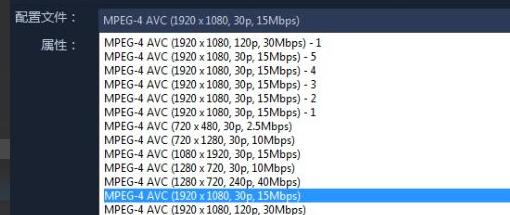
The fifth step is to create a custom configuration file by clicking the plus sign at the bottom right of the configuration file.
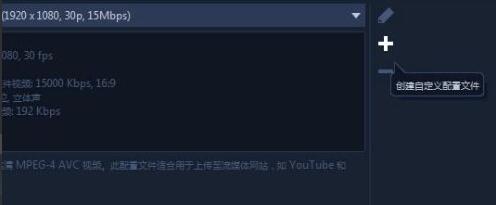
In the sixth step, the option to create a new configuration file will pop up. In this option, we click on General.

The seventh step, in General, there is a frame rate, the frame rate here is 30, we need to modify this. Click the arrow to the right of the frame rate.

Step 8. In the frame rate, we need to change it to 25. After selecting 25.000 frames/second, we click OK and we have modified the frame rate.

Step 9: The frame type is frame-based, the frame size is 1920×1080, and the display aspect ratio is 16:9. We do not need to modify these items.

In the tenth step, let’s look at compression. Click Compress above and you will come to the compression interface. The compression interface is the default and we do not need to modify it.

In the eleventh step, after we click OK, we will return to the sharing interface. In the sharing interface, we see that the properties of the configuration file have been modified. Next, we click Start.
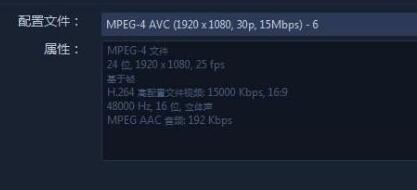
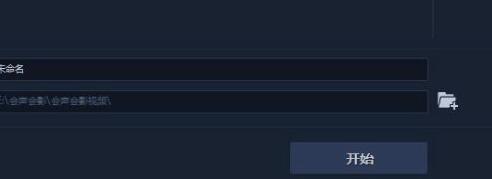
In the twelfth step, we start rendering. After a while, we rendered successfully. Click OK and we have successfully rendered the video.
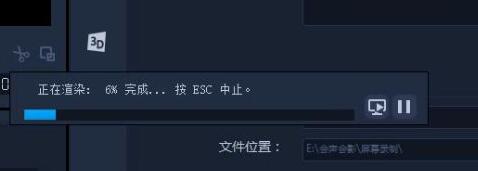

The editor has shared here the video rendering method of VideoStudio 2018. Friends in need can come and learn it quickly.
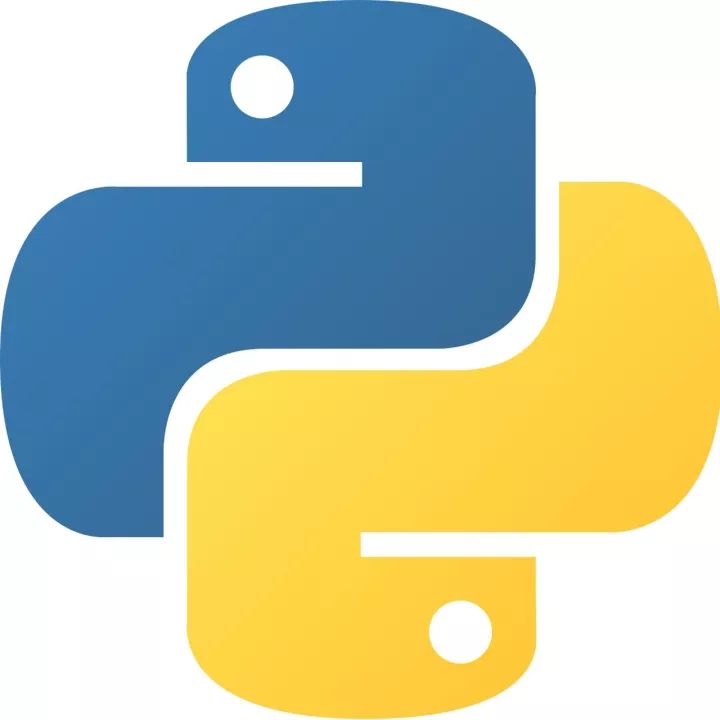 How to add background music in python-How to add background music in python
How to add background music in python-How to add background music in python
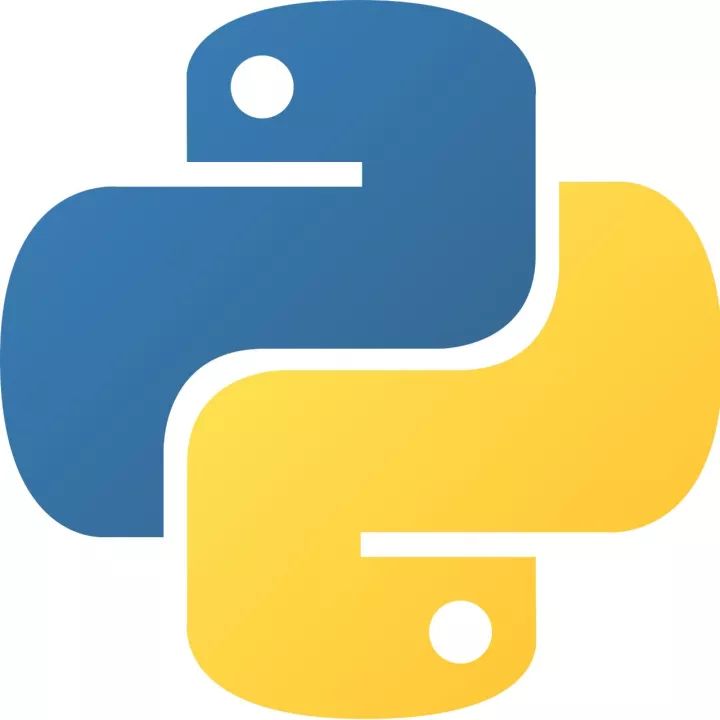 How to configure environment variables in python - How to configure environment variables in python
How to configure environment variables in python - How to configure environment variables in python
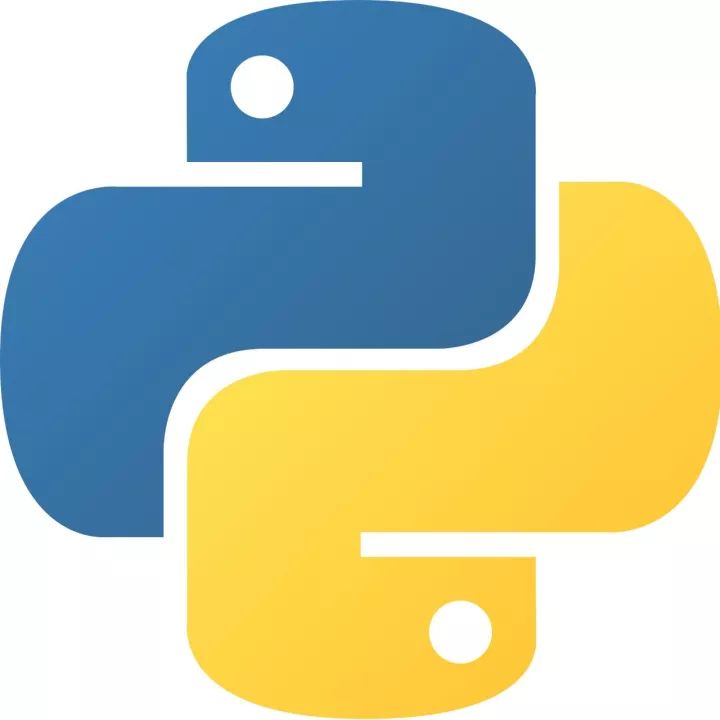 How to run python - How to run python
How to run python - How to run python
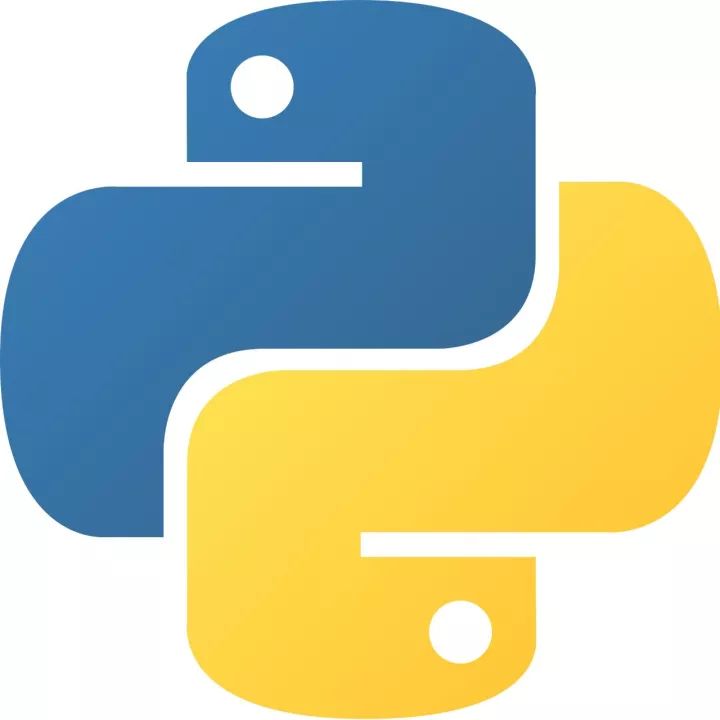 How to create a project in python - How to create a project in python
How to create a project in python - How to create a project in python
 How to make a blue sky background with scratch-How to make a blue sky background with scratch
How to make a blue sky background with scratch-How to make a blue sky background with scratch
 Microsoft Edge browser
Microsoft Edge browser
 Steam
Steam
 Tencent Video
Tencent Video
 WPS Office
WPS Office
 iQiyi
iQiyi
 Sohu video player
Sohu video player
 Lightning simulator
Lightning simulator
 MuMu emulator
MuMu emulator
 Eggman Party
Eggman Party
 What to do if there is no sound after reinstalling the computer system - Driver Wizard Tutorial
What to do if there is no sound after reinstalling the computer system - Driver Wizard Tutorial
 How to switch accounts in WPS Office 2019-How to switch accounts in WPS Office 2019
How to switch accounts in WPS Office 2019-How to switch accounts in WPS Office 2019
 How to clear the cache of Google Chrome - How to clear the cache of Google Chrome
How to clear the cache of Google Chrome - How to clear the cache of Google Chrome
 How to fire bullets in scratch-How to fire bullets in scratch
How to fire bullets in scratch-How to fire bullets in scratch
 How to practice typing with Kingsoft Typing Guide - How to practice typing with Kingsoft Typing Guide
How to practice typing with Kingsoft Typing Guide - How to practice typing with Kingsoft Typing Guide