
Hot search terms: 360 Security Guard Office365 360 browser WPS Office iQiyi Huawei Cloud Market Tencent Cloud Store

Hot search terms: 360 Security Guard Office365 360 browser WPS Office iQiyi Huawei Cloud Market Tencent Cloud Store

media management Storage: 4.8GB Time: 2021-03-26
Software introduction: Corel VideoStudio is a feature-rich video editing software released by the Canadian Corel company. Video conference...
Don’t you know how to use VideoStudio 2018 to edit subtitles? Today, the editor will introduce the method of editing subtitles in VideoStudio 2018. I believe that by studying this tutorial, everyone will have a better understanding of the VideoStudio 2018 software.
The first step is to open VideoStudio 2018 and drag the video to the overlay track.

The second step is to click on the video file and then click on the subtitle editor below the video preview window in the upper left.

The third step is to come to the subtitle editor interface. In the subtitle editor interface, we see a bracket, which is the setting start mark.

The fourth step is to first click on the setting start logo, and then pull the slider below the video to set the subtitle editing time.

Step 5: After we determine the time period, we click the bracket again and we set the end mark. On the right, we can edit subtitles for this time period.

The sixth step is to click on the play selected subtitles section in Add New Subtitles. We listen carefully to the voice.

Step 7: After listening to the played voice, click Add New Subtitles, and enter the text of the voice in the writing column that appears.


Step 8: After entering the text, we click OK in the subtitle editor.

In the ninth step, we can see that the text we just entered appears in the subtitles. In this way, we have completed editing the subtitles.

Friends who still don’t know how to edit subtitles in VideoStudio 2018 should hurry up and learn it.
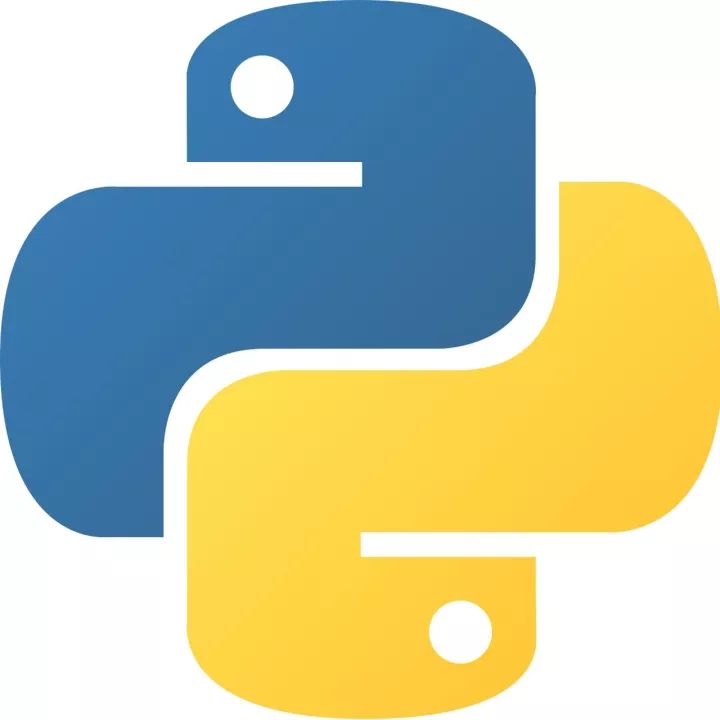 How to add background music in python-How to add background music in python
How to add background music in python-How to add background music in python
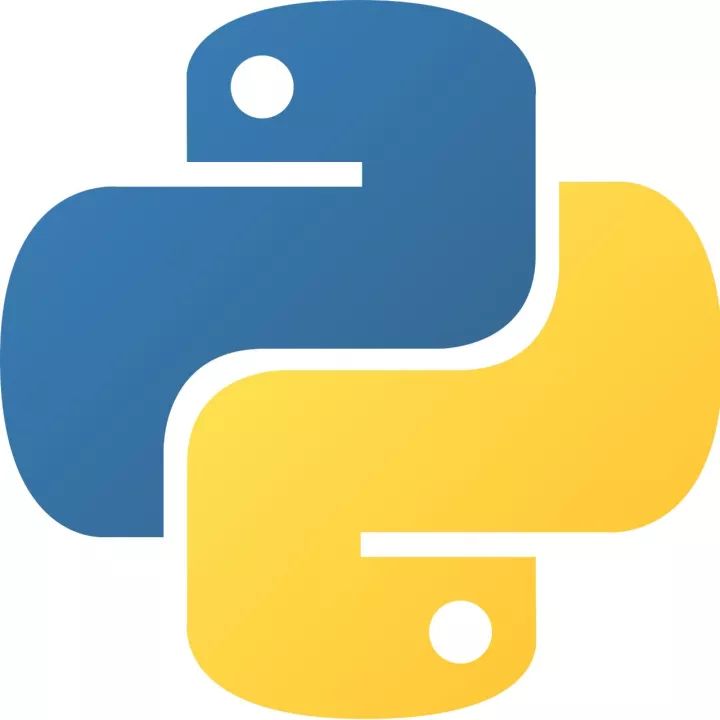 How to configure environment variables in python - How to configure environment variables in python
How to configure environment variables in python - How to configure environment variables in python
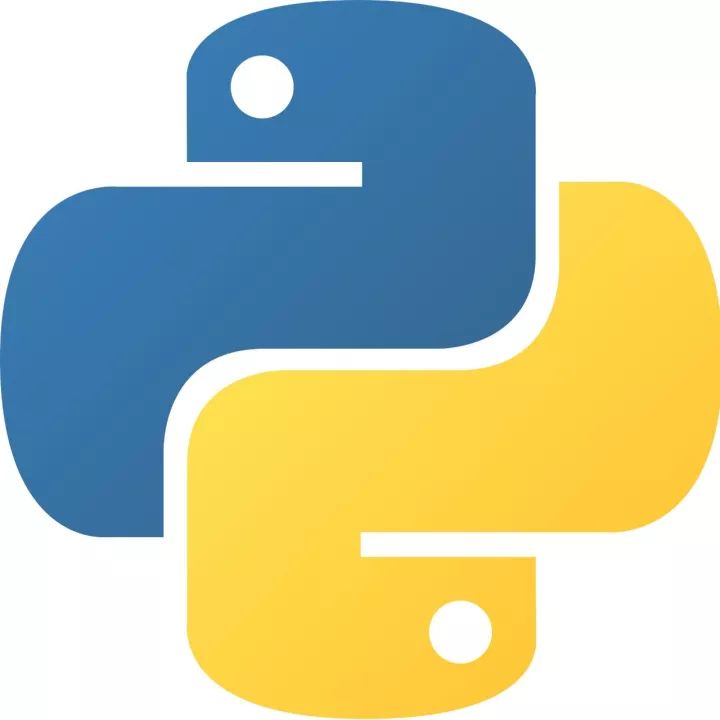 How to run python - How to run python
How to run python - How to run python
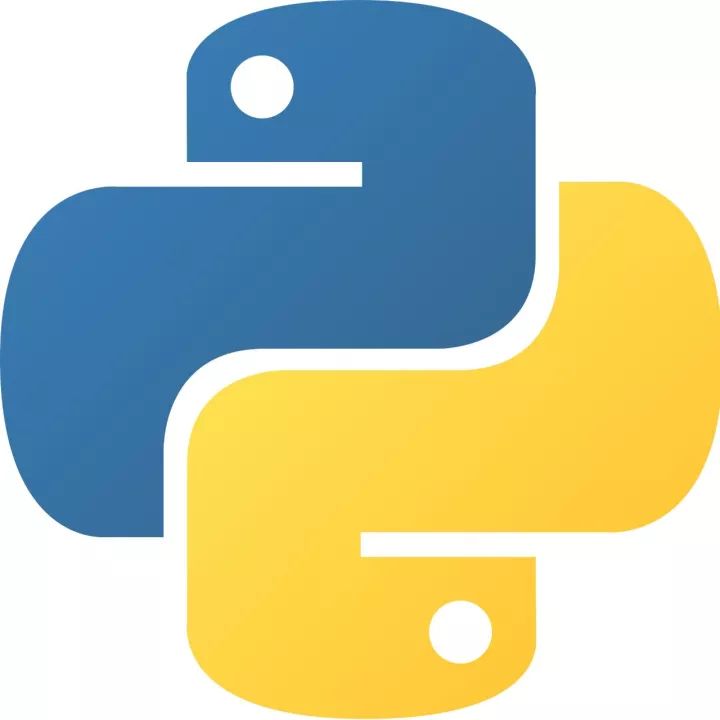 How to create a project in python - How to create a project in python
How to create a project in python - How to create a project in python
 How to make a blue sky background with scratch-How to make a blue sky background with scratch
How to make a blue sky background with scratch-How to make a blue sky background with scratch
 Microsoft Edge browser
Microsoft Edge browser
 Steam
Steam
 Tencent Video
Tencent Video
 WPS Office
WPS Office
 iQiyi
iQiyi
 Sohu video player
Sohu video player
 Lightning simulator
Lightning simulator
 MuMu emulator
MuMu emulator
 Eggman Party
Eggman Party
 What to do if there is no sound after reinstalling the computer system - Driver Wizard Tutorial
What to do if there is no sound after reinstalling the computer system - Driver Wizard Tutorial
 How to switch accounts in WPS Office 2019-How to switch accounts in WPS Office 2019
How to switch accounts in WPS Office 2019-How to switch accounts in WPS Office 2019
 How to clear the cache of Google Chrome - How to clear the cache of Google Chrome
How to clear the cache of Google Chrome - How to clear the cache of Google Chrome
 How to fire bullets in scratch-How to fire bullets in scratch
How to fire bullets in scratch-How to fire bullets in scratch
 How to practice typing with Kingsoft Typing Guide - How to practice typing with Kingsoft Typing Guide
How to practice typing with Kingsoft Typing Guide - How to practice typing with Kingsoft Typing Guide