
Hot search terms: 360 Security Guard Office365 360 browser WPS Office iQiyi Huawei Cloud Market Tencent Cloud Store

Hot search terms: 360 Security Guard Office365 360 browser WPS Office iQiyi Huawei Cloud Market Tencent Cloud Store

hardware tools Storage: 105MB Time: 2020-10-26
Software introduction: Driver Wizard is a professional driver that integrates automatic driver upgrade, driver backup, driver restoration, driver uninstallation, hardware detection and other functions...
Compared with Win7, the recovery environment of Win8/Win8.1/Win10 includes some improvements, that is, when the system shuts down abnormally or fails to start multiple times, it will automatically start repair. However, sometimes automatic repair does not solve the problem, but instead causes the computer to fall into endless restarts and automatic repair. If you encounter this problem, you can use the installation media to enter the recovery environment to repair it. The specific operation process is explained in detail below:
1. Make a USB boot disk and boot from the U disk
After writing Microsoft's original Windows 10 image to a USB flash drive, you can get a USB boot disk with a recovery environment. For the detailed production process, please refer to "The Most Convenient and Flexible!" Detailed explanation of the installation method of Win10 TH2 official version U disk.
2. Enter the recovery environment to repair
After booting from the USB flash drive, you will see the following screen:
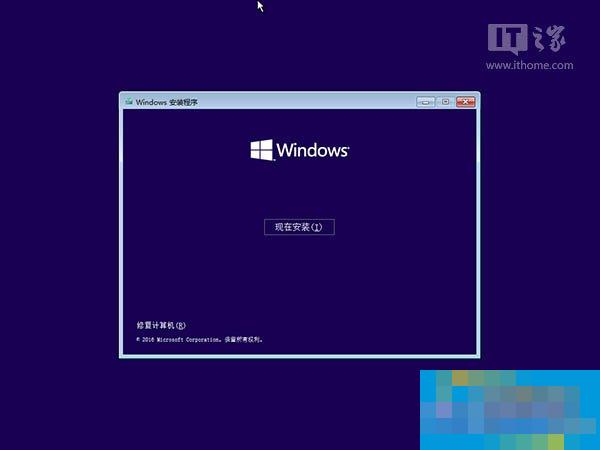
▲Click "Repair Computer" in the lower left corner;

▲Select "Troubleshooting"

▲Select "Advanced Options"

▲Select “Command Prompt”;
A command prompt will open. If you are prompted for a password, enter your Windows login password.

▲Enter bcdedit and press Enter in the command prompt. You will see the results shown in the picture above. Find the entry named resumeobject and record the long string of characters (ie GUID) that follows.

▲Then enter bcdedit /set {GUID} recoveryenabled No and press Enter to run. After running this command, the automatic startup repair function of the system will be temporarily disabled, where {GUID} is the character recorded in the previous step.

▲Finally enter chkdsk /r c: and press Enter. The system will automatically check for file system errors. After the check is completed, restart the computer and it will usually return to normal. However, before restarting, it is recommended to execute the system file repair command again to repair files that may be damaged in the system. Method:

▲Enter sfc /scannow and press Enter. Then the scanning and verification of system files will begin. This will take a while, please be patient.
Just restart after the repair is complete.
 Top 10 list of mouse linkers: Double the efficiency of office games, get started with this magic tool in 5 minutes!
Top 10 list of mouse linkers: Double the efficiency of office games, get started with this magic tool in 5 minutes!
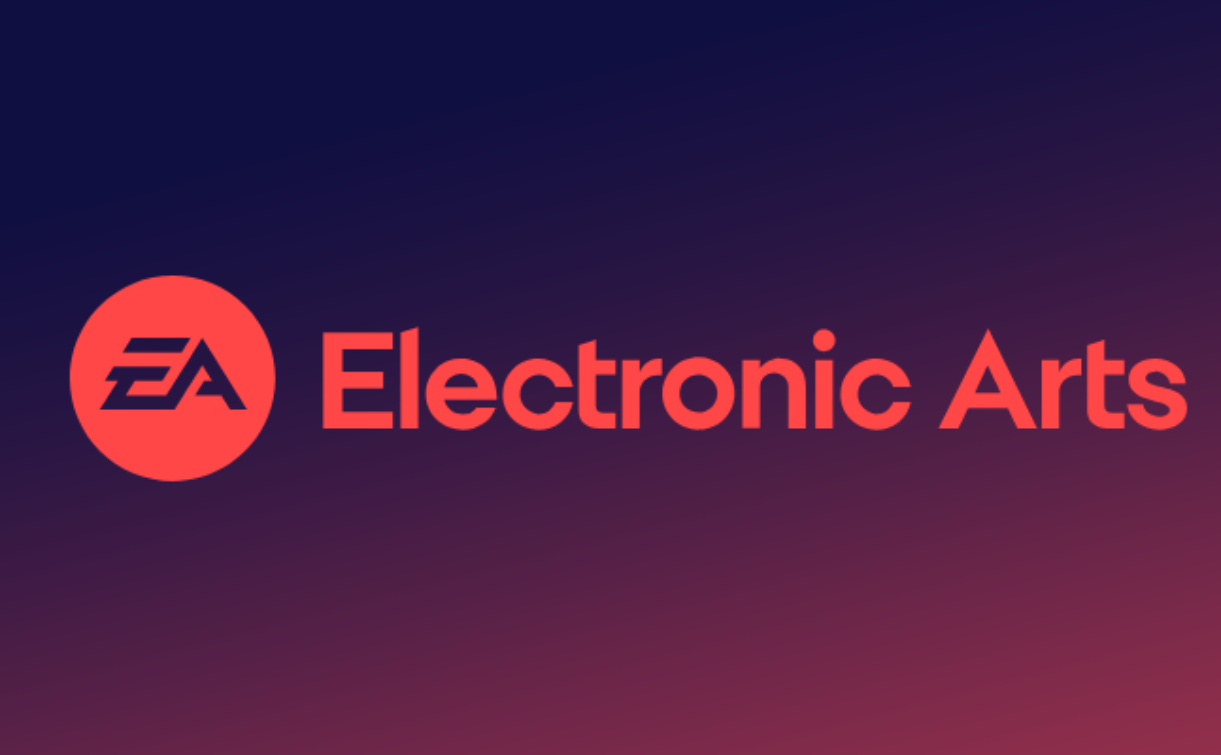 How to download, install and register the EA platform (Rotten Orange), one article will teach you
How to download, install and register the EA platform (Rotten Orange), one article will teach you
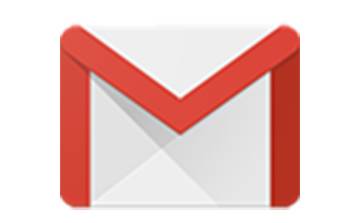 How to register for Google Mail - understand it all in one article - Huajun Software Park
How to register for Google Mail - understand it all in one article - Huajun Software Park
 How to connect HP wireless printer to WiFi, one article will teach you
How to connect HP wireless printer to WiFi, one article will teach you
 Sohu video player
Sohu video player
 WPS Office
WPS Office
 Tencent Video
Tencent Video
 Lightning simulator
Lightning simulator
 MuMu emulator
MuMu emulator
 iQiyi
iQiyi
 Eggman Party
Eggman Party
 WPS Office 2023
WPS Office 2023
 Minecraft PCL2 Launcher
Minecraft PCL2 Launcher
 Detailed steps for renaming shape layers in Image Factory
Detailed steps for renaming shape layers in Image Factory
 How to exit safe mode on Xiaomi? -How to exit safe mode in Xiaomi
How to exit safe mode on Xiaomi? -How to exit safe mode in Xiaomi
 How to use Xiaomi Mobile Assistant? -Xiaomi Mobile Assistant usage tutorial
How to use Xiaomi Mobile Assistant? -Xiaomi Mobile Assistant usage tutorial
 How to force restart Xiaomi phone? -How to force restart your phone in Xiaomi
How to force restart Xiaomi phone? -How to force restart your phone in Xiaomi
 How to set the computer shutdown timer? -Tutorial on setting up computer shutdown schedule
How to set the computer shutdown timer? -Tutorial on setting up computer shutdown schedule