
Hot search terms: 360 Security Guard Office365 360 browser WPS Office iQiyi Huawei Cloud Market Tencent Cloud Store

Hot search terms: 360 Security Guard Office365 360 browser WPS Office iQiyi Huawei Cloud Market Tencent Cloud Store

image processing Storage size: 2.32MB Time: 2021-11-26
Software introduction: The official version of photoshop for images and graphics. Photoshop can also effectively perform picture work and has strong practicality in many fields. Hua...
Friends, do you know how to create a new layer in Photoshop? Today I will explain how to create a new layer in Photoshop. If you are interested, come and take a look with me. I hope it can help you.
How to create a new layer in Photoshop - How to create a new layer in Photoshop
Step 1: First, we open the Photoshop software on the computer and enter the [Photoshop interface], as shown in the figure below.

Step 2: Then click [Layer - New], as shown in the picture below.
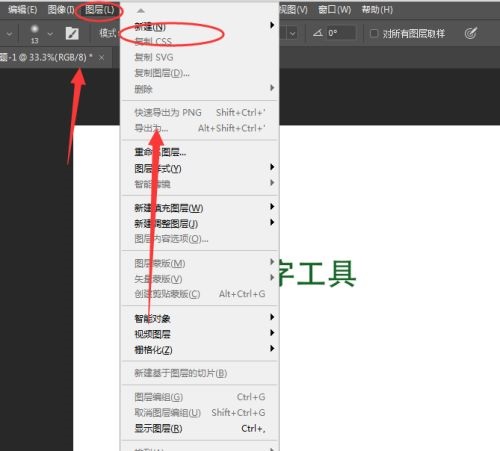
Step 3: Then select [Layer], as shown in the picture below.

Step 4: Then a [New Layer] window will pop up, and you can rename [Layer Name], as shown in the figure below.
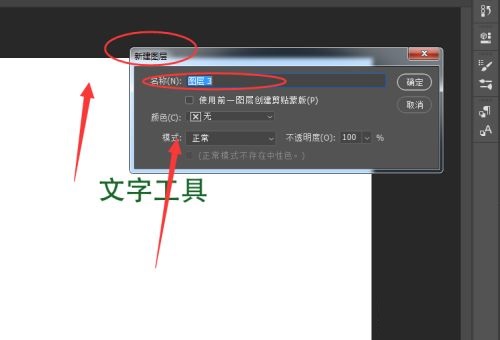
Step 5: Finally, the new layer is successfully created, as shown in the picture below.
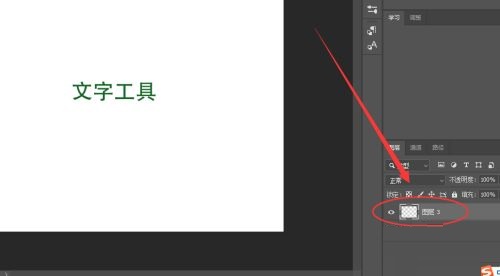
The above is the entire content of how to create a new layer in Photoshop brought to you by the editor. I hope it can help you.
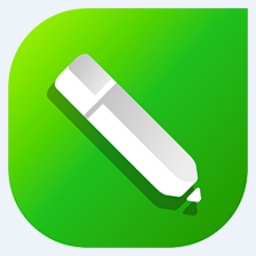 How to trace outlines in coreldraw - How to trace outlines in coreldraw
How to trace outlines in coreldraw - How to trace outlines in coreldraw
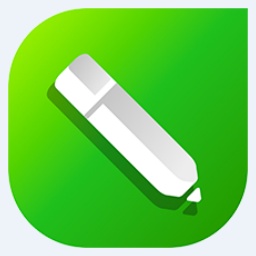 How to set the blur effect in coreldraw - How to set the blur effect in coreldraw
How to set the blur effect in coreldraw - How to set the blur effect in coreldraw
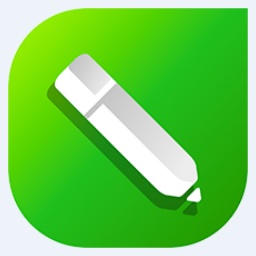 How to convert a song in coreldraw - How to convert a song in coreldraw
How to convert a song in coreldraw - How to convert a song in coreldraw
 How to use the rotation tool in coreldraw - how to trace outlines in coreldraw
How to use the rotation tool in coreldraw - how to trace outlines in coreldraw
 How does coreldraw export the specified object as a picture - How does coreldraw export the specified object as a picture
How does coreldraw export the specified object as a picture - How does coreldraw export the specified object as a picture
 iQiyi
iQiyi
 Eggman Party
Eggman Party
 WPS Office 2023
WPS Office 2023
 WPS Office
WPS Office
 Minecraft PCL2 Launcher
Minecraft PCL2 Launcher
 WeGame
WeGame
 Tencent Video
Tencent Video
 Steam
Steam
 CS1.6 pure version
CS1.6 pure version
 What to do if there is no sound after reinstalling the computer system - Driver Wizard Tutorial
What to do if there is no sound after reinstalling the computer system - Driver Wizard Tutorial
 How to switch accounts in WPS Office 2019-How to switch accounts in WPS Office 2019
How to switch accounts in WPS Office 2019-How to switch accounts in WPS Office 2019
 How to clear the cache of Google Chrome - How to clear the cache of Google Chrome
How to clear the cache of Google Chrome - How to clear the cache of Google Chrome
 How to practice typing with Kingsoft Typing Guide - How to practice typing with Kingsoft Typing Guide
How to practice typing with Kingsoft Typing Guide - How to practice typing with Kingsoft Typing Guide
 How to upgrade the bootcamp driver? How to upgrade the bootcamp driver
How to upgrade the bootcamp driver? How to upgrade the bootcamp driver