
Hot search terms: 360 Security Guard Office365 360 browser WPS Office iQiyi Huawei Cloud Market Tencent Cloud Store

Hot search terms: 360 Security Guard Office365 360 browser WPS Office iQiyi Huawei Cloud Market Tencent Cloud Store

System optimization Storage: 29.68MB Time: 2022-10-21
Software introduction: The official version of Windows 11 Manager (Win11 system optimization tool) is a system optimization software specially developed for win11 system. Windows...
Many people don’t know what to do if KB5005033 appears in Windows printing? The article brought to you today is about what to do if KB5005033 appears in Windows printing. If you still don’t know, let’s learn it with the editor.
Microsoft has acknowledged another printing-related issue on Windows. After installing the August 2021 patches for Windows, such as KB5005033 or KB5005031, some users noticed that printing was causing issues on these devices.
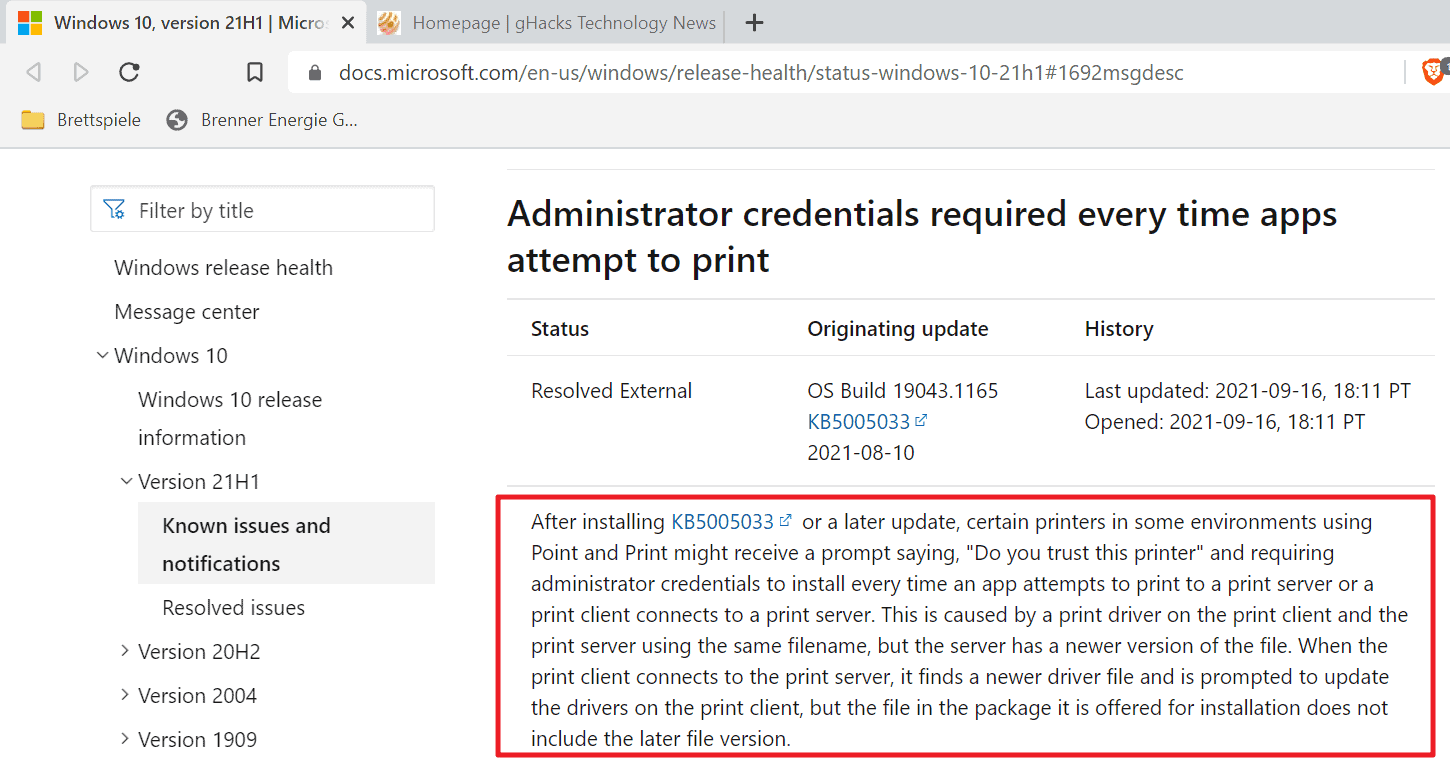
According to Microsoft, the affected printers use Point and Print. These will throw an error message "Do you trust this printer" on any print job initiated from the affected device. Each time an application attempts to print or a print client connects to the print server, the user is prompted for administrative credentials.
Microsoft’s analysis of the issue concluded that the issue is caused by a file name conflict.
This is caused by the print driver on the print client and print server using the same file name, but the server has a newer version of the file. When the print client connects to the print server, it discovers the updated driver files and prompts to update the driver on the print client, but the files in the installation package it provides do not contain the updated file versions.
Microsoft Affected customers are advised to install the latest drivers on all printing devices to resolve the issue, and to ensure that "where possible" the same print driver version is used on both print clients and print servers.
This issue affects all major versions of Windows supported by Microsoft.
Clients: Windows 10, version 21H1; Windows 10, version 20H2; Windows 10, version 2004; Windows 10, version 1909;Windows 10, version 1809;Windows 10 Enterprise LTSC 2019;Windows 10 Enterprise LTSC 2016;Windows 10, version 1607;Windows 10 Enterprise 2015 LTSB;Windows 8.1;Windows 7 SP1
Server: Windows Server 2022; Windows Server, version 20H2; Windows Server, 2004 version;Windows Server, version 1909;Windows Server, version 1809;Windows Server 2019;Windows Server 2016;Windows Server 2012 R2; Windows Server 2012; Windows Server 2008 R2 SP1; Windows Server 2008 SP2
Microsoft has published a support page, KB5005652, which provides additional information about the issue.
The company has therefore changed the way print drivers are installed or updated. Non-administrators cannot install or upgrade print drivers using drivers from remote computers or servers without elevating administrator privileges.
Microsoft has created a new registry key to restore the old behavior.
Registry location: HKEY_LOCAL_MACHINESoftwarePoliciesMicrosoftWindows NTPrintersPointAndPrint
Dword (32-bit) value name: RestrictDriverInstallationToAdministrators
Value data:
The default value is 1; this requires administrative rights to install or update print drivers when using Point and Print.
A value of 0 allows non-administrators to install the driver when using Point and Print.
By default, Windows users in the Point and Print environment have four options to Install the print driver or update the print driver:
When prompted for credentials when trying to install the printer driver, provide your administrator username and password.
Include the necessary printer drivers in the operating system image.
Using Microsoft System Center, Microsoft Endpoint Configuration Manager or equivalent tool to remotely install the printer driver.
Temporarily set RestrictDriverInstallationToAdministrators to 0 to install printer drivers.
Windows Security Updates
The updates related to the new PrintNightmare security update and the following network printing issues are:
•KB5005568(Windows Server 2019)
•KB5005613(Windows Server 2012 R2)
•KB5005627(Windows Server 2012 R2)
•KB5005623(Windows Server 2012)
•KB5005607(Windows Server 2012)
•KB5005606(Windows Server 2008)
•KB5005618(Windows Server 2008)
•KB5005565(Windows 10 2004, 20H2 and 21H1)
•KB5005566(Windows 10 1909)
•KB5005615(Windows 7, Windows Server 2008 R2)
Microsoft has not yet released an update to the patch's known issues list. Previously for PrintNightmare In the security fix for the vulnerability, changes to settings were the source of printing issues. Affected users will have to wait and see and can keep an eye on the support page for the respective Windows version.
The above is all the content that the editor brings to you on what to do if KB5005033 appears in Windows printing. I hope it can help you.
 How to switch accounts to log in to iQiyi? -How to log in to iQiyi account switching account
How to switch accounts to log in to iQiyi? -How to log in to iQiyi account switching account
 How to capture the game with obs? -obs method of capturing games
How to capture the game with obs? -obs method of capturing games
 How to set the encoder in obs? -obs method of setting the encoder
How to set the encoder in obs? -obs method of setting the encoder
 How to close and hide the OBS window in screen capture? -obs closes the method of hiding the OBS window in screen capture
How to close and hide the OBS window in screen capture? -obs closes the method of hiding the OBS window in screen capture
 How to set Traditional Chinese in obs? -obs method to set Traditional Chinese
How to set Traditional Chinese in obs? -obs method to set Traditional Chinese
 Imitation Song gb2312 font
Imitation Song gb2312 font
 Eggman Party
Eggman Party
 WeGame
WeGame
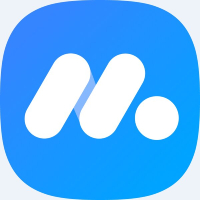 NetEase MuMu emulator
NetEase MuMu emulator
 CS1.6 pure version
CS1.6 pure version
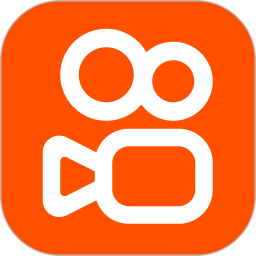 quick worker
quick worker
 iQiyi
iQiyi
 Sunflower remote control
Sunflower remote control
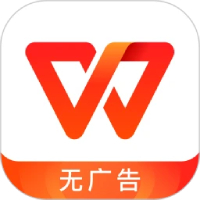 WPS Office
WPS Office
 What to do if there is no sound after reinstalling the computer system - Driver Wizard Tutorial
What to do if there is no sound after reinstalling the computer system - Driver Wizard Tutorial
 How to practice typing with Kingsoft Typing Guide - How to practice typing with Kingsoft Typing Guide
How to practice typing with Kingsoft Typing Guide - How to practice typing with Kingsoft Typing Guide
 How to upgrade the bootcamp driver? How to upgrade the bootcamp driver
How to upgrade the bootcamp driver? How to upgrade the bootcamp driver
 How to change QQ music skin? -QQ music skin change method
How to change QQ music skin? -QQ music skin change method
 Driver President Download-How to solve the problem when downloading driver software is very slow
Driver President Download-How to solve the problem when downloading driver software is very slow