
Hot search terms: 360 Security Guard Office365 360 browser WPS Office iQiyi Huawei Cloud Market Tencent Cloud Store

Hot search terms: 360 Security Guard Office365 360 browser WPS Office iQiyi Huawei Cloud Market Tencent Cloud Store

System assistance Storage size: 850MB Time: 2021-09-28
Software introduction: The latest version of win11 official version is the latest operating system with the advantages of modern, refreshing, clean and beautiful. win11 official version official version...
Recently, some friends have asked the editor how to repair PC in Windows Roblox error codes 260 and 273? The following brings you the relevant content to fix error codes 260 and 273. Friends in need can come and learn more.
1. Error code 260 repair tutorial
1. Check if your account is banned
If you receive Error 260 on Roblox, you must make sure that you are not banned as there is no solution for you in this case. Try using it on different platforms Roblox and see if you can play without any bugs. For example, Windows PC users can switch to a web browser to play Roblox game. Just check if you can join the game. If not, you will most likely be banned from Roblox. Try contacting the Roblox support team to see if they can help you with your account.
2. Allow Roblox through your firewall
If you keep getting Roblox Error 260 on your Windows PC, your firewall might be blocking Roblox. Therefore, allowing Roblox Going through your firewall may help you deal with this error. You can follow these steps:
Simply launch Windows Defender Firewall from the search bar.
In the left panel, click the Allow an app or feature through Windows Defender Firewall option.
Press the Change settings > Allow other apps button.
Provide the installation location of the Roblox game to add Roblox to the application list.
Enable Roblox apps on domain, private, and public networks.
Click the OK button to apply the changes.
3. Add the port used by Roblox to the firewall
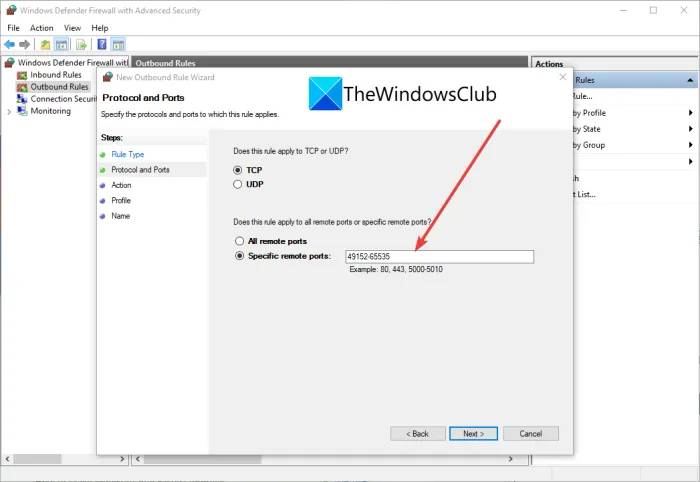
It’s possible that the ports used by Roblox are blocked by your firewall. So, in this case, Roblox Adding the port to the firewall may help you resolve the issue. To do this, you need to follow these steps:
First, open Windows Defender Firewall with Advanced Security from the search bar. Now, click on the Outbound Rules option and press the New Rule option under the Actions tab.
Next, in the rule type wizard, select Port (a rule that controls TCP or UDP port connections).
Then, go to the Protocols and Ports section and select UDP under Does this rule apply to TCP or UDP?
After that, under the question whether this rule applies to all remote ports or specific remote ports, select the specific remote port and enter the value 49152-65535. This is the post range used by Roblox.
Now, press the Next button and select the Allow this connection option to allow the Roblox port connection.
Next, click the Next button and enable Domain, Private, and Public profiles. Then, click the Next button again and give the rule you created a name. Make sure the name contains the name of Roblox.
Finally, press the Done button to allow Roblox to connect.
You can now try to play your game and hopefully Error 260 will not happen again.
4. Log out and then log back into Roblox
If this error is caused by a login failure, you should try logging out of your Roblox account and logging in again. See if this solves the problem for you. You can also check other platforms like android, web browser and more to play Roblox games.
5. Reset your router
This error may be caused by internet and network issues. So try resetting your router and see if the problem goes away. This is a simple method that works in many situations.
6. Check your internet connection and speed
Also, make sure you are connected to a stable network connection with good speed. There are many tools to check your internet speed. If your internet speed is low and packet loss is high, you are connected to an unstable internet which may cause Roblox 260 error. Try contacting your ISP or connecting to some other stable network available.
7. Make sure the server is not shut down
In rare cases, this error may be caused by the server being currently down. So please make sure the server is not down. If the server is down for maintenance or other reasons, you can also contact Roblox Contact the official team. Server issues cannot be handled from the user side and you will have to wait for the Roblox team to resolve the issue.
8. Reinstall Roblox
If none of these solutions work for you, it is recommended to reinstall. Starting with a fresh install will eliminate a lot of errors and may also help in this case. So use free uninstaller software to uninstall completely Roblox and then install the latest version of Roblox on your PC.
9. Reset browser settings
Play Roblox in a web browser Users can try resetting their browser settings to clear corrupt browser settings as this may be the culprit. So, reset the settings of Chrome, Edge, Firefox or whatever web browser you use and see if the issue is resolved for you.
.

2. Error code 273 repair tutorial
The solution to fix this error is from your Roblox Account is logged out from other devices. This is the only way to solve the problem. Just log out of all other devices using the same account and try playing the game. If someone else is using your login credentials, ask him/her to log out of your account to stop receiving this error.
The above is the entire content of how to fix PCRoblox error codes 260 and 273 in Windows brought to you by the editor. I hope it can help you.
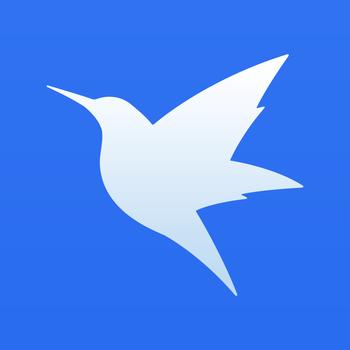 How to set up Xunlei video playback associated with Xunlei Video - Xunlei set up video playback associated with Xunlei Video tutorial
How to set up Xunlei video playback associated with Xunlei Video - Xunlei set up video playback associated with Xunlei Video tutorial
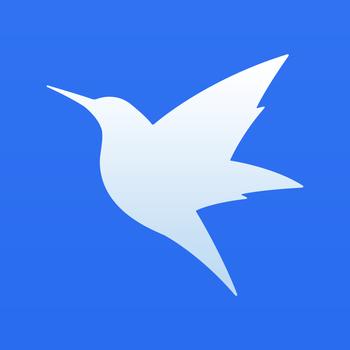 How to create a new group in Xunlei - How to create a new group in Xunlei
How to create a new group in Xunlei - How to create a new group in Xunlei
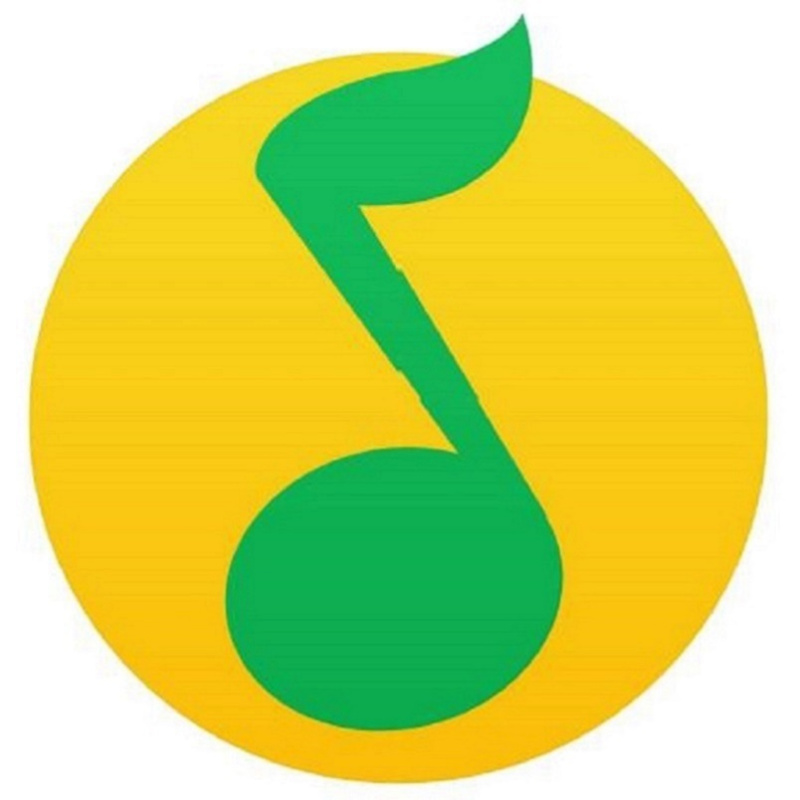 How to transcode qq music to mp3 qq music transcoding method
How to transcode qq music to mp3 qq music transcoding method
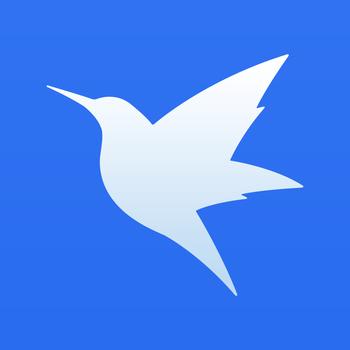 How to enable Thunder P2P acceleration function in Thunder 11 How to enable Thunder P2P acceleration function in Thunder 11
How to enable Thunder P2P acceleration function in Thunder 11 How to enable Thunder P2P acceleration function in Thunder 11
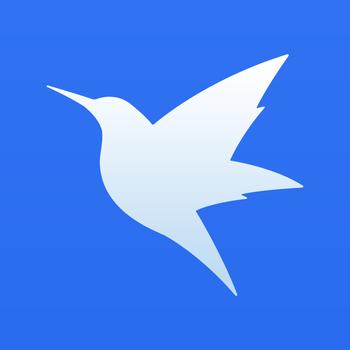 How to connect Xunlei to Xunlei server - How to connect Xunlei to Xunlei server
How to connect Xunlei to Xunlei server - How to connect Xunlei to Xunlei server
 Tencent Video
Tencent Video
 plants vs zombies
plants vs zombies
 iQiyi
iQiyi
 mini world
mini world
 Minecraft PCL2 Launcher
Minecraft PCL2 Launcher
 Office 365
Office 365
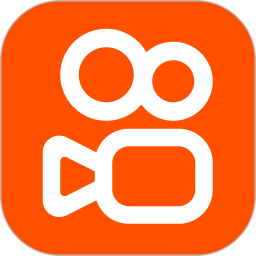 quick worker
quick worker
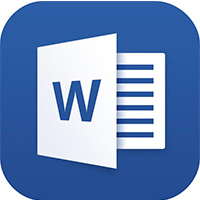 Word 2013
Word 2013
 HMCL launcher
HMCL launcher
 What to do if there is no sound after reinstalling the computer system - Driver Wizard Tutorial
What to do if there is no sound after reinstalling the computer system - Driver Wizard Tutorial
 How to practice typing with Kingsoft Typing Guide - How to practice typing with Kingsoft Typing Guide
How to practice typing with Kingsoft Typing Guide - How to practice typing with Kingsoft Typing Guide
 How to upgrade the bootcamp driver? How to upgrade the bootcamp driver
How to upgrade the bootcamp driver? How to upgrade the bootcamp driver
 How to change QQ music skin? -QQ music skin change method
How to change QQ music skin? -QQ music skin change method
 Driver President Download-How to solve the problem when downloading driver software is very slow
Driver President Download-How to solve the problem when downloading driver software is very slow