
Hot search terms: 360 Security Guard Office365 360 browser WPS Office iQiyi Huawei Cloud Market Tencent Cloud Store

Hot search terms: 360 Security Guard Office365 360 browser WPS Office iQiyi Huawei Cloud Market Tencent Cloud Store

System optimization Storage: 29.68MB Time: 2022-10-21
Software introduction: The official version of Windows 11 Manager (Win11 system optimization tool) is a system optimization software specially developed for win11 system. Windows...
How to upgrade Dell computers to Win11? Today, the editor will take you to learn how to upgrade Dell computers to Win11. I hope it can help friends in need. Come and learn with the editor!
Official upgrade method, register as a preview member and join "Windows 11 "Insider Program" upgrade to Win11: Special note that for users who join the Windows Insider Program to upgrade, the minimum requirement for Win11 is to enable tmp2.0.
1. Go to “Update & Security” in Dell Windows 10 “Settings” and click “Windows Insider Program”, as shown in the figure below;
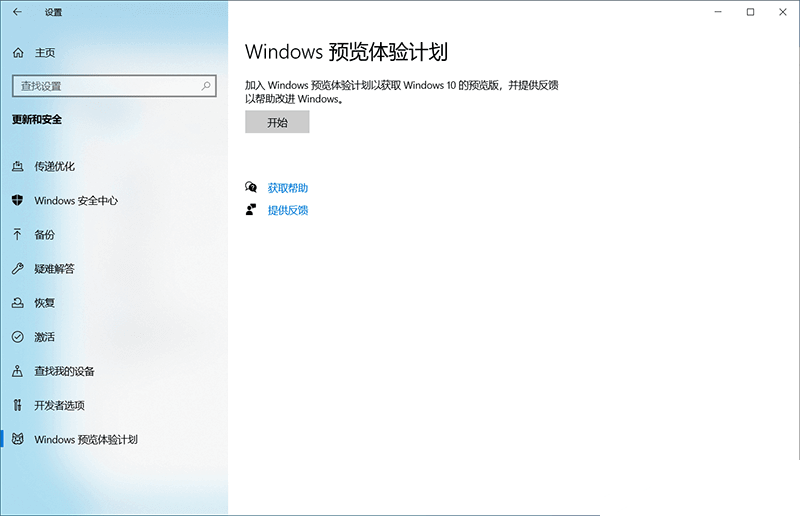
2. You can optionally register an account or switch to a registered account, as shown in the figure below;
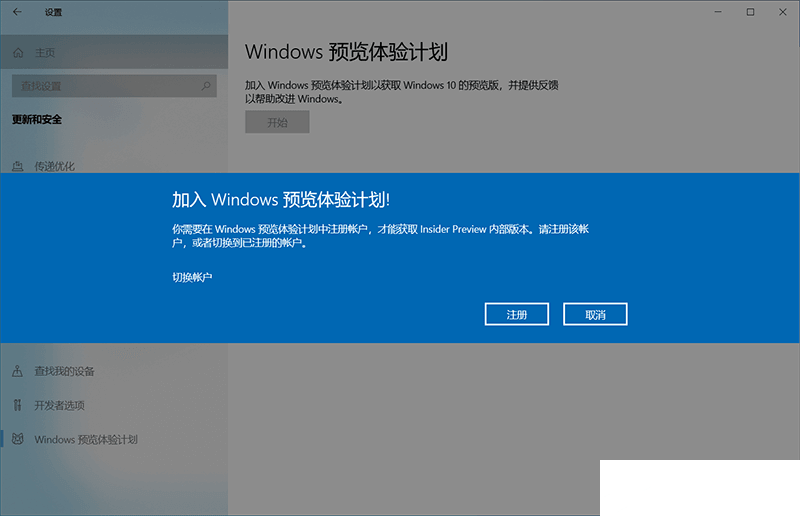
3. Then click to continue registration, as shown in the figure below;
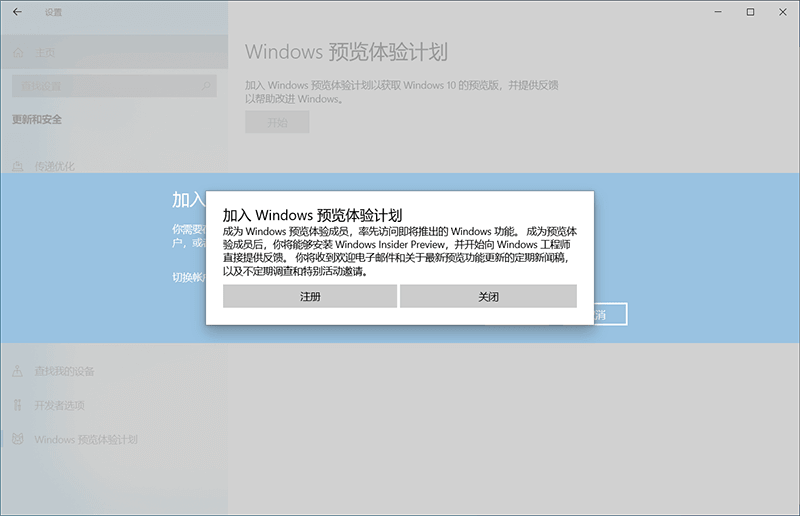
4. Accept the agreement and submit it, as shown in the figure below;
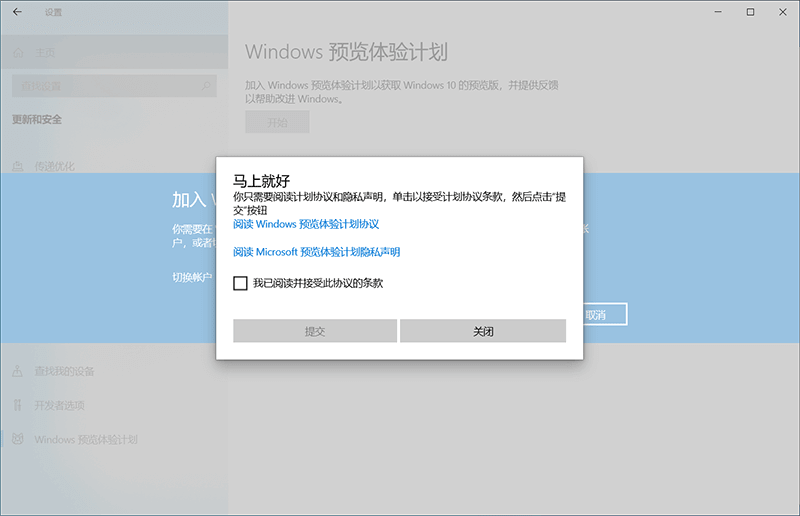
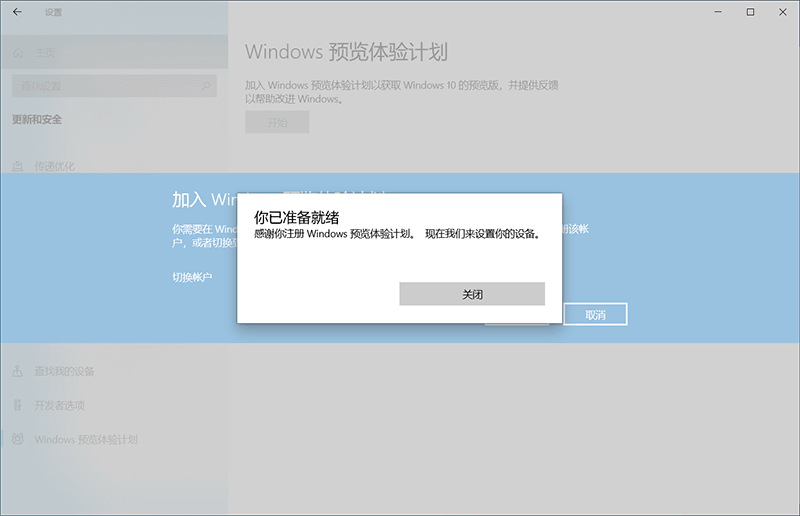
5. Then create a new account, we click "Link Account" to create a new account, as shown in the figure below;
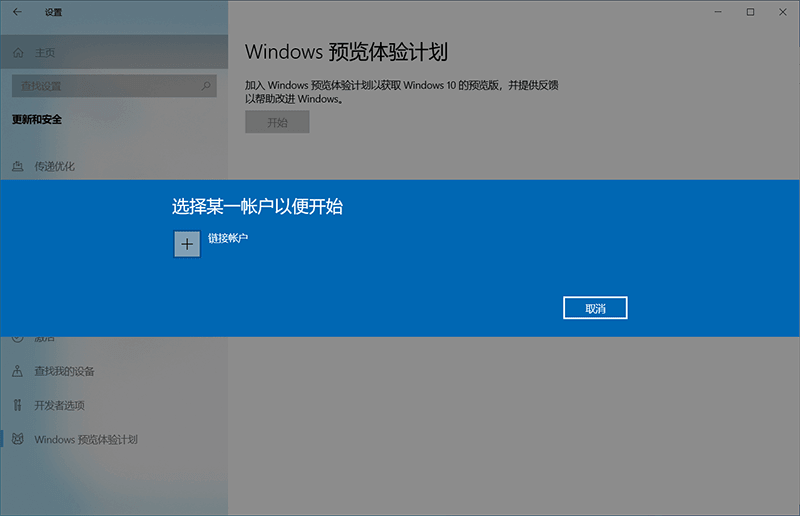
6. After creation, we log in to the account, as shown in the picture below;
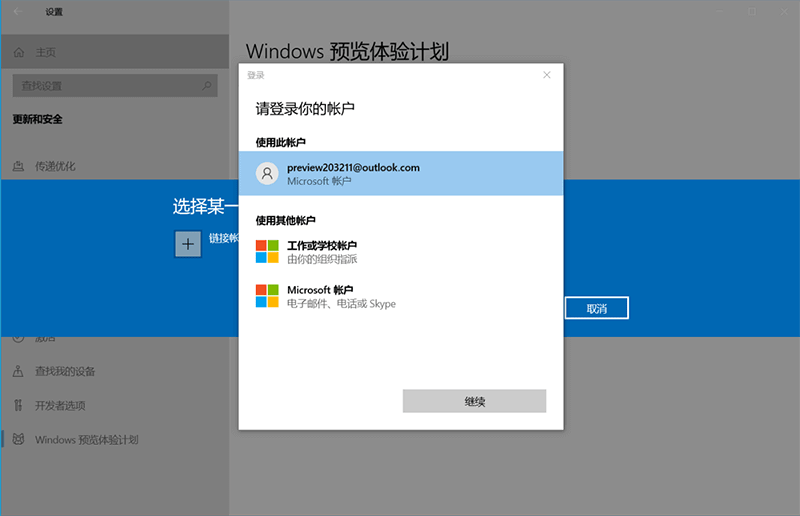
7. After logging in to the account, select the channel. Dev updates the fastest and has the worst stability; Beta updates slightly slower, is more stable, and has the best overall experience; Release The Preview function is basically completed and mainly evaluates stability. PS: All channels are preview versions. The purpose of experience is to find problems and give feedback, in order to reduce problems in the official version. Treating problems as abnormal is not suitable for experiencing the preview version. As shown in the picture below;
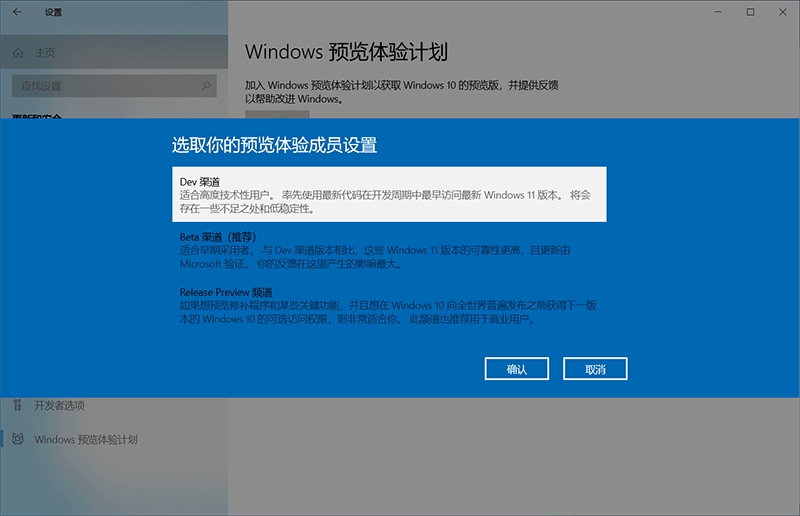
8. After joining the Dev channel, confirm the help and improvements, and wait for the restart. As shown in the picture below;
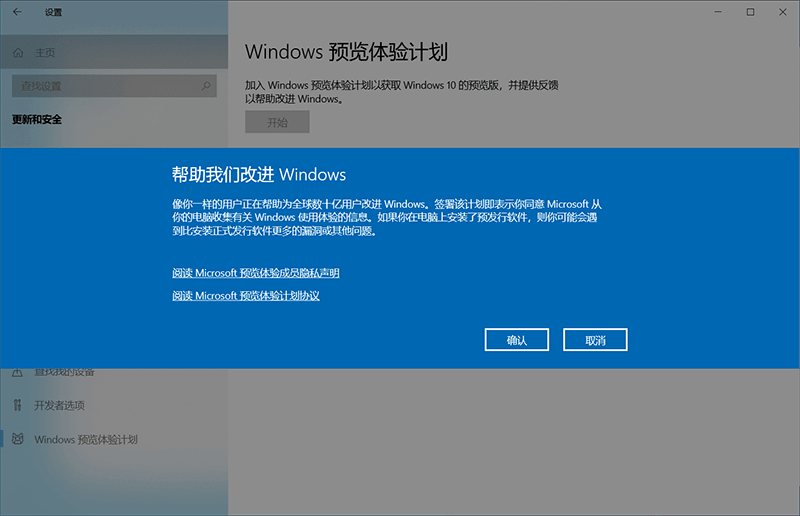
9. After the restart is completed, check for updates, and we will start updating the win11 system.
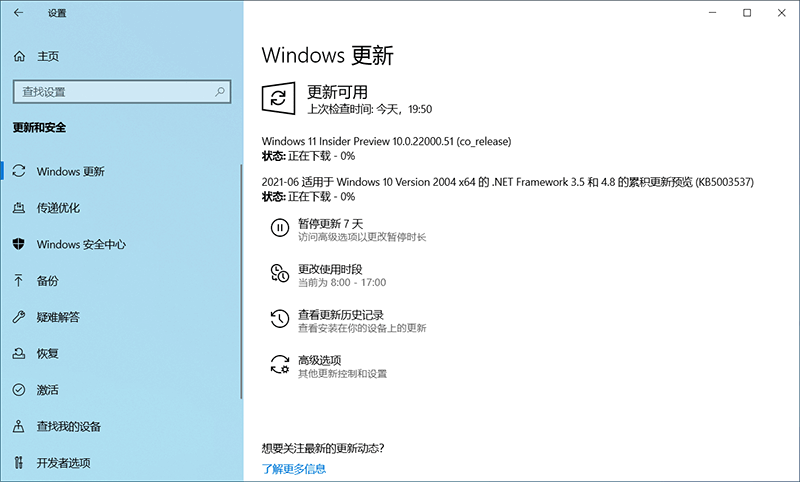
Methods to forcefully open the DEV channel:
If you do not meet the hardware requirements of Windows 11, you may not be able to successfully join the Insider program, that is, you will not be able to obtain Windows 11 Push version of beta version. The following provides you with a way to modify the registry and forcefully join the DEV channel, so that you can also get push.
Win+R, enter regedit, and then navigate to the following location:
HKEY_LOCAL_MACHINESOFTWAREMicrosoftWindowsSelfHostUISelection
Change the value of UIBranch to Dev
Change the value of ContentType to Mainline
Change the text of Ring to External
Then the registry is located at the following location:
HKEY_LOCAL_MACHINESOFTWAREMicrosoftWindowsSelfHostApplicability
Change the value of BranchName to Dev
Change the value of ContentType to Mainline
Change the value of Ring to External
After modifying the registry, restart the system and enter the Settings application - System Update. Click the Windows Insider option on the left to check the channel you are in. It shows Dev It's a success.
The above is the entire content of how to upgrade Dell computers to Win11 brought to you by the editor. I hope it can help you.
 How does coreldraw generate barcodes - How does coreldraw generate barcodes
How does coreldraw generate barcodes - How does coreldraw generate barcodes
 How to correct pictures with coreldraw - How to correct pictures with coreldraw
How to correct pictures with coreldraw - How to correct pictures with coreldraw
 How to split cells in coreldraw - How to split cells in coreldraw
How to split cells in coreldraw - How to split cells in coreldraw
 How to center the page in coreldraw - How to center the page in coreldraw
How to center the page in coreldraw - How to center the page in coreldraw
 How to customize symbols in coreldraw - How to customize symbols in coreldraw
How to customize symbols in coreldraw - How to customize symbols in coreldraw
 Sohu video player
Sohu video player
 WPS Office
WPS Office
 Tencent Video
Tencent Video
 Lightning simulator
Lightning simulator
 MuMu emulator
MuMu emulator
 iQiyi
iQiyi
 Eggman Party
Eggman Party
 WPS Office 2023
WPS Office 2023
 Minecraft PCL2 Launcher
Minecraft PCL2 Launcher
 What to do if there is no sound after reinstalling the computer system - Driver Wizard Tutorial
What to do if there is no sound after reinstalling the computer system - Driver Wizard Tutorial
 How to switch accounts in WPS Office 2019-How to switch accounts in WPS Office 2019
How to switch accounts in WPS Office 2019-How to switch accounts in WPS Office 2019
 How to clear the cache of Google Chrome - How to clear the cache of Google Chrome
How to clear the cache of Google Chrome - How to clear the cache of Google Chrome
 How to practice typing with Kingsoft Typing Guide - How to practice typing with Kingsoft Typing Guide
How to practice typing with Kingsoft Typing Guide - How to practice typing with Kingsoft Typing Guide
 How to upgrade the bootcamp driver? How to upgrade the bootcamp driver
How to upgrade the bootcamp driver? How to upgrade the bootcamp driver