
Hot search terms: 360 Security Guard Office365 360 browser WPS Office iQiyi Huawei Cloud Market Tencent Cloud Store

Hot search terms: 360 Security Guard Office365 360 browser WPS Office iQiyi Huawei Cloud Market Tencent Cloud Store

Office software Storage size: 8.28MB Time: 2021-02-23
Software introduction: Office Personal Edition is an office software subscription plan designed by Microsoft for individual users. With Microsoft 365 Personal Edition as the core, it provides...
Recently, some friends have consulted the editor about how to check the version of office 2016? Here is the office version for everyone Friends in need can learn more about how to check the 2016 version.
1. Taking win10 system as an example, first click the Microsoft icon in the lower left corner of the computer.
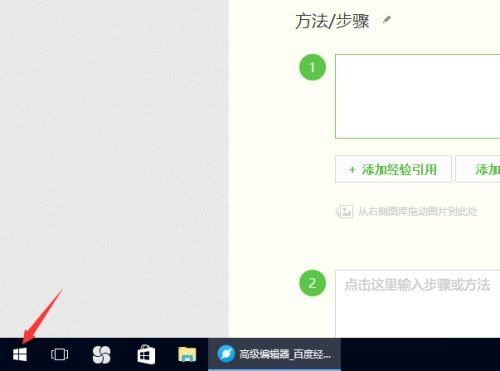
2. In the pop-up menu, you can see the office series products at the position in the picture. Here, we can click on an office product at will.
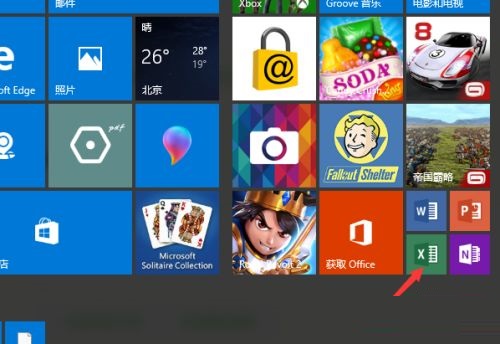
3. After a short office startup time, we opened excel. Let’s first create a new blank excel table.
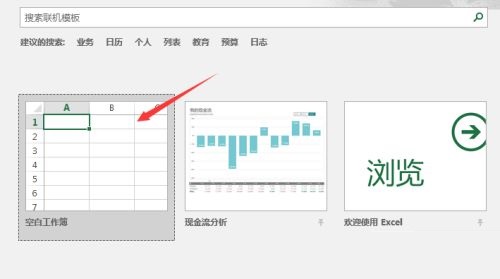
4. After opening the excel form, we need to click on the file phenomenon in the upper left corner. Please note that the interface between office 2016 and previous versions is quite different.
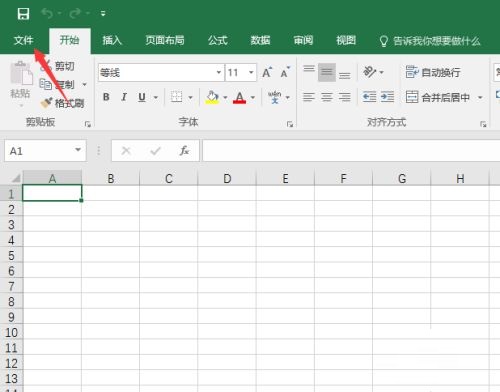
5. Let’s focus on the menu bar on the left. At the penultimate tab, we can see the “Account” option, click to enter.
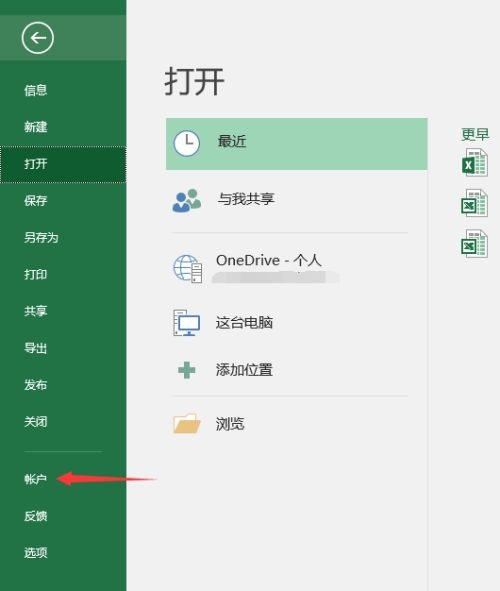
6. In the account tab interface, everyone can see our office version information.
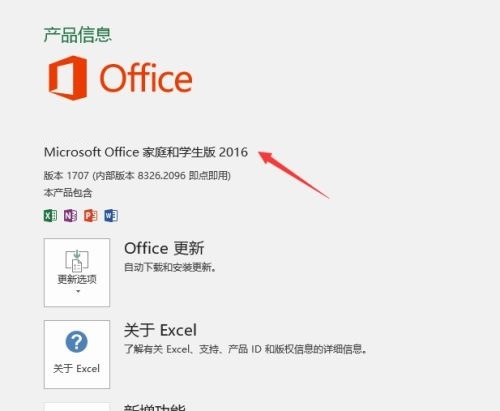
The above is the entire content of how to check the version of office 2016 brought to you by the editor. I hope it can help you.
 How to customize symbols in coreldraw - How to customize symbols in coreldraw
How to customize symbols in coreldraw - How to customize symbols in coreldraw
 How does coreldraw automatically adjust bitmaps - How does coreldraw automatically adjust bitmaps
How does coreldraw automatically adjust bitmaps - How does coreldraw automatically adjust bitmaps
 How to print files in coreldraw - How to print files in coreldraw
How to print files in coreldraw - How to print files in coreldraw
 How to embed bitmaps in coreldraw - How to embed bitmaps in coreldraw
How to embed bitmaps in coreldraw - How to embed bitmaps in coreldraw
 How to draw a closed arc in coreldraw - How to draw a closed arc in coreldraw
How to draw a closed arc in coreldraw - How to draw a closed arc in coreldraw
 Sohu video player
Sohu video player
 WPS Office
WPS Office
 Tencent Video
Tencent Video
 Lightning simulator
Lightning simulator
 MuMu emulator
MuMu emulator
 iQiyi
iQiyi
 Eggman Party
Eggman Party
 WPS Office 2023
WPS Office 2023
 Minecraft PCL2 Launcher
Minecraft PCL2 Launcher
 What to do if there is no sound after reinstalling the computer system - Driver Wizard Tutorial
What to do if there is no sound after reinstalling the computer system - Driver Wizard Tutorial
 How to switch accounts in WPS Office 2019-How to switch accounts in WPS Office 2019
How to switch accounts in WPS Office 2019-How to switch accounts in WPS Office 2019
 How to clear the cache of Google Chrome - How to clear the cache of Google Chrome
How to clear the cache of Google Chrome - How to clear the cache of Google Chrome
 How to practice typing with Kingsoft Typing Guide - How to practice typing with Kingsoft Typing Guide
How to practice typing with Kingsoft Typing Guide - How to practice typing with Kingsoft Typing Guide
 How to upgrade the bootcamp driver? How to upgrade the bootcamp driver
How to upgrade the bootcamp driver? How to upgrade the bootcamp driver