
Hot search terms: 360 Security Guard Office365 360 browser WPS Office iQiyi Huawei Cloud Market Tencent Cloud Store

Hot search terms: 360 Security Guard Office365 360 browser WPS Office iQiyi Huawei Cloud Market Tencent Cloud Store

burning software Storage size: 2.98MB Time: 2021-08-09
Software introduction: UltraISO Floppy Disk Pass is an ISO file editing tool similar to WinISO. UltraISO Floppy Disk Pass is easy to operate and has a simple interface. Users...
Recently, many partners have inquired about how to burn a disc with UltraISO. Today, the editor has brought you a method to burn a disc with UltraISO. If you are interested, let’s take a look!
Image file, an image file with the extension *.iso (or 27 common disc image formats such as BIN, NRG, CIF, IMG, BWI, DAA, DMG, HFS, etc.).
UltraISO burning software, the computer needs to install the burning software (UltraISO Soft Disk Pass) to achieve burning.
A blank disc is required to burn an ISO image.
The computer needs to have a burner drive, the burner drive is the most basic and necessary condition for burning images!
After determining the basic conditions, perform the burning operation:
1. Put the blank disc into the recorder.
Second, start the UltraISO burning software.
3. Enter the burning disc image interface. There are three methods (just choose any one):
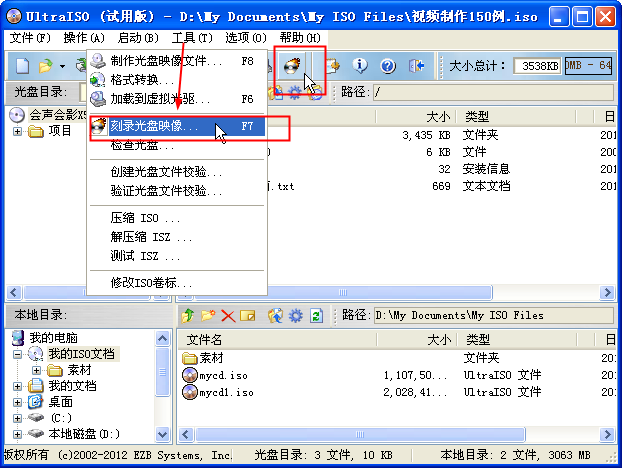
Press F7 directly on the keyboard.
Use your mouse to click the burn button on the UltraISO interface.
Select "Tools->Burn Disc Image".
After entering the disc image burning interface, you will see the following interface
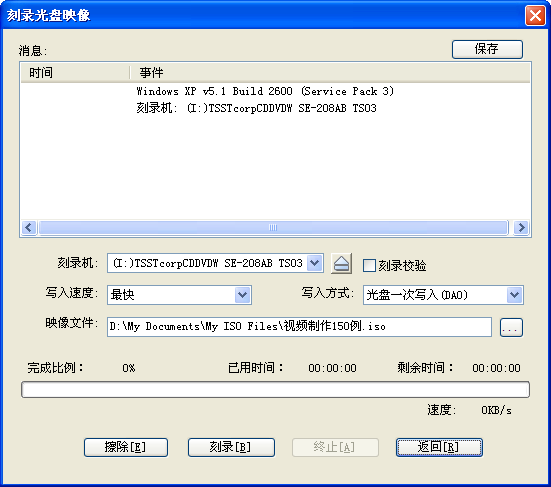
Related burning options under settings
刻录机,一般都只有一个刻录机。 The default is used here and does not need to be changed. (If there are more than two recorders, you can select the recorder you want to use through the drop-down menu button.)
Burning verification, click this option with the mouse to check whether your disc was burned successfully after burning.
For writing speed, you can select the burning speed through the drop-down menu button: 24x or below is recommended for CD; 8x is best for DVD.
The writing method can be changed through the drop-down menu button, and the default is generally used.
Image file, select the image file, click the browse button to find the image file to be burned. After everything is set up, the interface is as follows:
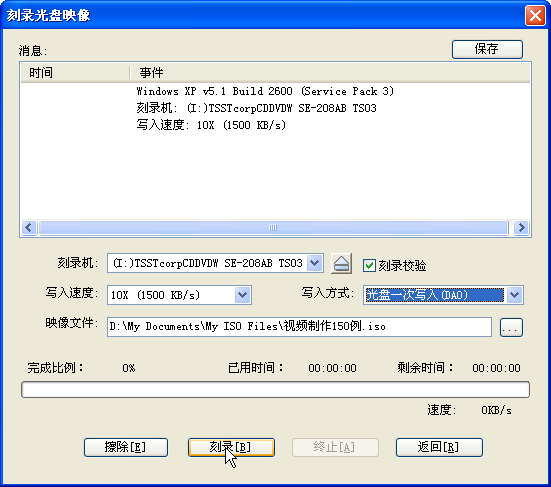
Burn. Click the "Burn" button to start burning the disc image. "Burn + Burn Verification" may take a few minutes to more than ten minutes. Please wait patiently for the burning to complete. After the burning is completed, the optical drive will automatically eject. Burning successful.
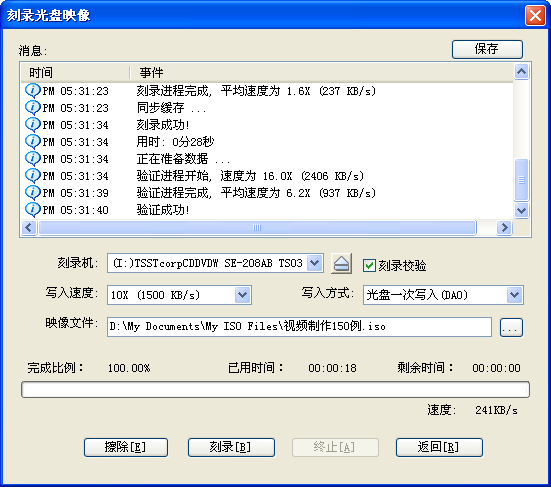
The above article explains the operation process of burning a disc with UltraISO floppy disk. I hope friends in need can learn it.
 How does coreldraw generate barcodes - How does coreldraw generate barcodes
How does coreldraw generate barcodes - How does coreldraw generate barcodes
 How to correct pictures with coreldraw - How to correct pictures with coreldraw
How to correct pictures with coreldraw - How to correct pictures with coreldraw
 How to split cells in coreldraw - How to split cells in coreldraw
How to split cells in coreldraw - How to split cells in coreldraw
 How to center the page in coreldraw - How to center the page in coreldraw
How to center the page in coreldraw - How to center the page in coreldraw
 How to customize symbols in coreldraw - How to customize symbols in coreldraw
How to customize symbols in coreldraw - How to customize symbols in coreldraw
 Sohu video player
Sohu video player
 WPS Office
WPS Office
 Tencent Video
Tencent Video
 Lightning simulator
Lightning simulator
 MuMu emulator
MuMu emulator
 iQiyi
iQiyi
 Eggman Party
Eggman Party
 WPS Office 2023
WPS Office 2023
 Minecraft PCL2 Launcher
Minecraft PCL2 Launcher
 What to do if there is no sound after reinstalling the computer system - Driver Wizard Tutorial
What to do if there is no sound after reinstalling the computer system - Driver Wizard Tutorial
 How to switch accounts in WPS Office 2019-How to switch accounts in WPS Office 2019
How to switch accounts in WPS Office 2019-How to switch accounts in WPS Office 2019
 How to clear the cache of Google Chrome - How to clear the cache of Google Chrome
How to clear the cache of Google Chrome - How to clear the cache of Google Chrome
 How to practice typing with Kingsoft Typing Guide - How to practice typing with Kingsoft Typing Guide
How to practice typing with Kingsoft Typing Guide - How to practice typing with Kingsoft Typing Guide
 How to upgrade the bootcamp driver? How to upgrade the bootcamp driver
How to upgrade the bootcamp driver? How to upgrade the bootcamp driver