
Hot search terms: 360 Security Guard Office365 360 browser WPS Office iQiyi Huawei Cloud Market Tencent Cloud Store

Hot search terms: 360 Security Guard Office365 360 browser WPS Office iQiyi Huawei Cloud Market Tencent Cloud Store

System assistance Storage: 4.54GB Time: 2021-06-29
Software introduction: Windows 11 concept version is a brand new operating system launched by Microsoft. The latest version of windows11 system is simpler than win10,...
How to install the Win11 system on a VM virtual machine? Recently, many friends have been consulting the editor. So today I will answer the steps for installing the Win11 system on a VM virtual machine. Friends who are not sure about it can come and take a look.
1. First, create a virtual machine. After the new virtual machine is completed, you will return to the VMware workstation interface shown in the figure below. Double-click the "CD/DVD automatic detection" item shown by the arrow in the figure below. We need to add the prepared Windows 11 system.
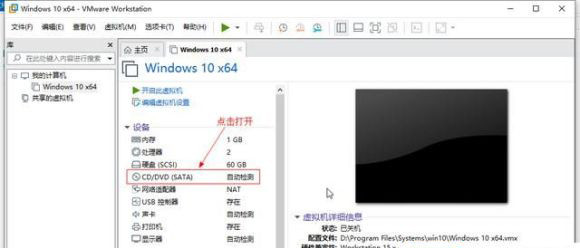
2. In the pop-up window, select "Use ISO image file" as shown in the figure below, and click "Browse", select the win11 system image file you just downloaded in the preparation tool, and then click "OK".

3. It will automatically return to the virtual machine startup interface shown in the figure below. Click the green icon on the navigation or "Turn on this virtual machine" to start. You can click whichever you want, as shown by the arrow in the figure below:
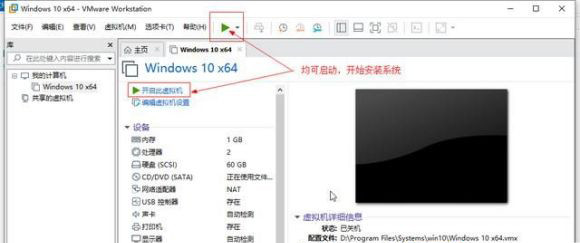
4. When the prompt "Press any key to boot from CD or DVD..." appears on the screen, quickly place the mouse in the prompt box, click and press the "any key" on the computer keyboard. That is, click the mouse and then press any key on the computer. This step must be done quickly, otherwise it will be over in no time.
5. Enter the win11 system installation interface and select the Win11 system language and region.
6. Enter the win11 system key
7. Select the Win10 system version. The default is Win11 Home Edition. Choose Windows 11 version
8. Terms of Service, select Agree to the Agreement
9. Here is the choice between upgrading the original system to Win11 or installing a new custom win11 system.
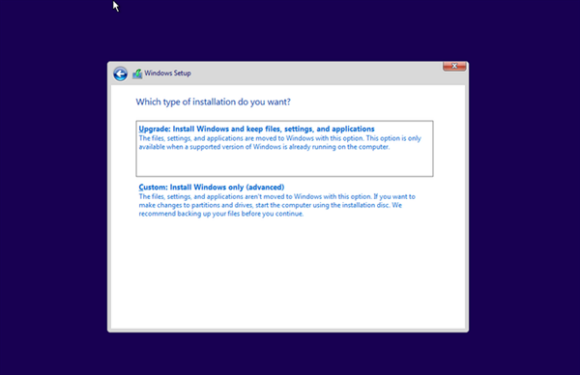
10. Select which disk to install to. If there is no disk, you can create a new one. You also need to create a system reserved partition.
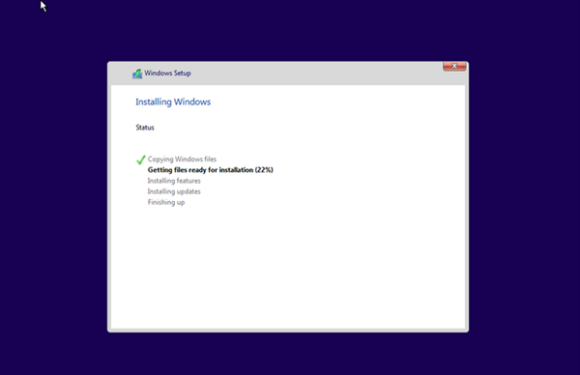
Enter the installation process
11. Simple win11 system settings. Select your region, set the keyboard key layout, and check for updates.
12. Next, you will be asked to connect to the Internet and choose whether to be a personal user or owned by work or school.
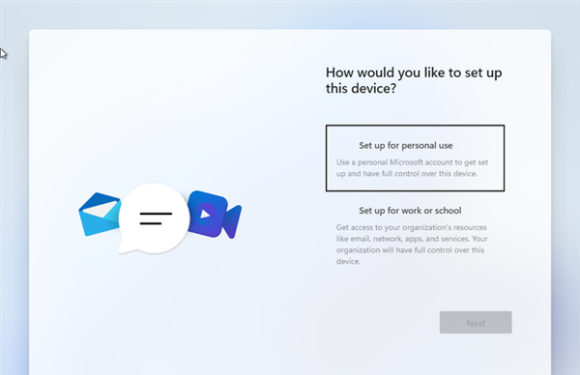
It requires logging in to a Microsoft account, and you can also create a local user.
If there is no network, we choose I don’t have inertnet. The following will still prompt us to skip if there is no network, and then set the user name and password.
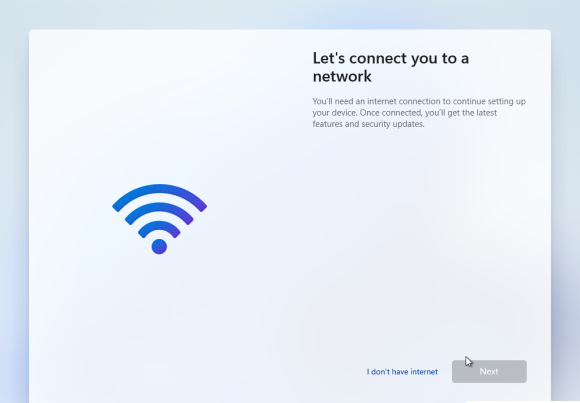
13. Wait for a moment, the installation of Windows 11 system ends.
The above are the steps for installing the Win11 system on the VM virtual machine brought by the editor. I hope it can help everyone.
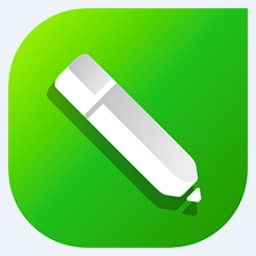 How to set automatic line wrapping in coreldraw - How to set automatic line wrapping in coreldraw
How to set automatic line wrapping in coreldraw - How to set automatic line wrapping in coreldraw
 How to draw symmetrical graphics in coreldraw - How to draw symmetrical graphics in coreldraw
How to draw symmetrical graphics in coreldraw - How to draw symmetrical graphics in coreldraw
 How to copy a rectangle in coreldraw - How to draw a copied rectangle in coreldraw
How to copy a rectangle in coreldraw - How to draw a copied rectangle in coreldraw
 How to separate text from the background in coreldraw - How to separate text from the background in coreldraw
How to separate text from the background in coreldraw - How to separate text from the background in coreldraw
 How to edit text in coreldraw - How to edit text in coreldraw
How to edit text in coreldraw - How to edit text in coreldraw
 WPS Office 2023
WPS Office 2023
 WPS Office
WPS Office
 Minecraft PCL2 Launcher
Minecraft PCL2 Launcher
 WeGame
WeGame
 Tencent Video
Tencent Video
 Steam
Steam
 CS1.6 pure version
CS1.6 pure version
 Eggman Party
Eggman Party
 Office 365
Office 365
 What to do if there is no sound after reinstalling the computer system - Driver Wizard Tutorial
What to do if there is no sound after reinstalling the computer system - Driver Wizard Tutorial
 How to switch accounts in WPS Office 2019-How to switch accounts in WPS Office 2019
How to switch accounts in WPS Office 2019-How to switch accounts in WPS Office 2019
 How to clear the cache of Google Chrome - How to clear the cache of Google Chrome
How to clear the cache of Google Chrome - How to clear the cache of Google Chrome
 How to practice typing with Kingsoft Typing Guide - How to practice typing with Kingsoft Typing Guide
How to practice typing with Kingsoft Typing Guide - How to practice typing with Kingsoft Typing Guide
 How to upgrade the bootcamp driver? How to upgrade the bootcamp driver
How to upgrade the bootcamp driver? How to upgrade the bootcamp driver