
Hot search terms: 360 Security Guard Office365 360 browser WPS Office iQiyi Huawei Cloud Market Tencent Cloud Store

Hot search terms: 360 Security Guard Office365 360 browser WPS Office iQiyi Huawei Cloud Market Tencent Cloud Store

hardware tools Storage size: 11.26MB Time: 2018-04-10
Software introduction: Purgatory Viper driver is a computer mouse driver software specially designed for mouse hardware. To use the mouse, you must install the necessary driver...
After downloading and installing the Purgatory Viper driver on your computer, how should you set it up? Some friends may not know it yet, so those who don't can come and learn how to set up the Purgatory Viper driver with the editor. I hope that this tutorial can help everyone.
1. On the main interface, you can set the button functions, light on/off, rate of return, DPI and files.

2. In the software interface, we can see that Razer’s most representative colors of green and black are used. On the main interface, you can set the button functions, HZ frequency, light switch, DPI and file settings.
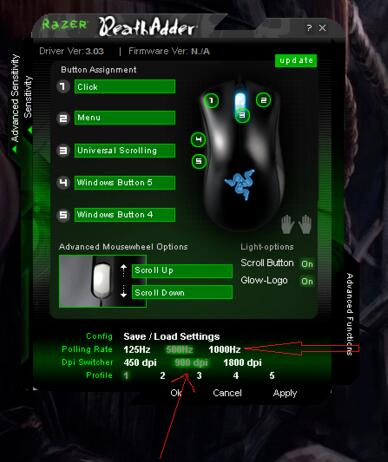
3. It can be seen that there are three HZ frequencies: 125, 500 and 1000Hz. The higher the frequency, the more accurate the cursor positioning (the editor recommends starting with the medium to adapt to it, because the high frequency is difficult to master at the beginning). Similarly, the computer performance is also very high. It is recommended that players with poor computer configuration should choose the high frequency carefully. There are three DPI parameters to choose from: 450, 900, and 1800, but it’s a pity that you can’t set the DPI at will. Different Profiles can save different settings.
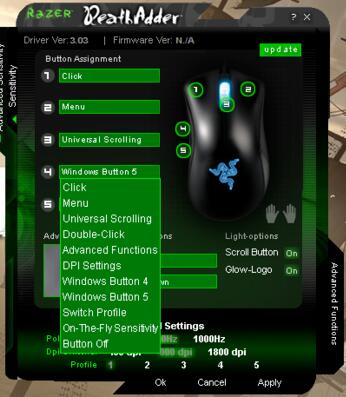
4. Then click the green arrow on the left side of the interface to open the sensor settings, where you can adjust the sensing rate, click speed, cursor acceleration, etc. The speed of the X-axis and Y-axis can also be adjusted separately.
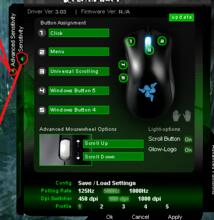
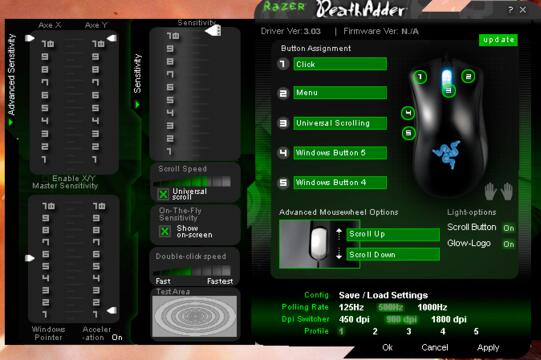
5. Mainly set the DPI and refresh rate, and go to Control Panel-Hardware Devices-Mouse-Pointer Options and uncheck the box in front of Improve Pointer Accuracy. The game sensitivity in the game is 4>3, and I can adapt to this speed in FPS games. Also, the best sensitivity is when 4>3 or 5 is greater than 4. Never 3>4 or 4>5, otherwise it will feel a bit floating.
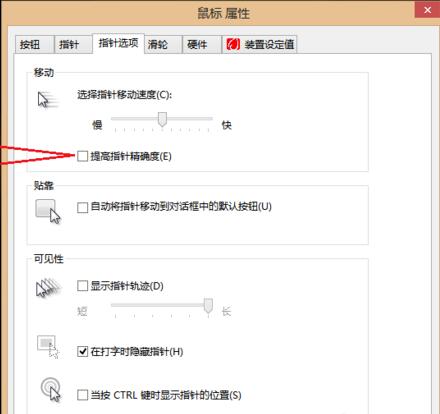
The above is the setup method of the Purgatory Viper driver shared by the editor. Friends in need can take a look.
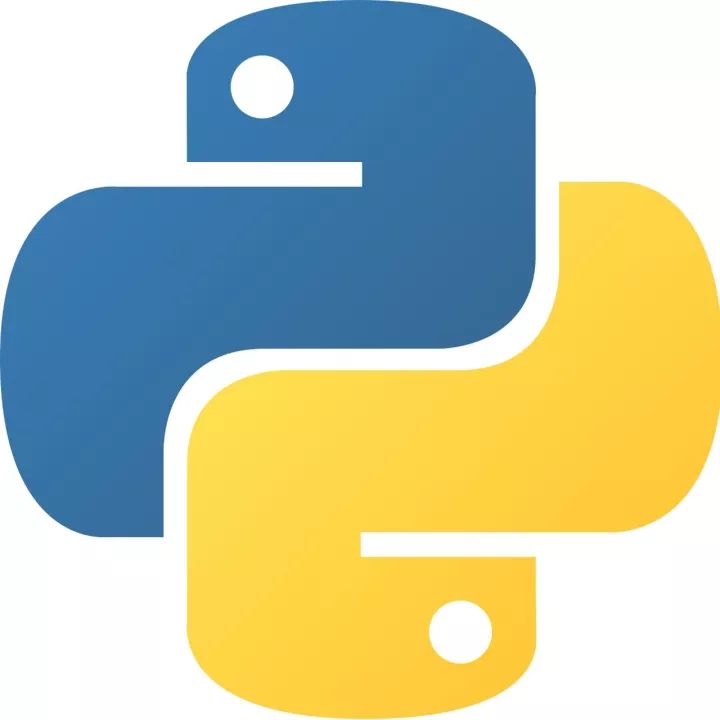 How to add background music in python-How to add background music in python
How to add background music in python-How to add background music in python
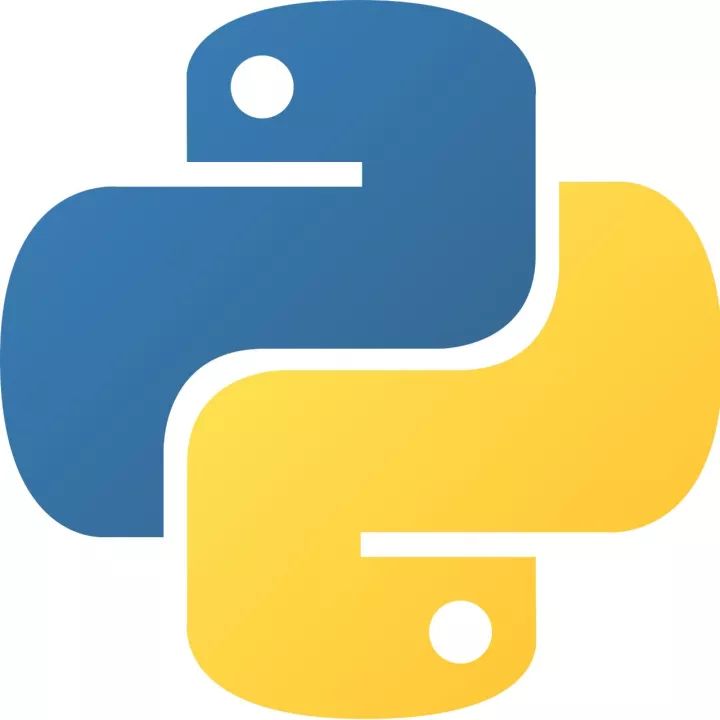 How to configure environment variables in python - How to configure environment variables in python
How to configure environment variables in python - How to configure environment variables in python
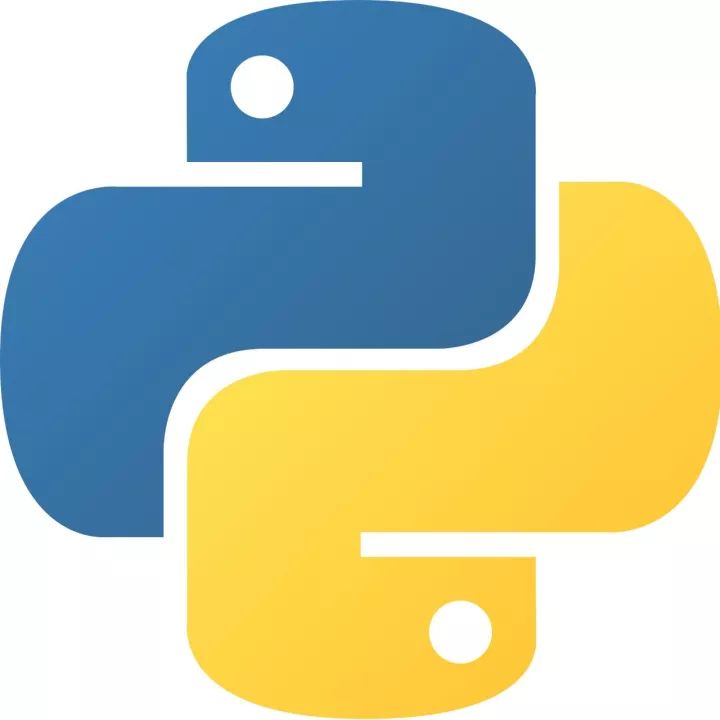 How to run python - How to run python
How to run python - How to run python
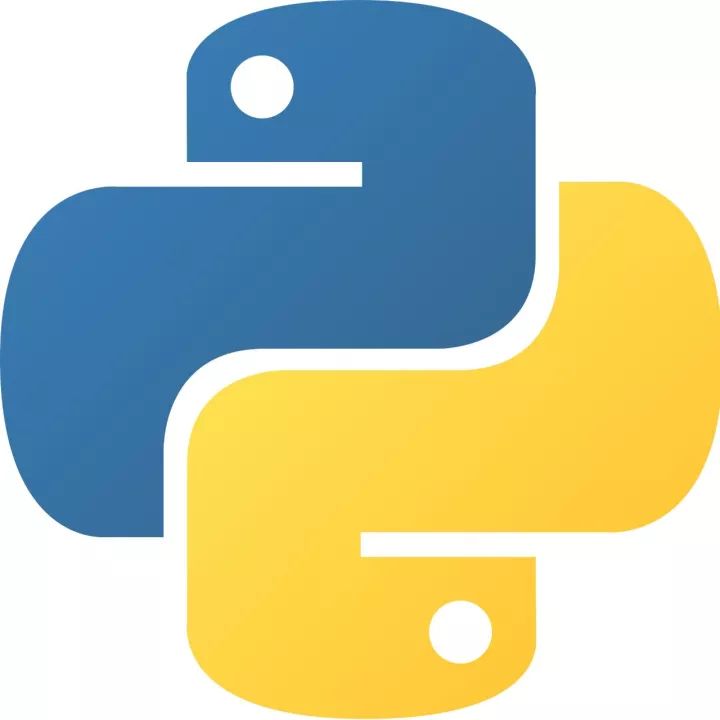 How to create a project in python - How to create a project in python
How to create a project in python - How to create a project in python
 How to make a blue sky background with scratch-How to make a blue sky background with scratch
How to make a blue sky background with scratch-How to make a blue sky background with scratch
 Steam
Steam
 Tencent Video
Tencent Video
 WPS Office
WPS Office
 iQiyi
iQiyi
 Sohu video player
Sohu video player
 Lightning simulator
Lightning simulator
 MuMu emulator
MuMu emulator
 Eggman Party
Eggman Party
 WPS Office 2023
WPS Office 2023
 What to do if there is no sound after reinstalling the computer system - Driver Wizard Tutorial
What to do if there is no sound after reinstalling the computer system - Driver Wizard Tutorial
 How to switch accounts in WPS Office 2019-How to switch accounts in WPS Office 2019
How to switch accounts in WPS Office 2019-How to switch accounts in WPS Office 2019
 How to clear the cache of Google Chrome - How to clear the cache of Google Chrome
How to clear the cache of Google Chrome - How to clear the cache of Google Chrome
 How to fire bullets in scratch-How to fire bullets in scratch
How to fire bullets in scratch-How to fire bullets in scratch
 How to practice typing with Kingsoft Typing Guide - How to practice typing with Kingsoft Typing Guide
How to practice typing with Kingsoft Typing Guide - How to practice typing with Kingsoft Typing Guide