
Hot search terms: 360 Security Guard Office365 360 browser WPS Office iQiyi Huawei Cloud Market Tencent Cloud Store

Hot search terms: 360 Security Guard Office365 360 browser WPS Office iQiyi Huawei Cloud Market Tencent Cloud Store
What should I do if SW2019 cannot obtain the following licenses after installation? This article brought by the editor today is to explain how to deal with the inability to obtain the following permissions after SW2019 is installed. Interested friends can learn from the following.
Use ctrl+shift+delete to enter the task manager; first close the lmgrd.exe process;
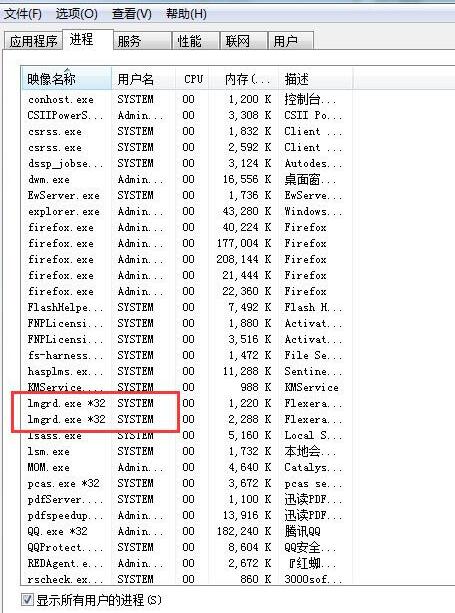
Right-click on server install and run as administrator;
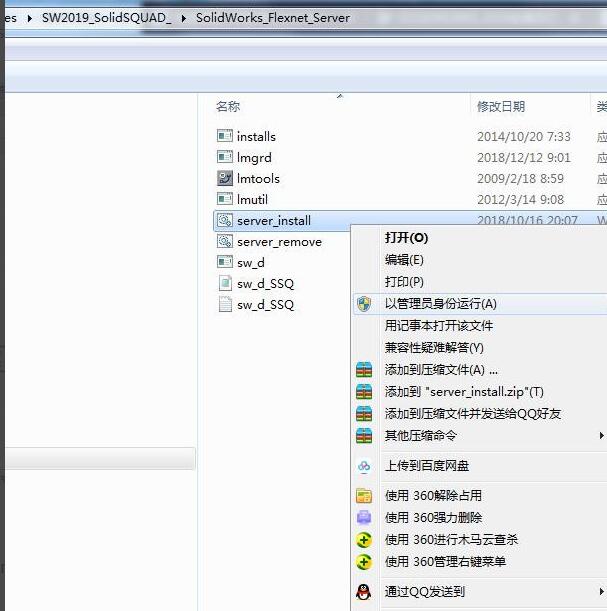
After the prompt shown below appears, press any key to end;
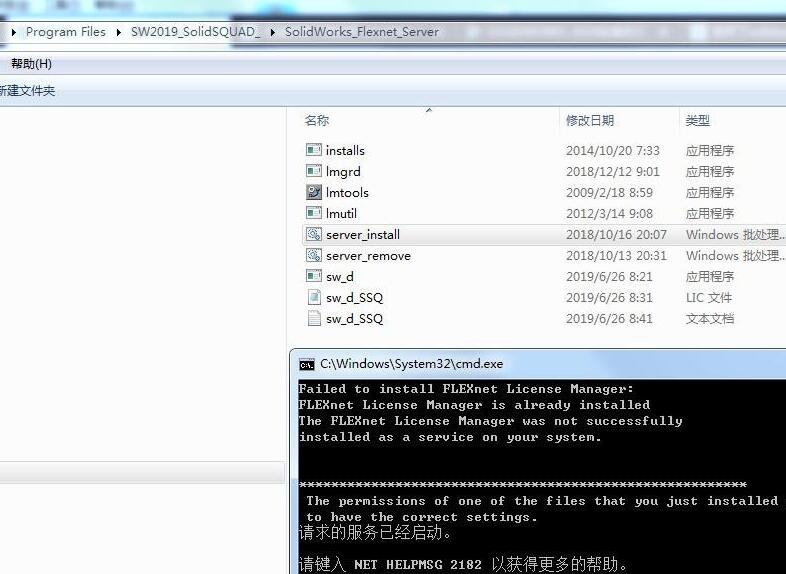
Double-click the SolidWorks2019 startup icon on the desktop;

SolidWorks2019 after startup is as shown below;
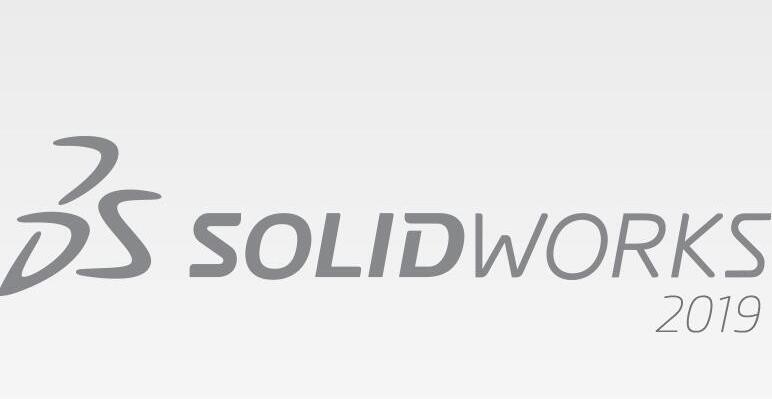
The reason for the SolidWorks2019 license failure is that the UG software is also installed on the computer. By default, the UG software is licensed first and then starts SW, and an error will appear; if you still want to use the UG software, You can first start SW according to the above steps, and then start the UG license;
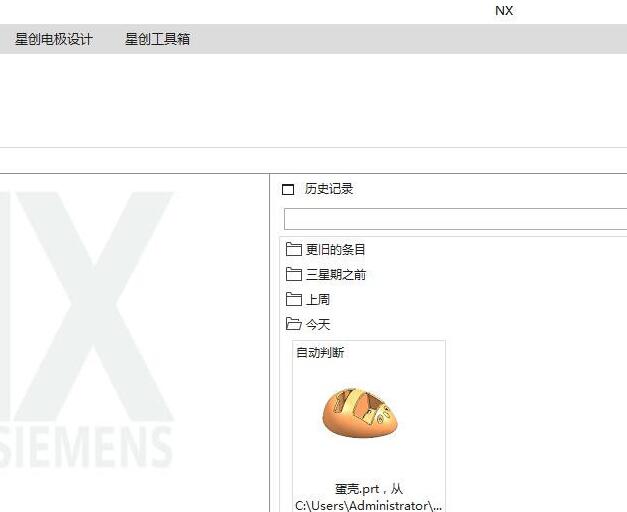
Above, I have shared with you how to deal with the problem that the following licenses cannot be obtained after SW2019 is installed. Friends in need should hurry up and read this article.
 How to adjust the spacing of arc text in coreldraw? -How to adjust the spacing of arc text in coreldraw
How to adjust the spacing of arc text in coreldraw? -How to adjust the spacing of arc text in coreldraw
 How to draw arrows in coreldraw? -Coreldraw method of drawing arrows
How to draw arrows in coreldraw? -Coreldraw method of drawing arrows
 How to turn off the default browser protection in QQ Browser How to turn off the default browser protection in QQ Browser
How to turn off the default browser protection in QQ Browser How to turn off the default browser protection in QQ Browser
 How to upgrade QQ Browser How to upgrade QQ Browser
How to upgrade QQ Browser How to upgrade QQ Browser
 How to crop pictures in coreldraw? -The operation process of cropping pictures with coreldraw
How to crop pictures in coreldraw? -The operation process of cropping pictures with coreldraw
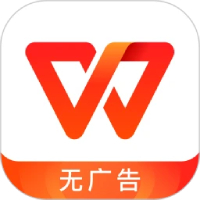 WPS Office
WPS Office
 Office 365
Office 365
 WPS Office 2023
WPS Office 2023
 WeGame
WeGame
 Eggman Party
Eggman Party
 360 Security Guard 2021
360 Security Guard 2021
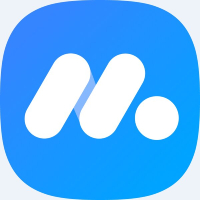 NetEase MuMu emulator
NetEase MuMu emulator
 Tencent Video
Tencent Video
 plants vs zombies
plants vs zombies
 What to do if there is no sound after reinstalling the computer system - Driver Wizard Tutorial
What to do if there is no sound after reinstalling the computer system - Driver Wizard Tutorial
 How to practice typing with Kingsoft Typing Guide - How to practice typing with Kingsoft Typing Guide
How to practice typing with Kingsoft Typing Guide - How to practice typing with Kingsoft Typing Guide
 How to upgrade the bootcamp driver? How to upgrade the bootcamp driver
How to upgrade the bootcamp driver? How to upgrade the bootcamp driver
 How to change QQ music skin? -QQ music skin change method
How to change QQ music skin? -QQ music skin change method
 Driver President Download-How to solve the problem when downloading driver software is very slow
Driver President Download-How to solve the problem when downloading driver software is very slow