
Hot search terms: 360 Security Guard Office365 360 browser WPS Office iQiyi Huawei Cloud Market Tencent Cloud Store

Hot search terms: 360 Security Guard Office365 360 browser WPS Office iQiyi Huawei Cloud Market Tencent Cloud Store
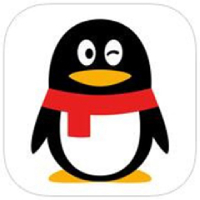
Chat software Storage size: 258 MB Time: 2008-02-01
Software introduction: It is the latest version of the tool officially launched by Tencent. The version has been fully upgraded and has richer functions. It supports network disk, shared files, point-to-point breakpoint resume...
Nowadays, the computer has become a necessary office tool for many partners. However, when using the computer, some friends may encounter operational difficulties. In this case, you can use the QQ remote assistance function to control the other party's computer, and then show the other party the operations on your own computer. Today I will share with you how to use the QQ remote assistance function to control another computer. I hope it can help you!
Log in to QQ. Control the other party's computer through active requests. Open the other party's QQ chat window.
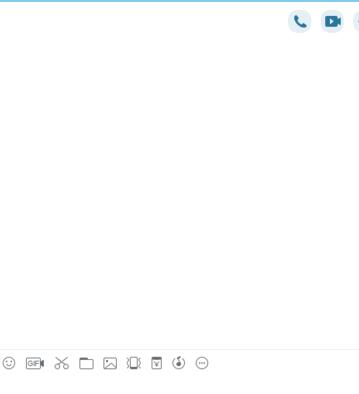
There is an ellipsis button on the toolbar at the top of the chat window. Put the mouse on it and commonly used operations will automatically expand.
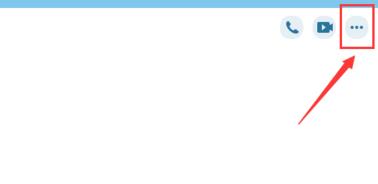
The penultimate button is the control button. Place the mouse on it and a submenu will pop up. Select Request to control the other party's computer.
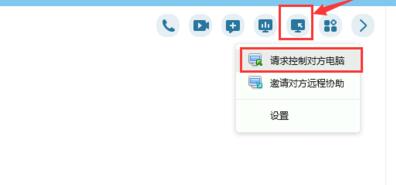
After sending the control request, the other party's computer will prompt someone who wants to remotely control the computer. Please choose whether to accept or reject. At this time, the other party must click to accept.
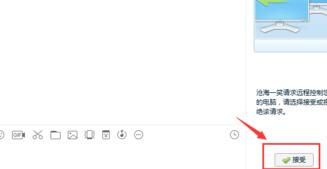
When the other party clicks to accept, you can clearly see the other party's computer desktop on your own computer screen. At this time, you can operate the other party's computer just like your own computer, and the other party can also see your operations. But while you are operating the other party's computer, the other party should not move the mouse or keyboard, otherwise it will affect your operation.
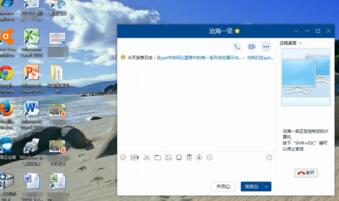
The above explains how to use the QQ remote assistance function to control another computer. I hope friends in need can learn it.
 How does coreldraw generate barcodes - How does coreldraw generate barcodes
How does coreldraw generate barcodes - How does coreldraw generate barcodes
 How to correct pictures with coreldraw - How to correct pictures with coreldraw
How to correct pictures with coreldraw - How to correct pictures with coreldraw
 How to split cells in coreldraw - How to split cells in coreldraw
How to split cells in coreldraw - How to split cells in coreldraw
 How to center the page in coreldraw - How to center the page in coreldraw
How to center the page in coreldraw - How to center the page in coreldraw
 How to customize symbols in coreldraw - How to customize symbols in coreldraw
How to customize symbols in coreldraw - How to customize symbols in coreldraw
 Sohu video player
Sohu video player
 WPS Office
WPS Office
 Tencent Video
Tencent Video
 Lightning simulator
Lightning simulator
 MuMu emulator
MuMu emulator
 iQiyi
iQiyi
 Eggman Party
Eggman Party
 WPS Office 2023
WPS Office 2023
 Minecraft PCL2 Launcher
Minecraft PCL2 Launcher
 What to do if there is no sound after reinstalling the computer system - Driver Wizard Tutorial
What to do if there is no sound after reinstalling the computer system - Driver Wizard Tutorial
 How to switch accounts in WPS Office 2019-How to switch accounts in WPS Office 2019
How to switch accounts in WPS Office 2019-How to switch accounts in WPS Office 2019
 How to clear the cache of Google Chrome - How to clear the cache of Google Chrome
How to clear the cache of Google Chrome - How to clear the cache of Google Chrome
 How to practice typing with Kingsoft Typing Guide - How to practice typing with Kingsoft Typing Guide
How to practice typing with Kingsoft Typing Guide - How to practice typing with Kingsoft Typing Guide
 How to upgrade the bootcamp driver? How to upgrade the bootcamp driver
How to upgrade the bootcamp driver? How to upgrade the bootcamp driver