
Hot search terms: 360 Security Guard Office365 360 browser WPS Office iQiyi Huawei Cloud Market Tencent Cloud Store

Hot search terms: 360 Security Guard Office365 360 browser WPS Office iQiyi Huawei Cloud Market Tencent Cloud Store
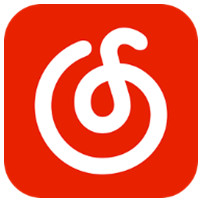
audio playback Storage size: 141.10 MB Time: 2022-10-17
Software introduction: It is a software that focuses on discovery and sharing. The PC version of NetEase Cloud Music is simple and convenient to operate. You can use it to listen to your favorite high-quality music...
Many users have reported that the sound quality of music downloaded using NetEase Cloud Music is not high, so how to improve the songs to the highest sound quality? Let's take a look at the detailed operation content of NetEase Cloud Music to batch improve the sound quality of all songs. .
1. Assume that the initial song download path is i:cloudmusic_test, and exit Cloud Music first. And go to the i drive and rename cloudmusic_test to cloudmusic_test1.
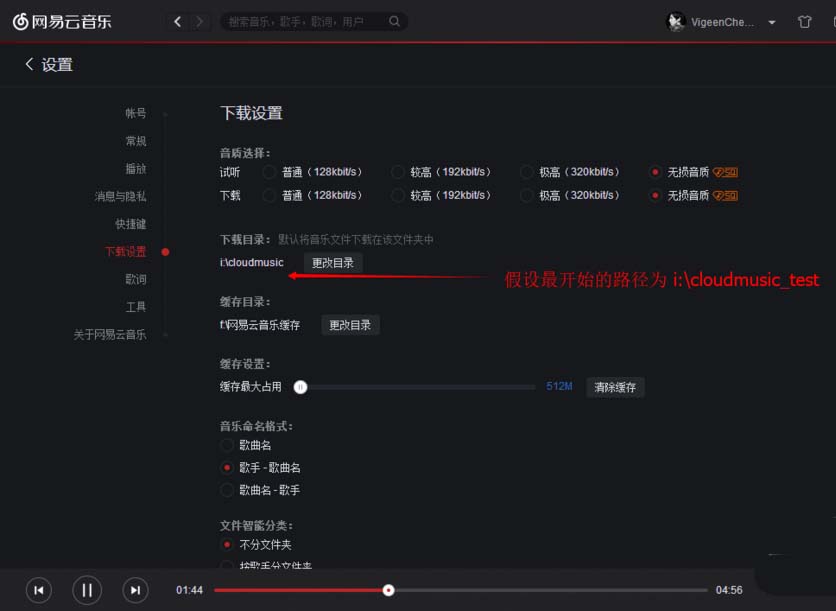
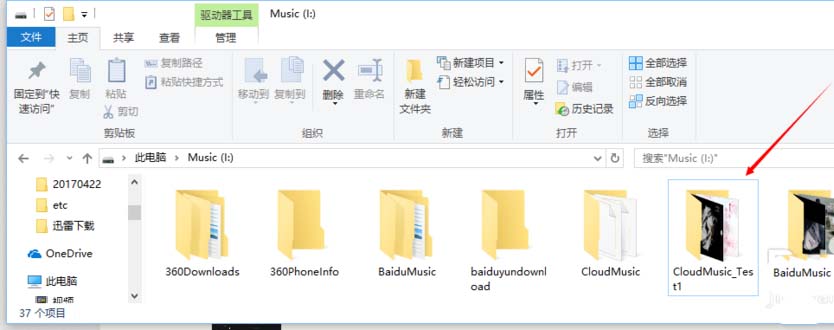
2. Reopen NetEase Cloud Music and see that there are no songs in "Local Music" due to the folder renaming.
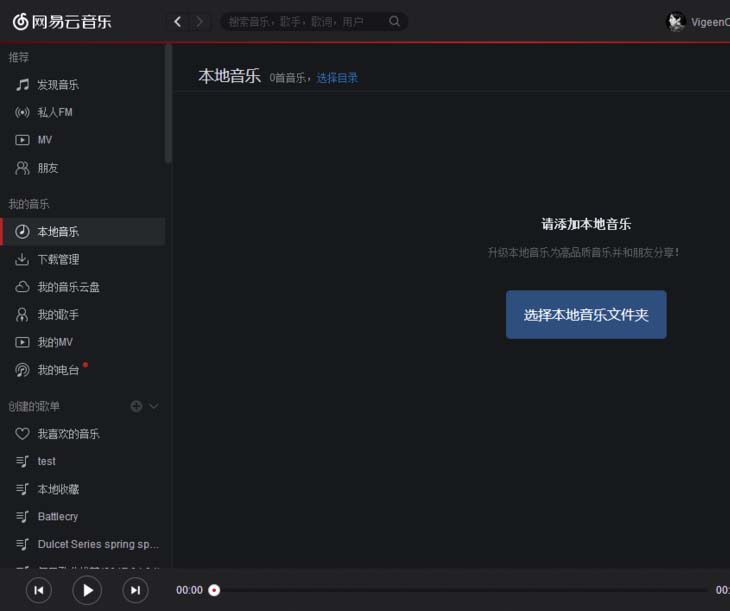
3. Click on the test song list and see "Download All" in the upper right corner. Then you can re-download all the songs back to the "i:cloudmusic_test" path set in "Settings", which is the path before The folder before renaming will be recreated and the highest quality songs will be added. We see that there is a sq mark in the download queue, indicating that songs with lossless sound quality are currently being downloaded.
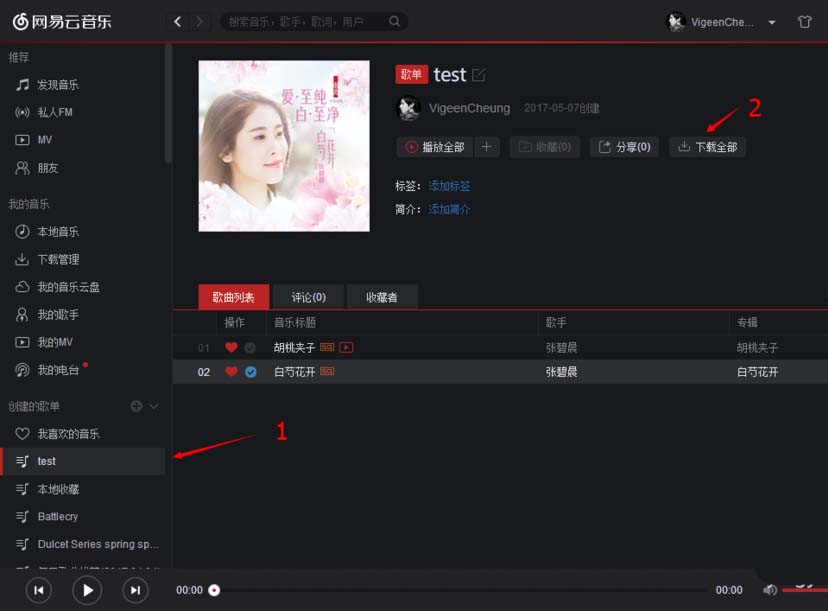
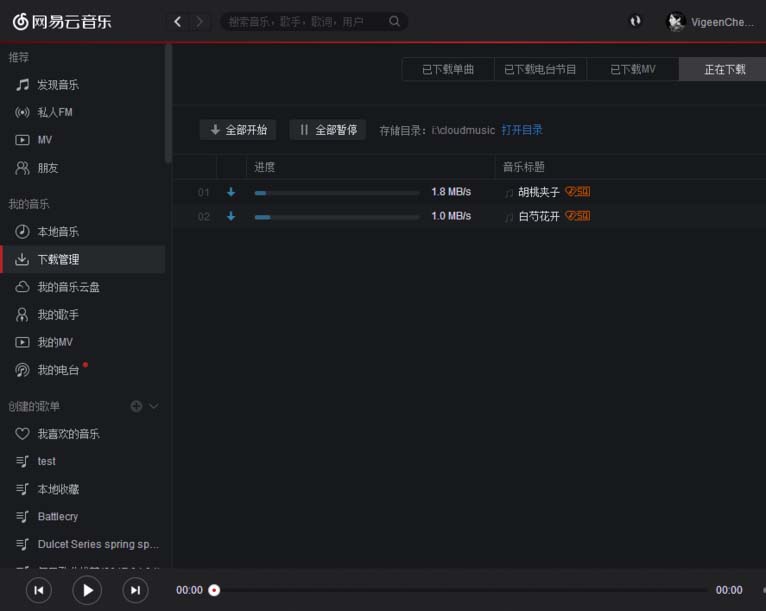
4. After downloading, click the open directory at the top to directly see the latest lossless songs. You can open two folders, CloudMusic_Test1 and CloudMusic_Test. CloudMusic_Test1 stores 320kps songs, and CloudMusic_Test stores the latest lossless songs.
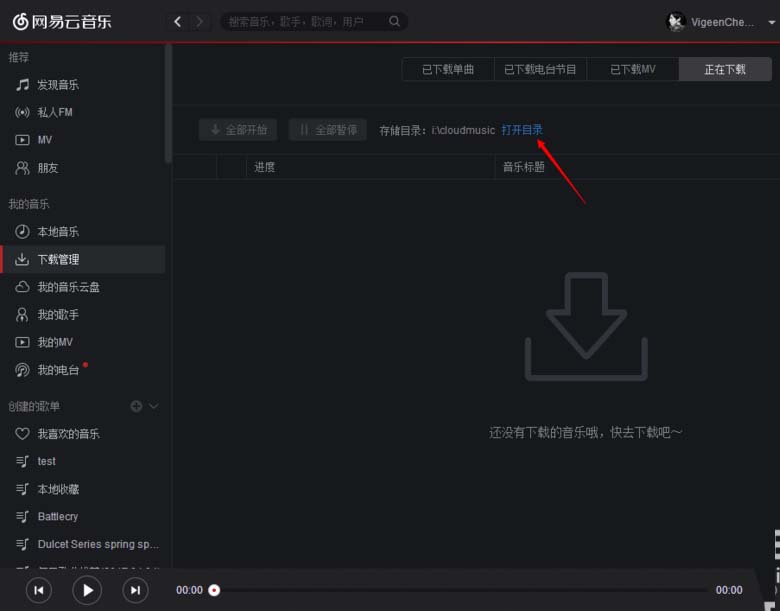
5. You can right-click on the folder - View - Details, and right-click on the title to display the "Size" list as shown. As shown in the picture, you can see the difference in size and format between the original song and the downloaded song. The flag is lossless and mp3 is 320kps.
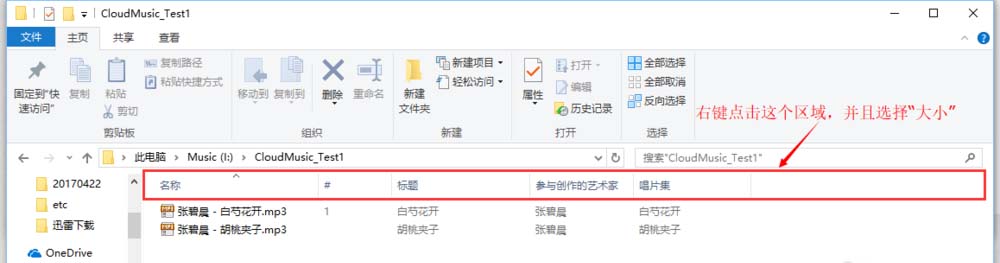
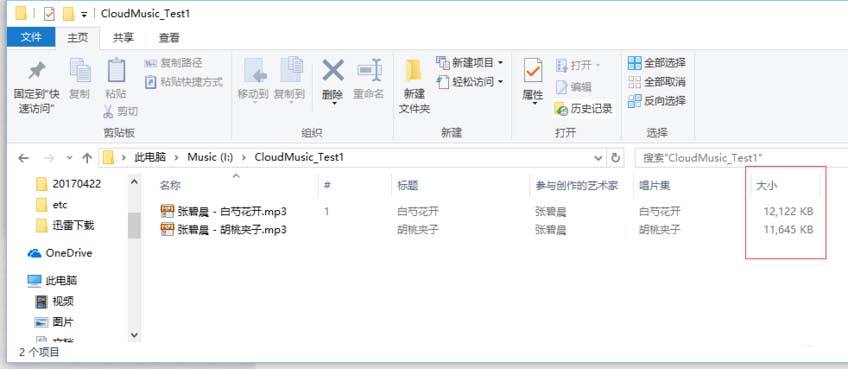
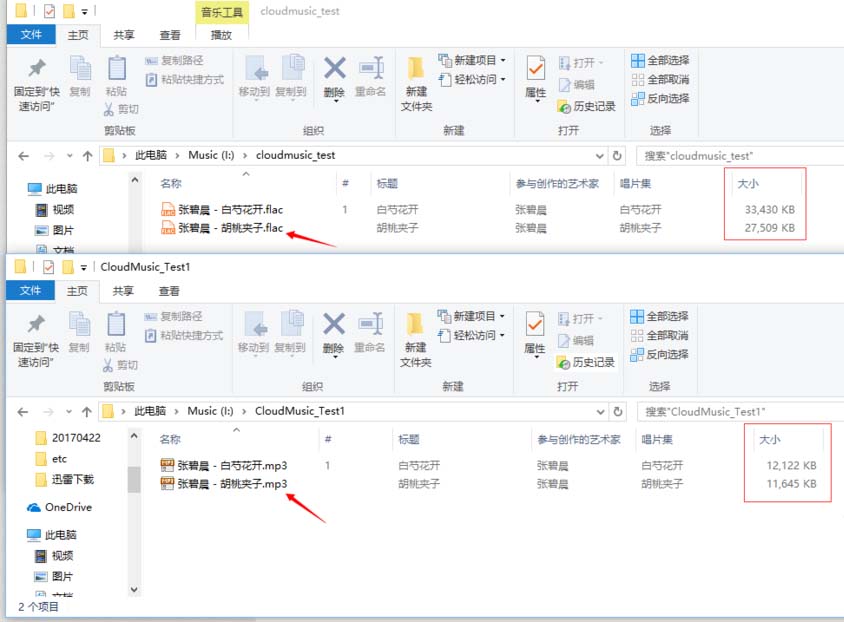
3. Check after adding successfully: (in the case of many songs)
1. You can delete the original folder after adding it, but due to copyright issues with some songs, maybe the songs were available for download when we originally downloaded them, but they are not available now. Then you need to go back to the original folder to retrieve the songs and put them back in the latest folder, and then delete the folder, otherwise you may not be able to find them back.
2. And during the process of adding songs to the playlist, it is not ruled out that some songs will be filtered out. So even after downloading all the songs, we'd better check whether each one has been downloaded back. If you find any missing ones, copy the old songs back and delete the original song directory.
Notice:
The process of adding to the playlist does not rule out that the player will filter out some songs that do not exist or have copyright issues, so after downloading everything, try to check whether there are any omissions, and delete the original folder if there are no omissions.
After ensuring that there is no problem, the songs with original 320kps sound quality can be simplified and deleted, otherwise it will waste space.
The above is the detailed operation content of NetEase Cloud Music that the editor brings to you to batch improve the sound quality of all songs. Let’s learn together. I believe it can help some new users.
 How to log in to 360 account with 360 speed browser - How to log in to 360 account with 360 speed browser
How to log in to 360 account with 360 speed browser - How to log in to 360 account with 360 speed browser
 How to change the skin of 360 Speed Browser - How to change the skin of 360 Speed Browser
How to change the skin of 360 Speed Browser - How to change the skin of 360 Speed Browser
 How to record the screen of 360 Speed Browser - How to record the screen of 360 Speed Browser
How to record the screen of 360 Speed Browser - How to record the screen of 360 Speed Browser
 How to shrink the obs window? -obs method to reduce window size
How to shrink the obs window? -obs method to reduce window size
 How to use beautification on obs? How to use beautification on obs
How to use beautification on obs? How to use beautification on obs
 CS1.6 pure version
CS1.6 pure version
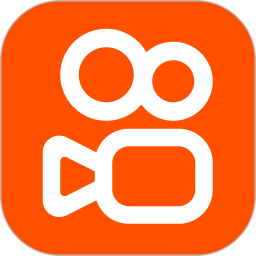 quick worker
quick worker
 iQiyi
iQiyi
 Sunflower remote control
Sunflower remote control
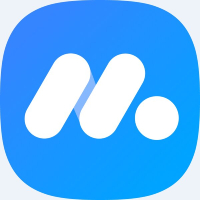 NetEase MuMu emulator
NetEase MuMu emulator
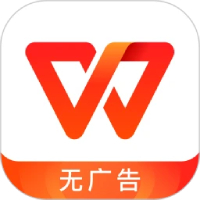 WPS Office
WPS Office
 Office 365
Office 365
 WPS Office 2023
WPS Office 2023
 WeGame
WeGame
 What to do if there is no sound after reinstalling the computer system - Driver Wizard Tutorial
What to do if there is no sound after reinstalling the computer system - Driver Wizard Tutorial
 How to practice typing with Kingsoft Typing Guide - How to practice typing with Kingsoft Typing Guide
How to practice typing with Kingsoft Typing Guide - How to practice typing with Kingsoft Typing Guide
 How to upgrade the bootcamp driver? How to upgrade the bootcamp driver
How to upgrade the bootcamp driver? How to upgrade the bootcamp driver
 How to change QQ music skin? -QQ music skin change method
How to change QQ music skin? -QQ music skin change method
 Driver President Download-How to solve the problem when downloading driver software is very slow
Driver President Download-How to solve the problem when downloading driver software is very slow