
Hot search terms: 360 Security Guard Office365 360 browser WPS Office iQiyi Huawei Cloud Market Tencent Cloud Store

Hot search terms: 360 Security Guard Office365 360 browser WPS Office iQiyi Huawei Cloud Market Tencent Cloud Store
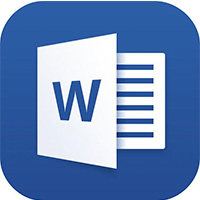
Office software Storage size: 5.71MB Time: 2021-03-30
Software introduction: 6WordWord 2016 reading WordWord 2016 installation package will be downloaded through the Microsoft official authorized product assistant (software size: 4.62MB)...
One amazing thing is that you can switch the input method to Chinese mode anywhere else and input Chinese characters easily, but in Word you can't input Chinese characters no matter how you switch. So below, the editor will share with you tips on how to solve the problem of being unable to input Chinese characters. I hope it can help you.
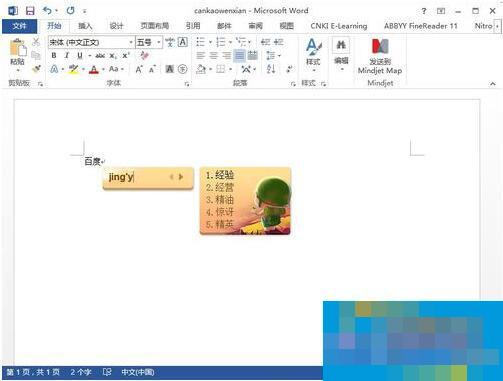
Avoid being unable to input Chinese through Word settings:
1. As shown in the figure, Chinese cannot be input in Word2013. Click the start menu in the upper left corner.
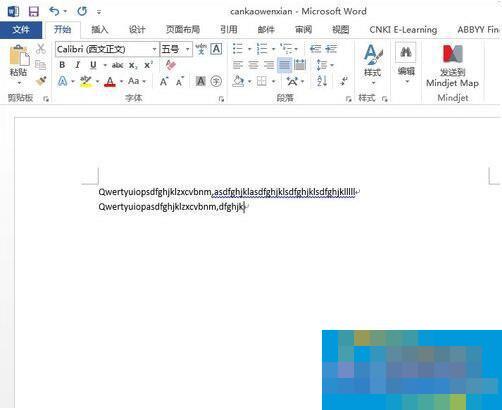
2. Find the option and click it.
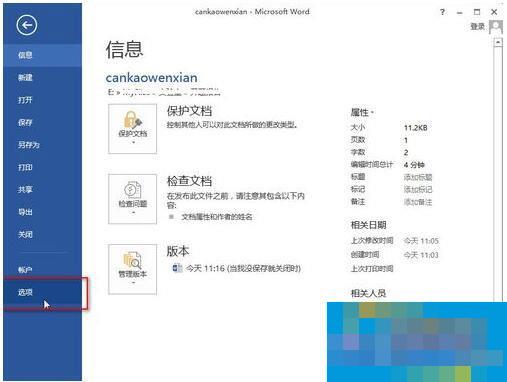
3. On the left side of the opened Word options, find Advanced, click, and then pull down to find Input method control is active (what to do if you cannot find input method control is active, please go back to the first step), cancel the previous check, and then click OK.
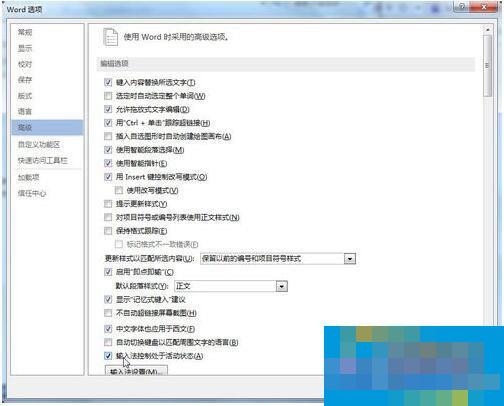
Set the input method to solve the problem of being unable to input Chinese:
1. Find the property setting options of the input method. You can directly right-click the input method icon to find the pop-up menu.
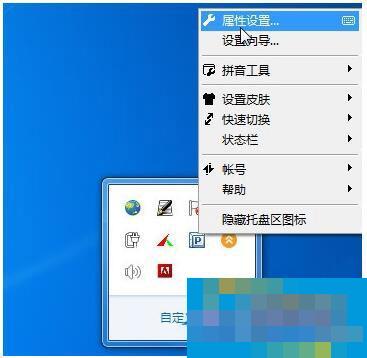
2. Find Input Method Management and click it.
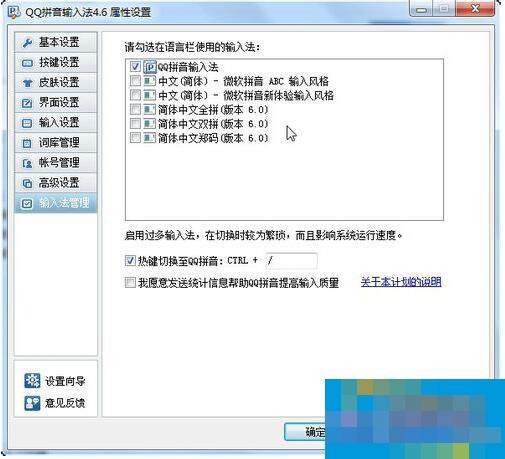
3. Then check Chinese (Simplified) - Microsoft Pinyin New Experience Input Style (Chinese (Simplified) - Microsoft Pinyin ABC Input Style) on the right, and click Apply.
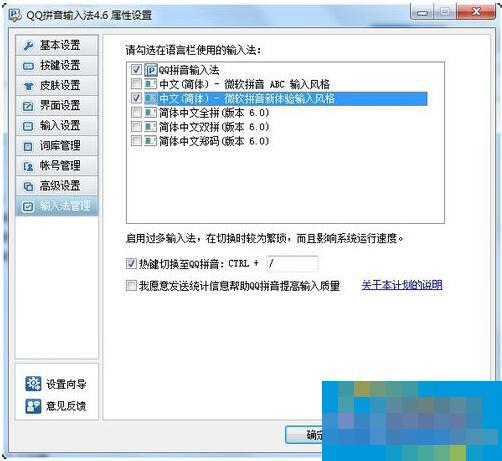
Things to note:
I am running a Win7 system, and it is estimated that Word cannot input Chinese under Win8 and Win8.1 systems.
If you don’t want to introduce other input methods, use the first method to set up Word. Otherwise, choose the second method. You can switch the input method during use.
That’s it for solving the problem of not being able to input Chinese characters in Word. The two solutions are more advantageous. You can try them!
 How does coreldraw generate barcodes - How does coreldraw generate barcodes
How does coreldraw generate barcodes - How does coreldraw generate barcodes
 How to correct pictures with coreldraw - How to correct pictures with coreldraw
How to correct pictures with coreldraw - How to correct pictures with coreldraw
 How to split cells in coreldraw - How to split cells in coreldraw
How to split cells in coreldraw - How to split cells in coreldraw
 How to center the page in coreldraw - How to center the page in coreldraw
How to center the page in coreldraw - How to center the page in coreldraw
 How to customize symbols in coreldraw - How to customize symbols in coreldraw
How to customize symbols in coreldraw - How to customize symbols in coreldraw
 Sohu video player
Sohu video player
 WPS Office
WPS Office
 Tencent Video
Tencent Video
 Lightning simulator
Lightning simulator
 MuMu emulator
MuMu emulator
 iQiyi
iQiyi
 Eggman Party
Eggman Party
 WPS Office 2023
WPS Office 2023
 Minecraft PCL2 Launcher
Minecraft PCL2 Launcher
 What to do if there is no sound after reinstalling the computer system - Driver Wizard Tutorial
What to do if there is no sound after reinstalling the computer system - Driver Wizard Tutorial
 How to switch accounts in WPS Office 2019-How to switch accounts in WPS Office 2019
How to switch accounts in WPS Office 2019-How to switch accounts in WPS Office 2019
 How to clear the cache of Google Chrome - How to clear the cache of Google Chrome
How to clear the cache of Google Chrome - How to clear the cache of Google Chrome
 How to practice typing with Kingsoft Typing Guide - How to practice typing with Kingsoft Typing Guide
How to practice typing with Kingsoft Typing Guide - How to practice typing with Kingsoft Typing Guide
 How to upgrade the bootcamp driver? How to upgrade the bootcamp driver
How to upgrade the bootcamp driver? How to upgrade the bootcamp driver