
Hot search terms: 360 Security Guard Office365 360 browser WPS Office iQiyi Huawei Cloud Market Tencent Cloud Store

Hot search terms: 360 Security Guard Office365 360 browser WPS Office iQiyi Huawei Cloud Market Tencent Cloud Store
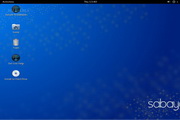
operating system Storage: 1798144KB Time: 2013-05-25
Software introduction: Sabayon Linux GNOME For LinuxE is an open source Linux distribution based on the Gentoo Linux operating system and built on...
The Crunchbang system is a lightweight Linux desktop distribution. Crunchbang Linux is loved by users for its clean and lightweight features. As a Crunchbang user, I recently messed up my menu.xml configuration file and my menu configuration. Everything is missing from the file. Since I don’t have a backup and want to restore the default configuration of Openbox, the editor below will introduce to you how to restore the default configuration of Openbox under Crunchbang. I hope it will be helpful to you.
runchBang concept
runchBang Linux is a bootable CD (LiveCD) GNU/Linux distribution based on Debian. The desktop environment is Xfce, lightweight Openbox as the window manager and GTK+ applications. It uses the lightweight Openbox as the window manager. It does not have distracting and fancy icons and other designs. Instead, it uses black and gray as the main color. It strives to be simple, easy to use and save trouble. A few small and commonly used software are installed by default. No additional configuration is required to listen to music and watch movies.
CrunchBang is a Debian GNU/Linux-based distribution that offers a great blend of speed, style, and content. Using the flexible Openbox window manager, it is highly customizable and provides a modern, full-featured GNU/Linux system without sacrificing performance.
Crunchbang is highly customizable, allowing users to tweak it to whatever they want. This is all done via text files (configuration). As a Crunchbang user, I recently messed with my menu.xml configuration file, which is responsible for the menu display below.
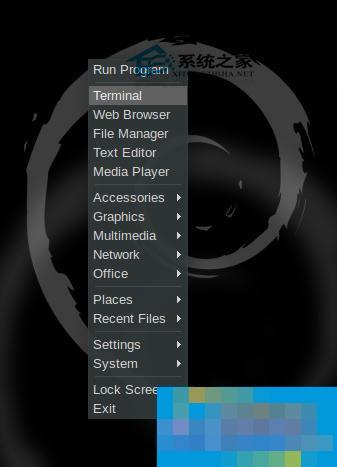
Everything is missing from my menu config file. Since I don't have a backup (it's better to backup the config file). I had to search for Crunchbang's default configuration after installation. Here's how I fixed it, thanks to the Crunchbang forums.
It is interesting to know all the default configurations that are pre-backed up for you, you can find it here:
/etc/skel/.config/
So for any default configurations, you just copy them and restart the appropriate programs.
I'm using Openbox's menu.xml here as an example:

cp -r /etc/skel/.config/openbox/menu.xml ~/.config/openbox/menu.xml
Then restart openbox.
openbox --restart
The above is the editor’s summary of how to restore the default configuration of Openbox under Crunchbang. If you accidentally lose the contents of the menu configuration file, you can use the solution of restoring the default configuration of Openbox. Hope it helps everyone!
 How to log in to 360 account with 360 speed browser - How to log in to 360 account with 360 speed browser
How to log in to 360 account with 360 speed browser - How to log in to 360 account with 360 speed browser
 How to change the skin of 360 Speed Browser - How to change the skin of 360 Speed Browser
How to change the skin of 360 Speed Browser - How to change the skin of 360 Speed Browser
 How to record the screen of 360 Speed Browser - How to record the screen of 360 Speed Browser
How to record the screen of 360 Speed Browser - How to record the screen of 360 Speed Browser
 How to shrink the obs window? -obs method to reduce window size
How to shrink the obs window? -obs method to reduce window size
 How to use beautification on obs? How to use beautification on obs
How to use beautification on obs? How to use beautification on obs
 CS1.6 pure version
CS1.6 pure version
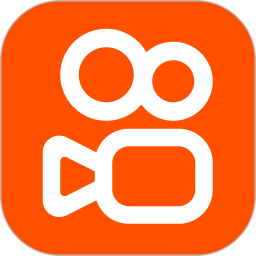 quick worker
quick worker
 iQiyi
iQiyi
 Sunflower remote control
Sunflower remote control
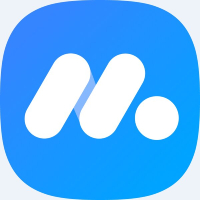 NetEase MuMu emulator
NetEase MuMu emulator
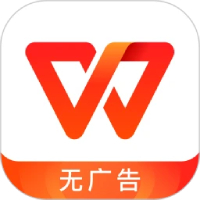 WPS Office
WPS Office
 Office 365
Office 365
 WPS Office 2023
WPS Office 2023
 WeGame
WeGame
 What to do if there is no sound after reinstalling the computer system - Driver Wizard Tutorial
What to do if there is no sound after reinstalling the computer system - Driver Wizard Tutorial
 How to practice typing with Kingsoft Typing Guide - How to practice typing with Kingsoft Typing Guide
How to practice typing with Kingsoft Typing Guide - How to practice typing with Kingsoft Typing Guide
 How to upgrade the bootcamp driver? How to upgrade the bootcamp driver
How to upgrade the bootcamp driver? How to upgrade the bootcamp driver
 How to change QQ music skin? -QQ music skin change method
How to change QQ music skin? -QQ music skin change method
 Driver President Download-How to solve the problem when downloading driver software is very slow
Driver President Download-How to solve the problem when downloading driver software is very slow