
Hot search terms: 360 Security Guard Office365 360 browser WPS Office iQiyi Huawei Cloud Market Tencent Cloud Store

Hot search terms: 360 Security Guard Office365 360 browser WPS Office iQiyi Huawei Cloud Market Tencent Cloud Store

1. Install the GNOME desktop environment
[root@ www.linuxidc.com ~]# yum -y groupinstall “GNOME Desktop Environment”
2. Install the KDE desktop environment
[root@ www.linuxidc.com ~]# yum groupinstall “X Window System” “KDE (K Desktop Environment)”
3. Install VNC server
[root@ www.linuxidc.com ~]# yum -y install vnc-server
Loaded plugins: fastestmirror, refresh-packagekit, security
Loading mirror speeds from cached hostfile
* base: mirror-fpt-telecom.fpt.net
* extras: mirror-fpt-telecom.fpt.net
* updates: mirror-fpt-telecom.fpt.net
Setting up Install Process
Resolving Dependencies
–》 Running transaction check
—》 Package tigervnc-server.i686 0:1.0.90-0.17.20110314svn4359.el6 will be installed
–》 Finished Dependency Resolution
Dependencies Resolved
================================================== ================================
Package Arch Version Repository
Size
================================================== ================================
Installing:
tigervnc-server i686 1.0.90-0.17.20110314svn4359.el6 base 1.1 M
Transaction Summary
================================================== ================================
Install 1 Package(s)
Total download size: 1.1 M
Installed size: 2.9M
Downloading Packages:
tigervnc-server-1.0.90-0.17.20110314svn4359.el6.i686.rpm | 1.1 MB 00:02
warning: rpmts_HdrFromFdno: Header V3 RSA/SHA1 Signature, key ID c105b9de: NOKEY
Retrieving key from file:///etc/pki/rpm-gpg/RPM-GPG-KEY-CentOS-6
Entering GPG key 0xC105B9DE:
Userid: CentOS-6 Key (CentOS 6 Official Signing Key)
Installed:
tigervnc-server.i686 0:1.0.90-0.17.20110314svn4359.el6
Complete!
[root@ www.linuxidc.com ~]#
4. Configure VNC
[root@ www.linuxidc.com ~]# su -jackiebui
[jackiebui@tanvps ~]# vncpasswd
Password:******
verify:******
[jackiebui@tanvps ~]# ls .vnc/
5. Edit VNC configuration file
[root@ www.linuxidc.com ~]# vi /etc/sysconfig/vncservers
# The VNCSERVERS variable is a list of display:user pairs.
#
# Uncomment the lines below to start a VNC server on display: 2
# as my ‘myusername’ (adjust this to your own). You will also
# need to set a VNC password; run ‘man vncpasswd’ to see how
# to do that.
#
# DO NOT RUN THIS SERVICE if your local area network is
#untrusted! For a secure way of using VNC, see this URL:
# http://kbase.RedHat.com/faq/docs/DOC-7028
# Use “-nolisten tcp” to prevent X connections to your VNC server via TCP.
# Use “-localhost” to prevent remote VNC clients connecting except when
# doing so through a secure tunnel. See the “-via” option in the
# `man vncviewer’ manual page.
VNCSERVERS=”1:jackiebui” //Uncomment 2 last lines, and edit your VNC user
VNCSERVERARGS[2]=”-geometry 800×600 -nolisten tcp -localhost” // Save and exit
Start VNC
[root@ www.linuxidc.com ~]# vncserver
[root@ www.linuxidc.com ~]# chkconfig vncserver on //Set to start at boot
The above is an introduction to the method of installing and setting up VNC in CentOS 6.3. Before installing VNC, you need to install the GNOME and KDE desktop environments. After installing VNC, you need to configure it.
 How does coreldraw export the specified object as a picture - How does coreldraw export the specified object as a picture
How does coreldraw export the specified object as a picture - How does coreldraw export the specified object as a picture
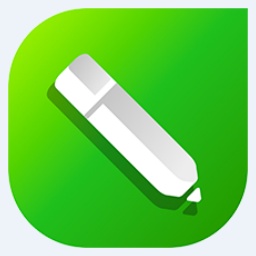 How to adjust word spacing in coreldraw - How to adjust word spacing in coreldraw
How to adjust word spacing in coreldraw - How to adjust word spacing in coreldraw
 How to use Bezier tools in coreldraw - How to use Bezier tools in coreldraw
How to use Bezier tools in coreldraw - How to use Bezier tools in coreldraw
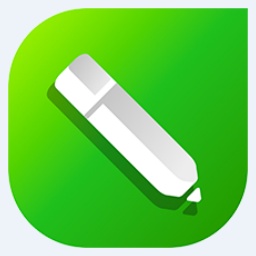 How to adjust font color in coreldraw - How to adjust font color in coreldraw
How to adjust font color in coreldraw - How to adjust font color in coreldraw
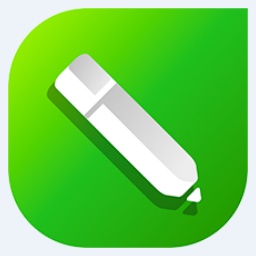 How to mirror symmetry in coreldraw - How to mirror symmetry in coreldraw
How to mirror symmetry in coreldraw - How to mirror symmetry in coreldraw
 Eggman Party
Eggman Party
 WPS Office 2023
WPS Office 2023
 WPS Office
WPS Office
 Minecraft PCL2 Launcher
Minecraft PCL2 Launcher
 WeGame
WeGame
 Tencent Video
Tencent Video
 Steam
Steam
 CS1.6 pure version
CS1.6 pure version
 Office 365
Office 365
 What to do if there is no sound after reinstalling the computer system - Driver Wizard Tutorial
What to do if there is no sound after reinstalling the computer system - Driver Wizard Tutorial
 How to switch accounts in WPS Office 2019-How to switch accounts in WPS Office 2019
How to switch accounts in WPS Office 2019-How to switch accounts in WPS Office 2019
 How to clear the cache of Google Chrome - How to clear the cache of Google Chrome
How to clear the cache of Google Chrome - How to clear the cache of Google Chrome
 How to practice typing with Kingsoft Typing Guide - How to practice typing with Kingsoft Typing Guide
How to practice typing with Kingsoft Typing Guide - How to practice typing with Kingsoft Typing Guide
 How to upgrade the bootcamp driver? How to upgrade the bootcamp driver
How to upgrade the bootcamp driver? How to upgrade the bootcamp driver