
Hot search terms: 360 Security Guard Office365 360 browser WPS Office iQiyi Huawei Cloud Market Tencent Cloud Store

Hot search terms: 360 Security Guard Office365 360 browser WPS Office iQiyi Huawei Cloud Market Tencent Cloud Store

Uninstall software Storage size: 1.45MB Time: 2021-09-28
Software introduction: The latest version of vmware virtual machine uninstallation and cleaning tool is an uninstallation and cleaning tool built for virtual machines. vmware virtual machine uninstall cleanup tool official...
Now let’s go with the editor to see how to completely uninstall the Win7 system virtual machine VMware.
The steps are as follows:
1. How to completely uninstall VMware virtual machine, how to completely uninstall VMware virtual machine - disable VM virtual machine service.
1. First, you need to stop the virtual machine VMware-related services. Press the shortcut key WIN+R to open the Windows Run dialog box, enter [services.msc], and click OK. As shown below.
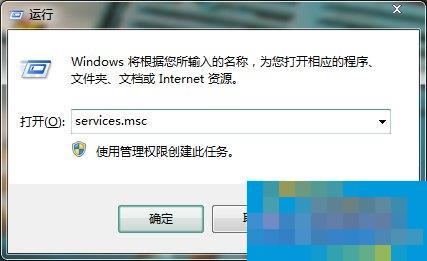
2. In the service management, find all service categories starting with VM as shown below.
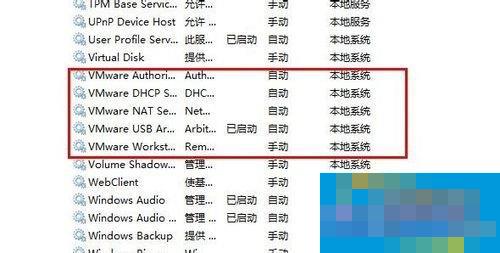
3. Disable all services starting with VM and click [OK]. As shown below.
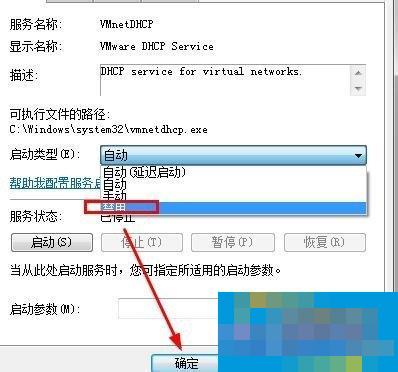
4. This is what it looks like after all virtual machine services are disabled.

2. How to completely uninstall the virtual machine VMware, how to completely uninstall the VMware virtual machine - close the VMware virtual machine process.
1. Press Ctrl + Alt + Delete, open the Task Manager, find all the processes starting with the VM, and end all processes.
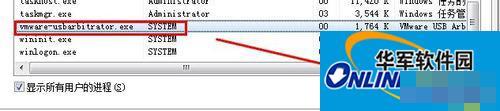
2. Click [OK] to end all VMware virtual machine processes.
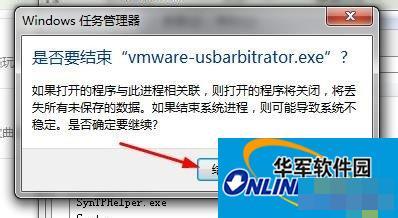
3. How to completely uninstall the virtual machine VMware, how to completely uninstall the VMware virtual machine - delete and uninstall the VMware virtual machine network adapter.
1. Open [Computer] - [Properties] - [Device Manager], find the network adapter item, see all the virtual machine network cards starting with VM, right-click them all and [Uninstall].
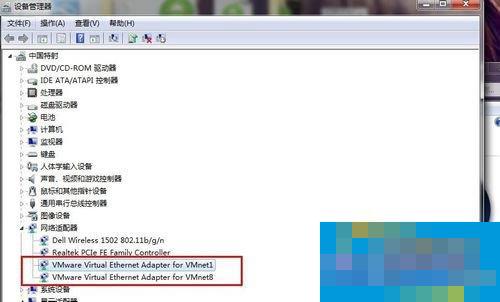
2. As shown below. Uninstall it.
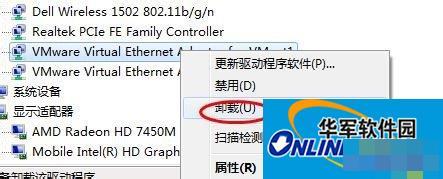
4. How to completely uninstall VMware virtual machine? How to completely uninstall VMware virtual machine - delete the VMware installation directory files.
1. If there is 360 powerful deletion function, right-click on the installation directory - [360 powerful deletion].
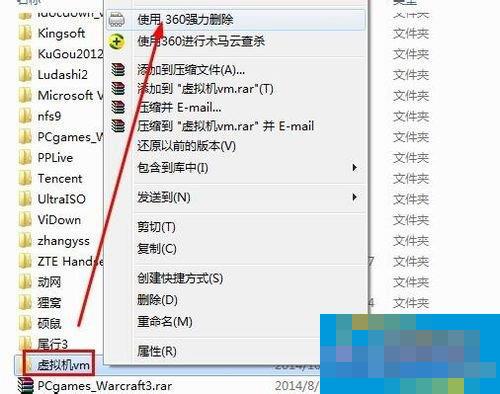
2. If not, go into the VMware installation directory and delete them one by one. Then restart the computer.
This is a detailed introduction to the method of completely uninstalling VMware from the Win7 virtual machine. If you find that it is not completely uninstalled when uninstalling the VMware virtual machine, you can follow the above method to completely uninstall it.
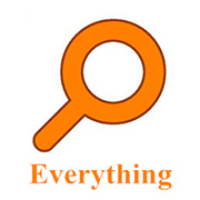 How to export a file list in EveryThing - How to export a file list in EveryThing
How to export a file list in EveryThing - How to export a file list in EveryThing
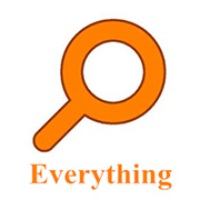 How to add EveryThing to the right-click menu-How to add EveryThing to the right-click menu
How to add EveryThing to the right-click menu-How to add EveryThing to the right-click menu
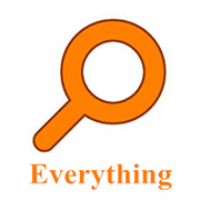 How to set EveryThing to Chinese-How to set EveryThing to Chinese
How to set EveryThing to Chinese-How to set EveryThing to Chinese
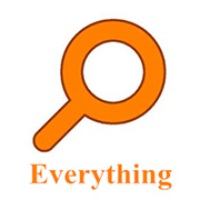 How to delete bookmarks in EveryThing-How to delete bookmarks in EveryThing
How to delete bookmarks in EveryThing-How to delete bookmarks in EveryThing
 How to cut out images in scratch-How to cut out images in scratch
How to cut out images in scratch-How to cut out images in scratch
 Sohu video player
Sohu video player
 WPS Office
WPS Office
 Tencent Video
Tencent Video
 Lightning simulator
Lightning simulator
 MuMu emulator
MuMu emulator
 iQiyi
iQiyi
 Eggman Party
Eggman Party
 WPS Office 2023
WPS Office 2023
 Minecraft PCL2 Launcher
Minecraft PCL2 Launcher
 What to do if there is no sound after reinstalling the computer system - Driver Wizard Tutorial
What to do if there is no sound after reinstalling the computer system - Driver Wizard Tutorial
 How to switch accounts in WPS Office 2019-How to switch accounts in WPS Office 2019
How to switch accounts in WPS Office 2019-How to switch accounts in WPS Office 2019
 How to clear the cache of Google Chrome - How to clear the cache of Google Chrome
How to clear the cache of Google Chrome - How to clear the cache of Google Chrome
 How to practice typing with Kingsoft Typing Guide - How to practice typing with Kingsoft Typing Guide
How to practice typing with Kingsoft Typing Guide - How to practice typing with Kingsoft Typing Guide
 How to upgrade the bootcamp driver? How to upgrade the bootcamp driver
How to upgrade the bootcamp driver? How to upgrade the bootcamp driver