
Hot search terms: 360 Security Guard Office365 360 browser WPS Office iQiyi Huawei Cloud Market Tencent Cloud Store

Hot search terms: 360 Security Guard Office365 360 browser WPS Office iQiyi Huawei Cloud Market Tencent Cloud Store
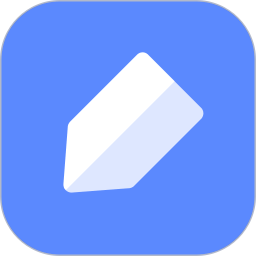
network sharing Storage size: 104.11 MB Time: 2022-12-09
Software introduction: Youdao Cloud Notes is a multi-platform recording tool that supports four major platforms: PC, web, Android and web. You can record notes anytime and anywhere. There are...
How to set a reading password for Youdao Cloud Notes? Many users will put information in Youdao Cloud Notes, but protecting information is a very important matter. It involves our personal privacy or company confidentiality, so in order to prevent the information from being leaked, today the editor will introduce to users the tutorial for setting a password for Youdao Cloud Notes. Friends who need to know, please take a look!
|
Software name: |
Youdao Cloud Notes 4.4.1 |
|
Software size: |
35.91MB |
|
Download address: |
l |
How to set a reading password for Youdao Cloud Notes:
1. Open the Youdao Cloud Notes client, enter the main interface, find the menu bar on the upper right, and then click to open the menu bar, as shown in Figure 1:
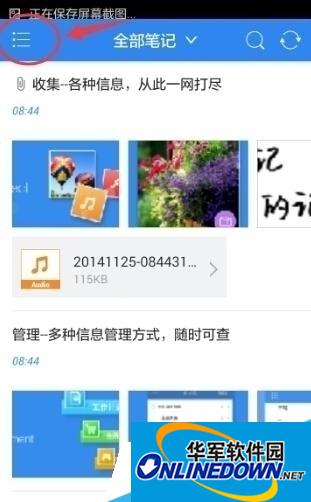
(Figure 1)
2. After entering, log in to our own Youdao Cloud Notes account, as shown in Figure 2:
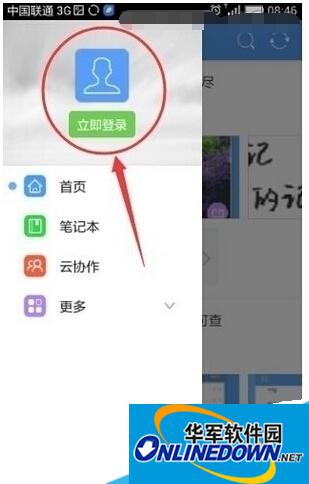
(Figure 2)
3. After entering, find the settings button at the bottom of the personal interface and click to open it, as shown in Figure 3:
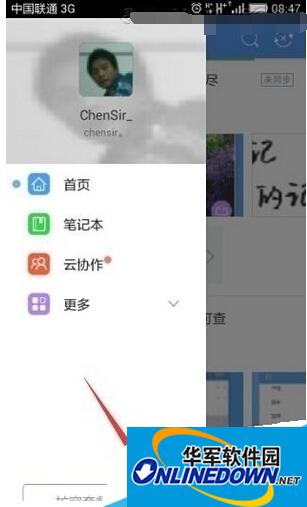
(Figure 3)
4. In the settings, we find "Set reading password", as shown in Figure 4:
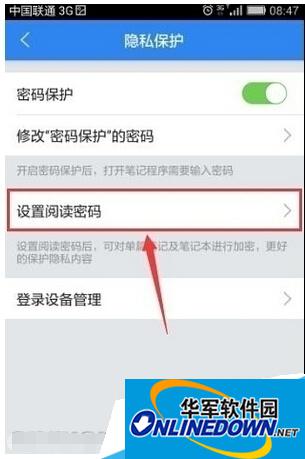
(Figure 4)
5. Before setting the reading password, there is an explanation. After reading it carefully, if there is no problem, we can just click "Set Reading Password", as shown in Figure 5:
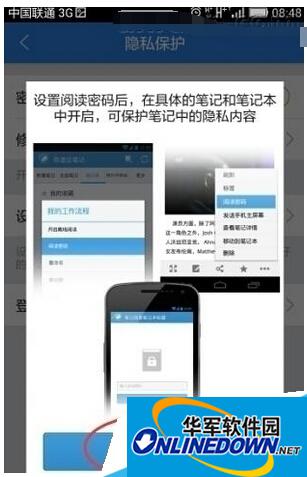
(Figure 5)
6. Then a prompt box will pop up. After entering the same password twice in the input box, click Finish. This will complete setting the reading password for your Youdao Cloud Notes, as shown in Figure 6:
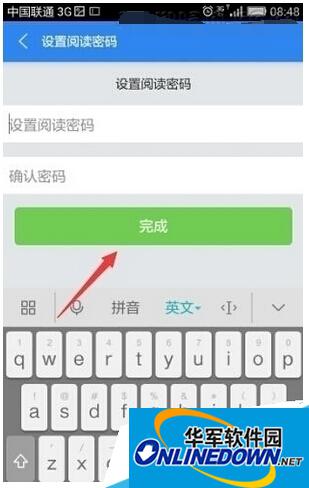
(Figure 6)
 How to hide data rows and columns in Tencent documents? -How to hide data rows and columns in Tencent documents
How to hide data rows and columns in Tencent documents? -How to hide data rows and columns in Tencent documents
 How to create Tencent documents? -How to create Tencent documents
How to create Tencent documents? -How to create Tencent documents
 How to set the sorting of Tencent documents? -How to set sorting for Tencent documents
How to set the sorting of Tencent documents? -How to set sorting for Tencent documents
 How to convert Tencent documents into word documents? -How to convert Tencent documents into word documents
How to convert Tencent documents into word documents? -How to convert Tencent documents into word documents
 How can I set up Tencent Docs so that I can only see the content I filled in? -Tencent document setting method to only see the content you fill in
How can I set up Tencent Docs so that I can only see the content I filled in? -Tencent document setting method to only see the content you fill in
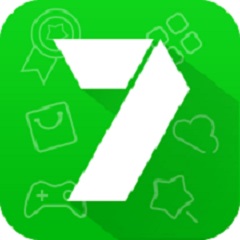 7723 game box computer version
7723 game box computer version
 Chalk vocational education computer version
Chalk vocational education computer version
 Hi Learning Classroom
Hi Learning Classroom
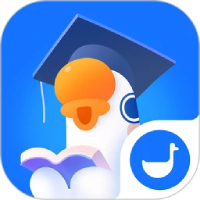 Xiaoetong
Xiaoetong
 Traffic control 12123
Traffic control 12123
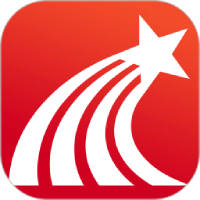 learning pass
learning pass
 teacup fox
teacup fox
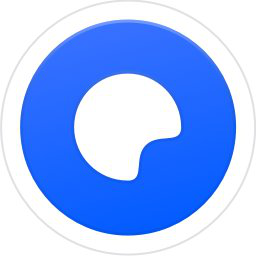 Quark Browser
Quark Browser
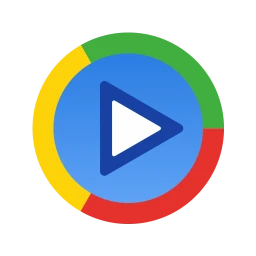 Audio and video pioneer
Audio and video pioneer
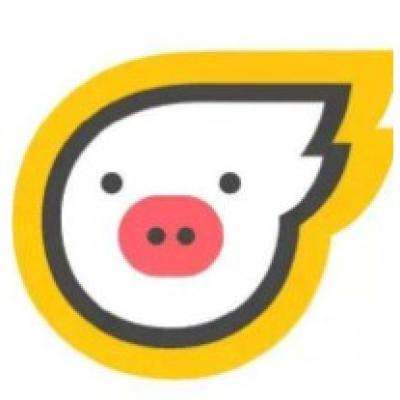 How to use Fliggy’s student discount? List of student certification methods on Fliggy
How to use Fliggy’s student discount? List of student certification methods on Fliggy
 How to find the help center for Panzhi Sales - How to find the help center for Panzhi Sales
How to find the help center for Panzhi Sales - How to find the help center for Panzhi Sales
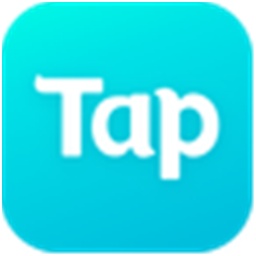 How to change ID card with taptap-How to change ID card with taptap
How to change ID card with taptap-How to change ID card with taptap
 How to add friends on steam mobile version - How to add friends on steam mobile version
How to add friends on steam mobile version - How to add friends on steam mobile version
 How to Chineseize ourplay with one click - How to Chineseize ourplay with one click
How to Chineseize ourplay with one click - How to Chineseize ourplay with one click