
Hot search terms: 360 Security Guard Office365 360 browser WPS Office iQiyi Huawei Cloud Market Tencent Cloud Store

Hot search terms: 360 Security Guard Office365 360 browser WPS Office iQiyi Huawei Cloud Market Tencent Cloud Store

web browsing Storage size: 1.56 MB Time: 2021-05-17
Software introduction: It is a web browser developed by Microsoft based on open source projects and other open source software. Microsoft Edge browser adds...
The built-in browser of win10 is the new Edge browser, and its startup icon is a blue "e". However, many users feel that this color is too single and hope that it can be changed at will. If you also download it, let’s take a look at how to change the startup background color of the Edge browser/app store in Win10.
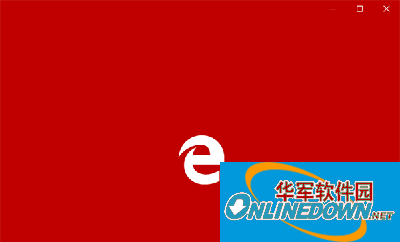
Win10
The specific method is as follows:
1. Enter regedit in the Cortana search bar and press Enter to enter the Registry Editor.
2. Locate
HKEY_CURRENT_USERSOFTWAREClassesLocal SettingsSoftwareMicrosoftWindowsCurrentVersionAppModelSystemAppDataMicrosoft.MicrosoftEdge_8wekyb3d8bbweSplashScreenMicrosoft.MicrosoftEdge_8wekyb3d8bbwe!MicrosoftEdge
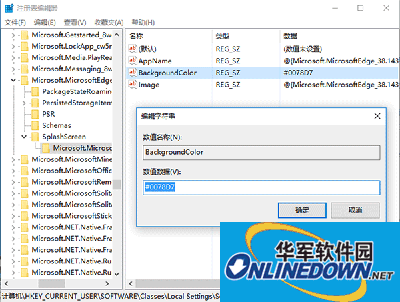
Win10
3. Find the string value BackgroundColor on the right, double-click to modify the numerical data to change the color (as shown above)
Note that each RGB color has a corresponding code. For example, the default blue is #0078D7, the dark red in the picture above is #C00000, green can use #00b050, yellow #ffff00 is relatively pure, and there are also orange #e36c09 and purple #7030a0. For other color codes, you can search for "RGB color" by yourself.
In addition, if you don't want to color the application startup background separately, you can also directly enter transparent in the corresponding application background color BackgroundColor value data and use the system theme color for matching.
After modification, restart the Edge browser to see the effect. If you want to change back to the default color, reassign BackgroundColor to #0078D7.
One more thing, a few friends asked how to change the app store startup background color. In fact, the principle is the same. Just change the above path to the following location:
HKEY_CURRENT_USERSOFTWAREClassesLocal SettingsSoftwareMicrosoftWindowsCurrentVersionAppModelSystemAppDataMicrosoft.WindowsStore_8wekyb3d8bbweSplashScreenMicrosoft.WindowsStore_8wekyb3d8bbwe!App
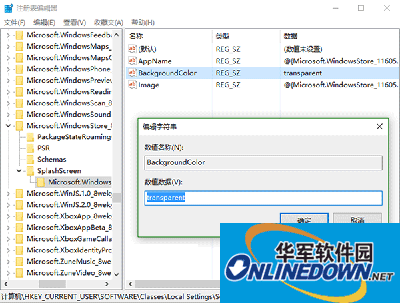
Win10
As shown in the picture above, the default launch color of the app store is "transparent", which means that the system theme color is used, not the fixed color matching of the Edge browser. Therefore, if you do not want to color the application startup background separately, you can also directly enter transparent in the corresponding application background color BackgroundColor value data for matching. The same applies to other built-in applications.
 How does coreldraw generate barcodes - How does coreldraw generate barcodes
How does coreldraw generate barcodes - How does coreldraw generate barcodes
 How to correct pictures with coreldraw - How to correct pictures with coreldraw
How to correct pictures with coreldraw - How to correct pictures with coreldraw
 How to split cells in coreldraw - How to split cells in coreldraw
How to split cells in coreldraw - How to split cells in coreldraw
 How to center the page in coreldraw - How to center the page in coreldraw
How to center the page in coreldraw - How to center the page in coreldraw
 How to customize symbols in coreldraw - How to customize symbols in coreldraw
How to customize symbols in coreldraw - How to customize symbols in coreldraw
 Sohu video player
Sohu video player
 WPS Office
WPS Office
 Tencent Video
Tencent Video
 Lightning simulator
Lightning simulator
 MuMu emulator
MuMu emulator
 iQiyi
iQiyi
 Eggman Party
Eggman Party
 WPS Office 2023
WPS Office 2023
 Minecraft PCL2 Launcher
Minecraft PCL2 Launcher
 What to do if there is no sound after reinstalling the computer system - Driver Wizard Tutorial
What to do if there is no sound after reinstalling the computer system - Driver Wizard Tutorial
 How to switch accounts in WPS Office 2019-How to switch accounts in WPS Office 2019
How to switch accounts in WPS Office 2019-How to switch accounts in WPS Office 2019
 How to clear the cache of Google Chrome - How to clear the cache of Google Chrome
How to clear the cache of Google Chrome - How to clear the cache of Google Chrome
 How to practice typing with Kingsoft Typing Guide - How to practice typing with Kingsoft Typing Guide
How to practice typing with Kingsoft Typing Guide - How to practice typing with Kingsoft Typing Guide
 How to upgrade the bootcamp driver? How to upgrade the bootcamp driver
How to upgrade the bootcamp driver? How to upgrade the bootcamp driver