PoloMeeting video conferencing software features
1. Clear and smooth audio
The system uses advanced voice technology to maintain clear and coherent voice call quality under various network bandwidth conditions. Leading multi-channel mixing technology (supports 9-channel mixing at the same time), and allows flexible microphone switching control. It supports multi-channel mixing and recording functions during the conference, making the conference function more flexible and practical. The system's automatic gain control and echo suppression functions enable the system to have good sound processing mechanism and audio quality.
2. Full HD video
The system function adopts the leading H.264 video compression algorithm, adopts video optimization strategies such as noise filtering and smoothing, and has good bandwidth adaptability and video compression rate. It can adapt to various network environments from narrowband to broadband and dedicated lines. It adopts leading code flow control technology and bandwidth adaptive mechanism to ensure that the system can still provide ideal video effects when the network condition is poor. The system supports dynamic adjustment of video parameters during the conference, meeting the application requirements of multi-bitrate access to the greatest extent; the system provides video round-robin and remote camera control.
3. Distributed cluster server
The system adopts a distributed server architecture and forms a highly stable and high-capacity cloud server system through cluster management of distributed servers. MCU servers are distributed in different networks, and different MCU servers are connected through cascading to provide faster network bandwidth for different terminals. The system supports dynamic balancing of distributed network bandwidth and provides optimal network paths and traffic distribution for each MCU server. Through the distributed cluster architecture, it can theoretically support unlimited terminal connections.
4. Multi-terminal support
The system supports PC terminals, Android mobile terminals, IPhone mobile terminals, and tablet computer terminals to be connected to the video system at the same time. Each terminal can be interconnected. Users can transmit data through 3G and Wifi networks, giving full play to the advantages of mobile terminals, allowing you to conduct remote meetings and real-time interactive teaching anytime and anywhere.
5. Flexible meeting mechanism
The video conferencing system provides conference management methods based on CS or Web. The functions of conference management include user management, conference rights management, conference configuration management, conference speed limit and other functions. Flexible conference control mechanism: The conference chairman (use the chairman password to enter the conference or apply to become the chairman after entering the conference) can set the conference mode to free conference mode or chairman control mode. Supports user department management and conference room time control, allowing users to enter designated conference rooms.
6. Leading electronic whiteboard
The system provides collaborative sharing of a variety of documents, supports common file formats such as PDF, WORD, PowerPoint, and Excel, and provides picture sharing and slide show functions. Using the system's document sharing function, participants can also collaborate to edit documents.
7. Powerful conference assistance
The system provides data collaboration functions to make communication more comprehensive and sufficient. Functions include electronic whiteboard, document sharing, application sharing, web page collaborative browsing, desktop sharing, etc., and provides text communication and real-time file transmission during meetings. The system also provides free mode and chairman control mode. In the chairman control mode, the chairman's operation interface can be automatically synchronized to all participating terminals.
PoloMeeting video conferencing FAQ
1. Prompt that the video device cannot be opened or the device is occupied
(1) Confirm that no other applications are using video devices at the same time, such as USB cameras and video capture cards;
(2) Check whether the correct video device is selected in the program, exit the video conferencing client program, re-enter, click Video Settings, and select the currently used video device.
(3) Your video device is not found in the device drop-down menu. Please check whether the video device is installed correctly.
2. Unable to display remote video signal, displaying a black screen
(1) Check the firewall settings. Some firewall software will mistakenly filter audio and video data as virus or hacker data, because the firewall software will process audio and video data packets as virus data, thus seriously affecting the audio and video communication effect.
(2) Check the packet length settings of network equipment, firewalls, etc. Audio and video data packets carry a large amount of information, especially large videos, which may have a large packet length.
3. The video window is enlarged to full screen and the image clarity is reduced.
Because when the conference attribute is set to small video, the collection resolution of the video signal is QCIF (176*144). If it is enlarged to full screen, it is normal for the image clarity to decrease. If you use better image acquisition equipment, the clarity of the enlarged image will be greatly improved.
4. The video display frame rate cannot reach more than 20 frames
(1) Some video capture cards and cameras can only support video display of no more than 15 frames for large resolution capture. It is recommended to use video capture cards and cameras recommended by the company.
(2) Because the display of large-resolution videos with high frame rates requires strong CPU processing power, if the PC configuration is low, it will affect the display frame rate of the video. It is recommended to replace the existing PC with the recommended configuration.
5. The screen is still or flickering, the program is unresponsive or the computer is unresponsive.
Check your PC configuration. It may be necessary to upgrade the CPU and memory, and upgrade the graphics card. Through the task manager, you will find that the CPU usage is close to 100%.
6. If the user finds that the installed capture device does not appear in the list
(1) The device is being occupied by other devices. The user can close the program that is using the device and then reset the software system;
(2) This device does not provide a driver interface in Vfw or DirectShow format. Users can contact the seller of the capture device to obtain a new driver and upgrade the user's driver before resetting the software system.
7. When the user connected the camera to the capture card, he found that the capture card displayed a blue screen.
This is because the capture card (such as Osprey capture card) can receive two video inputs, S-Video and composite video. Please confirm that the video source selected by the user in the software is the same as the video input type connected to the capture card.
8. When the user feels that the video posted by the user is too dark or the color is not good
These parameters can be adjusted in the source configuration of the capture card. At the same time, please pay attention to the format selection of the following capture cards. Please confirm that the user selects the PAL format. Generally speaking, PAL-D has better effects. Users can add more comparison options.
9. Blurred image
When you use a USB camera or other non-auto-focus camera, please pay attention to manually adjusting the focus, otherwise the image will be blurred.
10. I feel that the local images are very dark.
Pay attention to whether there is backlight.
11. Users find that the displayed video and audio are not very continuous.
(1) The client detects whether the network bandwidth reaches the bandwidth set by the conference.
(2) Computer configuration such as CPU, memory and hard disk size may affect audio quality. It may be a low-configuration computer, and the processing speed cannot keep up. It is recommended to switch to a high-configuration machine, or try again with low bandwidth.
(3) Check whether some domestic anti-virus software and firewall software are installed and used.
PoloMeeting video conferencing software update instructions
Mainly update the bugs in the banner
PoloMeeting video conferencing software update log
1. Sweep the bug out and carry it out to the end
2. The most stable version ever
Huajun editor recommends:
The editor of Huajun Software Park recommends that you download the PoloMeeting video conferencing software. The editor has personally tested it and you can use it with confidence. In addition, Huajun Software Park provides you withViber,Yunzhixin computer mouse click dialing phone software,Vic Communication Customer Service Management System,Vick Instrument Customer Service Management System,PoloMeeting video conferencing MCU serverIt’s also a pretty good software, you might as well download it and give it a try if you need it! The editor is waiting for you in wind and rain!


















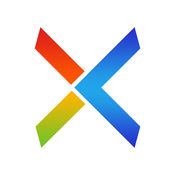


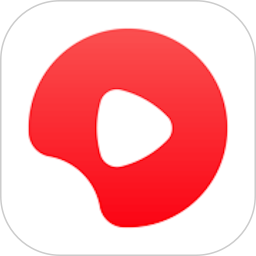





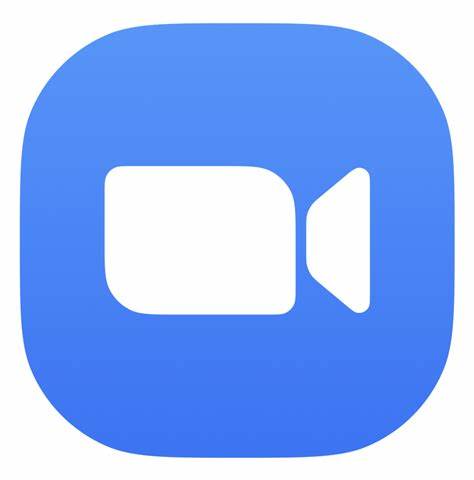
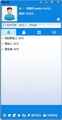

















Useful
Useful
Useful