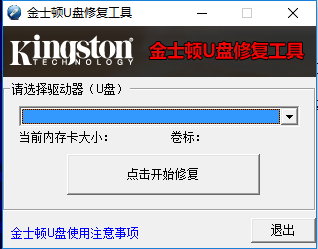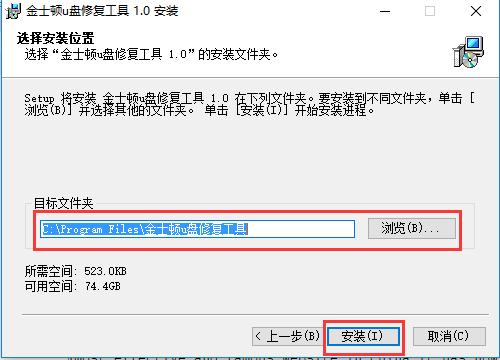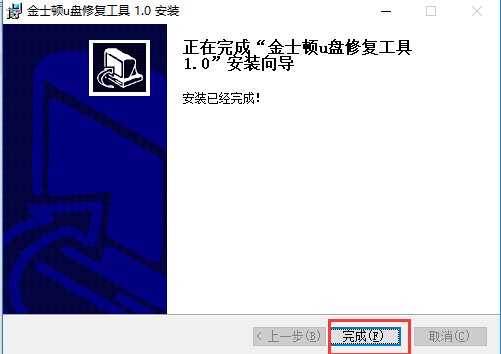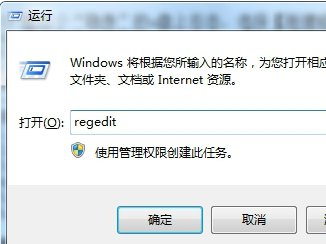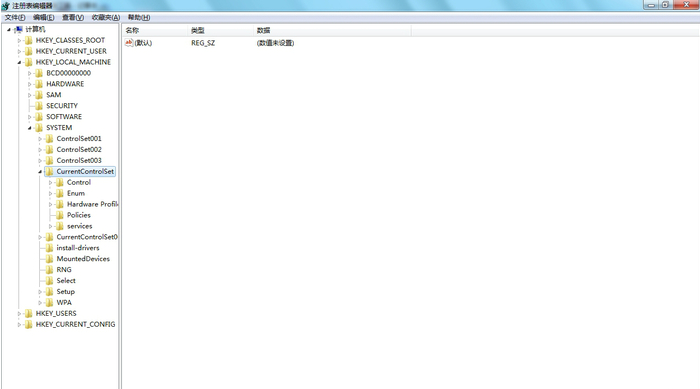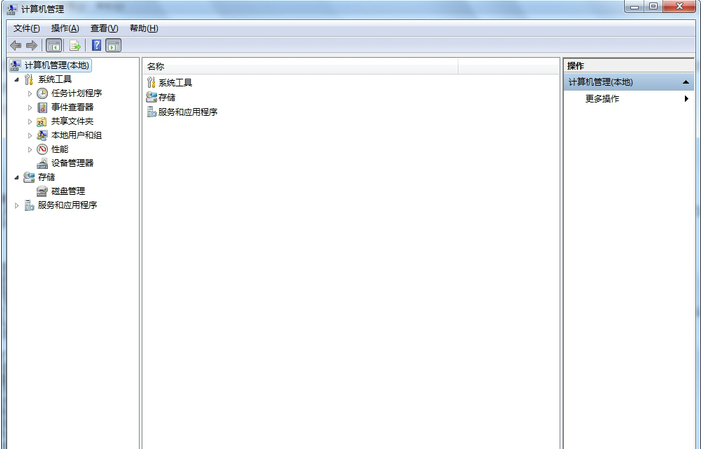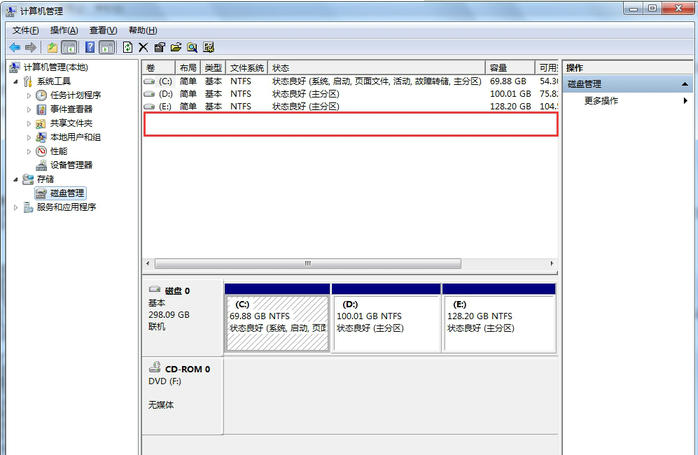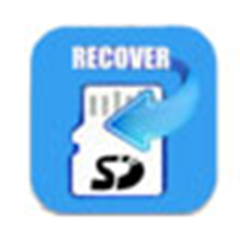Kingston USB flash drive repair toolis made ofOfficially developed by KingstonA very easy-to-use U disk repair tool.When you accidentally delete some important data in a USB flash drive, Kingston USB flash drive repair tool can help you get it back intact. Kingston U Disk Repair Tool, also known as Kingston U Disk Mass Production Tool, has been focusing on the field of U disk formatted repair for many years, and its repair speed and repair success rate are unparalleled. Come to Huajun Software Park to download it!
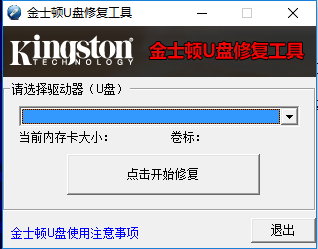
Kingston U disk repair tool software introduction
Recover various types of data, such as:
Support repairing word documents
Support repairing pdf documents
Support repairing cad files
Supports repairing photo files
Multi-system compatible:
Kingston U disk repair tool supports running under Win2000, WinXP, Win2003, and Win7 systems.
Kingston U disk repair tool installation steps
Where can I download the Kingston USB disk repair tool?
1. First find the "Download Address" on this page and select any address to start selecting. Download the [Kingston U Disk Repair Tool] software package locally, double-click to unzip it, find the .exe format program, and double-click to run it. As shown below: We can directly click [Next] to start the installation.
Please note that there is a small option at the bottom left of the software. Friends can choose whether to install it according to their actual needs.

2. After starting the installation, you will enter the installation location setting interface of Kingston U Disk Repair Tool. In this interface, we need to set the specific installation path of Kingston U Disk Repair Tool file. If you do not set it, the default installation of the software will be stored in the C drive, which can easily slow down the system process. The editor recommends that you customize the installation, click [Browse] to set up, and click [Install] after setting to continue the installation.
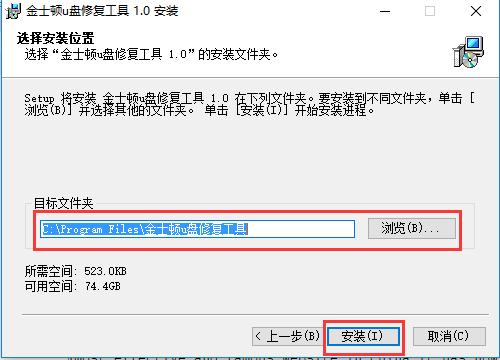
3. After the above information is set, you will enter the installation progress bar interface of the Kingston USB disk repair tool. In this interface, we only need to wait patiently.

4. Finally, the Kingston U disk repair tool is installed. We only need to click the [Finish] button to close the interface and start using it.
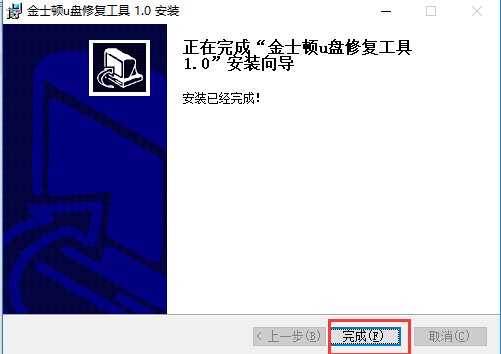
How to use Kingston USB flash drive repair tool
How to solve the problem that Kingston USB flash drive is read and write protected?
1. You can first check whether there is a protection switch on your Kingston USB flash drive and turn it off. There is usually a small lock sign. If you are not sure, you can ask the merchant.
2. Please check whether the U disk is infected with a virus. You can check it with the help of anti-virus software.
3. You can try to insert the U disk into the USB port on the rear of the computer.
4. You can choose to open the run window (the small Microsoft icon + R on the computer can quickly open the run), enter "regedit" and press Enter to open the registry window.
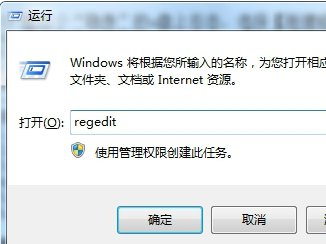
5. After entering the registry window, we select: HKEY_LOCAL_MACHINE/SYSTEM/CurrentControlSet/Control/StorageDevicePolicies. If you don't find the StorageDevicePolicies item, you can create one yourself.
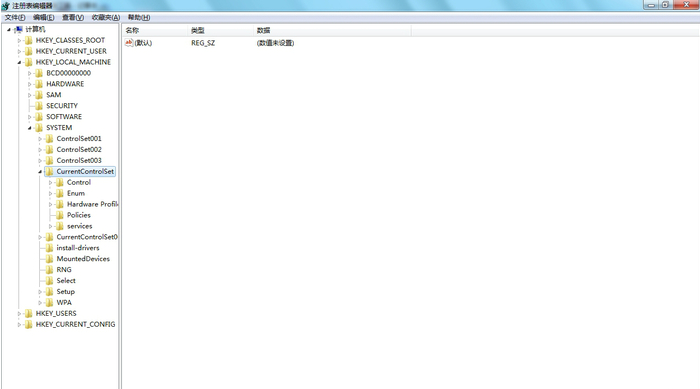
6. Create a new StorageDevicePolicies item: Right-click Control and select "New" to create a new one.
7. After selecting "Item", we copy and paste StorageDevicePolicies into it.
8. Then create a Dword value, name it WriteProtect, and set the value of this item to 0
9. Finally, just choose to restart.
Frequently Asked Questions about Kingston U Disk Repair Tool
1. How to use Kingston USB flash drive repair tool?
Preparation work: a USB flash drive and a downloaded and installed Kingston USB flash drive repair tool
Specific operation: Please insert the prepared U disk into the computer first, then open the installed Kingston U disk repair tool, and select the path location of your U disk, which is usually G disk or H disk. After selecting the U disk, we can click the [Click to Start Repair] button to repair the damaged U disk.
Like Kingston USB disk with 0 bytes cannot be formatted? Problems such as these can be repaired with the help of Kingston USB disk repair tool.
By the way, there is also a note on this interface for everyone to know what you need to pay attention to when using the Kingston USB disk repair tool. Remember to understand the repair operation first.

2. Kingston USB disk repair tool does not recognize it?
1) If you have an unrecognized error message after installing the Kingston USB disk repair tool, you can solve it by following the following operations. First open the control panel of your computer and select [Performance and Maintenance] - [Administrative Tools] - [Computer Management]
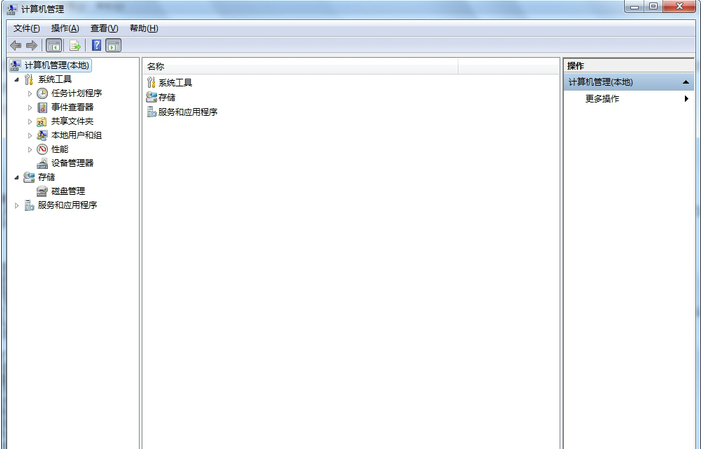
2) After entering the computer management interface, we select [Disk Management]. There is a "stealth" USB flash drive here, but there is no USB flash drive that we need to repair.
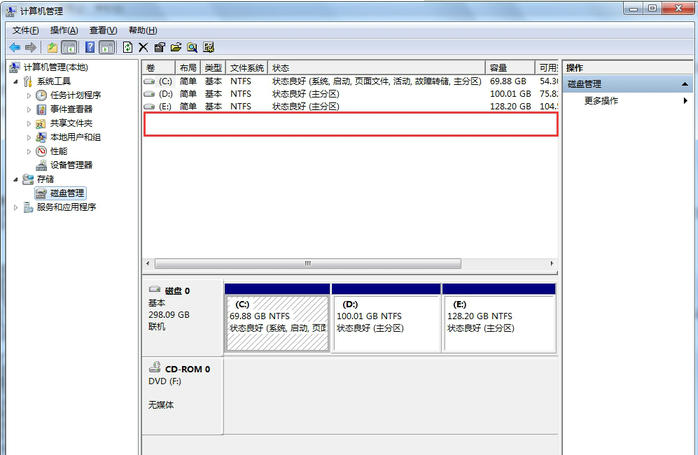
3) Then you need to right-click the invisible drive letter first, and then select[New Disk Partition] - [Extend Partition] - [Next Step] - [Complete]
4) Select the invisible disk again, right-click and select - [New Logical Drive] - [Next] - [Next]. Here we do not make any settings and just click [Next]. Assign the following drive letters and keep the default, click [Next].
5) After entering the next step, we choose to click [Do not format this disk partition] (if you choose to format, you will not be able to save the integrity of the files on the U disk), select [Next] - [Complete] 】.
6) Finally, if you find that the color marked on the USB disk is already green, it means that the setting is successful. You can view the USB flash drive in "My Computer".
Comparison of similar software using Kingston USB flash drive repair tool
Kingston U Disk Repair Tool is officially developed by Kingston. Kingston U Disk Repair Tool can only be used to repair Kingston U disks with abnormal problems, such as: word documents, photo files, PDF documents, CAD files, etc. Apart from this, there are no other functions, because the main function of Kingston USB disk repair tool is to repair formatting.
SanDisk USB flash drive repair toolIt is a U disk repair tool developed by SanDisk. The SanDisk U disk repair tool has many functions. Such as photo restoration, video + audio, standard data, backup media, erase media. Among them, except for photo repair, which Kingston only supports, several other functions are not supported by Kingston. But Kingston USB flash drive repair tool has the advantage of being small in size.
if you are rightYou are also interested in the SanDisk USB flash drive repair tool. You can also click here to get the download address:softwaredownload4.com/soft/1108500.htm
Note: This tool is only suitable for Kingston USB flash drives, other USB flash drives cannot be used.
Kingston USB disk repair tool update log
1: Optimized performance
2: We are serious about solving bug problems
|
Huajun editor recommends:
The advantage of Kingston USB disk repair tool is that it is highly targeted and is officially produced by Kingston. It is specially used for format repair. If you accidentally delete important pictures, documents, files, etc. from your USB flash drive, you can use the Kingston USB flash drive repair tool to retrieve them without damaging the data information. Kingston USB disk repair tool is very small and easy to install and start using. In addition, the editor of Huajun has also collected and compiled other [Repair Tools] tools for you to choose and download, such as: SD card repair tool master, hard drive bad sector repair tool, etc.
|