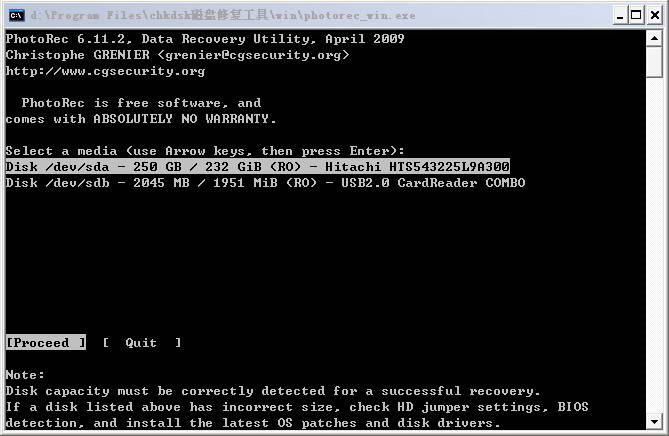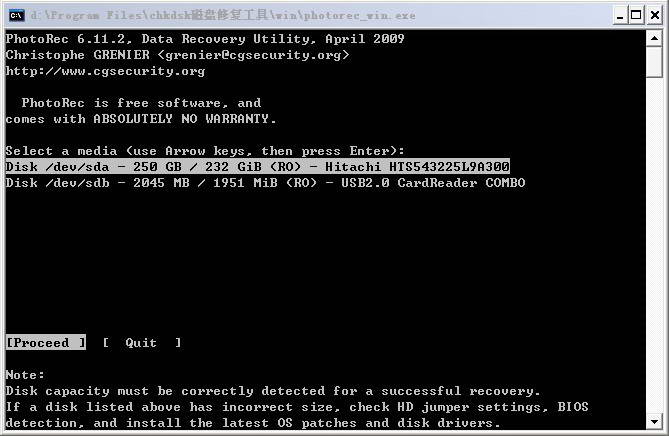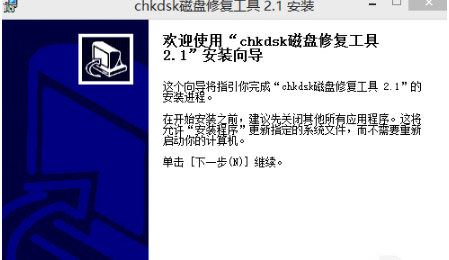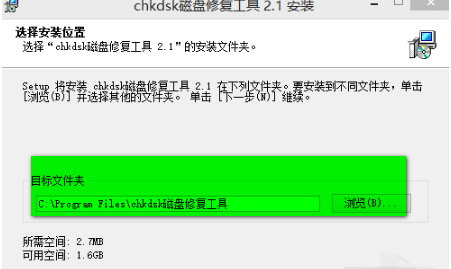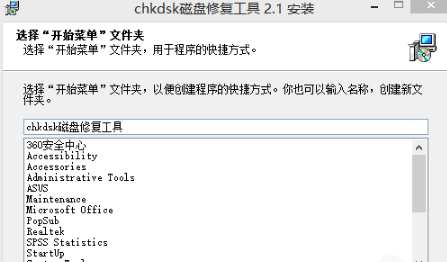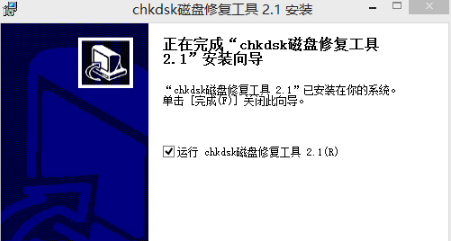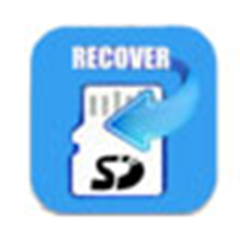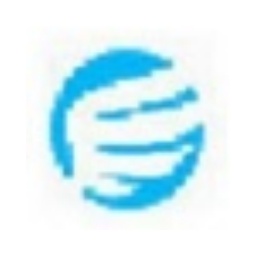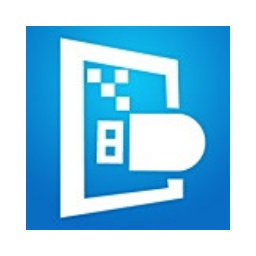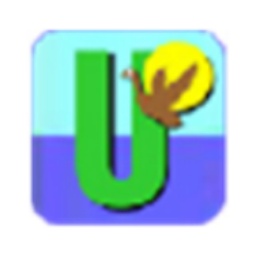chkdsk disk repair toolIt is a very professional and authoritative tool. When using the chkdsk disk repair tool, you cannot do any other operations (stop running any program), you can only lock the disk (that is, forcefully dismount the volume). If other programs are running during repair, you need to restart the computer and repair it again.The hard drive bad sector repair tool is easy to use and highly safe, so it is recommended.Huajun Software Park provides you with the chkdsk disk repair tool download, come and experience it!
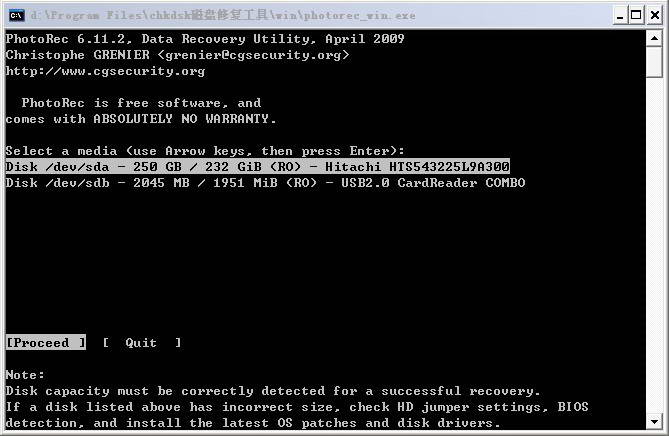
CHKDSK disk repair tool software features
1. Supports automatic scanning and repair of damaged system files
2. Supports disk damage repair for Win2000, WinXP, Win2003, Win7 and other systems.
CHKDSK disk repair tool installation steps
1. First we need to find the "Download Address" and select the download address to download. After downloading the CHKDSK disk repair tool package to your local computer, double-click to decompress it to find the .exe format file and run it. As follows: We only need to click the [Next] button directly to start the installation.
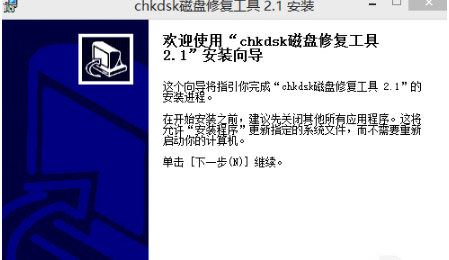
2. After starting the installation, you will enter the directory folder storage interface of the CHKDSK disk repair tool: here we need to choose whether to install by default or custom installation. For custom installation, you need to click the [Browse] button to start the setup. For the default installation, just click [Next] to start the installation.
There will be two lines of prompts at the bottom, 1. Tell us how much memory space the current software will occupy when installed. 2. Tell us the remaining space in the currently selected location. Combining these two points, we can determine whether the currently selected location is suitable for installing the CHKDSK disk repair tool.
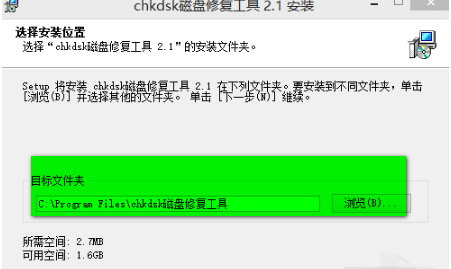
3. After selecting the installation path setting, you will enter the start menu bar selection interface. Here we need to start setting whether the CHKDSK disk repair tool will create a new file or use the default file in the start menu bar. If you create a new one, enter the new name according to the prompts and click [Install].
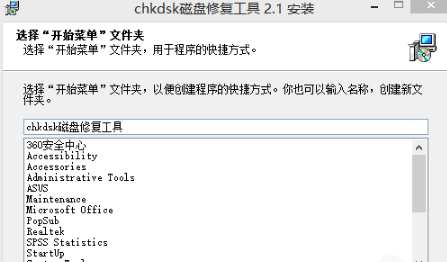
4. After the above settings are completed, you will enter the installation progress bar interface. We need to wait patiently for a while in the installation progress bar interface, and then the following interface will pop up. In this interface, we can choose to click the [Finish] button to close the interface. Of course, if you want to run the CHKDSK disk repair tool directly after closing the interface, please check the "Run" option in the picture.
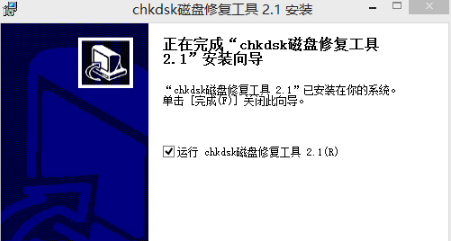
How to use CHKDSK disk repair tool
It can be opened by the following methods
1. Please first find the "Start" menu bar, click the "Run" option to enter, and then enter "cmd” command and press Enter to open the command prompt window;
2. After opening the window, enter the following command:
Check and repair D partition. inputCommand:chkdsk D: /f and press Enter, the chkdsk disk check tool will automatically start and start scanning the D partition. The other partition check commands are the same.
3. Detailed parameter descriptions are as follows:
CHKDSK [volume[[path]filename]]] [/F] [/V] [/R] [/X] [/I] [/C] [/L[:size]] volume
Specify the drive (followed by a colon), mount point, or volume name.
filename FAT/FAT32 only: Specifies the file to check for fragmentation.
/F Repairs errors on disk.
/V on FAT/FAT32: Displays the full path and name of each file on the disk. On NTFS: If there is a cleanup message, display it.
/R Find incorrect sectors and restore readable information (implies /F).
/L:size NTFS only: Changes the log file size to the specified number of KB. If no size is specified, the current size is displayed.
/X If necessary, force the volume to be unmounted first. All open handles to the volume will be invalidated (implies /F).
/I NTFS only: Performs a less intensive check of index entries.
/C NTFS only: Skips loop checking of the folder structure.
The /I and /C command line switches skip certain checks of volumes, reducing the time required to run Chkdsk.
Report disk error
The chkdsk command will help you check disk space and file allocation table (FAT) and NTFS file system usage. Chkdsk provides information specific to each file system in the status report it produces. The status report shows you error messages found in the file system. When running chkdsk on an active partition without the /f command-line option, it may report false information because it cannot lock the drive. You should occasionally use chkdsk to check for errors on each disk.
Fix disk errors
The chkdsk command repairs disk errors only if the /f command line option is specified. Chkdsk must be able to lock the drive to correct errors. Because repair usually changes the disk's file allocation table and sometimes results in data loss, chkdsk first sends a confirmation message like this:
10 lost allocation units found in 3 chains.
Convert lost chains to files?
If you press Y, Windows will save all missing links in a file called Filennnn.chk in the root directory. After chkdsk ends, you can check whether the files contain the required data. If you press N, Windows repairs the disk, but it does not save the contents of the missing allocation units.
If you do not use the /f command line option, chkdsk will send a message when a file needs to be repaired, but it will not repair any errors.
If you use chkdsk /f on a large disk (for example, 70 GB) or a disk with a large number of files (millions), this may take a long time (say, days) to complete. Because chkdsk does not hand over control until its work is complete, the computer will be unavailable during this time.
Use chkdsk when there is an open file
If there are open files on the drive, chkdsk will send an error message when the /f command line option is specified. If the /f command-line option is not specified and an open file exists, chkdsk reports missing allocation units on the disk. This may occur if the open file is not recorded in the file allocation table. If chkdsk reports a large number of allocation units missing, consider repairing the disk.
Find physical disk errors
Use the /r command line option to find physical disk errors in the file system. For information about using recover to repair physically damaged files, see "".
Report disk bad sectors
When the disk is ready to run, the bad sectors reported by chkdsk are marked as damaged. They pose no danger.
CHKDSK Disk Repair Tool FAQ
1. Can I exit the CHKDSK disk repair tool during use?
Note: If you have used the CHKDSK disk repair tool to repair problems, do not exit. Exiting will cause system abnormalities. If your computer freezes when using the CHKDSK disk repair tool, you can force shutdown and then restart. If there is an abnormal failure in the system itself, the only option is to reinstall or restore.
2. Will files be lost if the mobile hard disk is repaired using the CHKDSK disk repair tool?
1. Similar simple errors, such as: cross-link, file and directory errors, etc., CHKDSK disk repair tool will not cause file loss when repairing.
2. If your mobile hard disk has serious hard disk errors such as bad sectors or lost clusters, using the CHKDSK disk repair tool to repair it will cause file loss accidents.
Comparison of similar software with CHKDSK disk repair tool
Hard drive bad sector repair tool
The hard disk bad sector repair tool performs semi-automatic operations based on DOS commands.CHKDSK repair, disk repair tool, can targetchkdsk disk errors are deeply optimized and the CMD command line is simplified.The hard drive bad sector repair tool is easy to use and highly safe, so it is recommended. The chkdsk disk repair tool is very powerful. Even abnormal disk problems discovered by WinPM must be repaired with the chkdsk disk repair tool. For example: you encounter an exception error when entering the system disk, then you need to use the chkdsk disk repair tool to repair it.
Super hard drive data recovery software (SuperRecovery)
SuperRecovery is a file recovery software that is easy to use and supports a wide variety of functions. Compared with the CHKDSK disk repair tool, it has more functions. This data recovery tool can support the recovery of deleted files on hard drives, USB flash drives, memory cards, mobile hard drives, formatted drive letters, lost hard drive partitions, hard drive repartitions, or files that require formatting when opening partitions.
chkdsk disk repair tool update log
1. Optimize content
2. The details are more outstanding and bugs are gone.
|
Huajun editor recommends:
If you use the disk for a long time, the disk will be damaged. In this case, you need to use the chkdsk disk repair tool to check whether there are any abnormal problems with the disk tool. If there are any abnormal problems, repair them completely. The chkdsk disk repair tool is very powerful. Even abnormal disk problems discovered by WinPM must be repaired with the chkdsk disk repair tool. For example: you encounter an exception error when entering the system disk, then you need to use the chkdsk disk repair tool to repair it. In addition, the editor of Huajun has also collected and compiled other disk repair tools for you to choose and download, such as: Super hard drive data recovery software
|