
Hot search terms: 360 Security Guard Office365 360 browser WPS Office iQiyi Huawei Cloud Market Tencent Cloud Store

Hot search terms: 360 Security Guard Office365 360 browser WPS Office iQiyi Huawei Cloud Market Tencent Cloud Store

64 bit Storage: 5.63G Time: 2025-03-24
Software introduction: Windows 10 64-bit Professional Workstation Edition is an operating system version designed by Microsoft specifically for high-performance computing needs. It aims to provide professional users with...
Windows 10 64-bit Professional Workstation Edition has become the operating system of choice for professional users with its powerful hardware support, excellent data processing capabilities, advanced file system and storage functions, and professional security and management features. Whether you are a data scientist working with large-scale data sets, a professional working with complex CAD software, or a team working on high-definition media production, you will find a solution to meet your needs in this release. Next, the editor of Huajun will bring you the Windows 10 64-bit Professional Workstation Edition installation tutorial.

Backup data:
Before reinstalling the system, be sure to back up important data on your computer, such as documents, photos, videos, etc. You can use an external hard drive, USB flash drive or cloud storage service (such as OneDrive, Google Drive) for backup.
Get the installation image:
Download the ISO image file of Windows 10 Professional Workstation Edition from Microsoft official channels. Make sure you download the 64-bit version and the latest version to get the latest feature and security updates.
Prepare USB flash drive:
Prepare a USB flash drive with a capacity of 8GB or more to make a boot disk. Make sure there is no important data in the USB flash drive, because the content of the USB flash drive will be cleared during the process of making the boot disk.
2. Make a boot disk
Download tool:
Download and install Rufus, UltraISO or other reliable USB boot disk creation tools.
Make a boot disk:
Insert the USB flash drive into the computer and open Rufus or other tools.
Select the USB flash drive as the target device in the tool.
Click the "Select" button to find and load the downloaded Windows 10 ISO image file.
Set other options as needed, such as partition scheme, file system, etc. (usually the default settings can be used).
Click the "Start" button, and the tool will automatically format the USB flash drive and write the ISO file to the USB flash drive to create a bootable disk.
3. Set the computer to boot from the USB flash drive
Restart your computer:
Insert the prepared boot disk U disk into the computer where the system needs to be installed.
Restart your computer.
Enter BIOS/UEFI settings:
Press the designated key (usually the F2, F12, Delete or Esc key, the specific key depends on the computer brand) when booting to enter the BIOS/UEFI setup interface.
Set up U disk boot:
Find the "Boot Order" or "Boot Order" option in the BIOS/UEFI settings.
Set the U disk as the first startup item.
Save and exit:
Save the settings and exit BIOS/UEFI, the computer will automatically boot from the USB flash drive.
4. Install Windows 10
Select language and region:
After launching, you will be prompted to select language, time and currency format, and keyboard or input method. After selecting, click "Next".
Click "Install Now":
In the next interface, click the "Install Now" button to start installing Windows 10.
Enter the product key:
If you have a product key for Windows 10, you can enter it here. If not, you can select "I don't have a product key" and the system will prompt for activation after the installation is complete.
Select installation type:
Select "Custom: Install Windows only (Advanced)".
Select installation location:
Select the hard disk partition where you want to install the system. If the hard drive is new or needs to be repartitioned, you can click "New" to create a partition. Note: Be careful when selecting the installation partition to avoid accidentally deleting important data.
Wait for the installation to complete:
The system will automatically install. During this period, the computer may restart several times, please wait patiently.
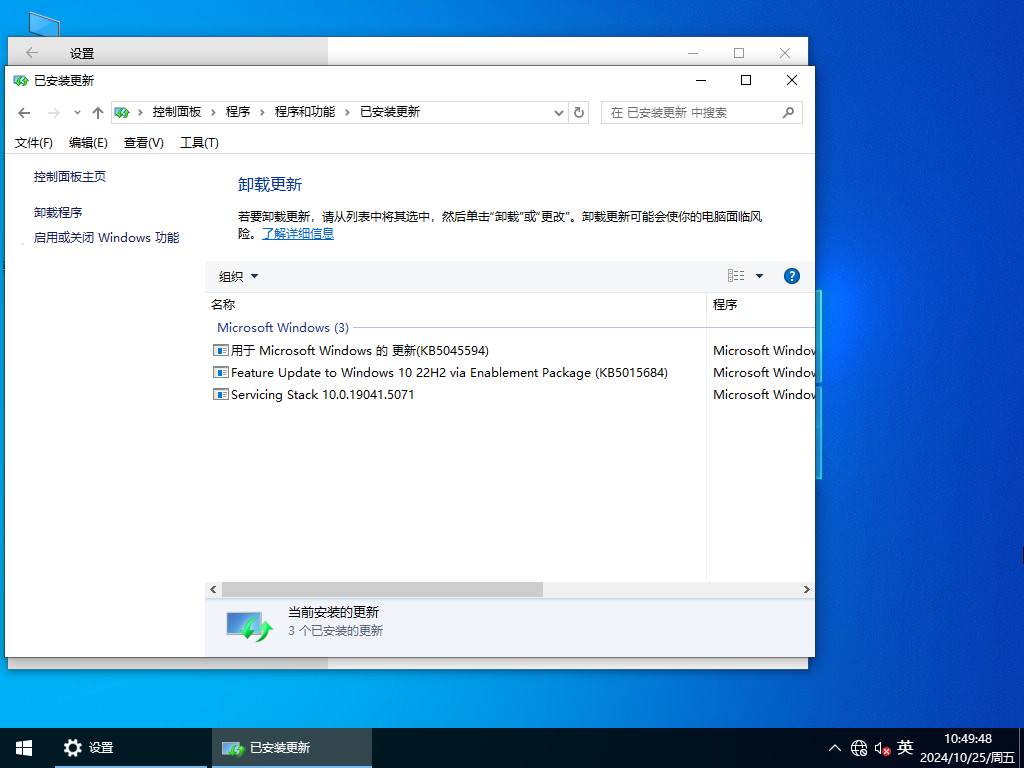
5. Complete the settings
Set region and keyboard layout:
After the installation is complete, the system will prompt you to select a region and keyboard layout. Select "Chinese" and "Microsoft Pinyin" or your favorite input method.
Connect to the network:
Connect to a Wi-Fi network and the system will automatically download and install the latest updates.
Log in to Microsoft account:
If you have a Microsoft account, you can log in here. If not, you can select "Offline Account" to log in locally.
Set privacy options:
Based on your personal needs, select the privacy setting options and click "Accept".
Complete the settings:
The system will make the final settings, and you can enter the Windows 10 desktop after completion.
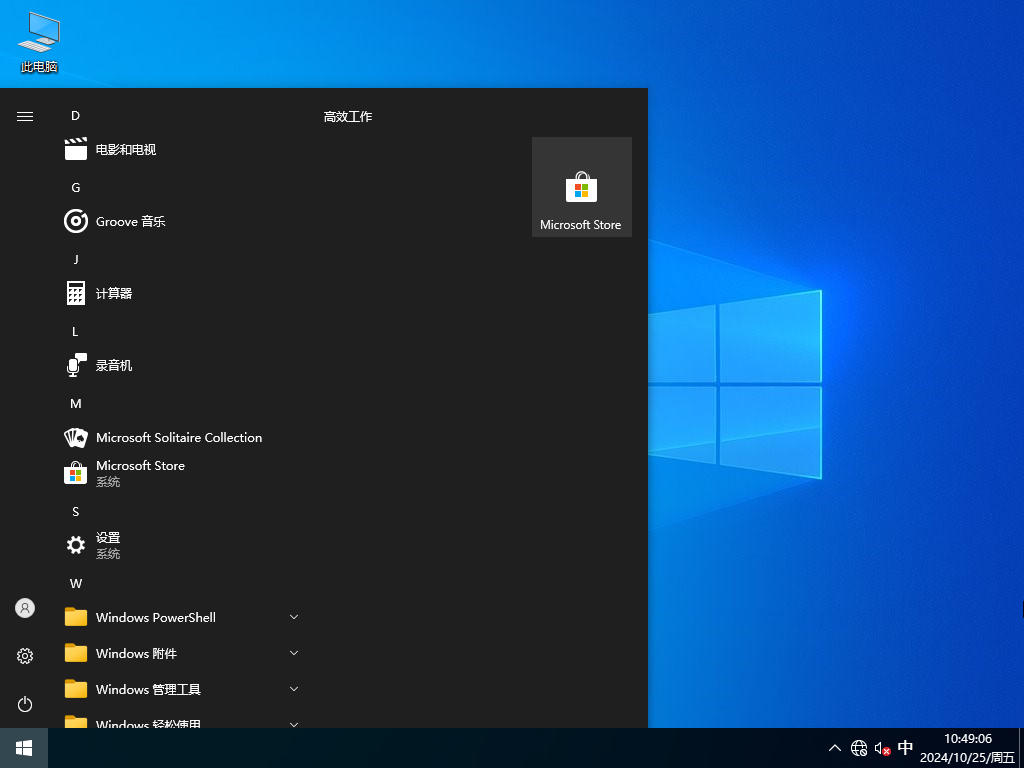
6. Follow-up operations
Update system and drivers:
Make sure your system and all hardware drivers are up to date for optimal performance and security.
Install commonly used software:
Install commonly used office software, browsers, anti-virus software, etc. as needed.
Restore backup data:
Restore important data previously backed up to the newly installed system.
With the above steps, you should be able to successfully install Windows 10 64-bit Professional Workstation Edition. If you encounter any problems during the installation process, you can refer to Microsoft's official documentation or seek professional technical support. Hope this helps!
 What is the difference between Win11 Professional Edition and Professional Workstation Edition - What is the difference between Professional Edition and Professional Workstation Edition
What is the difference between Win11 Professional Edition and Professional Workstation Edition - What is the difference between Professional Edition and Professional Workstation Edition
 How to install the Universal Professional Edition of Ghost Win10 64-bit for laptops - How to install the Universal Professional Edition of Ghost Win10 64-bit for laptops
How to install the Universal Professional Edition of Ghost Win10 64-bit for laptops - How to install the Universal Professional Edition of Ghost Win10 64-bit for laptops
 How to install the pure version of Ghost Windows 10 64-bit System World? -How to install the pure version of Ghost Windows 10 64-bit System World
How to install the pure version of Ghost Windows 10 64-bit System World? -How to install the pure version of Ghost Windows 10 64-bit System World
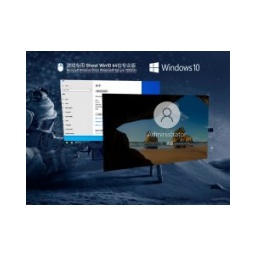 How to install the pure professional version of Win10 64-bit for games - How to install the pure professional version of Win10 64-bit for games
How to install the pure professional version of Win10 64-bit for games - How to install the pure professional version of Win10 64-bit for games
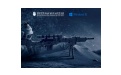 How to install the official version of the game-specific Ghost Win10 64-bit speed optimization - How to install the game-specific Ghost Win10 64-bit speed-optimized official version
How to install the official version of the game-specific Ghost Win10 64-bit speed optimization - How to install the game-specific Ghost Win10 64-bit speed-optimized official version
 Steam
Steam
 Tencent Video
Tencent Video
 WPS Office
WPS Office
 iQiyi
iQiyi
 Sohu video player
Sohu video player
 Lightning simulator
Lightning simulator
 MuMu emulator
MuMu emulator
 Eggman Party
Eggman Party
 WPS Office 2023
WPS Office 2023
 How to install Windows 10 64-bit Professional Edition on Lenovo laptop - How to install Windows 10 64-bit Professional Edition on Lenovo laptop
How to install Windows 10 64-bit Professional Edition on Lenovo laptop - How to install Windows 10 64-bit Professional Edition on Lenovo laptop
 What is the difference between Win11 Professional Edition and Professional Workstation Edition - What is the difference between Professional Edition and Professional Workstation Edition
What is the difference between Win11 Professional Edition and Professional Workstation Edition - What is the difference between Professional Edition and Professional Workstation Edition
 How to install Lenovo Lenovo Win10 X64 Universal Professional Edition - How to install Lenovo Lenovo Win10 X64 Universal Professional Edition
How to install Lenovo Lenovo Win10 X64 Universal Professional Edition - How to install Lenovo Lenovo Win10 X64 Universal Professional Edition
 How to install Windows 10 32-bit Lite Professional Edition of Computer Company - How to install Windows 10 32-bit Lite Professional Edition of Computer Company
How to install Windows 10 32-bit Lite Professional Edition of Computer Company - How to install Windows 10 32-bit Lite Professional Edition of Computer Company
 Dell How to install Dell Windows 10 64-bit - How to install Dell Dell Windows 10 64-bit
Dell How to install Dell Windows 10 64-bit - How to install Dell Dell Windows 10 64-bit