
Hot search terms: 360 Security Guard Office365 360 browser WPS Office iQiyi Huawei Cloud Market Tencent Cloud Store

Hot search terms: 360 Security Guard Office365 360 browser WPS Office iQiyi Huawei Cloud Market Tencent Cloud Store

Chat software Storage size: 20.99MB Time: 2019-07-10
Software introduction: Yixin PC version is a very popular chat and social software. Its functions are very complete, and the operation is simple and smooth, bringing users...
Recently, many netizens have installed the Yixin PC version on their laptops, but it is not easy to use. So how to use the Yixin PC version? Today I will explain the detailed usage process of Yixin PC version, let’s take a look together.
First, double-click to open the Yixin PC version and enter the login interface, as shown in the picture. You need to enter your account number and password, and click Login.
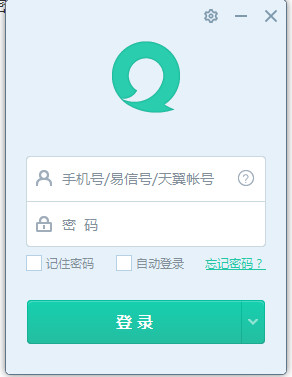
After entering the main interface of Yixin PC, as shown in the picture, the software interface is very simple. There are only two icon options: recent chat and friends. The recent chat window displays the recent chat window, and the friends interface shows our friends. You can choose friends to chat.
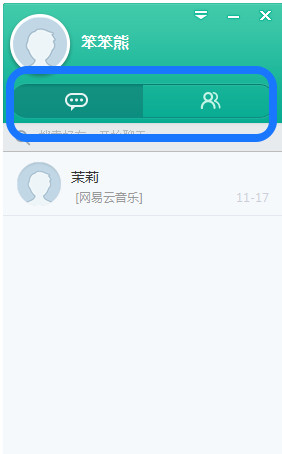
The chat history on the mobile version can be synchronized to the computer. As shown in the picture, this is the song sent on the mobile phone. It can also be displayed on the computer in the same way.
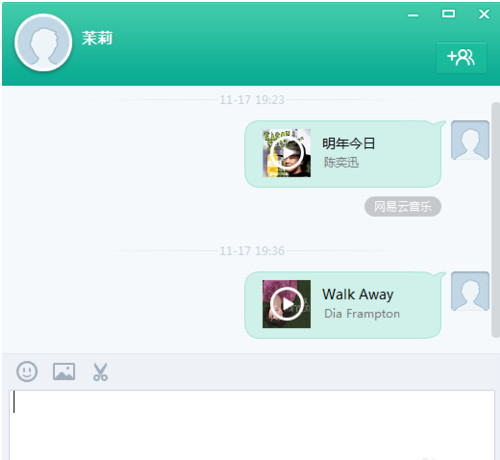
When chatting with your friends on the Yixin PC version, you can see that it is similar to other software. You can enter text and add emoticons. This is very convenient and you don’t have to change your chat input habits.
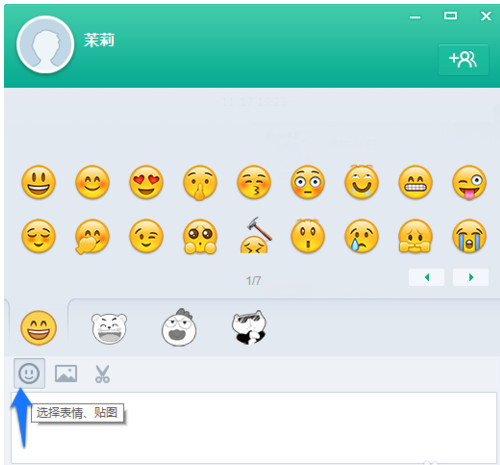
If you see a very good picture on your computer, you can also take a screenshot through the screenshot function on the PC version of Yixin, as shown in the picture. Click the "Screenshot" icon on the chat interface to start taking screenshots. Of course, there are also shortcut keys. Click Shift+alt+z to start taking screenshots. After taking the screenshot, just send it directly to your friends.
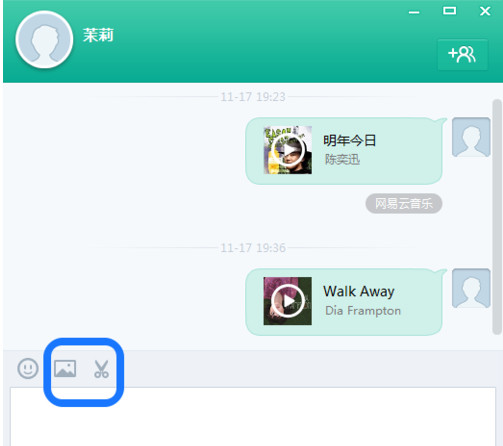
If you want to set some functions of the YiXin PC version, you can click the "Menu" option above the main interface of the YiXin PC version, as shown in the figure. In the pop-up drop-down options, you can see options such as creating groups, sound prompts, settings, logout, etc. You can choose according to your own needs.
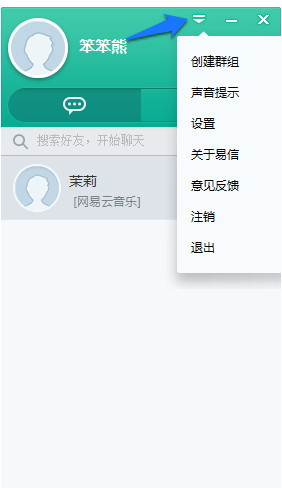
Come and learn the detailed usage process of Yixin PC version in this article today. I believe you will be able to use it easily in the future.
 How to input Chinese in scratch-How to input Chinese in scratch
How to input Chinese in scratch-How to input Chinese in scratch
 How to fire bullets in scratch-How to fire bullets in scratch
How to fire bullets in scratch-How to fire bullets in scratch
 How to draw a fan with scratch - How to draw a fan with scratch
How to draw a fan with scratch - How to draw a fan with scratch
 How to create arrows in scratch-How to create arrows in scratch
How to create arrows in scratch-How to create arrows in scratch
 How to set the windmill rotation in scratch-How to set the windmill rotation in scratch
How to set the windmill rotation in scratch-How to set the windmill rotation in scratch
 Steam
Steam
 Tencent Video
Tencent Video
 WPS Office
WPS Office
 iQiyi
iQiyi
 Sohu video player
Sohu video player
 Lightning simulator
Lightning simulator
 MuMu emulator
MuMu emulator
 Eggman Party
Eggman Party
 WPS Office 2023
WPS Office 2023
 What to do if there is no sound after reinstalling the computer system - Driver Wizard Tutorial
What to do if there is no sound after reinstalling the computer system - Driver Wizard Tutorial
 How to switch accounts in WPS Office 2019-How to switch accounts in WPS Office 2019
How to switch accounts in WPS Office 2019-How to switch accounts in WPS Office 2019
 How to clear the cache of Google Chrome - How to clear the cache of Google Chrome
How to clear the cache of Google Chrome - How to clear the cache of Google Chrome
 How to fire bullets in scratch-How to fire bullets in scratch
How to fire bullets in scratch-How to fire bullets in scratch
 How to practice typing with Kingsoft Typing Guide - How to practice typing with Kingsoft Typing Guide
How to practice typing with Kingsoft Typing Guide - How to practice typing with Kingsoft Typing Guide