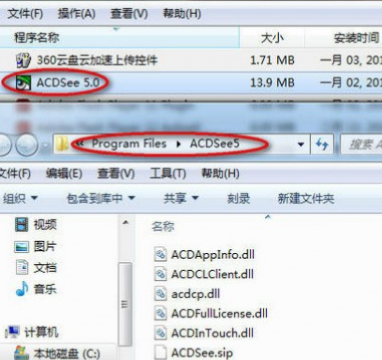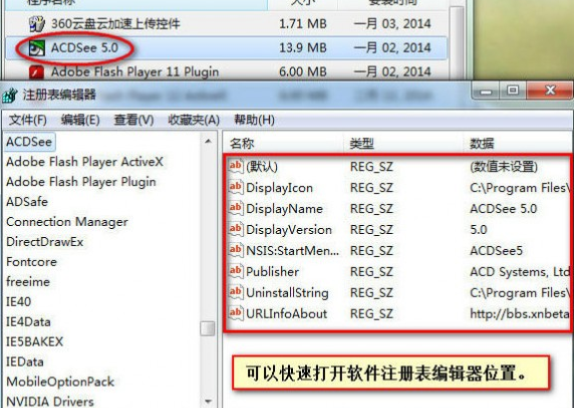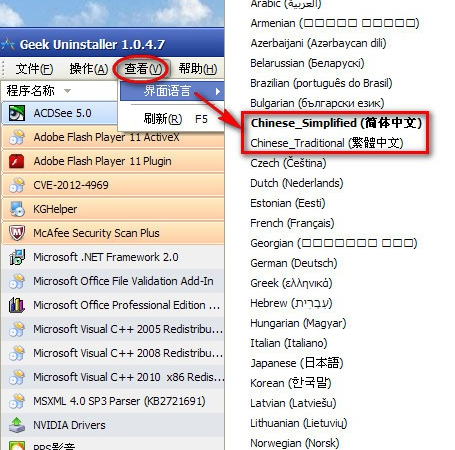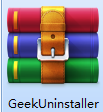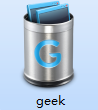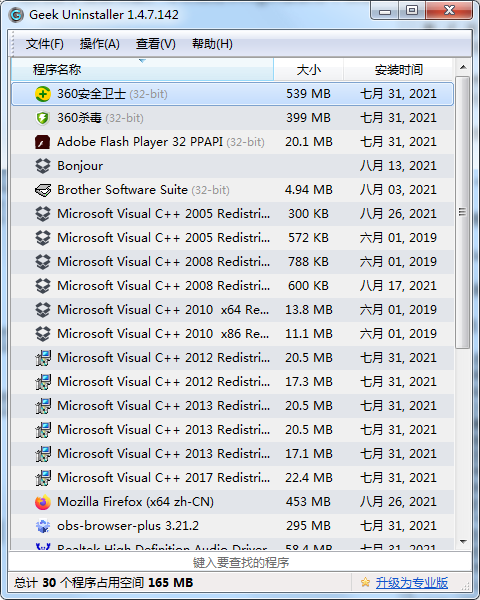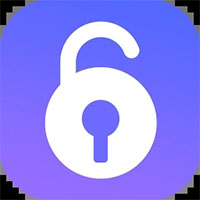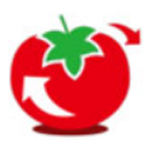GeekUninstall software (GeekUninstaller)The official version is an uninstall tool built with deep and fast scanning methods.GeekThe latest version of the uninstall software (GeekUninstaller) can uninstall, modify, andForce removal, remove items and other practical operations.GeekUninstall software (GeekUninstaller)It also has many outstanding functions to ensure that there are no residues during uninstallation and the system running speed will not decrease at all. Provided by Huajun Software ParkUninstall software(GeekUninstaller) software download service, everyone is welcome to download and use it!

GeekUninstall software (GeekUninstaller) community
Geek uninstall software (GeekUninstaller)
GeekUninstall software (GeekUninstaller) instructions
Select the software you want to uninstall and then OK. After the uninstallation is complete, the registry remnants and installation directory will be scanned, and the remaining files will basically be deleted. In addition to program uninstallation and registry item cleaning, GeekUninstaller also has a built-in search function that allows you to search for programs you are unclear about via Google.
【You can quickly find out the directory location of the installation software】:
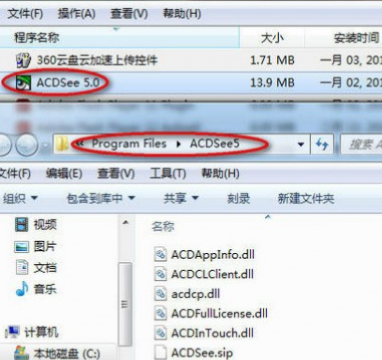
【可快速打开安装软件注册表项】:
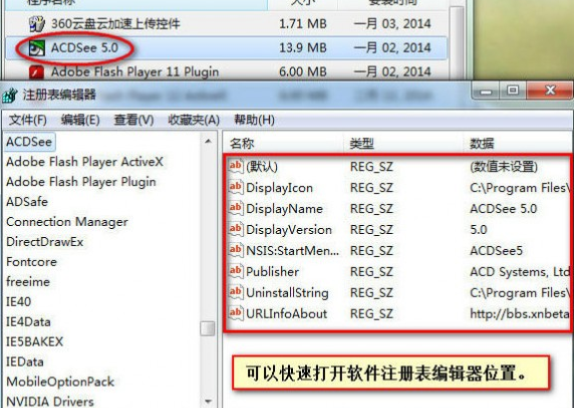
Chinese settings (as shown below):
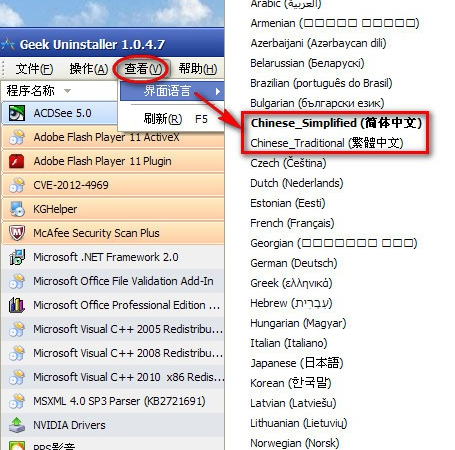
GeekUninstall software (GeekUninstaller) software function
1. With Chinese language. By default, the interface may be Traditional Chinese after the first run, and you can change it in the "Interface Language" menu.
2. The interface is simple and easy to use. This software has only one main interface. All installed software in Windows will be displayed here, and all uninstallation-related functions are concentrated in the right-click menu.
3. Single-file green version software. After downloading from the official websiteUnzipIt can be used without installation. What’s even more surprising is that this software only has one file.
4. The "Registry Entry" function can quickly open the related registry key values (displayed in the Registry Editor)
5. With forced deletion function. After use, all files and registry entries related to this software will be cleaned.
6. GeekUninstaller can also export the list of installed software into html format.
7. Small size, only 1.98 MB. Perfectly supports windowsWindows 7/8/XP/Vista/2003/2008 operating systems.

Geek uninstaller software (GeekUninstaller) FAQ
Geek uninstaller software (GeekUninstaller)How to delete files?
1. Normal uninstall
In the main interface of Geek Uninstaller, right-click the software you want to uninstall and select the "Uninstall" option.
The software will automatically perform the uninstallation operation and prompt to delete related files and registry entries. 1
2. Forced deletion
If ordinary uninstallation cannot completely remove some stubborn software or files, you can use the "forced deletion" function.
Right-click the software or file you want to delete and select the "Force Delete" option.
Geek Uninstaller automatically finds and deletes all files and registry entries related to the software. 2
3. Scan residual files
After the uninstallation is complete, Geek Uninstaller will automatically scan for remaining files, folders and registry items.
After the scan is completed, click "Finish" to automatically clean up the remaining files.
GeekUninstall software (GeekUninstaller) software features
1. 3 times faster than “Add/Remove Programs”
2. Classification of each application: software, system andhide
3. Remove programs that run automatically when the system starts
4. 3 ways to sort applications: software name, space occupied and installation date
5. You can delete programs that cannot be deleted by the standard "Add/Remove Programs"
6. Use forced deletion to uninstall related entries in the registry
7. Highlight recently installed programs in the application list
8. Quick search feature allows you to find any application you want
9. Browse to the selected program’s registry entry, installation directory, and its program website
10. View detailed information about a program installed on your computer
11. Easy to use and using a modern user interface, making using Uninstall Tool more comfortable
12. Multi-language interface
13. Optional replacement of "Add/Install Program"
14. Export detailed report of currently installed programs in HTML format
15. Can run "Windows Components" and "Add/Remove Programs"
GeekUninstall software (GeekUninstaller) installation steps
1. Download the uninstall software (GeekUninstaller) from Huajun Software Park and get a software compressed package.
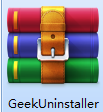
2. Then decompress the software compressed package and obtain geek.exe.
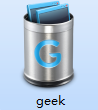
3. Finally, double-click to open geek.exe and you can use it.
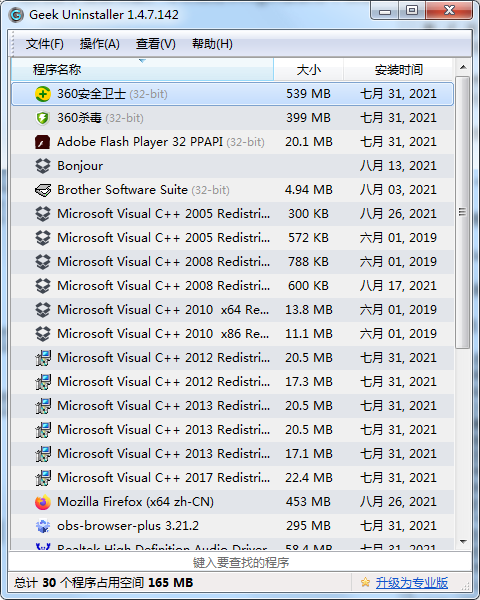
Geek uninstaller software (GeekUninstaller)Similar software
360 uninstall toolThe official version is a computer file uninstallation tool created by 360 for users. The 360 uninstall tool can crushly uninstall the files selected by the user, perfectly preventing the uninstalled files from resurrecting and remaining on the computer. The 360 uninstall tool can also help users analyze Trojans or suspicious software and promptly identify their source.
Green Dam uninstall toolIt is a very easy-to-use uninstall assistant specially launched for Green Dam software. For users who have been cheated by Green Dam, this software is your savior. Green Dam uninstall tool can completely uninstall Green Dam software very conveniently and quickly, and it is safe, green and non-toxic, so you can use it with confidence.
GeekUninstall software (GeekUninstaller) update log
1. Optimized some functions
2. Solved many unbearable bugs
Huajun editor recommends:
Uninstall software (GeekUninstaller)The latest version can perform practical operations such as uninstallation, modification, forced removal, and project removal of computer software. Uninstall software (GeekUninstaller) The editor personally tested this software. The various functions are very simple and easy to operate. Even a new user like me can quickly master it. Big praise!