CorelDRAW is a flagship vector graphics design software developed by the Canadian company Corel. Since its inception in 1989, it has become an indispensable tool in the field of graphic design. It is famous for its powerful vector editing, precise layout and rich creative functions. It is widely used in scenarios such as brand logo design, commercial printing and typesetting, product packaging, UI interface and social media graphics and text production. Its intuitive interface, multi-page document support and professional color management tools enable designers to efficiently complete the entire process from concept to output. It is one of the industry standard software as famous as Adobe Illustrator. Next, let the editor of Huajun explain to you how to color graphics in CorelDRAW and how to color graphics in CorelDRAW!
first step
Start CorelDRAW and press Ctrl+N to create a new file, or press Ctrl+O to open an existing work.
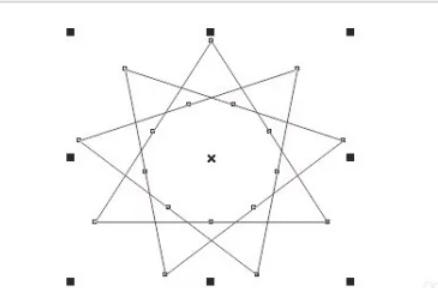
Step 2
Use the Selection Tool (V) to click on the shape you want to paint (such as a rectangle, circle, or complex path).
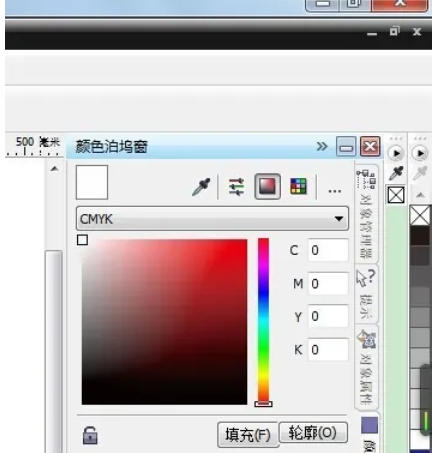
Step 3
Method 1: Palette filling
After selecting the graphic, click directly on the color block in the default palette on the right (such as CMYK or RGB).
Method 2: Fill the dialog box evenly
Select the graphic → click the Fill Tool (F5) in the top menu bar → select Fill Evenly (or press Shift+F11).
Select the color mode (such as CMYK/RGB) in the dialog box → drag the slider or enter a value → click OK.
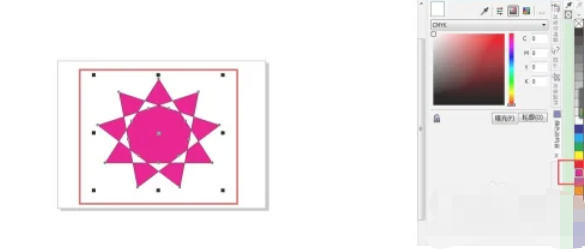
Step 4
Select the graphic → right-click on an empty space in the palette → select Color Editor (or via Window → Palette → Color Editor). Enter values in CMYK/RGB/HSL and other modes (such as C:100, M:50, Y:0, K:0 for red). Or use the eyedropper tool to absorb other colors from the screen. Click the Fill button (or double-click a custom color directly in the palette).
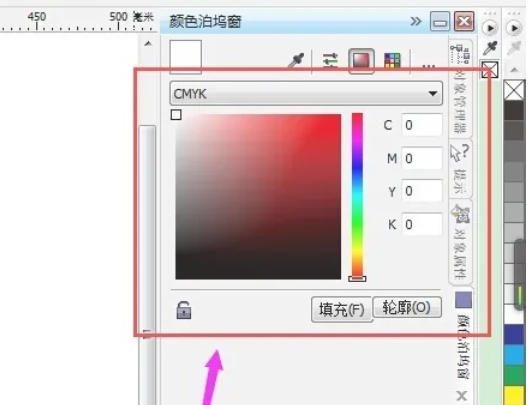
Step 5
After selecting the graphic, click the Outline Width drop-down menu in the top property bar and select the line width (such as 2mm). Click a color in the palette on the right to color the outline (or customize the color and style with the Outline Pen Tool (F12)).
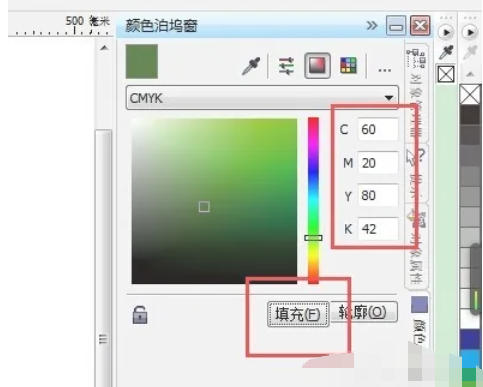
Step 6
Observe whether the interior and outline colors of the graph are as expected. If you need to modify, re-select the graphic → repeat steps 3-5 to adjust the color parameters.

The above is how to color graphics in coreldraw and the method of coloring graphics in coreldraw compiled by Huajun editor for you. I hope it can help you!




