CorelDRAW is a vector graphics design software developed by Corel Corporation. It has been a mainstream tool in the field of graphic design since its release in 1989. This software integrates vector drawing, layout design, image editing and font management, and is widely used in logo design, brochure production, product packaging and web design. It features an intuitive interface, precise typesetting tools and powerful color management capabilities. It supports multi-page document editing and multiple file format outputs. It is suitable for both creative design and professional printing requirements. It is the creative solution of choice for many designers. Next, let Huajun editor explain to you how to insert barcodes in coreldraw and how to insert barcodes in coreldraw!
first step
Start the CorelDRAW software. Press Ctrl+O to open an existing file where you want to insert a barcode, or press Ctrl+N to create a new file.
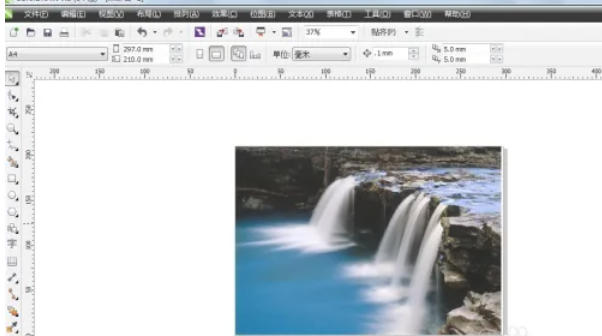
Step 2
Click Edit on the top menu bar (the original process is wrong, the barcode tool is not under "Edit").
Correct path:
Method 1: Click Object → Insert Barcode.
Method 2: Press the shortcut key Alt+B directly (applicable to some versions).
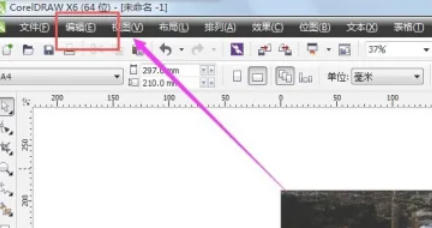
Step 3
In the pop-up Barcode Wizard dialog box:
Select the barcode type (such as EAN-13, UPC-A, Code 39, etc., select EAN-13 for common product codes).
Enter a valid number (such as product code or custom number, which must meet the digit requirements of the selected type) in the input box.
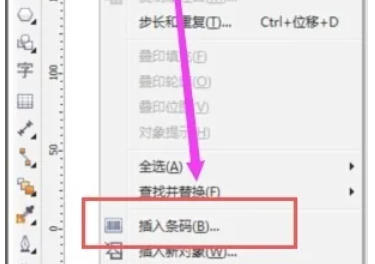
Step 4
Click Next and adjust the following parameters:
Height: Drag the slider or enter a value (such as 20mm).
Width: Set the overall width of the barcode (it is recommended to keep the default ratio).
Show text: Check to display numbers below the barcode (for easy verification).
Font: Select the font for the number part (such as Arial).
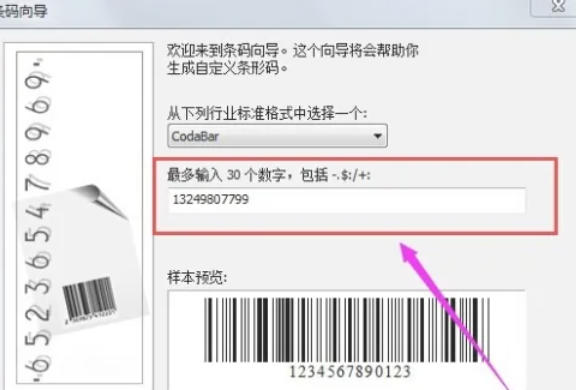
Step 5
Click Finish and the barcode will be automatically generated and attached to the mouse pointer. Left-click in the canvas to place the barcode at the specified location. Drag the barcode corner control points to resize (hold down the Shift key to maintain proportions).
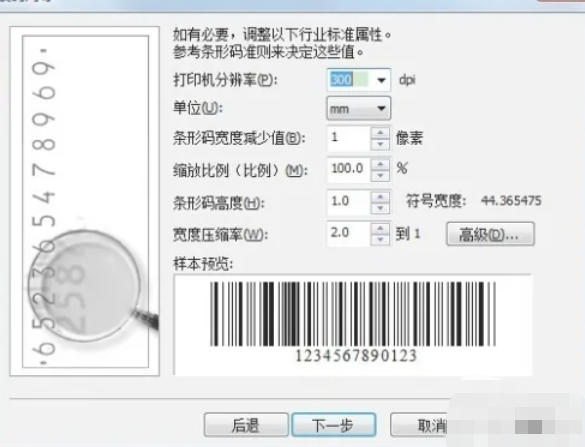
Step 6
Make sure the barcode number is consistent with the input, scan and test (you can scan the code with your mobile phone to verify). Right-click the barcode → select Barcode Properties to re-edit the data or parameters. Adjust fill color, outline color, etc. (default black) through the Object Properties panel.
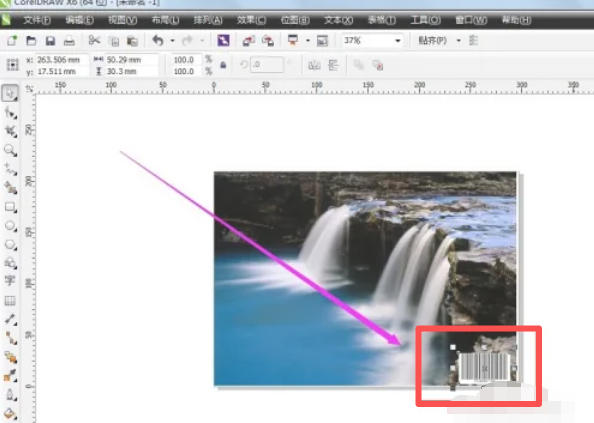
The above is how to insert barcodes in coreldraw and the method of inserting barcodes in coreldraw compiled by Huajun editor for you. I hope it can help you!




