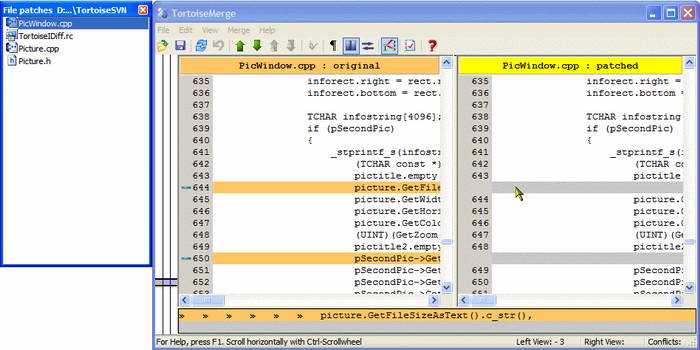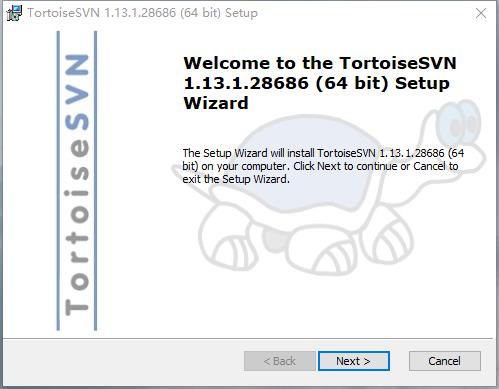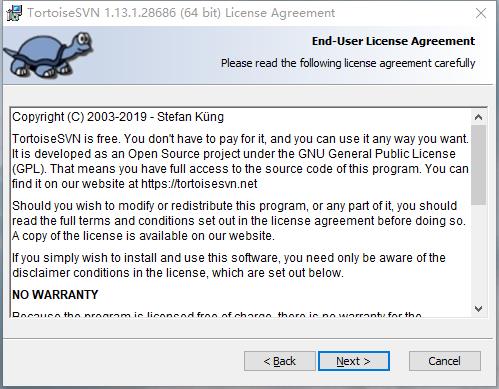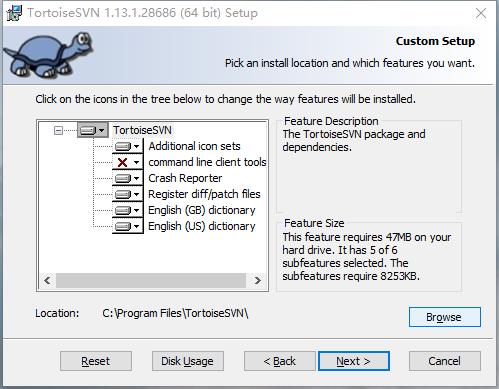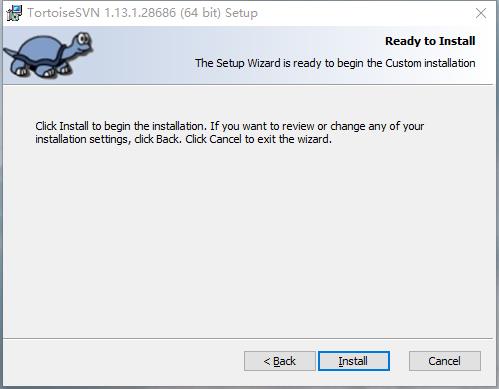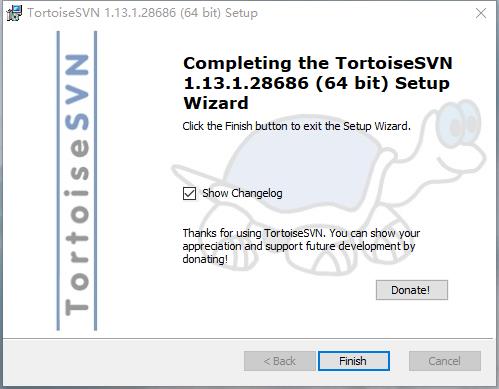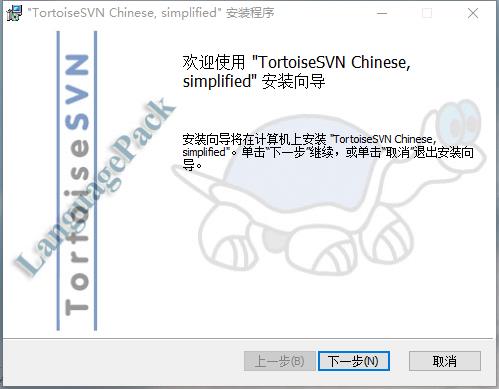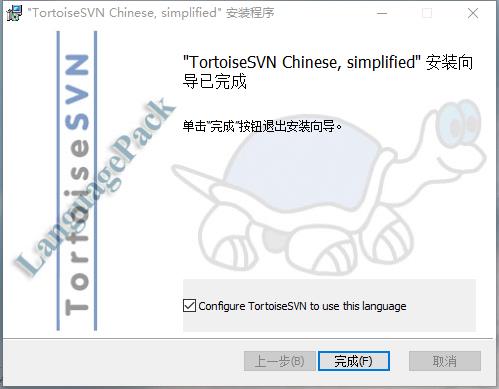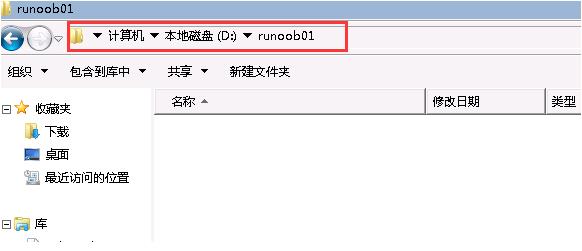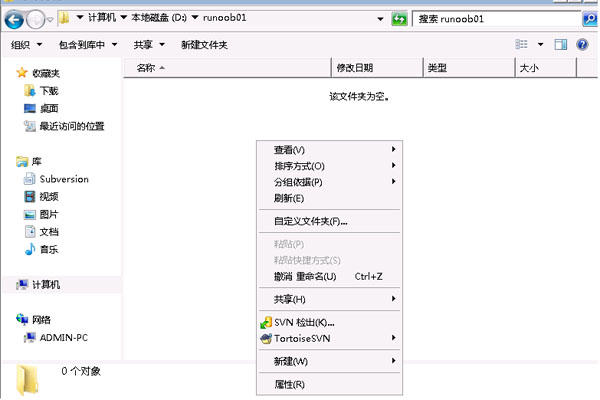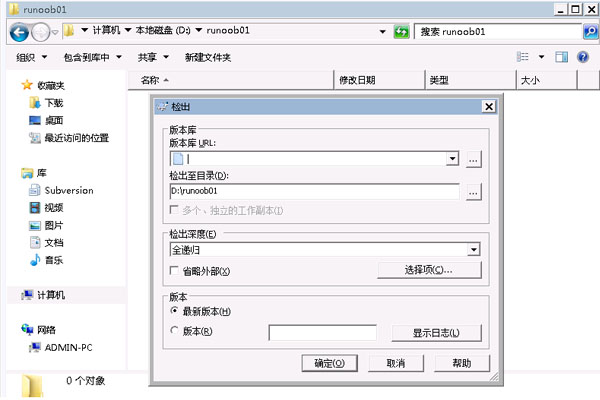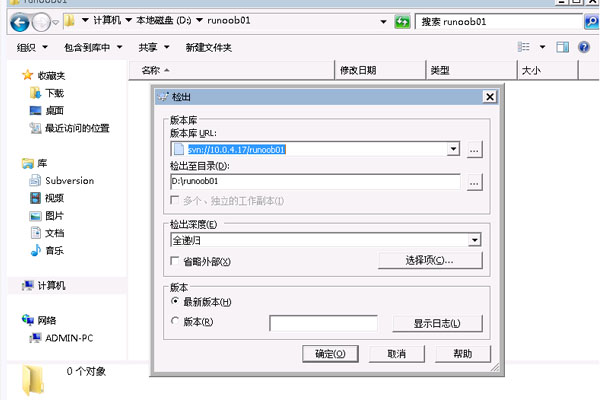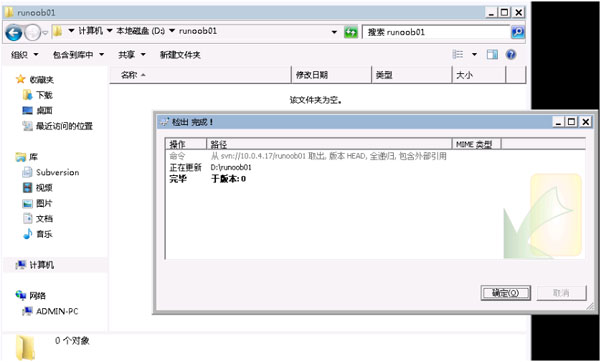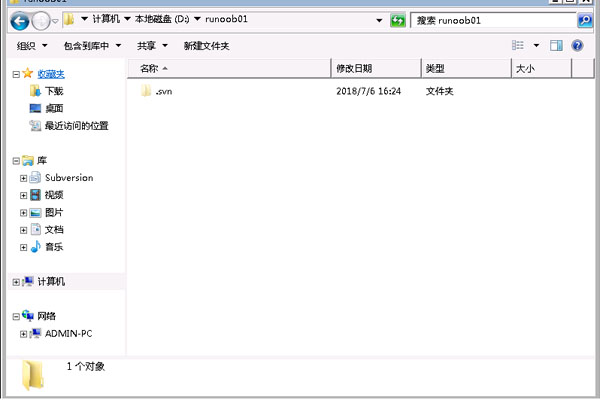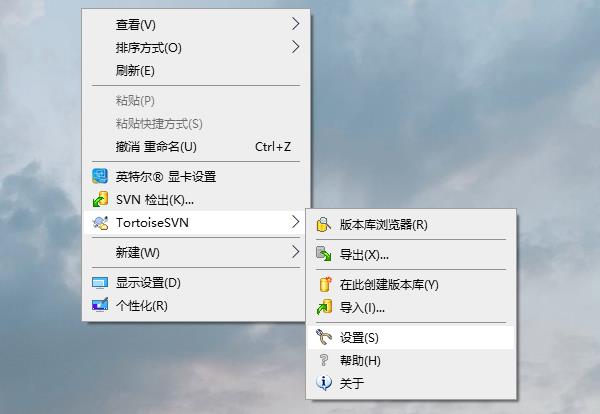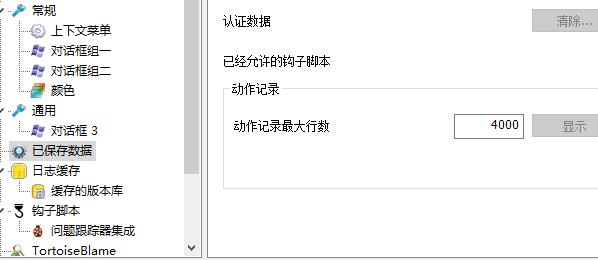-
TortoiseSVN 32-bit
- Size: 20.653M
- Language: English
- category: File management
- System: Winxp/vista/win7/2000/2003
Version: 1.13.1 | Update time: 2024-05-22
Similar recommendations
Latest updates
How to restore TortoiseSVN to the previous version - Method to restore to the previous version
How to create a branch in tortoisesvn software? -How to merge branches with tortoisegit software
How to use tortoisesvn software - What are the functions of tortoisesvn software
How to switch languages in TortoiseSVN - How to switch languages in TortoiseSVN
How to change the file name in TortoiseSVN - How to change the file name in TortoiseSVN
How to change the server address in TortoiseSVN - Method to change the server address
TortoiseSVN overlay icon related issues and solutions
How to turn off footsteps in cs1.6 - How to turn off footsteps in cs1.6
TortoiseSVN 32-bit review
-
1st floor Huajun netizen 2020-07-09 19:17:25TortoiseSVN 32-bit software is very easy to use, downloads quickly and is very convenient!
-
2nd floor Huajun netizen 2020-10-04 16:57:41TortoiseSVN 32-bit is awesome! 100 million likes! ! !
-
3rd floor Huajun netizen 2021-06-28 21:54:23TortoiseSVN 32-bit is not bad, the download is very fast, I give you a good review!
Recommended products
-

TeamDoc document management software
-

Foxit PDF to Word Converter
-

Beyond Compare 4 Mac file comparison tool
-

Word document batch processing master
-
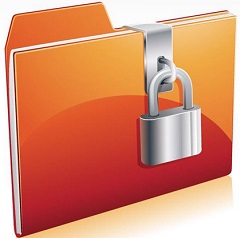
Folder Encryption Wizard
-

Change file names in batches with Feibox
-

Yicai file batch processing treasure box
-

Advanced RAR Repair
-

PDF decryption tool
-
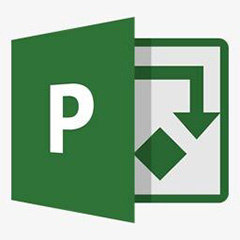
Microsoft Project
- Diablo game tool collection
- Group purchasing software collection area
- p2p seed search artifact download-P2P seed search artifact special topic
- adobe software encyclopedia - adobe full range of software downloads - adobe software downloads
- Safe Internet Encyclopedia
- Browser PC version download-browser download collection
- Diablo 3 game collection
- Anxin Quote Software
- Which Key Wizard software is better? Key Wizard software collection