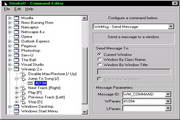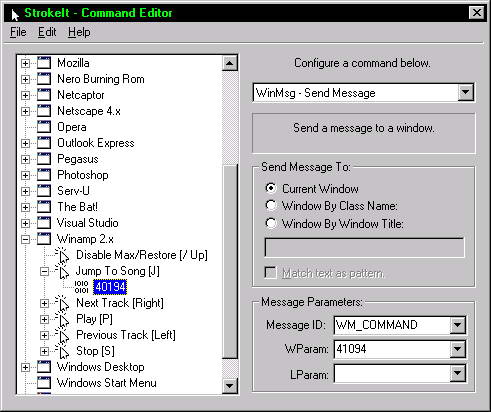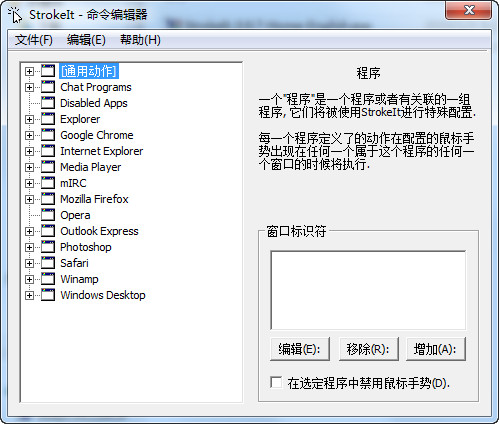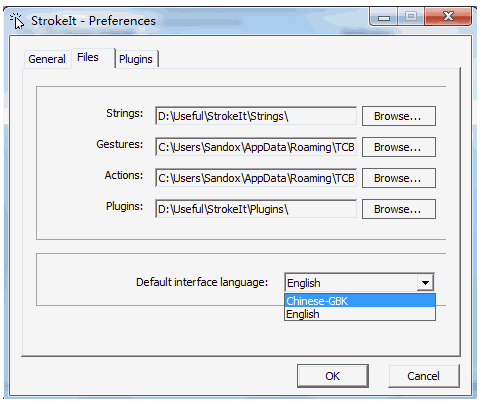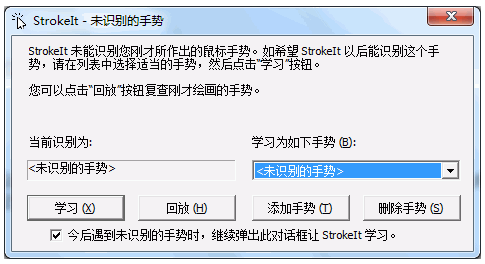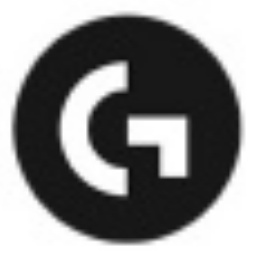StrokeItis an advanced mouse gesture recognition engine and command handler. StrokeIt Ten StylesMouse gesture operation software, you will feel as smooth as flowing water when using gestures. The software is relatively user-friendly and can be completely customized. There is nothing it can't do except what you can't think of. Through the learning mode, you can also learn and customize your own style of mouse gestures. The green version of strokeit can recognize more than 50 actions and integrate gesture rules from more than 60 applications by default. With it, you can add mouse gestures to any program you want to add, free your left hand, and control the world from now on, making mouse gestures everywhere!
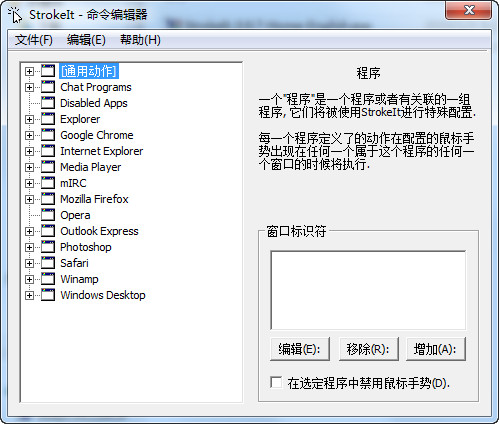
Introduction to StrokeIt Mouse Gestures
What are mouse gestures? Mouse gestures are simple symbols that you use your mouse to "draw" on the screen. When you perform a mouse gesture that StrokeIt can recognize, it will perform the associated "action" gesture. In short, it's a nifty little program that lets you control the shapes of your computer drawings with your mouse.
StrokeIt installation
In fact, installing StrokeIt is a trivial matter not worth mentioning, just click Next. But there are some things to note:
1. Translation
StrokeIt supports multiple languages, but by default it only has English after installation. Other language files need to be downloaded from the official website, or the Simplified Chinese language file needs to be downloaded from Sha Niu Home. After downloading, place it in the Strings folder in the software installation folder to select the language.
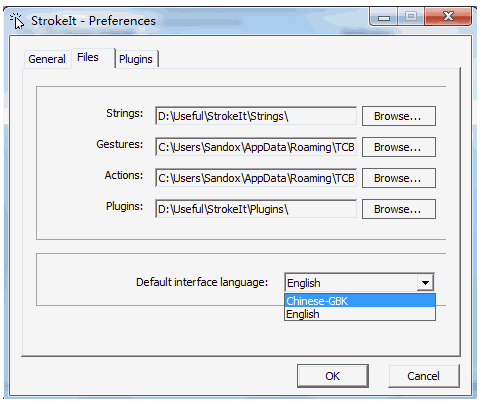
2. Set the file save location
This is very important. I have to say that in versions before 0.9.7, the setting files were saved under the installation file, while in the new version, they were saved in other folders (system directories). Because of this, after reinstalling the system, I had to add all the settings again, which was a shame. Therefore, after configuring StrokeIt, you must remember to export the settings file, or directly copy the existing settings folder. The location where the settings file is saved is as follows:
Windows XP: C:Documents and SettingsUsernameApplication DataTCB NetworksStrokeIt
Windows 7: C:UsersusernameAppDataRoamingTCB NetworksStrokeIt
Under this folder, there will be two folders, Actions and Gestures, where Actions represents actions and Gestures saves learned gestures (these contents will be explained below)
3. Compatibility
When I use versions before 0.9.6 under Win7, there will be a big delay when drawing gestures, and occasionally suspended animation, but versions 0.9.6 and later do not have this problem.
4. How to exit
After opening StrokeIt, it will be minimized to the system tray. According to the normal operation, if you want to exit, of course, right-click on the icon, wait for the menu to appear, and then choose to exit. For StrokeIt, this does not apply, because there is no right-click menu when you right-click StrokeIt, but the gesture is disabled (the icon will turn red). Therefore, if you want to exit, you need to click the StrokeIt icon. After opening the software, click File -> Close StrokeIt (Shutdown StrokeIt) to exit, as shown in the figure.
How to use StrokeIt
After reading so much nonsense, now I finally get to the point.
away
Now, we can create our own settings. In StrokeIt, the process of creating a gesture is as follows: New application –> New action –> New command.
1. Create a new application (Ctrl+A).
Note that the application here refers to the program in which the gesture works. This is achieved by adding a specified window class, window title, or file name. For example, I created a new TC application and added the TC window class. In this way, all the gestures I set in this application will only work in the TC software, and the same gestures made in other places, such as the system desktop and the browser, will not work.
In addition, I would like to remind everyone that if you do not add any window class or title to the new application, this gesture will work everywhere, including the desktop and any software.
2. Create a new action (Ctrl+T).
The new action here is exactly the gesture it represents. Which gesture you want to use, just select it from the drop-down list. StrokeIt can support the following types of gestures.
1) Direction, including the eight directions of up, down, left, right and diagonal. In StrokeIt's gesture selection, up, down, left and right are distinguished by Up, Down, Left and Right respectively, and /Up represents a slash ➚, and Up is ↖. You will understand this after experiencing it.
2) Numbers
3) Letters
4) Many numbers and letters have the word Reversed behind them, which means that the gesture needs to be drawn backwards. For example, when we write the word "一", we write it from left to right, but if we add the word Reversed, we have to write it from right to left. I am not used to this. Maybe left-handers will be more adaptable, haha.
5) Mouse keys. In fact, strictly speaking, these are no longer mouse gestures. Just press the mouse button set in the action on the basis of holding down the preset mouse button. For example, my default button to perform mouse gestures is the right mouse button. Now, I create a new action called LBUTTON_UP. Then, it will only take effect when I press the right button (default), then press the left button (action) and release it (according to the subsequent Up).
3. Create a new command (Ctrl+N).
Actions and commands are one-to-one, and one is indispensable. After adding the action, it is time to create a new command, that is, the operation that needs to be performed after drawing the mouse gesture. There are many types of commands supported by StrokeIt. I will not list them all here. I will only introduce a few commonly used ones:
1)Keys-HotKey: Send hotkey, this option only requires pressing the hotkey. However, some keys cannot be captured, such as the Win key. For alternative methods, please refer to point 3.
2)Keys-Password: Send passwords, which is not recommended and may cause security risks.
3)Keys-SendKeystrokes, also sends shortcut keys, but instead of setting them by pressing keys, it uses text. For example, pressing Win+E can be set to [WIN_DOWN]E[WIN_UP].
4)Run-RunProgramme: Run the program.
5)Windows–Maximize or Restore, maximize or restore the window
6)Windows-Minmize: Minimize the window.
7) Utilities-Toogle Always On Top, so that the window is always on top.
At this point, the operation of creating a new mouse gesture is completed. Now, you can try to see whether the gesture you configured is valid. In addition, if the gesture you draw is not so standard and is mistakenly recognized by StrokeIt, or cannot be recognized at all, you can perform gesture learning in Edit->Learn Gestures (Ctrl+L) to make StrokeIt smarter.
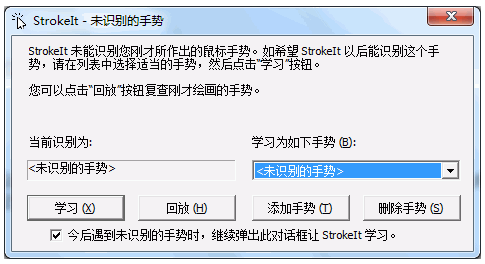
Change log
- Bugfix: Unknown more bugfixes
Changed: Alternative method to use window minimization
- Fixed: "Modify only" hotkey
- 修正:发送/发布信息都显示“发送消息”
- Changed: Plugin and language files can be loaded from user profiles
- Fixed: Activation window should correctly save parameters now
- New: Added support for the latest Google Chrome
- Fixed: 'Backslash disappearing key plugin'
- Fixed: Hotkey crash issue
- Fix: All reported crashes
- Change: Vista/Win7 systems are now correctly detected when running browser/email commands
0.96 update log:
1. Compatible with all operating systems, including win 7.
2. Portable mode, no installation required
3. Correct and add other basic small places