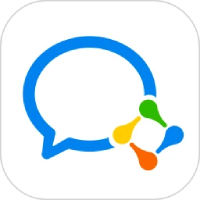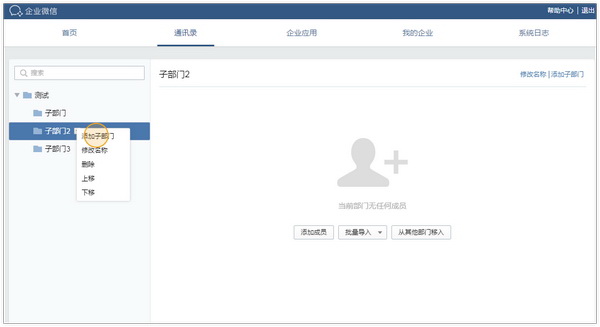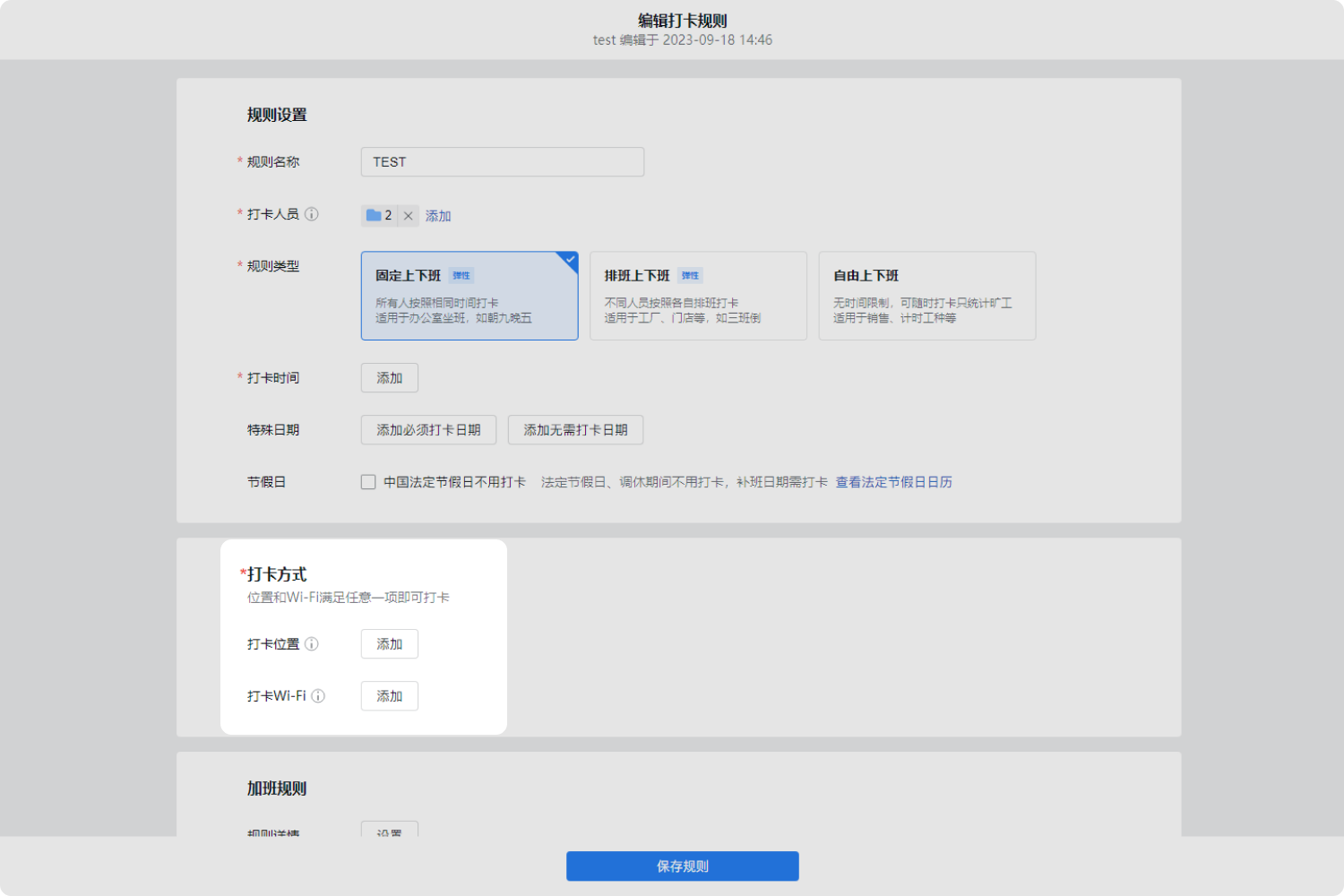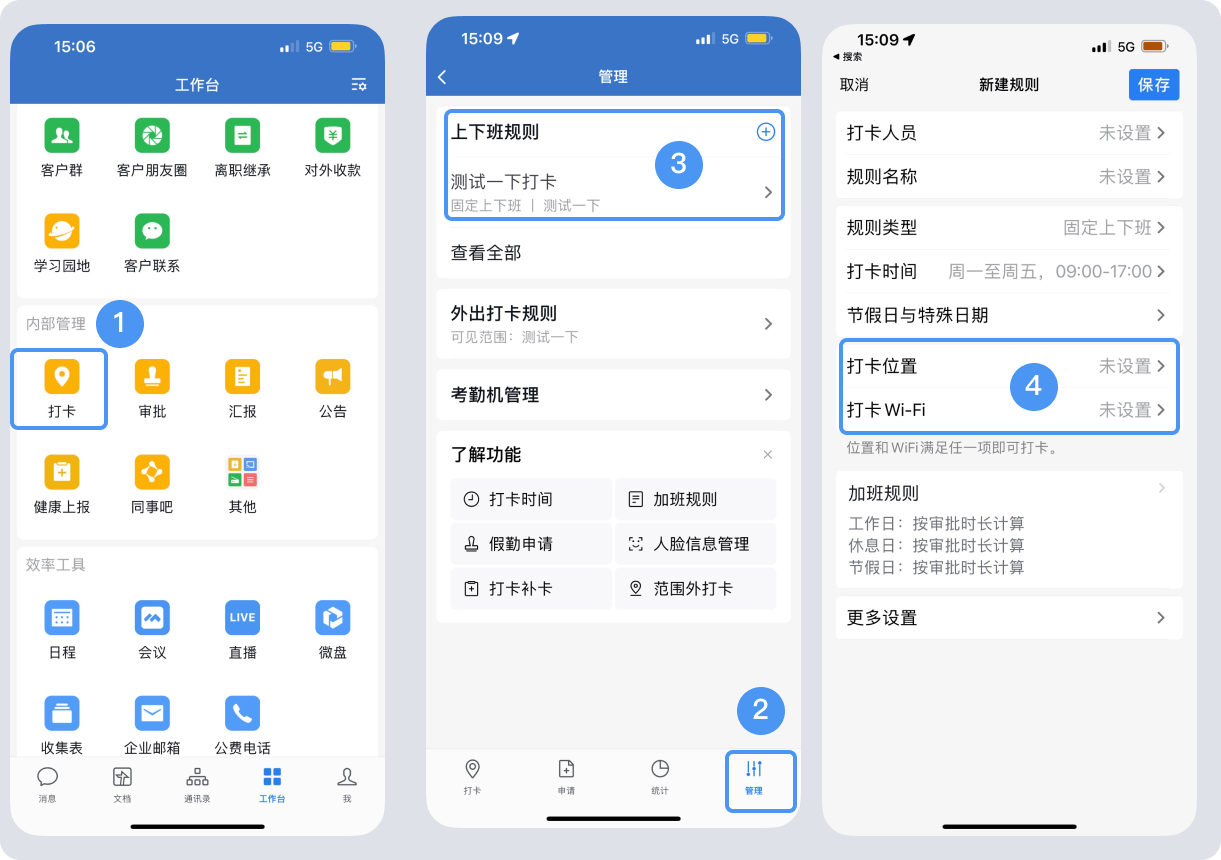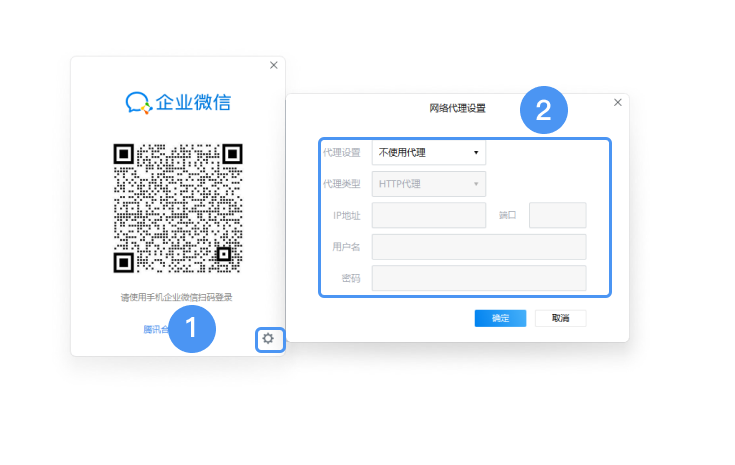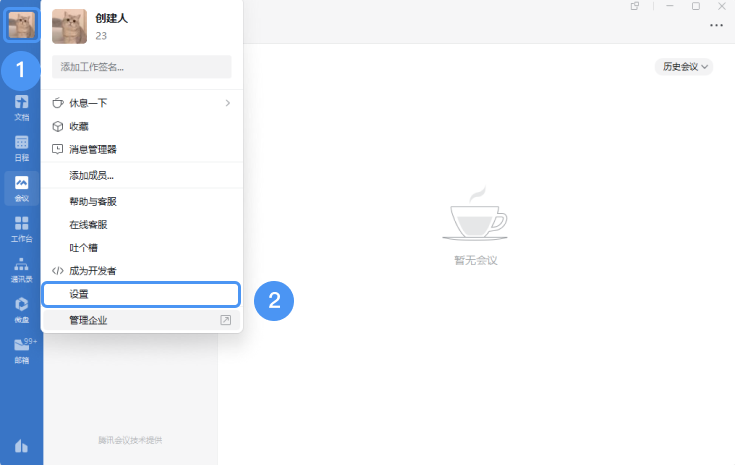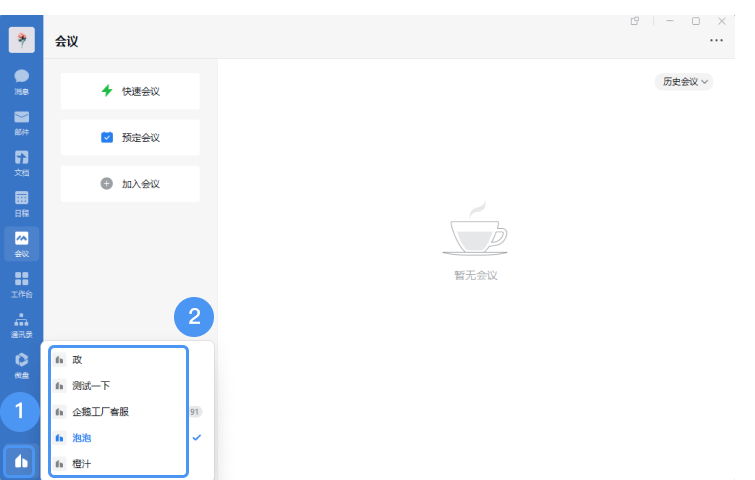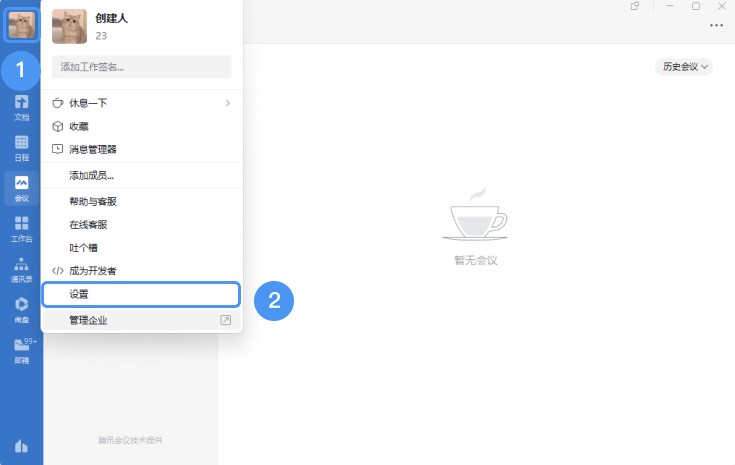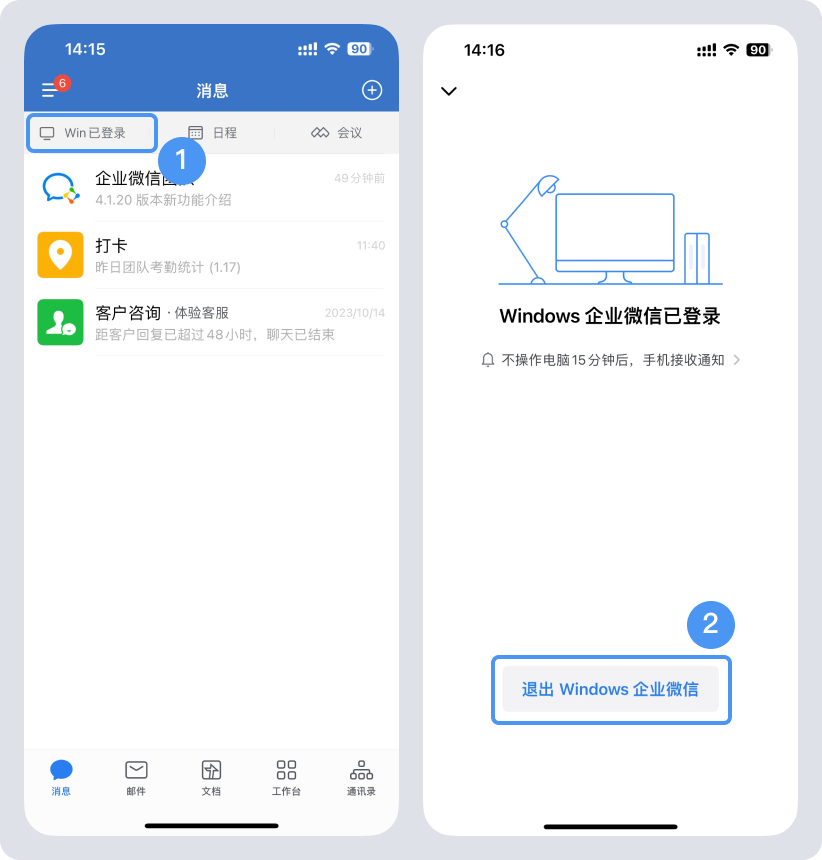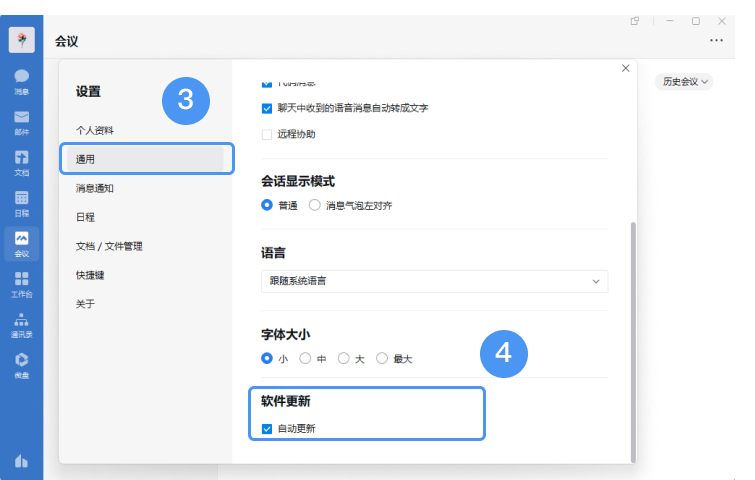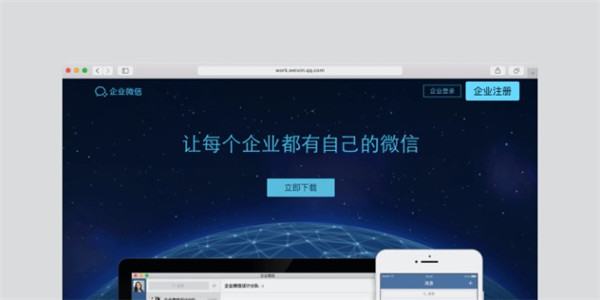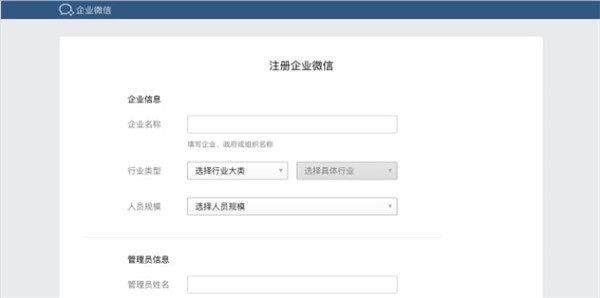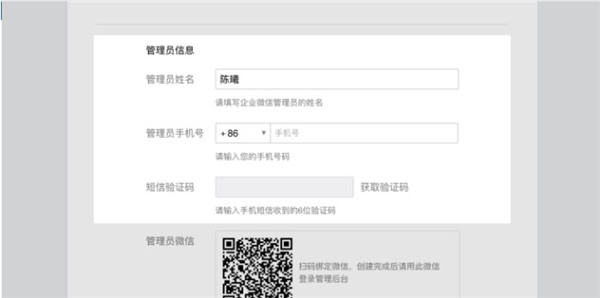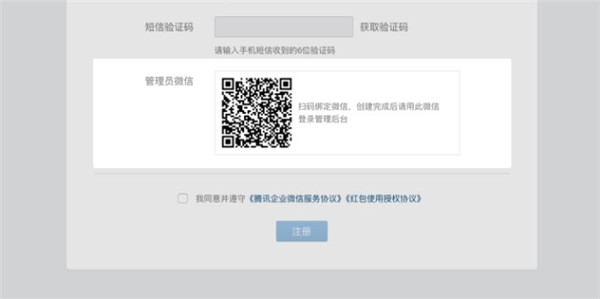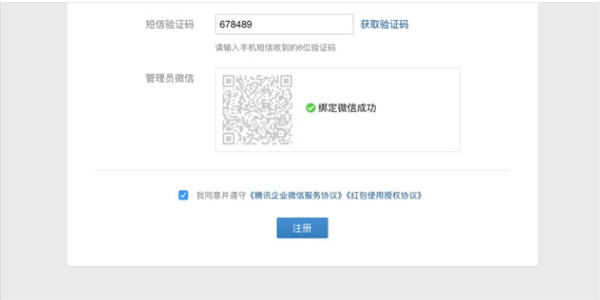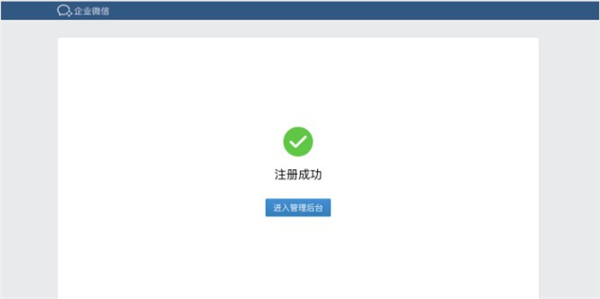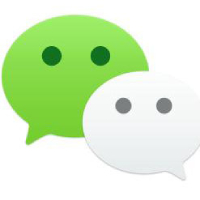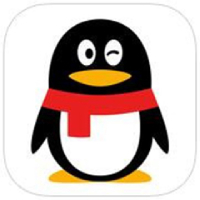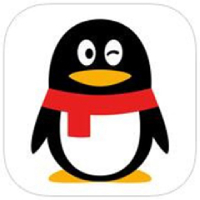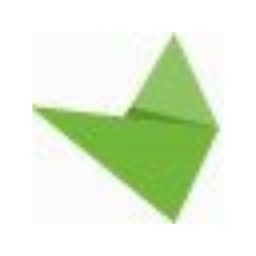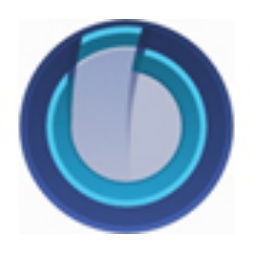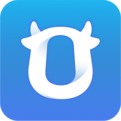enterpriseWeChatThe PC version is Tencent’s official versionwindows platformA communication and collaboration tool developed for enterprises, the new version has features similar to WeChatChatFunction, it also integrates public telephone and email functions, and diversified communication methods help improve communication efficiency. inOAIn terms of functions, it combines announcements, attendance, leave, and reimbursement, and interoperates with WeChat messages, mini programs, WeChat payment, etc. to help enterprises work efficiently and manage. Friends who like Enterprise WeChat, come to Huajun Software Park to download and experience it!

Enterprise WeChatPC versionSoftware FAQ
1. Check-in address setting entrance
The administrator logs in to the management background [Application Management->Punch->Punch->Punch-in and Off-duty->Set Rules->Edit/Add Rules->Punch-in Location->Location/WiFi] to support adding multiple check-in addresses.
On the mobile phone, click [Workbench->Punch-in->Management->Enter corresponding rules->Punch-in location/Punch-in Wi-Fi->Add check-in location/Add check-in Wi-Fi]
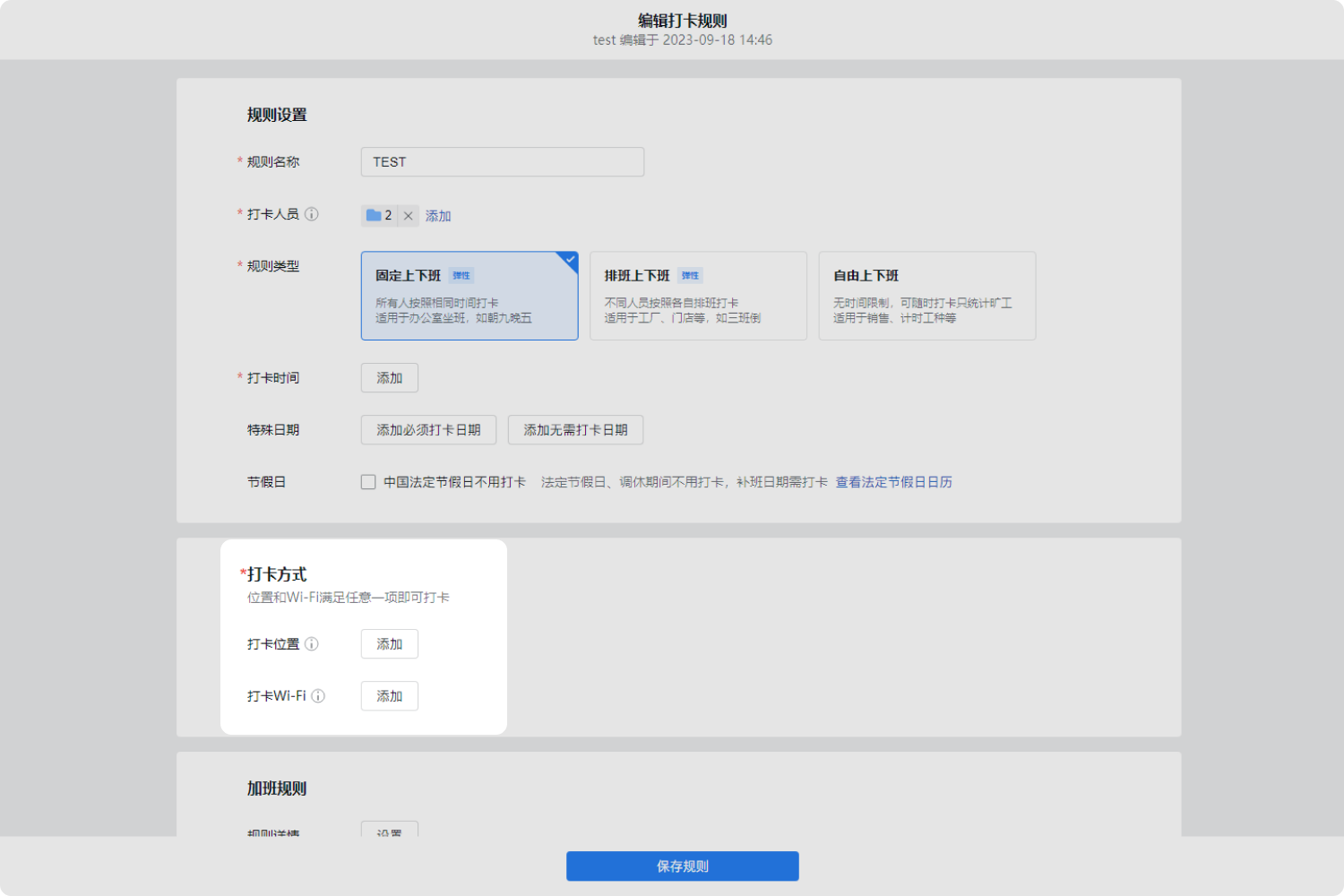
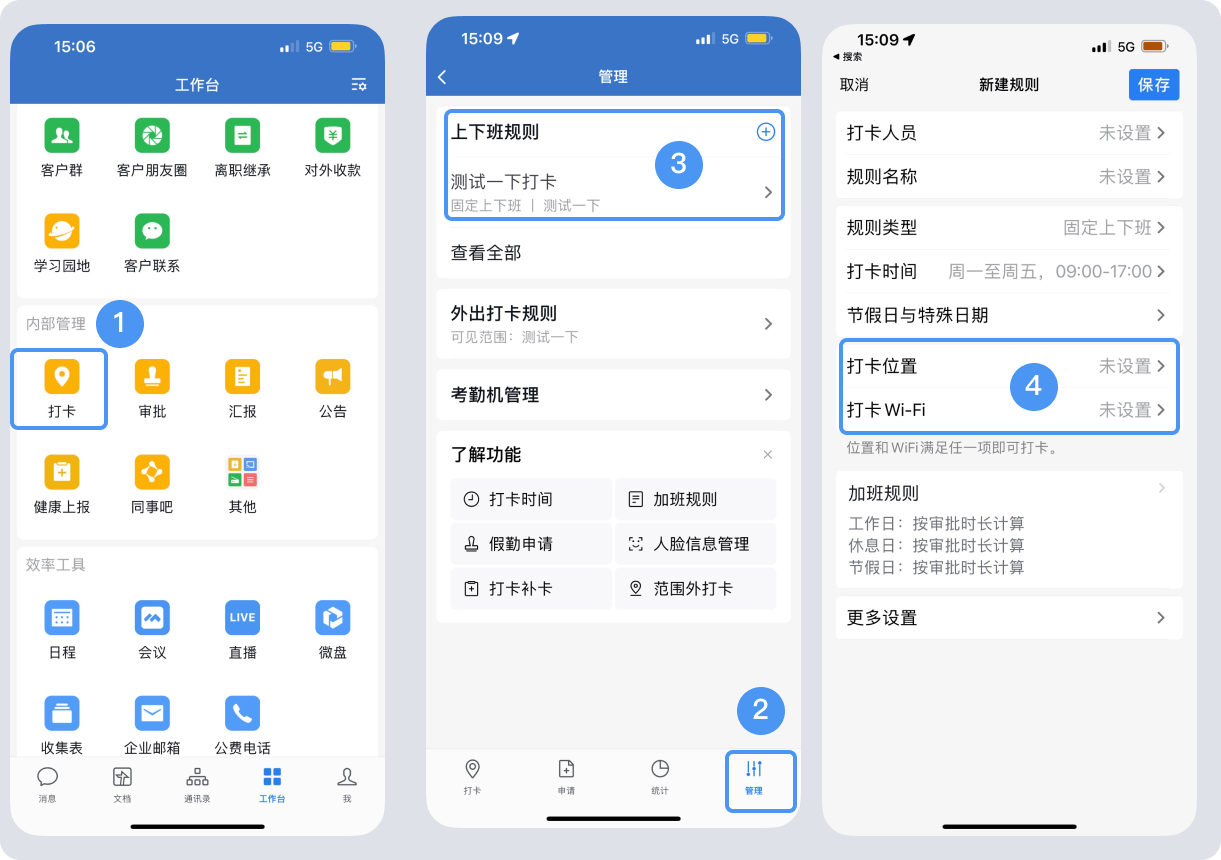
2. Instructions on the upper limit of check-in addresses
The check-in address supports location selection and WiFi check-in. It supports setting multiple check-in addresses and check-in WiFi at the same time.
Currently, 2,000 wifi supports are added, and 2,000 locations are supported.
The check-in range of positioning check-in supports setting a radius of 100 meters to 3000 meters.
3. How to set up a proxy
1.Windows version setting proxy
Open Enterprise WeChat and when you are not logged in to your account, you can set the agent in [Login interface->Settings in the lower right corner].
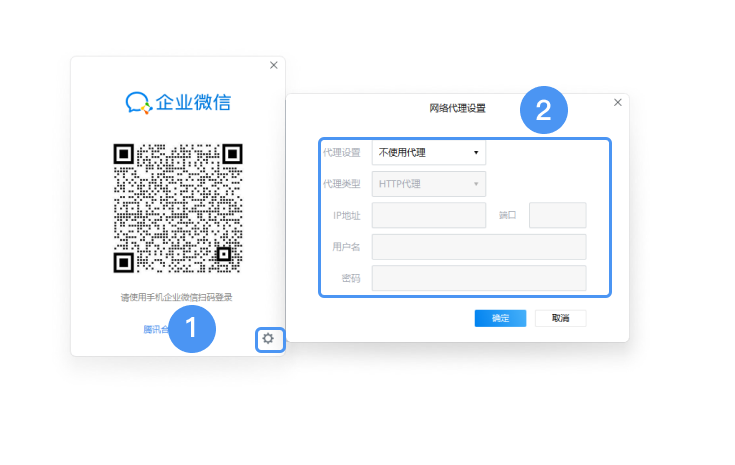
2.Mac version setting proxy
Open the corporate WeChat account and go to [Login interface->Top menu->Network settings] when you are not logged in to the account to set the proxy. After logging in, this entry will be grayed out.

4. How to set up automatic login on the computer side
On the computer [Avatar in the upper left corner -> Settings -> General -> Login], you can choose to automatically start Enterprise WeChat at startup, automatically log in after starting Enterprise WeChat, and automatically exit the program when closing the main panel. Uncheck the box to turn off these functions.
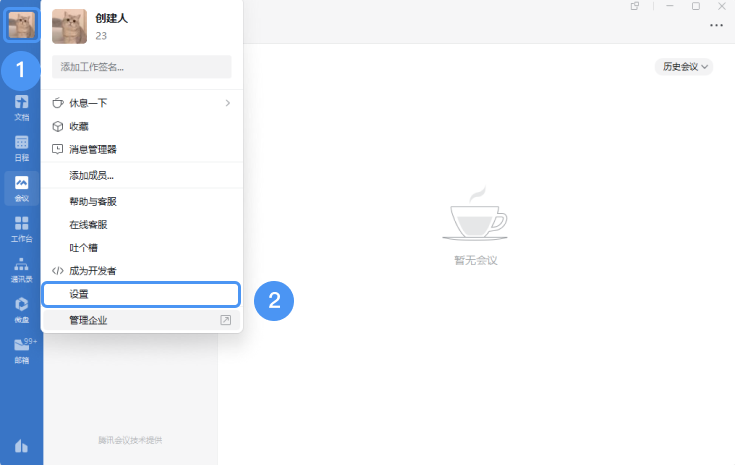
5. How to switch companies on the computer
After joining multiple companies, click on the lower left corner of the computer and a list of other companies will appear. Click on the corresponding company to switch directly to the corresponding company.
The mobile terminal and computer terminal support logging into different companies at the same time. When switching companies on the mobile phone or computer, the other end will not automatically switch to the corresponding company simultaneously.
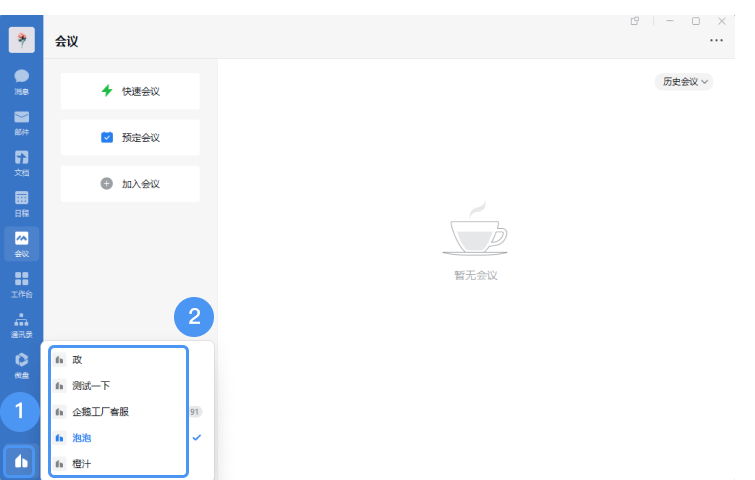
6. How to log out of the computer and log in
1. How to log out on the computer
[Computer version->Avatar in the upper left corner->Settings->Personal information->Log out]
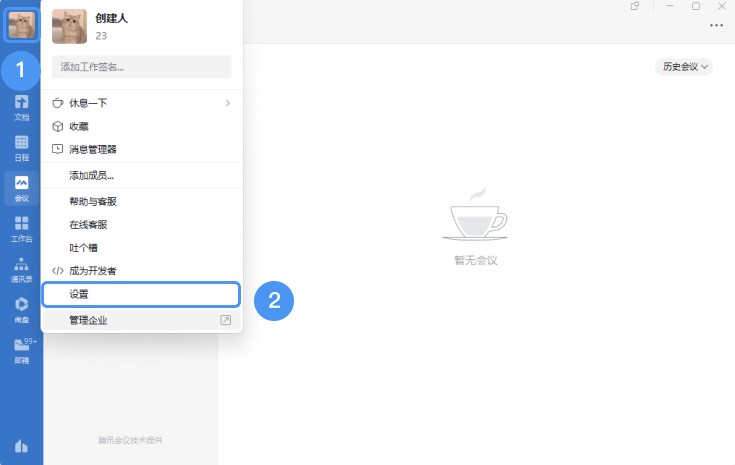
2. How to log out of the computer login state using the mobile phone operation
[Mobile version -> upper left corner of the message interface -> win/mac logged in -> log out of Windows/mac login]
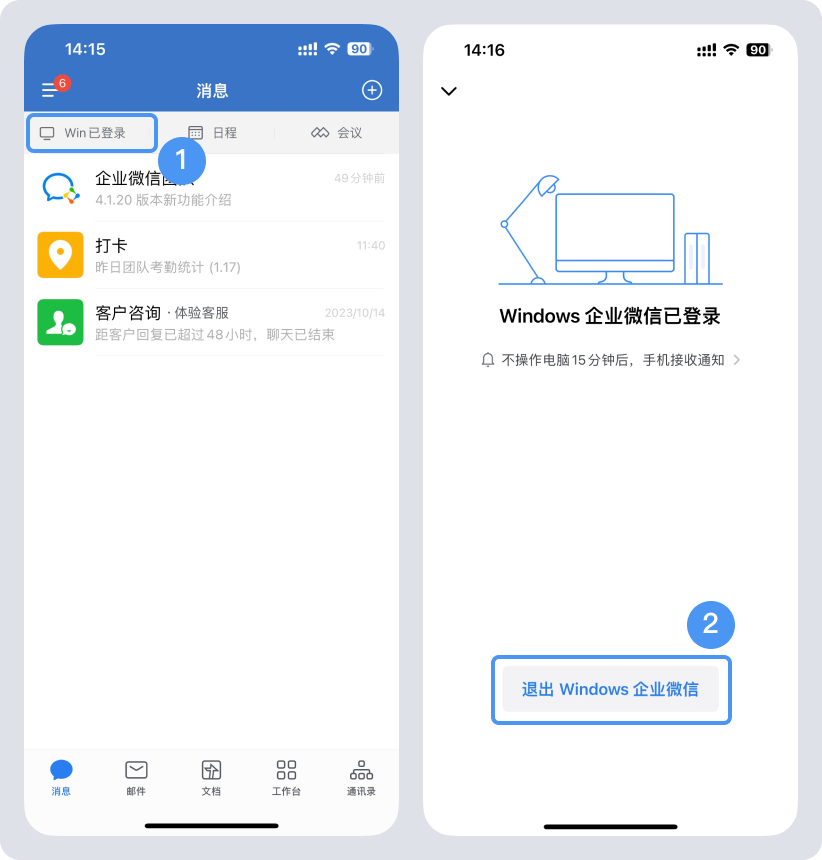
7. How to update on the computerEnterprise WeChat
1. You can choose to download the latest version of Enterprise WeChat from the official website and update the Enterprise WeChat client by overwriting the installation.
2. Set the automatic update entrance: [Settings->General->Automatic Update]. When a new version is available, it will be updated silently when you close Enterprise WeChat and reopen it.
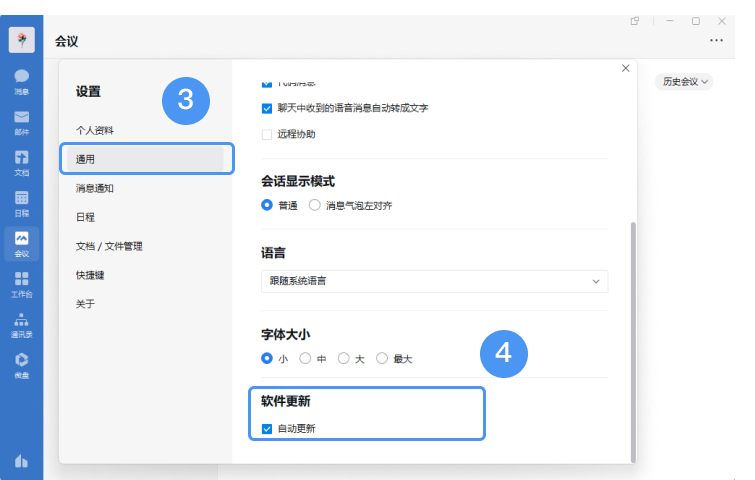
8. "In front of the computer" and "away from the computer" status
After the computer is logged into Enterprise WeChat and the computer has not been operated for 15 minutes, the Enterprise WeChat session will show the status of leaving the computer, and the computer icon will be displayed in gray. When the computer is online, it will be displayed in blue. When the computer is offline, the computer icon will not be displayed.
This status can only be viewed by members of the same company. If colleagues log in to different companies, the computer icon will not be displayed.
This state does not support setting to turn off display (invisible).
How to apply for corporate WeChat?
1. Use a computer to access the official corporate WeChat website (work.weixin.qq.com) and click the [Corporate Registration] button in the upper right corner of the page.
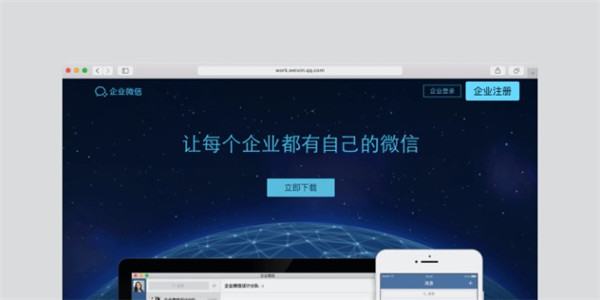
2. Follow the prompts to fill in the relevant information about the company, including the company name, industry type and staff size that are consistent with the business license.
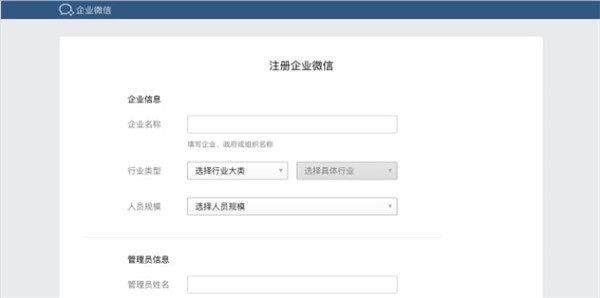
3. Submit administrator details: Enter your name and mobile phone number, click "Get Verification Code", and fill in the SMS verification code received to complete the verification.
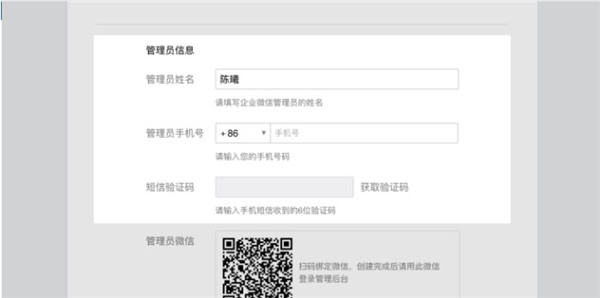
4. Open WeChat, click the "+" sign in the upper right corner, select "Scan", and scan the QR code displayed on the page to complete the administrator WeChat binding.
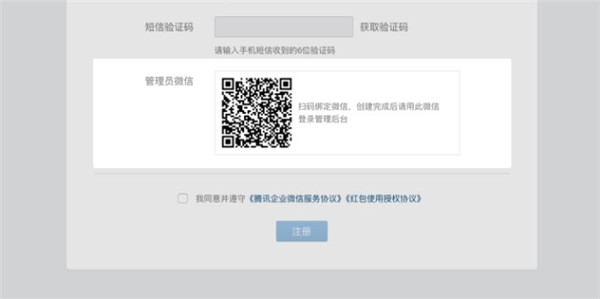
5. After checking the box to agree to the "Enterprise WeChat Service Agreement", click the "Submit Registration" button.
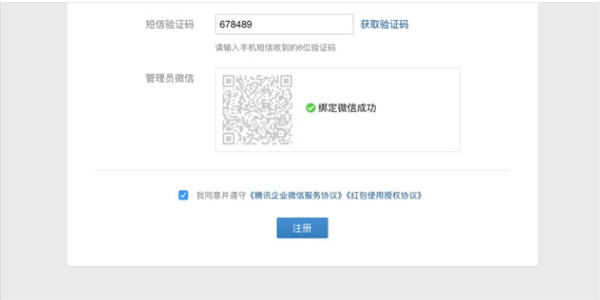
6. After successful registration, click [Enter the management background] to complete the initialization; subsequent administrators can log in to the management background again through the official website to make settings.
Enterprise WeChatPC versionSoftware features
Vertical industry adaptation
Retail industry: Provide customer contact, group management, customer circle of friends and other tools to support efficient interaction between store shopping guides and customers.
Education industry: Support home-school communication, class group management, homework assignments and health reporting, and assist the education bureau and schools in collaborative management.
Government affairs industry: Through functions such as resident groups and government-citizen friend circles, policy promotion, resident reporting and inspection management are realized.
Open ecosystem and third-party applications
Provides rich API interfaces to support enterprises to access their own business systems or third-party applications (such as CRM, ERP, HR, etc.).
The application market covers smart customer service, personnel management, financial management, electronic contracts and other scenarios to meet the diverse needs of enterprises.
Enterprise WeChatPC versionSoftware function
Internal collaboration: Improve team efficiency and reduce information silos through documents, schedules, meetings and other tools.
Customer service: Use the WeChat ecosystem to connect with customers, provide personalized services, and enhance customer stickiness.
Marketing conversion: accurately reach customers through customer friend circles, group messaging assistants and other functions to promote business growth.
Data security: Meet the strict requirements for data compliance in finance, government affairs and other industries to ensure corporate information security.
Enterprise WeChatPC versionChange log
AI helps improve office efficiency
1. Intelligent summary
Any progress at work can be automatically summarized based on chats, documents, forms, smart forms, meetings, emails and other information in corporate WeChat.
Support inviting colleagues to participate in the summary, and summarize everyone's content into an overall summary, making reporting and collaboration easier and more efficient.
2. Intelligent search
Contents in chats, documents, meetings, and emails can be searched, and AI summarization will directly give answers. Contents that are vaguely remembered can also be found.
3. Intelligent robot
Intelligent robots can be created and managed to help answer employee questions in scenarios such as company system consultation and business information search.
Robots can be created in "Workbench - Intelligent Robots" and used for intelligent question and answer in different scenarios in individual chats and group chats.
You can add business knowledge from corporate WeChat documents and micro disk space to the robot to make answers more accurate. It also supports local files, question and answer pairs, API and other methods to add knowledge.
When entering a robot conversation, you can send a welcome message to better introduce the robot, guide employees to ask questions, etc.
Supports creation through API mode, which is used to connect the company's own models and data, making it more flexible to use.
Efficiency tools and basic experience
1. Smart forms
View project progress in multiple views and manage projects in one table
Multiple views clearly show project progress. It can be grouped by people to quickly see how much work each person has on hand. Members with different roles can view and edit in their own views, and multi-person filtering does not interfere with each other.
You can use the Kanban view to quickly promote task flow, or you can use the progress Gantt chart to understand the overall progress of the project.
If the task status changes, the smart form can also automatically send a message to the project group to remind the person in charge.
The dashboard presents business data in real time, and one table manages the business
Business data is summarized into smart tables. Using the dashboard, you can visually display key business indicators through charts such as bar charts and digital cards. The charts are updated in real time as the data changes.
It supports setting automated reminders, sending dashboards to group chats regularly, and you can keep track of business progress at any time by taking out your mobile phone.
Connect with customers on WeChat and manage them with one table
Smart forms can easily manage customers on WeChat. After a member adds the customer's WeChat account, the smart form will automatically create a file to record the person who added the customer and the time when the customer was added.
The person in charge can view the follow-up records of all customers in the smart form, and members can directly jump to the chat dialog box by clicking on the customer's business card.
After members finish chatting with WeChat customers, the smart form can generate a customer follow-up summary with one click, refine customer intentions, generate follow-up suggestions, and help companies improve service quality.
The person in charge can view the dashboard to understand customer service and follow-up status in real time. Make services more efficient and management simpler.
Use AI fields to batch process data in smart tables
Supports the use of AI fields to classify, summarize, information extraction, label matching, and picture understanding of smart table data.
In the e-commerce industry, by importing customer reviews into a smart form, you can use the AI function to classify customer reviews in batches.
In the manufacturing industry, you only need to take photos and upload them during inspections, and AI can recognize and understand the pictures and quickly generate inspection results.
Get started with smart forms easily
Rich internal collaboration templates, all walks of life and various positions can find suitable templates for use in key business links out of the box to improve collaboration efficiency.
Supports one-click import of existing Excel tables and builds an enterprise business management system with one table.
Supporting open API interface, enterprises can synchronize existing data in the business system to smart tables in real time. When the table data is updated, the data can also be written back to the original system, allowing the business system to be used in conjunction with smart tables.
2. Email
Write a letter using a smart summary
AI can summarize scattered work content such as chats, documents, meetings, emails, etc., and insert the text of the email to summarize the project progress I am responsible for, this week's work, etc., to improve my writing efficiency.
When writing an English email, you can check English word spelling errors and grammatical problems in real time and give modification suggestions.
You can chat and send emails
Supports sending emails to all colleagues. Even if the other party does not have an email address, they can still receive emails through messages.
When writing a letter, enter the name of a colleague or department to quickly add it to the recipient, making communication more efficient.
When writing a letter, you can directly select the entire department as the recipient, making it easier to send notifications, reports, and other emails to the department.
Linked with other functions
Received emails can be forwarded to the group chat for discussion; after discussing the work in the group, you can also send emails to all group members with one click without manually filling in the recipients.
Send a meeting invitation via email, and the meeting information will be automatically added to the participant's schedule; after the meeting, the meeting minutes summarized by AI can also be sent to the participant by email.
You can insert chat records, documents, schedules, etc. into emails, and you can also add document content to the body of the email, making it easy to add existing work content to the body of the email with one click.
It supports one-stop completion of the process of selecting a domain name and opening an email for free, without the need for cross-platform operations.
Connect to WeChat
1. Summary of intelligent services
Based on the service records of members and WeChat customers, AI will automatically generate service summaries every week, and companies can also customize summary requirements.
When members are chatting with WeChat customers, they can also view it on the chat toolbar.
The function is being gradually opened, and you can contact customer service to apply for use.
2. Business card
With a corporate certification mark, it endorses the authenticity of the company.
Enterprises can choose templates according to industries, improve products/services, customer cases, honors and qualifications and other information to show the strength of the enterprise.
It can be displayed in multiple scenarios such as individual chats with customers, customer groups, emails, documents, meetings, etc. to introduce the company to the outside world more formally.
Cross-border communication and overseas user experience
1. Overseas members join
Overseas members can use their email addresses to register and log in to corporate WeChat.
Supports 11 interface languages including Thai, Japanese, and Vietnamese.
Overseas members can check their Chinese names through pinyin letters, making it easier to contact Chinese colleagues.
2. Multilingual
Chat messages, documents, and emails can be translated with one click, making cross-language communication and collaboration more efficient.
Supports translation while writing in chat, real-time translation into 6 languages including English, Japanese, and Thai, without switching translation tools.
Meeting subtitles and text transcription can be translated into 17 languages to help participants understand and record meeting content.
3. Across time zones
When chatting with colleagues across time zones, you can see whether the other party is late at night, making cross-border communication more efficient.
When creating a new schedule or booking a meeting, you can see the local time of colleagues in different time zones than your own, making cross-time zone collaboration more convenient.
4. Management and Compliance
When creating a check-in rule, you can select an overseas location and time zone. Members can use punch cards in overseas areas.
Supports syncing email and schedule data to the system calendar and other applications for unified viewing and management.
According to the compliance policies of various countries and regions, we meet international compliance standards in terms of data storage, data use, and privacy security.
Huajun editor recommends:
It is one of the best among chat software. It has won unanimous praise from users for its comprehensive functions and simple operation. Come and download it and give it a try. The editor has also prepared Firefox, Firefox Enterprise, and Google Chrome for you.