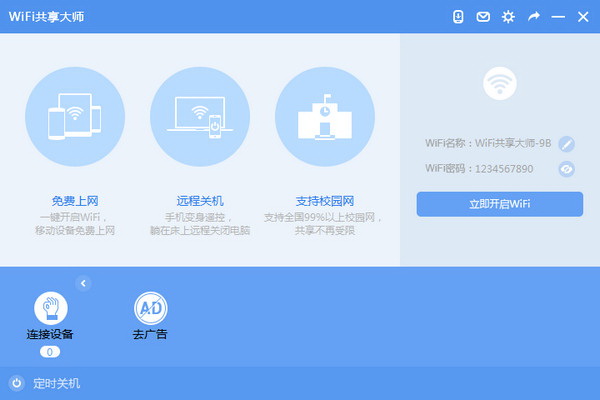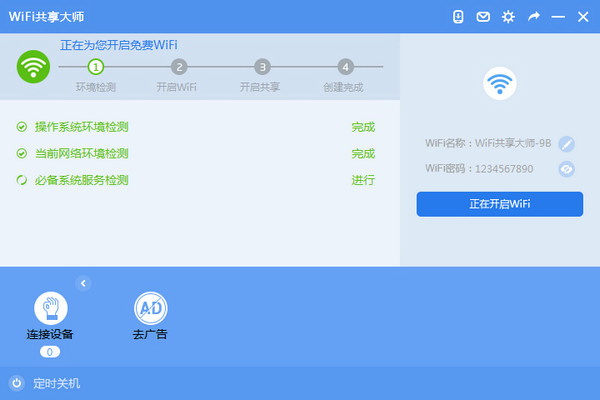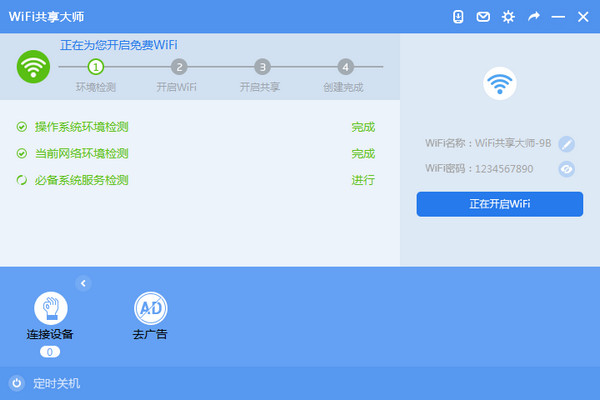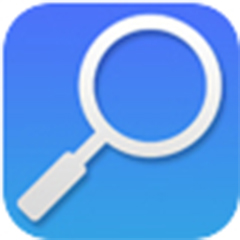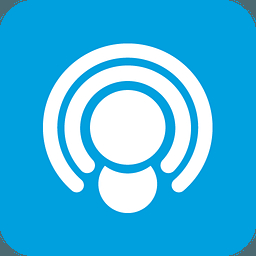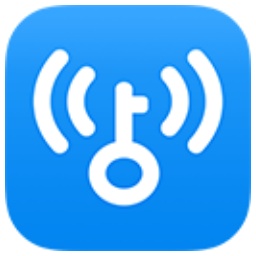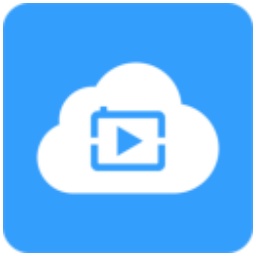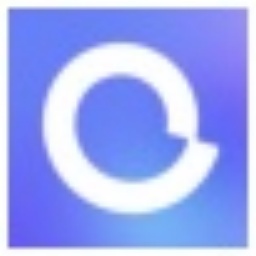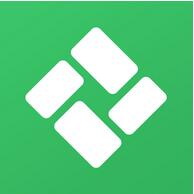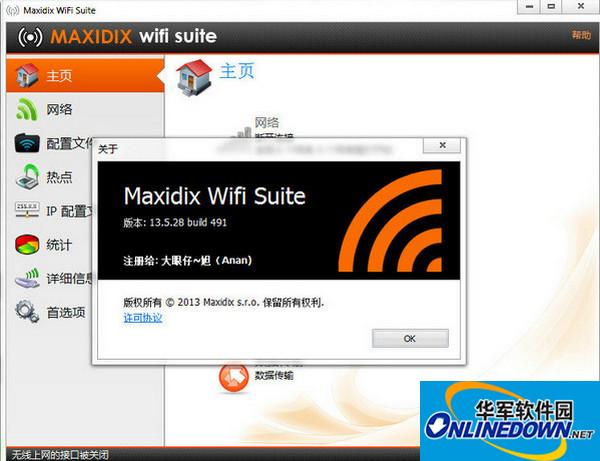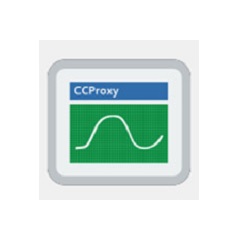WiFi Sharing Master is a simple and easy-to-useWiFi sharingWith the tool software, you can easily create a free WiFi network directly on a computer with a wireless network card. Mobile phones, tablets and other portable devices can directly connect to this free WiFi network and enjoy the fun of surfing the Internet.

How to use
1. Click the "Download Now" button above to download the compressed package of "WiFiGXDS.zip";
2. After decompressing the compressed package, you can get the "WiFi Sharing Master.exe" file and double-click to run it;
3. If you have a wireless network card in your computer, WiFi Sharing Master will default a WiFi network name and password, just click the "Create Free WiFi" button.
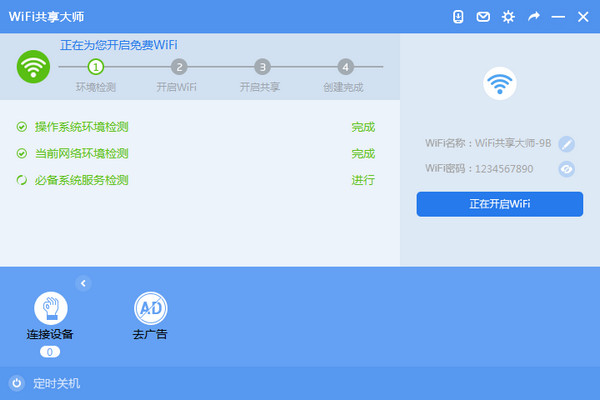
FAQ
How to use WiFi Sharing Master?
Answer: WiFi Sharing Master relies on the computer network to create wireless hotspots. You only need to install it on a computer with a wireless network card and enable it to automatically share free WiFi signals. Once your mobile phone and Pad are connected, you can access the Internet for free!
Can Apple phones (including not jailbroken)/ipads/Android phones/Microsoft Surface tablets be connected?
Answer: Apple devices/Android devices/Microsoft Surface devices, etc. are all fully supported, please feel free to use it!
My computer cannot connect to the Internet, can I use free WiFi?
Answer: WiFi Sharing Master creates WiFi hotspots that rely on the computer network. If the computer itself cannot connect to the Internet, it cannot be shared.
Can free WiFi be used on a desktop computer without a network card?
Answer: WiFi Sharing Master relies on the wireless network card that comes with the computer. If the computer itself does not have a wireless network card (such as a desktop computer), it cannot be shared. Just buy a USB wireless network card and plug it into the computer.
If the computer is connected to a WiFi hotspot to access the Internet, can I still use free WiFi to share the hotspot?
Answer: Under Windows XP, computer wireless network cards usually only support one-way access, that is, they can only receive WiFi signals or can only share hot wireless network cards. However, in Windows 7 and above operating systems, you can use WiFi hotspots to access the Internet and share wireless WiFi at the same time.
If the computer is turned off, can it still be used?
Answer: The computer will automatically disconnect from the network when it is shut down. WiFi Sharing Master must rely on the computer's network to support other devices to access the Internet. It is recommended that you keep the computer turned on when using it for a long time.
Can I still use free WiFi if my computer is in hibernation?
Answer: The computer will automatically disconnect from the network when sleeping. It is recommended that you turn off the computer's automatic sleep mode when using it for a long time; how to turn off the sleep mode: My Computer - Control Panel - Power Options - Computer Sleep Time, select "Never".
What systems does WiFi Sharing Master support?
Answer: Currently supported operating systems are: WinXP, Vista, Win7, Win8, Win8.1 (Mac os is not supported yet)
Campus network clients: Are Ruijie, Dr.com, Tianyi clients, NteKeeper, etc. available?
Answer: Through the efforts of Siege Lion and enthusiastic netizens, WiFi Sharing Master has been adapted to almost all campus network clients, with a coverage rate of 99%. Please feel free to use it! Individual students who have problems can also try the methods in the forum!
If the computer has a fixed IP or must be bound to a gateway/mac to access the Internet normally, can free WiFi be used at this time?
Answer: Yes
Can other devices be connected? How many devices can be connected at the same time?
Answer: WiFi Sharing Master not only supports mobile Internet access, but also supports various types of PADs, computers and other devices that can receive wireless WiFi signals. The wireless network card can link to 10 wireless devices by default, but you can increase this value in the settings.
Change log
1. Update the processing of the campus side.