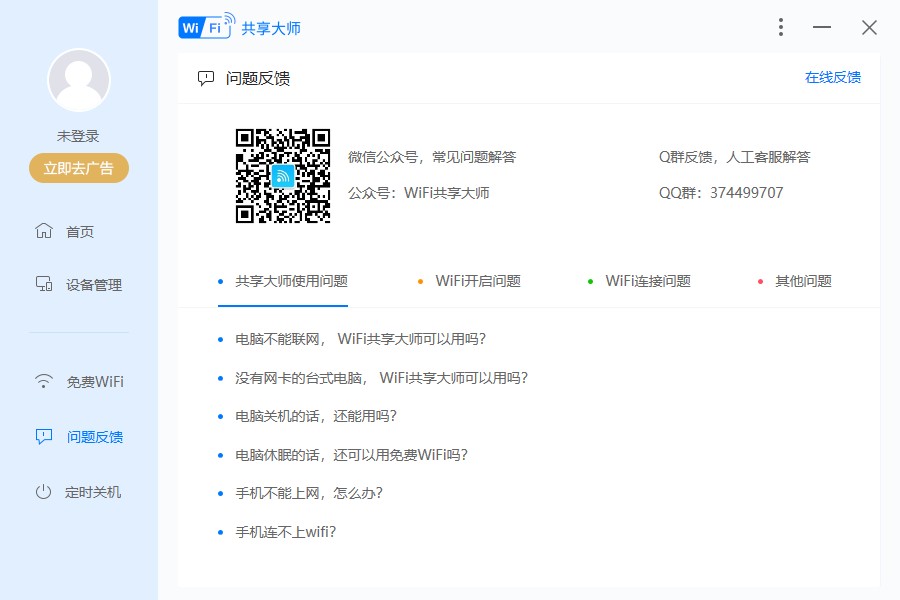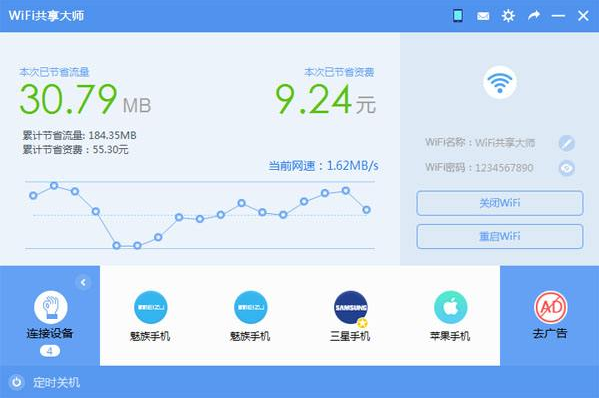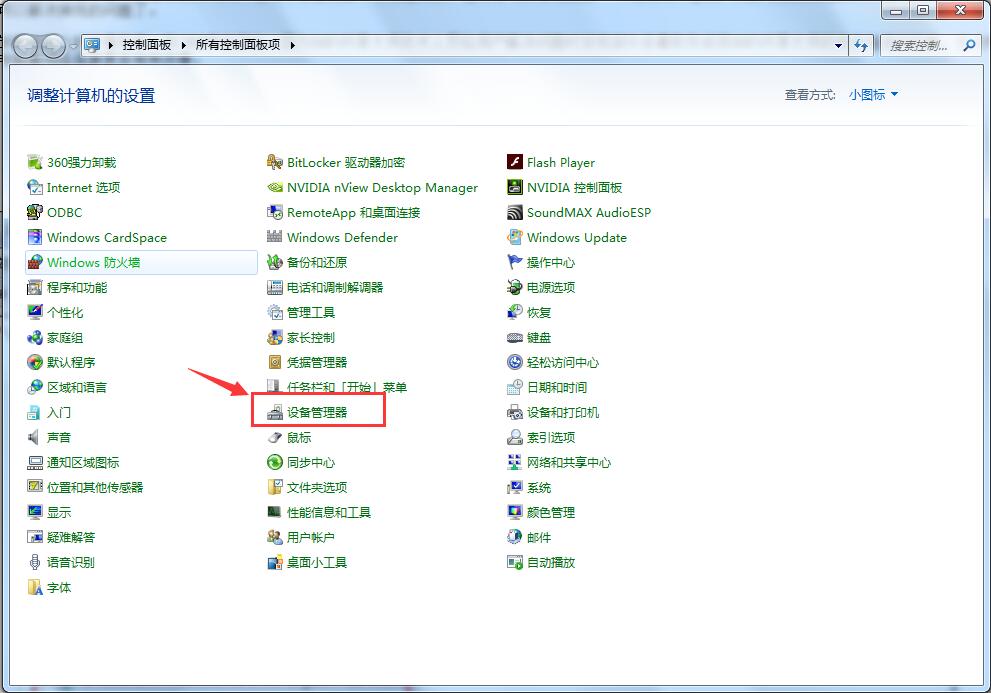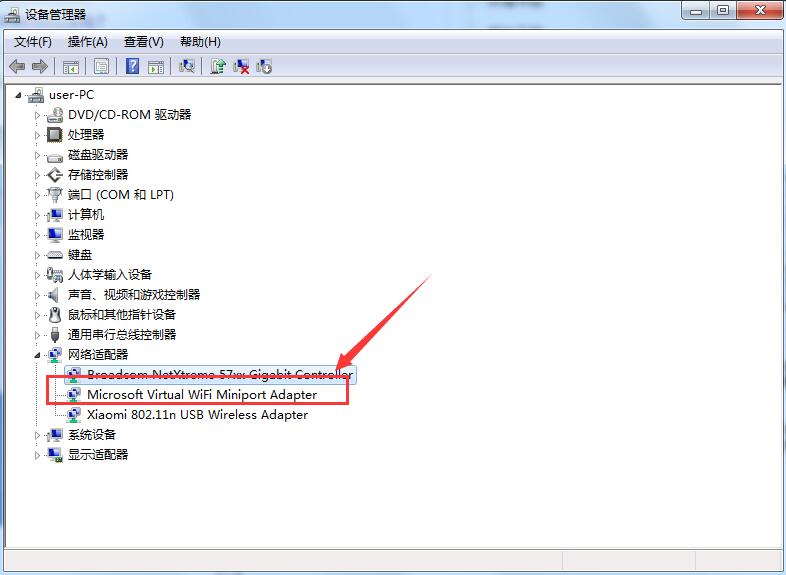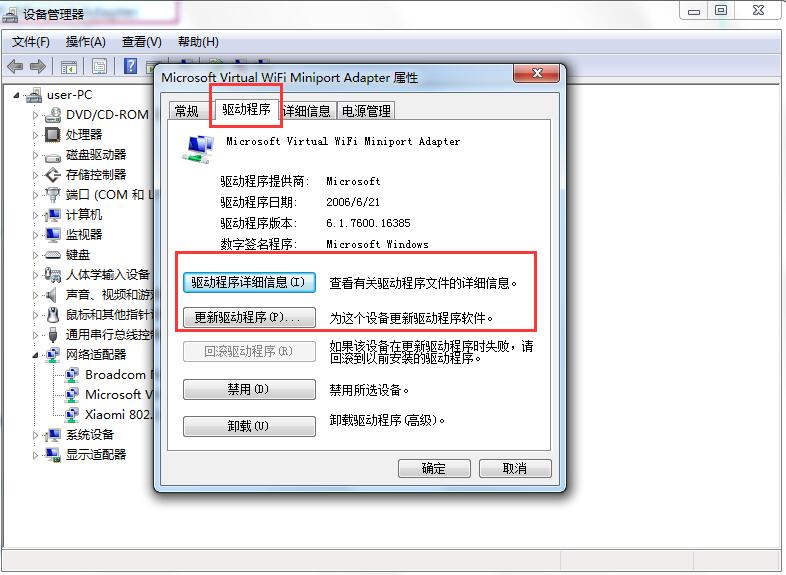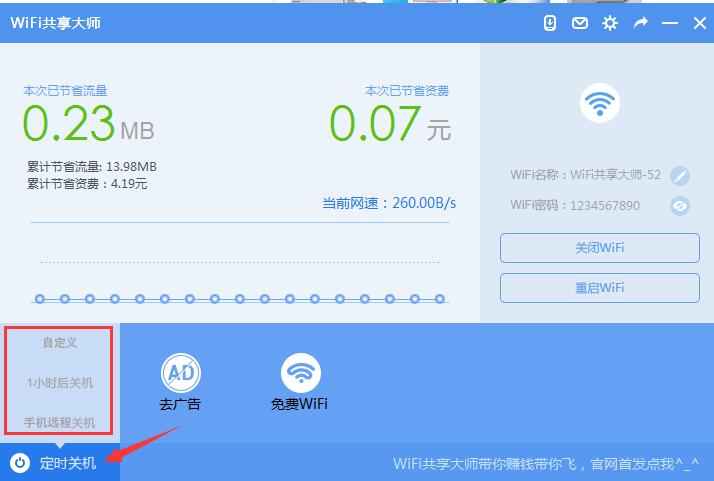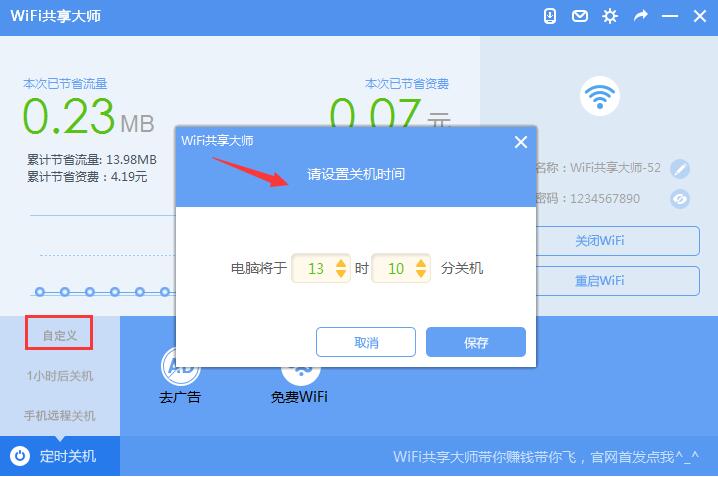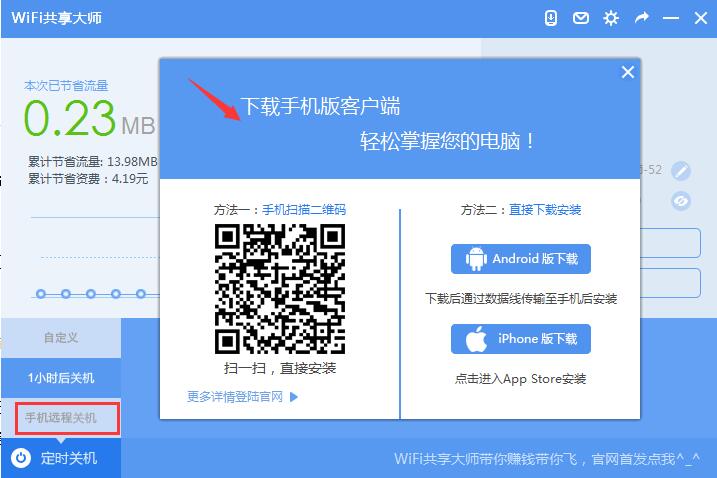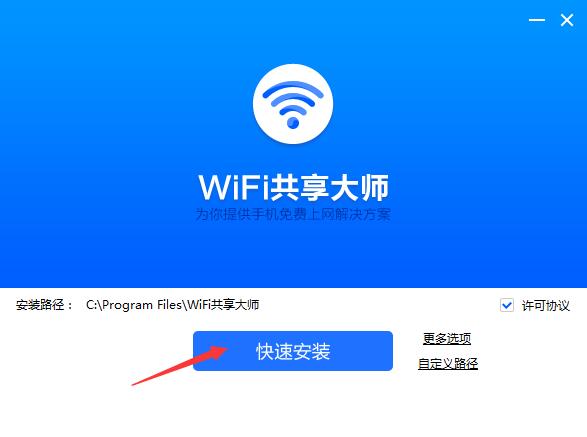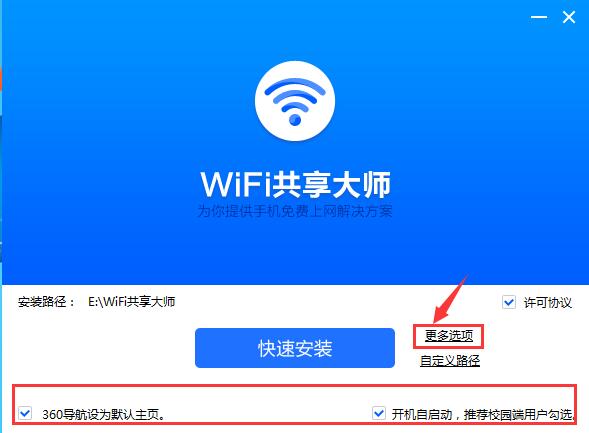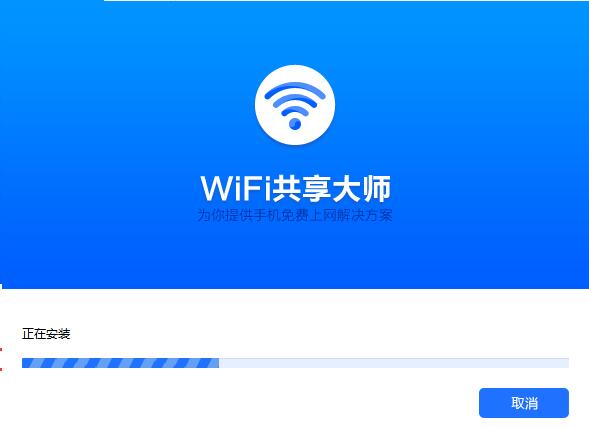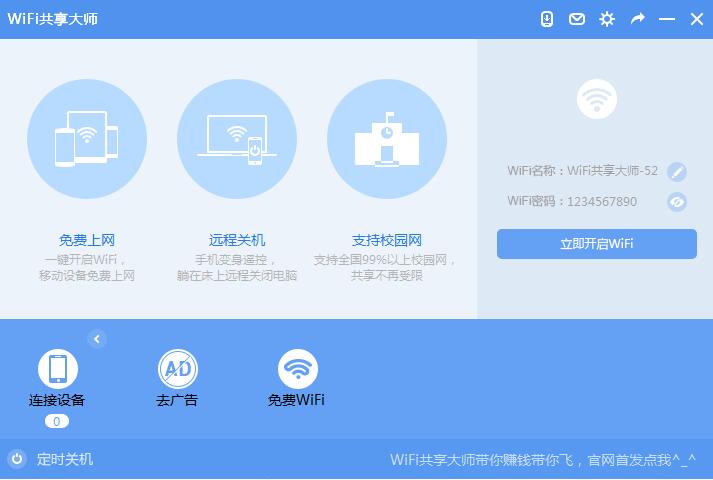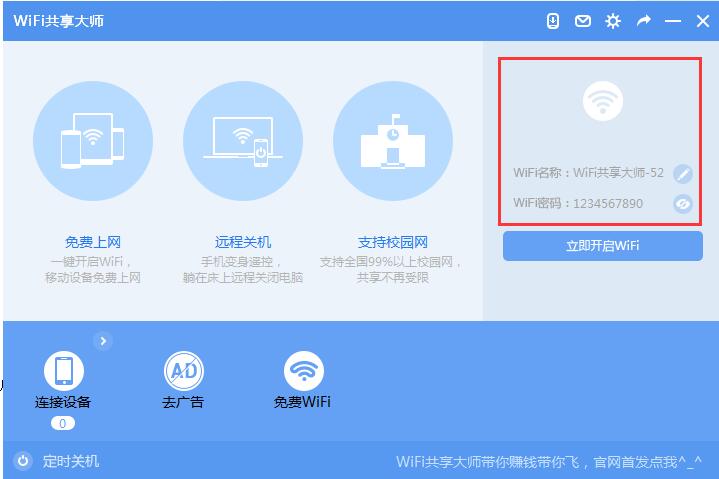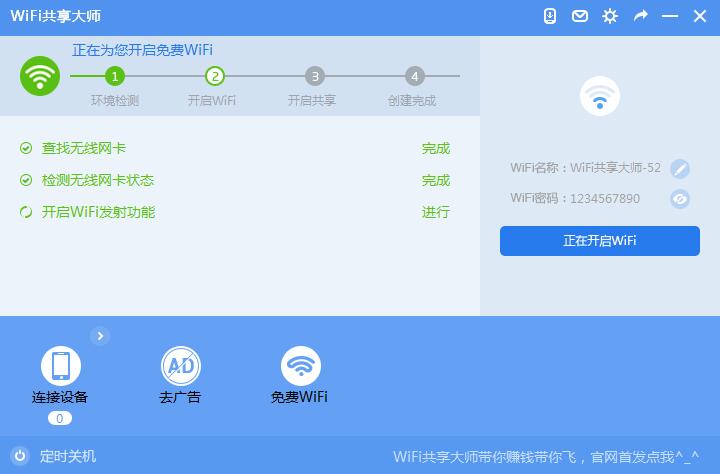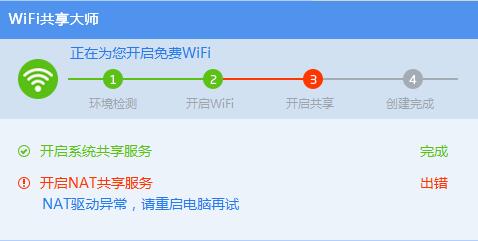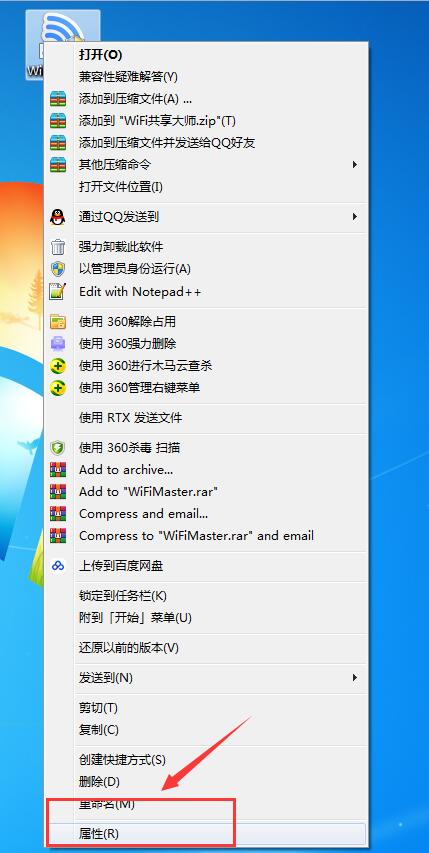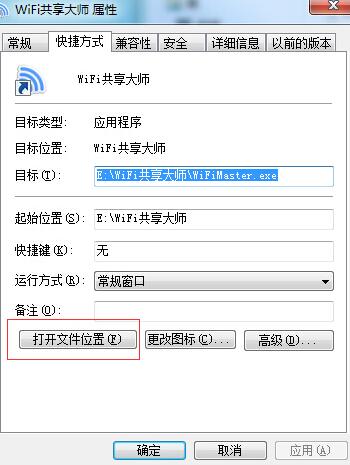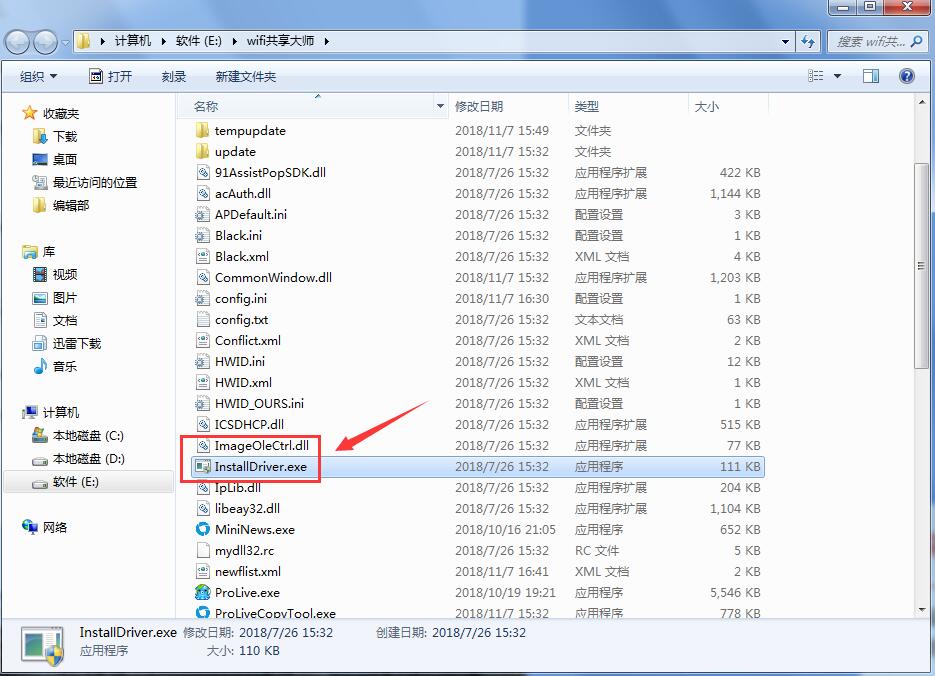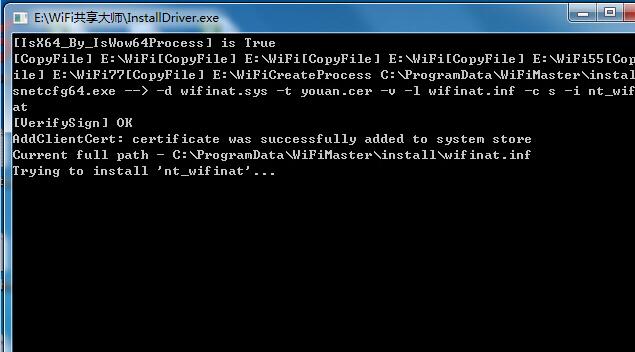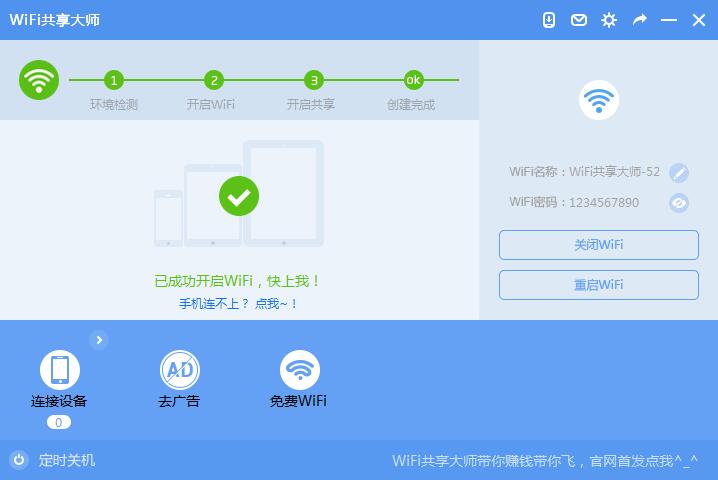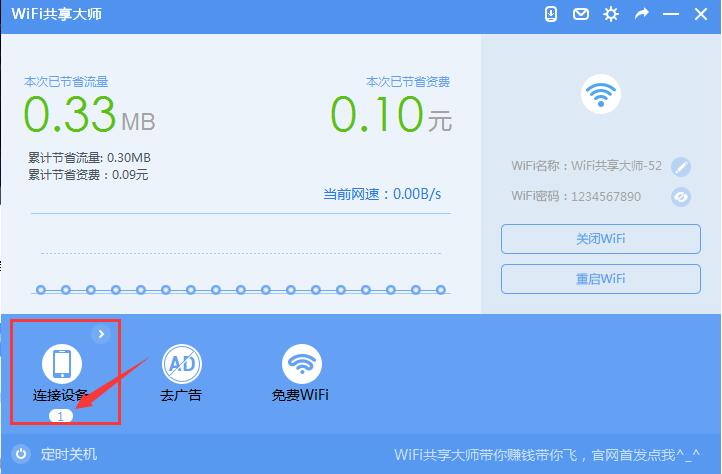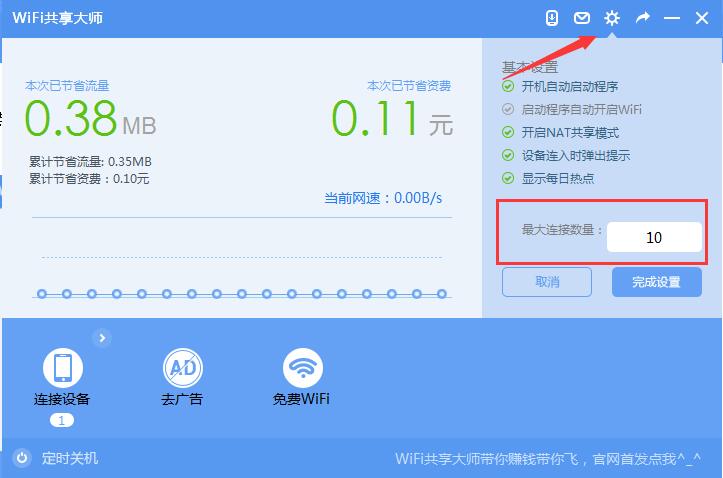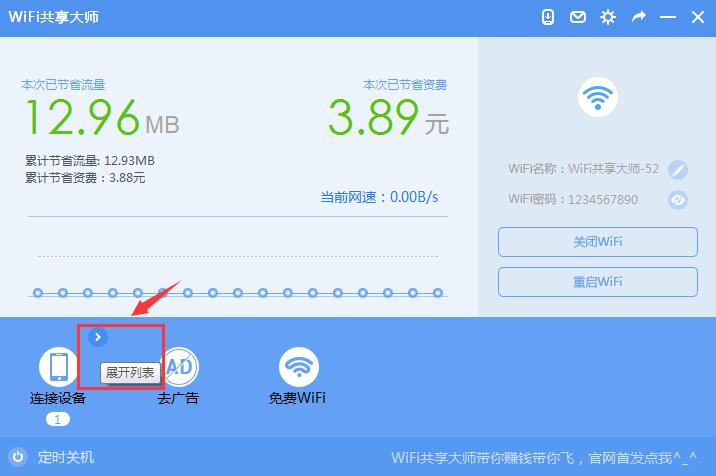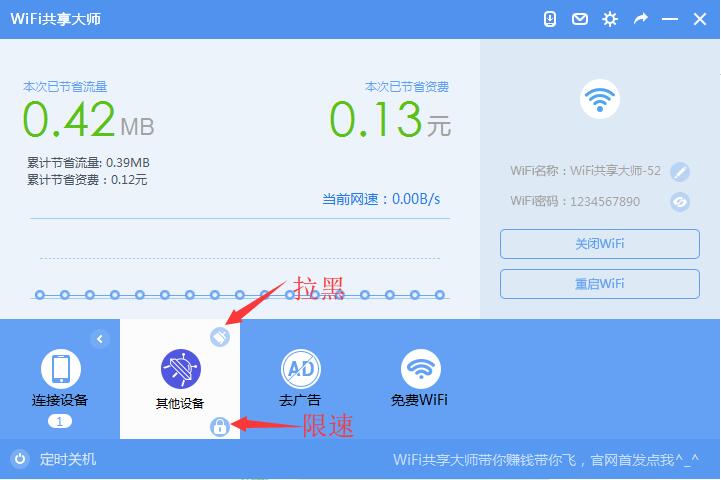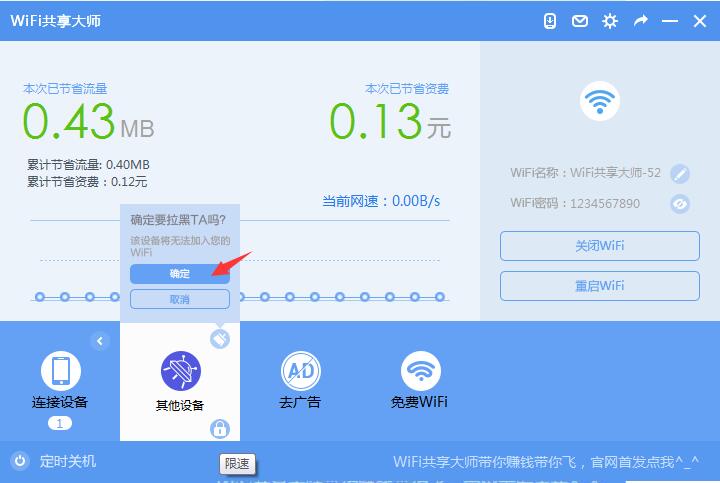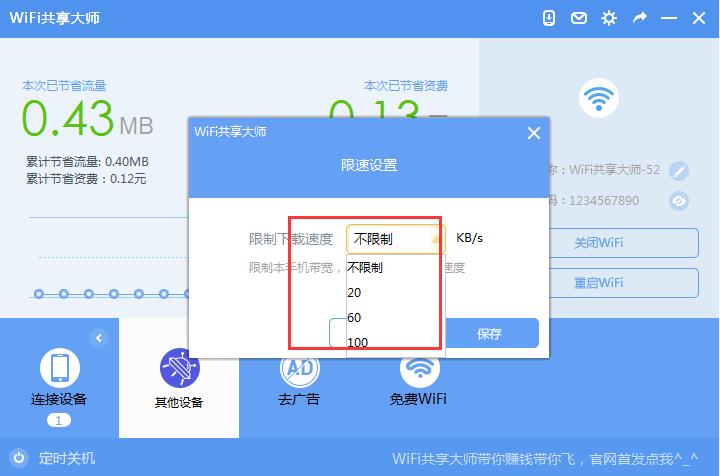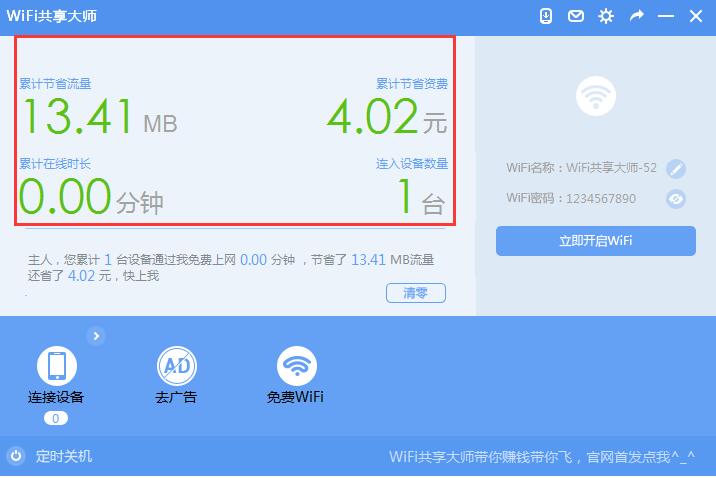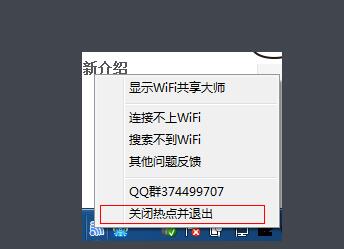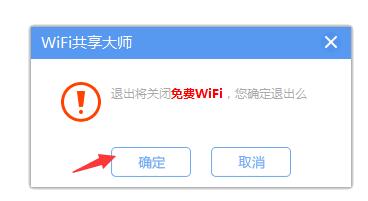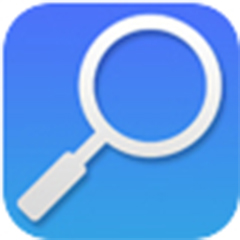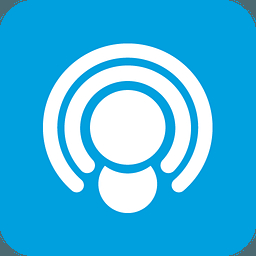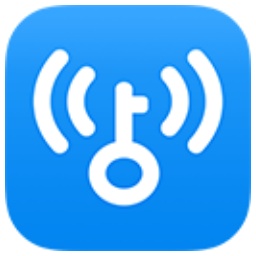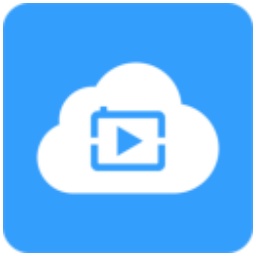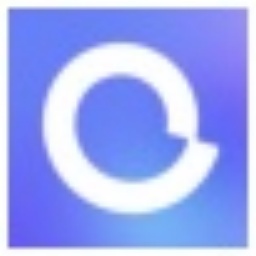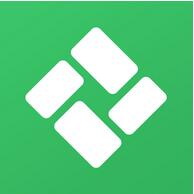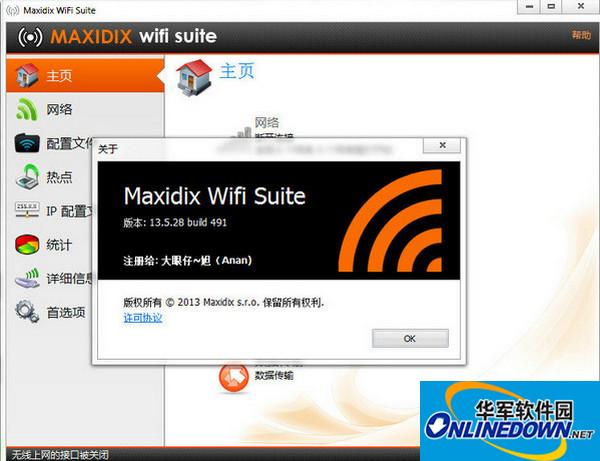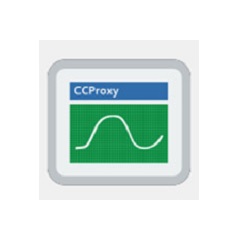WiFi Sharing Master is a free WiFi sharing tool software that is compact and easy to operate. We only need to use a computer equipped with a wireless network card to easily create a hotspot and enjoy surfing the Internet. WIFI Sharing Master not only supports campus networks but can also set a scheduled shutdown, which are very practical functions. What are you waiting for? Don’t miss this easy-to-use free WIFI software. Come to Huajun Software Park to download it.
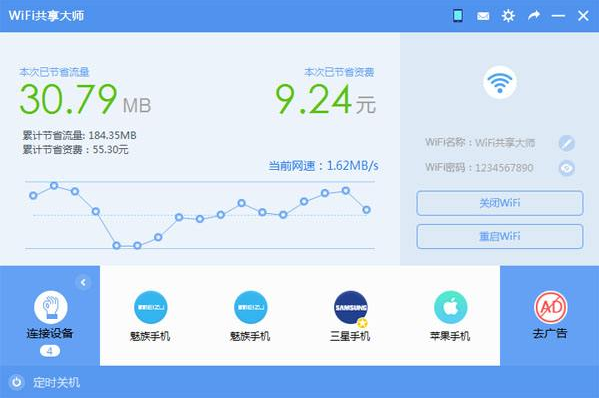
WiFi Sharing Master FAQ
1. After using WIFI Sharing Master to create WIFI, the mobile phone cannot connect and sometimes gets disconnected. Why? Is there any solution?
Answer: After using WIFI Sharing Master to connect, the network is intermittent and extremely unstable. This may be caused by the incompatibility of your Wanxian network card driver or a lower version. At this time, you can try to update the wireless network card driver. You can search for your network card model and download its new version from its official website, then reinstall and upgrade. Remember to restart your computer while waiting for the upgrade to complete, so that the disconnection problem can be solved.
If there is no improvement after using the above method, you can try to uninstall the anti-virus software on your computer, such as 360 Security Guard (360 may turn on the online shopping mode and firewall, which may affect the use of WIFI Sharing Master. The easiest way is to uninstall it). When WIFI Sharing Master technicians solved problems for users, they found that some anti-virus software may intercept the sending and receiving packets of WIFI Sharing Master, and there is no anti-virus record, so the disconnection may be caused by this. You can try this method, uninstall and restart the computer and then create WIFI to see if the network connection is improved. By the way, when creating a WIFI, it is recommended that you change the WIFI name and password yourself. It is recommended to change it to an English name (because garbled characters may appear when using the Chinese name to search for WIFI on the mobile phone) and customize the password. It will be safer if you change it.
Where can I check the wireless network card driver version information?
1. Open the control panel on your computer and find the "Device Manager" option in the panel, as shown in the figure below:
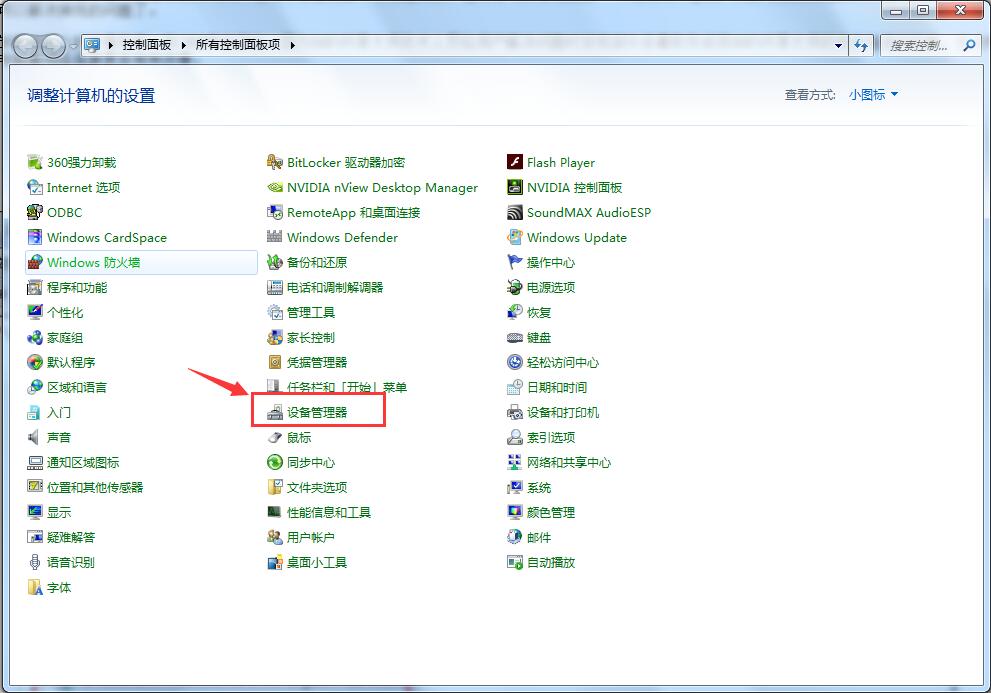
2. Click to open "Device Manager", find the network adapter option (as shown in the picture below) and click to open, so that you can see the information about the network adapters installed on the computer. Then we find the checked item as shown in the picture below and double-click to open:
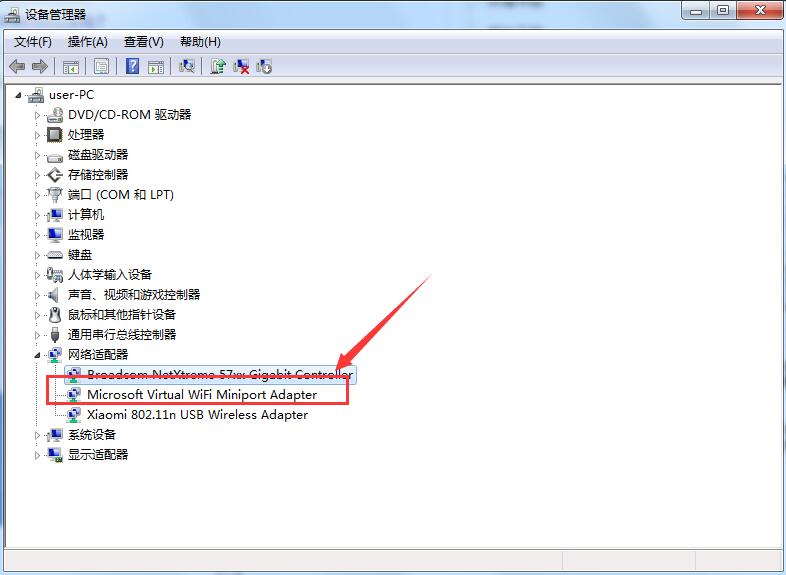
3. Double-click to open “Microsoft
Virtual WIFI Miniport
Adapter" option, you will see the following picture. Here we click on the driver tab to view the current driver information. Click "Driver Details" to view the driver version information; click "Update Driver" to update and upgrade the driver. Here we want to improve the problem of WIFI connection not being dropped. Click "Update Driver" to update and upgrade the driver.
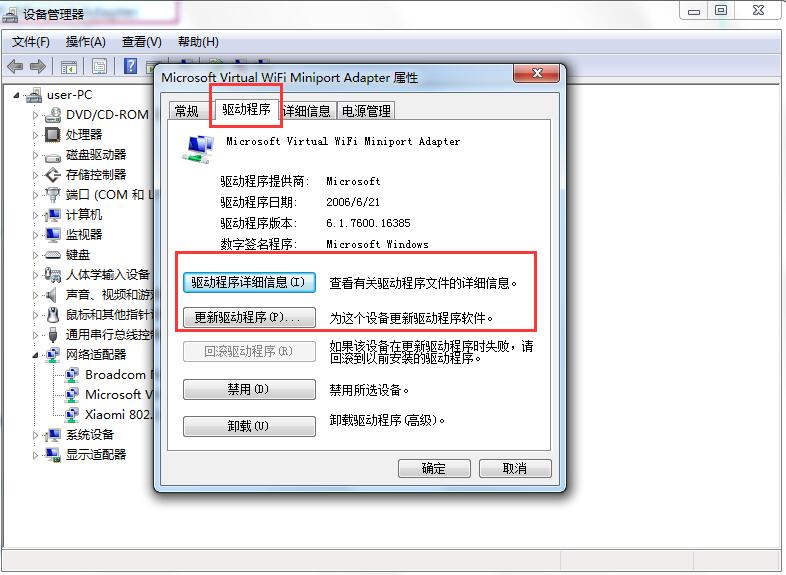
2.What systems does WiFi Sharing Master support?
Answer: WiFi Sharing Master currently supports operating systems: WinXP, Vista, Win7, Win8, Win8.1 (Mac os is not supported yet)
3. Can Apple phones (including not jailbroken)/iPads/Android phones/Microsoft Surface tablets be connected?
Answer: Apple devices/Android devices/Microsoft Surface devices, etc. are all fully supported, so you can use it with confidence!
WIFI Sharing Master Usage Tips
WIFI Sharing Master uses the network on the computer to create WIFI before other devices can connect to the Internet. In this way, we can simply say that if you want to connect to WIFI, you must leave the computer on. If you turn off the computer network, it will be automatically disconnected. Of course, if your computer is in sleep mode, you can change it to "Never", otherwise the WIFI will also be disconnected. So if you don’t use the Internet, is there an easy way to shut down the computer? WIFI Sharing Master has thoughtfully designed a small tool for users to shut down on time. Let’s take a look.
First, open the scheduled shutdown widget, as shown below. It has three options: customization, shutdown after 1 hour, and remote shutdown via mobile phone.
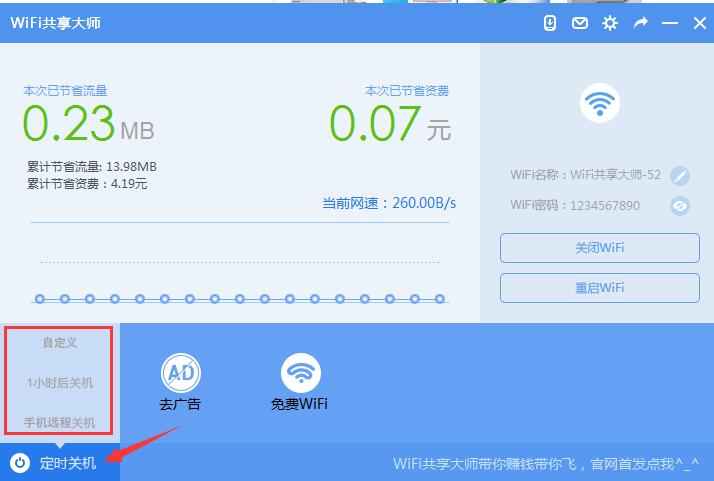
Customization: You can click the "Customize" option and set the time yourself (as shown in the picture below). After setting, click "Save".
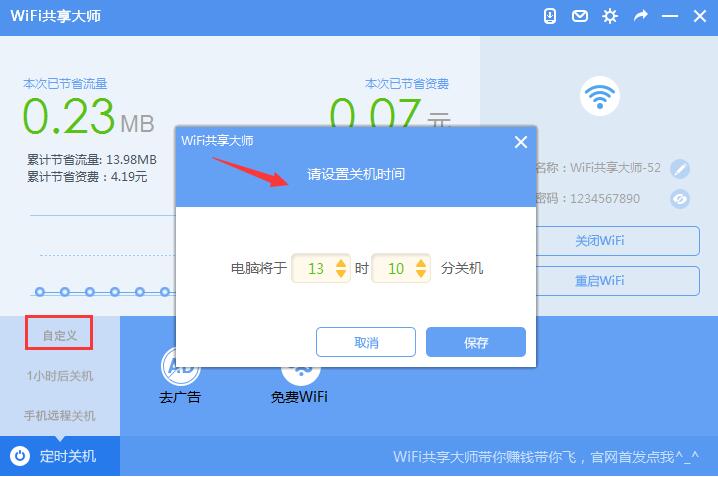
Shut down after 1 hour: After selecting the 1 hour shutdown option, the computer will automatically shut down after one hour.
Remote shutdown of mobile phone: After clicking "Remote shutdown of mobile phone", you need to download the mobile client. After downloading and installing, you can easily manage your computer.
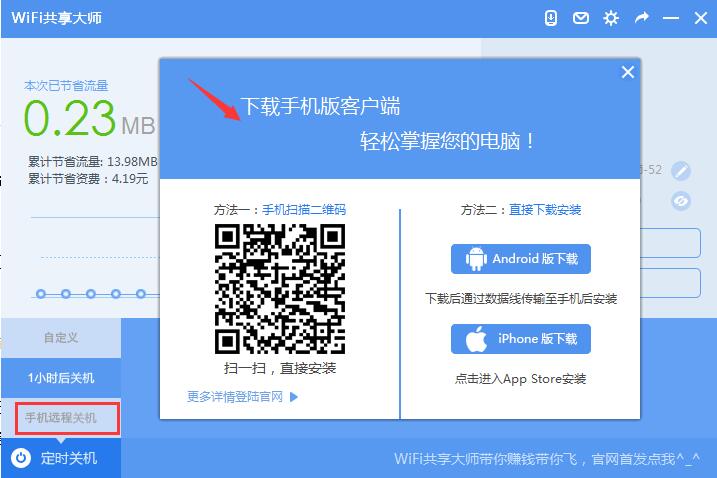
Features of WiFi Sharing Master software
free internet
Use WIFI Sharing Master to create WIFI and enable WIFI mobile devices to access the Internet for free with one click, which is convenient and safe
Remote shutdown
your your going your
Support campus network
WIFI Sharing Master supports more than 99% of campus networks and shared networks nationwide without restrictions
WiFi Sharing Master installation steps
1. Download the WIFI Sharing Master software from this site
2. Double-click to open it and see the picture below. We can select "Quick Installation". The quick installation program will automatically install with the default options, which is very fast. We only need to check the "License Agreement" on the right and click the "Quick Install" button to install. (The quick installation software will be installed in the C drive directory by default. The editor recommends that you choose a customized installation to reduce the occupation of system disk resources. Please see the next step)
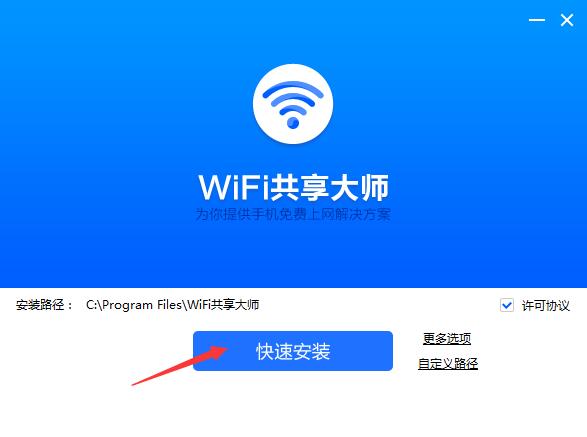
3. You can also choose to customize the installation. In the interface we just opened, we find the "Custom Path" option (as shown in the picture below). Click to open and you will see the "Browse Folder" panel. Here we browse the directory to select the path to install the WIFI Sharing Master. After selecting, click OK. When we return to the interface, we see that the installation path at the installation path has been modified, indicating that the path to be installed has been changed.

4. After selecting the installation directory, then check the "License Agreement" option. Here we will see that there is also a "More Options". Click to open and you will see two options (as shown in the picture below): 1) Set 360 Navigation as the default homepage 2) Start automatically at boot. It is recommended for campus client users to check this. You can choose these two options according to your own needs, and they are checked by default. After all these settings are selected, we can click "Quick Installation". Remember not to forget to check the "License Agreement" option. Only after agreeing to the agreement can you install and use the WIFI Sharing Master software.
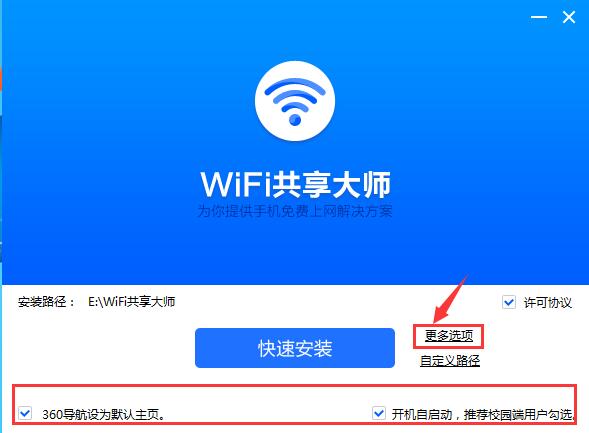
5. After clicking "Quick Install", we can wait for the installation of WIFI Sharing Master. The installation may take a few minutes, please wait patiently.
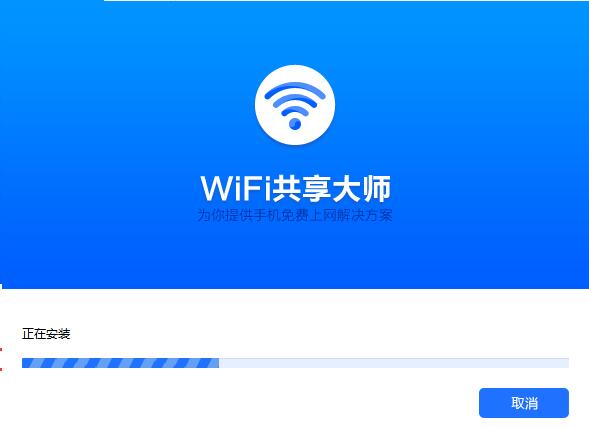
6. Once the installation is completed, you can experience it immediately!
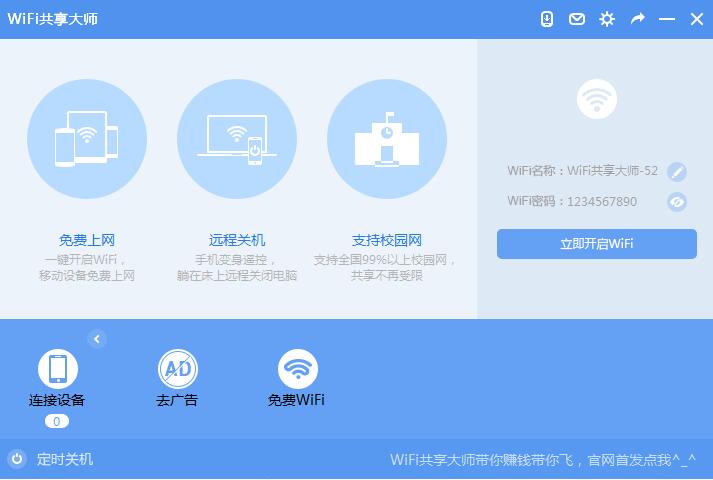
WiFi sharing master tutorial
1. After WIFI Sharing Master is installed, a shortcut to it will be automatically created on the desktop. Double-click to open the wifi sharing master icon on the desktop, and we will see the following picture. First, we can see that there will be a WIFI name and WIFI password on the right by default. Click "Turn on WIFI now" to use it. Of course, you can also click to modify the name and password of the wifi, which will be safer. It should be noted here that the WIFI name supports Chinese, alphanumeric and special symbols; the WIFI password contains 8-12 digits of numbers or letters. Click "OK" after the modification is completed. (The editor reminds you: when modifying the WIFI name, it is recommended to modify the English name. Using the Chinese name may be garbled when displayed on the mobile phone, so the WIFI you created may not be found)
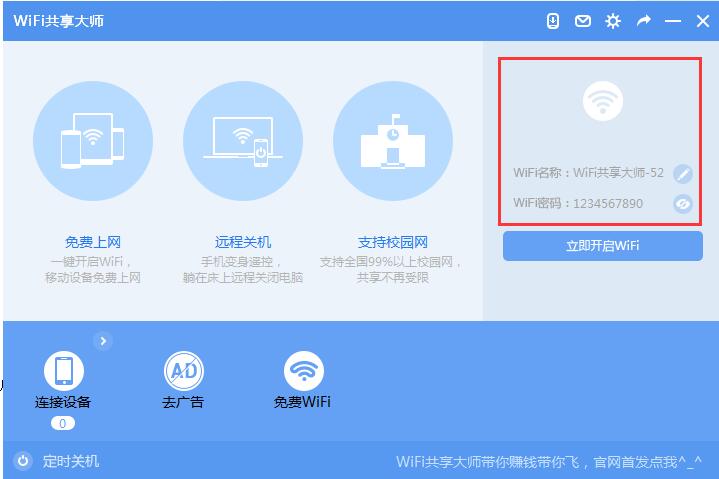
2. After the modification is completed, click "Turn on WiFi now" and then wait for the system configuration. The following picture will be displayed: Free WiFi is being turned on for you. Turning on WIFI requires four steps: environment detection - turning on WIFI - turning on sharing - creation completed. We can also check the WIFI creation progress in the upper right corner. We can clearly see the various options that need to be detected and configured during the creation process. Each time an item is completed, "Complete" will be displayed after the corresponding item; "Progress" will be displayed during the configuration or detection process. After the configuration is completed, the creation completion message will be displayed, and then we can surf the Internet.
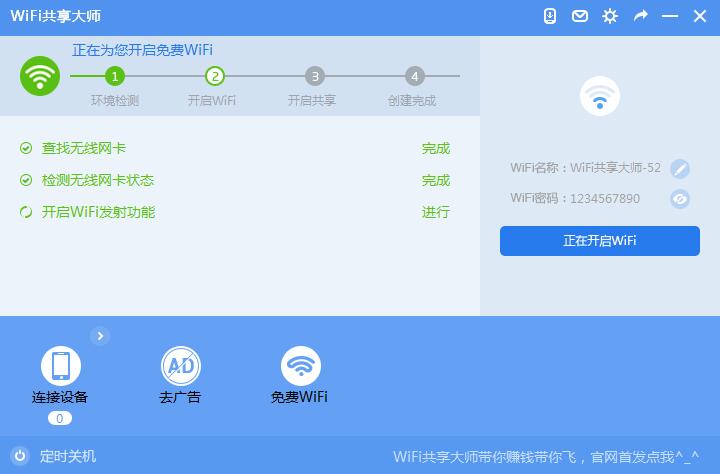
Note: When waiting for startup after clicking "Turn on wifi now", you may encounter the following problems during the execution of "Turn on sharing" (as shown in the figure below): Wifinat driver installation failed. At this time, we can see an "error" message in the "Enable NAT Sharing Service" entry, and the red text is very obvious. Don’t worry if you encounter this situation, the editor below will provide you with practical solutions, let’s take a look. (If you have not encountered the following situation, please ignore the following content)
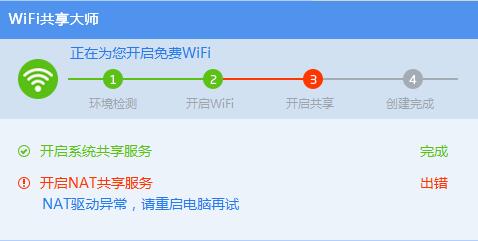
Solution:
1) If the user is installing and using WiFi Sharing Master for the first time, if the problem of NAT driver installation failure occurs during the creation process when turning on WIFI, the easiest way is to shut down and restart the computer, which can be easily solved.
2) Of course, if you find it troublesome to restart your computer, you can also manually install the NAT driver.
The NAT service is actually a service that comes with wifi sharing master. When a NAT driver exception occurs, first check whether the wifimaster nat drive can be found in the local connection properties. If you can't find it, look for the application installdrivers.exe in the installation directory of WiFi Sharing Master, double-click to run it, and install the NAT driver manually. Let’s take a look at the specific operations:
Step 1: Find the shortcut of WiFi Sharing Master on the desktop, then right-click and select "Properties"
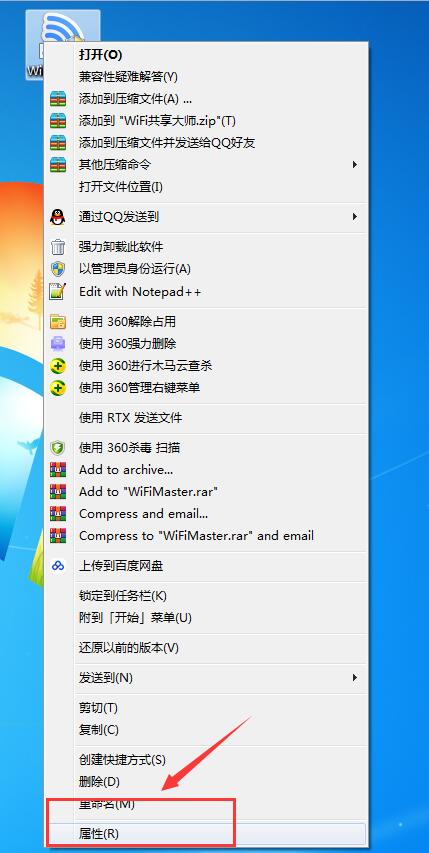
Click on the "Properties" option to open it, as shown below:
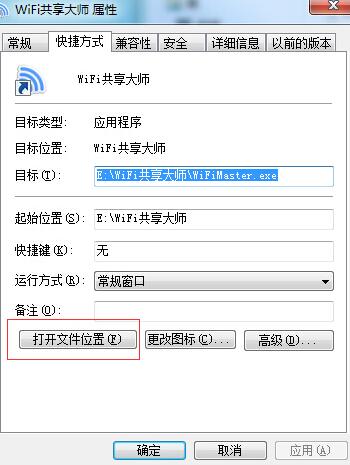
Step 2: In the properties panel, we can see options such as General, Shortcuts, Compatibility, Security, Details, and Previous Versions. We click on the "Shortcut" column of the properties and select the directory folder to open (as shown below), so that we can quickly find the installation directory of the software.
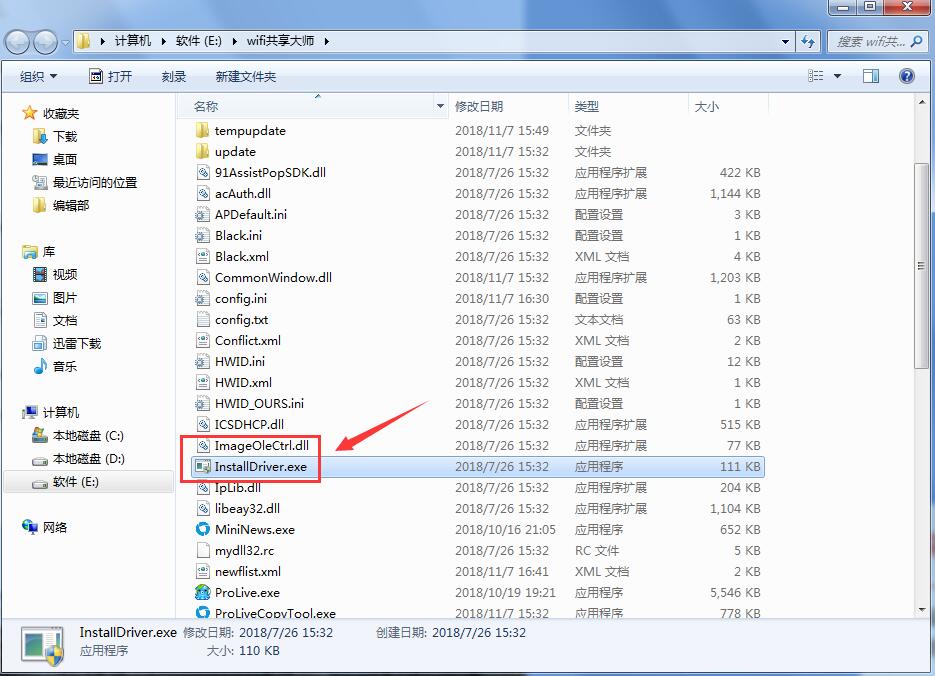
Step 3: Find the installdriver.exe file in the wifi sharing master directory and double-click it to open it. Then the command prompt will pop up to automatically install the wifinat driver. After the installation is successful, the command prompt will automatically close. This indicates that the WIFINAT driver has been installed successfully.
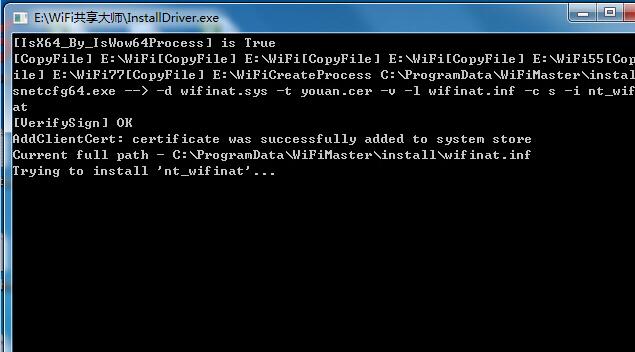
Step 4: Return to WiFi Sharing Master and re-enable WiFi hotspot sharing. Wait for the WIFI sharing master to create it again. It will be completed in a while, as shown in the picture below. If it is successfully created, it will prompt "WIFI has been successfully turned on".
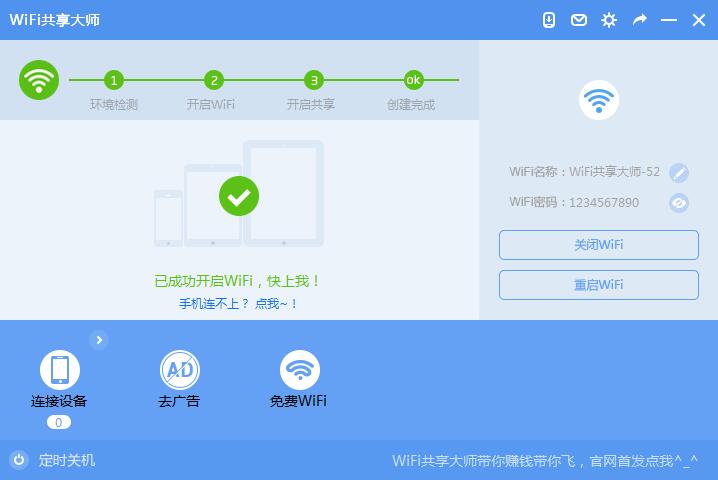
3. After creating the WIFI on the computer, the connection is successful. At this point, you can turn on the wifi button on your phone or the WIFI on your laptop, find the WIFI name you just set in the WIFI option, click to open and enter the password. After successful connection, the mobile phone or laptop will have a corresponding prompt indicating that it is connected. At the same time, the wifi sharing master will also prompt that a device is connected. (Connected devices will display the number of currently connected devices). After the connection is successful, the current network speed, calculation of traffic savings, self-pay savings and other information will also be displayed on the interface.
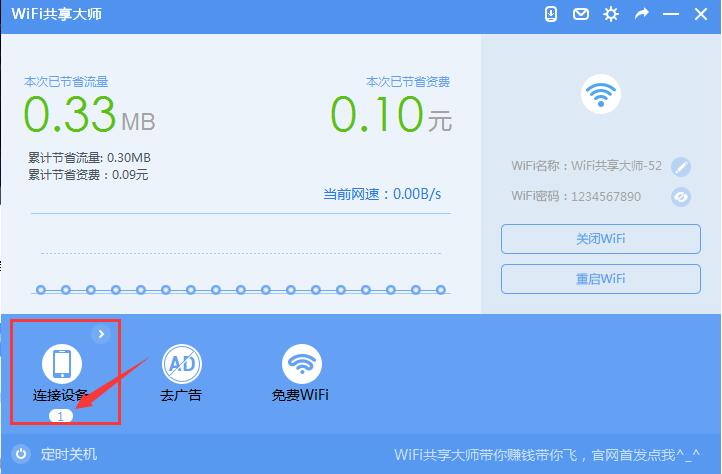
4. Click Settings in the upper right corner, here we can set and manage WIFI such as: automatically start the program at boot, automatically turn on wifi when starting the program, turn on NAT sharing mode, pop up prompts when the device is connected, display daily hotspots, etc. What we usually use is to set the number of WIFI connections (the default number of connections is 10). Setting it can prevent multiple users from connecting at the same time, so that you can know in advance and prevent others from using your wifi. Just manually enter the number in the box to the right of the maximum number of connections. After completing the input, click "Complete Settings" and you are set. You can turn on other settings according to your own needs.
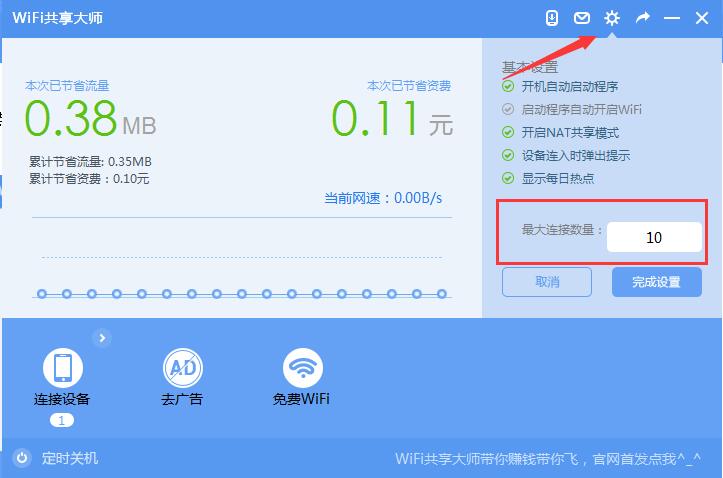
5. Also, you can set speed limits and blacklists for the connected mobile phone. After clicking "Expand List" on the side of "Connected Devices" (as shown in the picture below), you will see a widget for other devices. When the mouse slides above, we can see these two setting options.
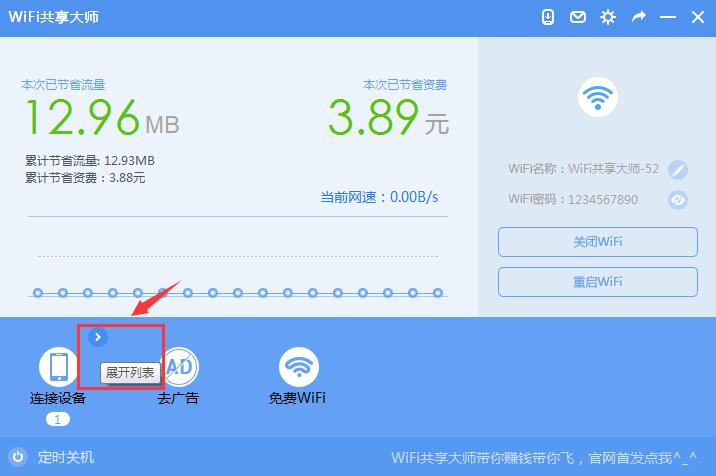
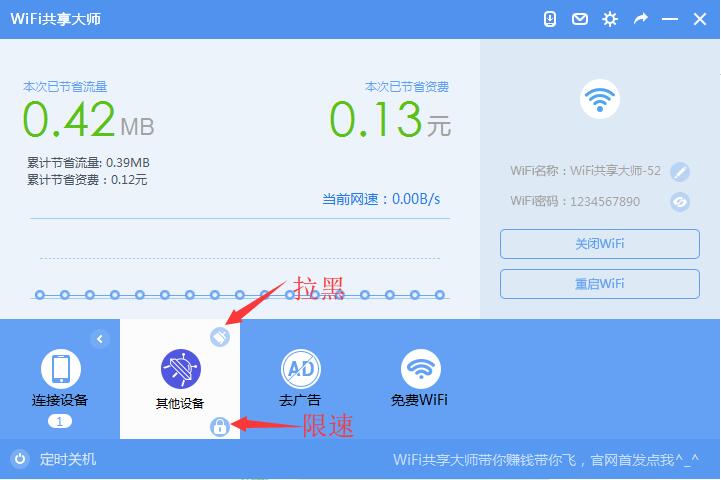
Block: If you don’t like it, just block it! By sliding the mouse on other device widgets, we can see the "Block" option. After clicking to open it, we can block the current device and disconnect it. As shown in the picture below, just click OK to block the device. Click Cancel to return to the original interface without blocking.
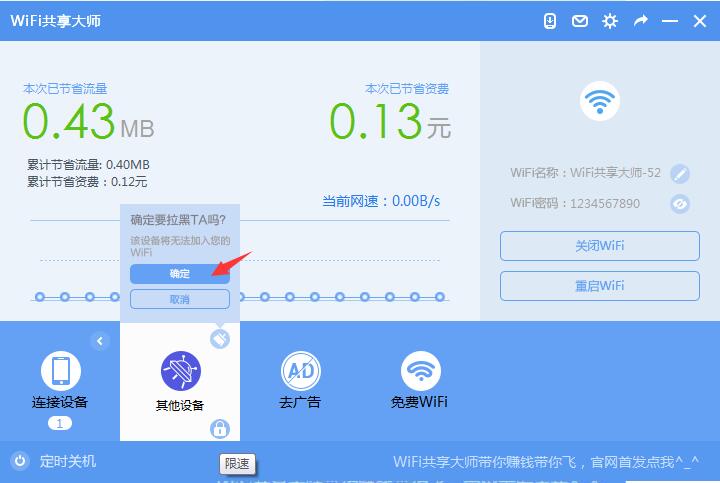
Speed limit: Use the mouse to slide below in other device widgets and we will see a lock icon. Click to open and we can set the speed limit for the connected device. Here, users are provided with four options: no limit, 20KB/s, 60KB/s, and 100KB/s. You can customize the bandwidth selection based on the number of connected devices. After completing the selection, click Save. This completes the bandwidth settings for the connected device.
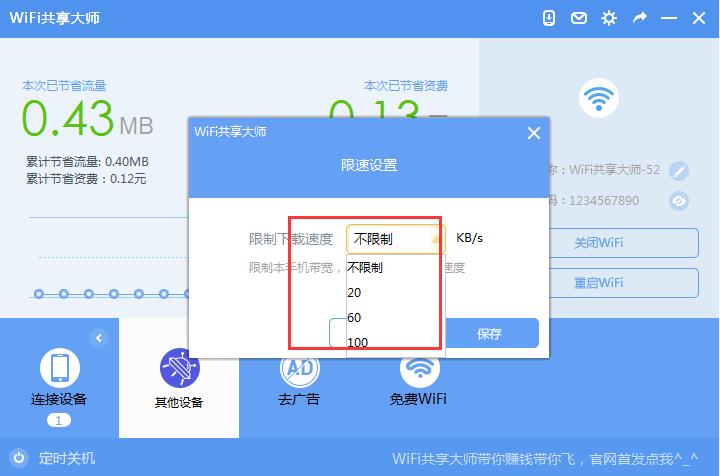
6. If you no longer want to connect to WIFI, you can click the "Turn off WIFI" button on the right to turn it off; if you want to turn it on again, click the "Turn on WIFI now" button to restart it, and you can use it again after it is configured. After turning off WIFI, WIFI Sharing Master will also show you the number of connected devices, count its online time, and calculate the saved traffic and tariff savings for users through big data. Of course, if there are many connected devices, if you find the displayed information here useless, you can also click "Clear" to clear the data, which is very convenient.
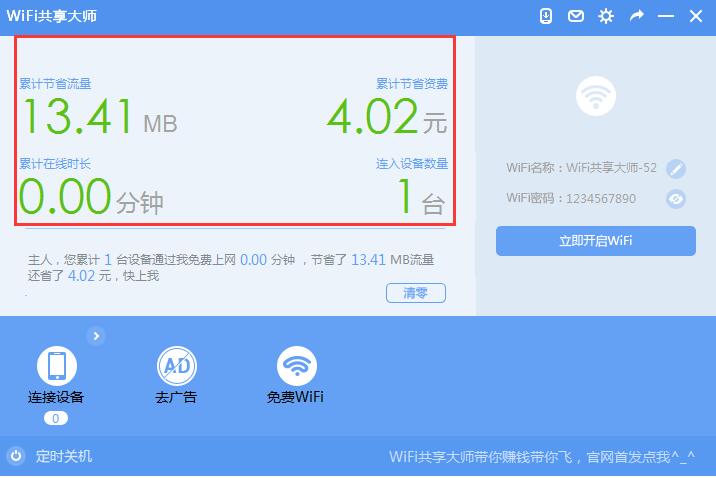
7. If you want to launch WIFI Sharing Master, you can click on the WIFI Sharing Master icon in the lower right corner of the desktop, left-click to open it as shown below, and select the "Turn off hotspot and exit" option. In this way, the computer will exit WIFI Sharing Master, and the device connected to the hotspot will also be disconnected.
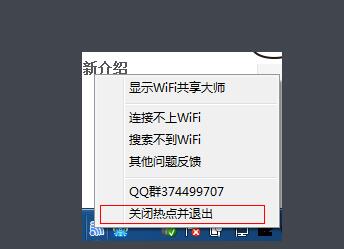
After clicking the "Turn off hotspot and exit" option, the following dialog box will pop up. To confirm that you want to turn off free Wifi, you can click "OK" to turn off Wifi Sharing Master and exit. If you don't want to close it, you can select "Cancel". Since no other changes have been made, selecting Cancel will still restore the previous connection. You don't have to worry about network disconnection, just continue to use it.
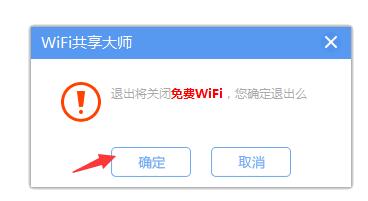
Comparison of WiFi Sharing Master similar software
WIFI Sharing Master and WIFI Sharing Wizard are both free WIFI sharing software. After installing it on your computer, you can create a hotspot and connect other devices to surf the Internet. It is very simple. Using computer broadband to connect to the Internet will not incur traffic or other charges, so everyone can use it with confidence. However, they are third-party software, and the WIFI hotspots created using it are not very stable, and the speed may be worse than directly connecting to the router. Below are some of the editor’s experience, for reference only, I hope it will be helpful to you.
WIFI Sharing Master is simple to operate, perfectly supports the campus network, and provides students with a very convenient Internet access condition, which can be said to be very practical. But one thing that is particularly annoying is that it has a daily hotspot function that cannot be turned off even if you want to. Even if you use 360 to intercept it, it will still pop up. Originally, everyone wanted to simply connect to WIFI, but WIFI Sharing Master kept pushing, which was a particularly bad experience for users.
WIFI Sharing Wizard is a product launched by Tencent Butler. It has always focused on software quality and is also a WIFI sharing software that everyone trusts. WIFI Sharing Wizard has more functions than WIFI Sharing Master, such as file sharing, LAN chat and other special functions. The installation is simple without bundling, and the one-click uninstallation leaves no residue, which is quite good for users. This is a product of a large company and may be safer and more considerate than other similar software. After all, users will like it only if it is a user-friendly design.
The above two are free WiFi sharing software. Through these software, users can connect to wireless for free, allowing you to browse the wireless network. Users can choose the appropriate software to download and use according to their own preferences.
WiFi Sharing Master update log
1. WiFi Sharing Master updates the processing of the campus side.
2. WiFi Sharing Master fixes known bugs and improves the connection experience.
3. Added support for Telecom FeiYoung (4.11.7.747).
Huajun editor recommends:
WiFi Sharing Master is easy to operate and very practical. It is a free WiFi tool that everyone trusts. After the computer successfully creates the WIFI, other devices only need to search for its WIFI name and enter the password to use it. After you see a device you don't like connected, you can also block it and disconnect it from the network. This function is very interesting. Users in need can quickly come to Huajun to download and experience it. In addition, the Kingsoft Netdisk, Google Chrome, and Cloud Machine Manager provided by Huajun Software Park are also pretty good software. If necessary, you may wish to download and try them!