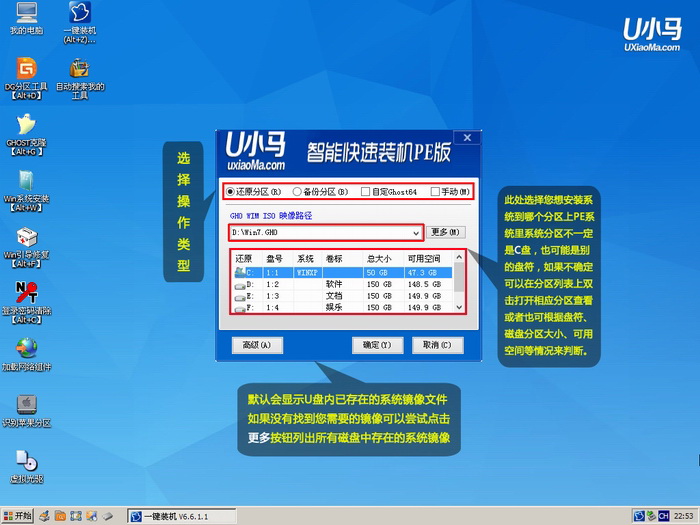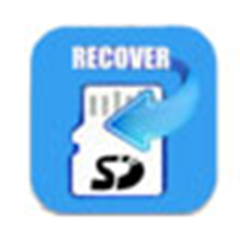-
U pony super USB boot disk creation tool
- Size: 557.71M
- Language: Simplified Chinese
- category: Disk Utility
- System: Winxp/vista/win7/win8/2000/2003
Version: 6.6 (UEFI version) | Update time: 2017-01-09
Similar recommendations
Latest updates
How to draw arrows in coreldraw? -Coreldraw method of drawing arrows
How to upgrade QQ Browser How to upgrade QQ Browser
How to crop pictures in coreldraw? -Coreldraw picture cropping operation process
How to copy coreldraw? -coreldraw copy method
How to draw straight lines in coreldraw? -Coreldraw method of drawing straight lines
How to deduct pictures in coreldraw? -Coreldraw drawing method
How does QQ Browser zoom the browser - How does QQ Browser zoom the browser
Review of U Xiaoma Super U Disk Bootable Disk Creation Tool
-
1st floor Huajun netizen 2019-06-25 00:23:32The U Xiaoma super USB boot disk creation tool is very useful, thank you! !
-
2nd floor Huajun netizen 2020-01-18 01:16:55The overall feeling of U Xiaoma Super USB boot disk creation tool is good, I am quite satisfied, the installation and operation are very smooth! It went very smoothly following the installation step-by-step guide!
-
3rd floor Huajun netizen 2017-05-09 09:22:10I hope U Xiaoma’s super USB boot disk creation tool can become better and better, come on!
Recommended products
-

Hard drive chkdsk repair tool
-

Kingston USB disk repair tool 2012
-

MHDD hard drive detection tool
-

chkdsk disk repair tool
-

Hard drive low-level formatting tool under Windows
-

Secret Disk (hard disk encryption tool)
-

Hard drive partition magician
-

HD Tune (mobile hard drive repair)
-

Hard drive low-level formatting tool
-

Super Powerful Excel File Recovery Software
- Diablo game tool collection
- Group purchasing software collection area
- p2p seed search artifact download-P2P seed search artifact special topic
- adobe software encyclopedia - adobe full range of software downloads - adobe software downloads
- Safe Internet Encyclopedia
- Browser PC version download-browser download collection
- Diablo 3 game collection
- Anxin Quote Software
- Which Key Wizard software is better? Key Wizard software collection