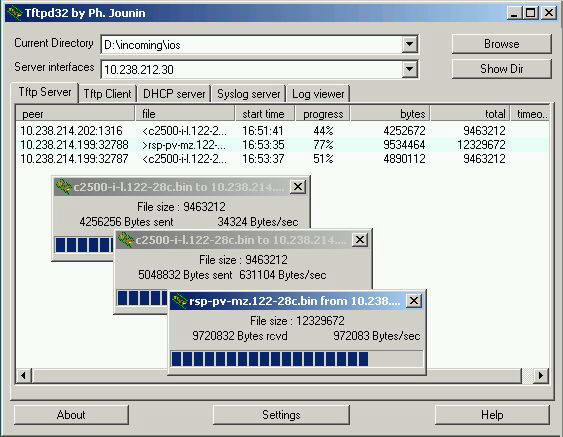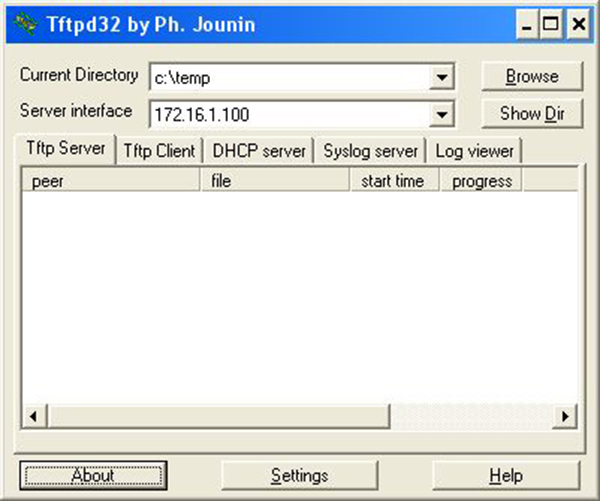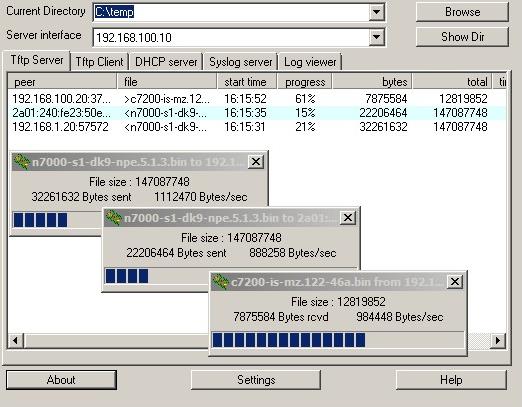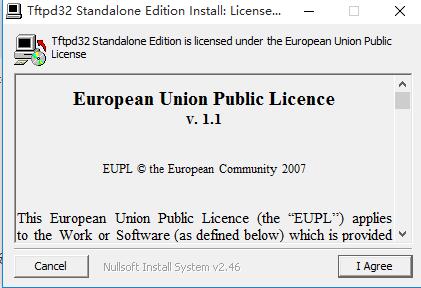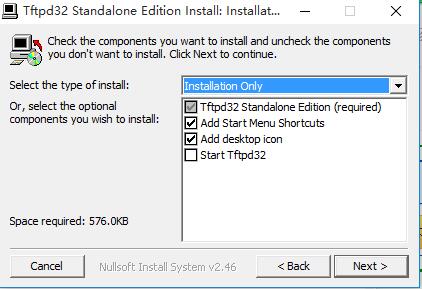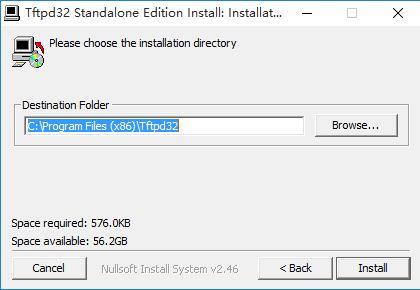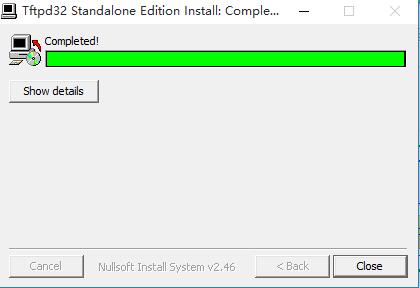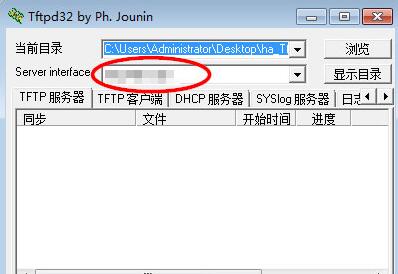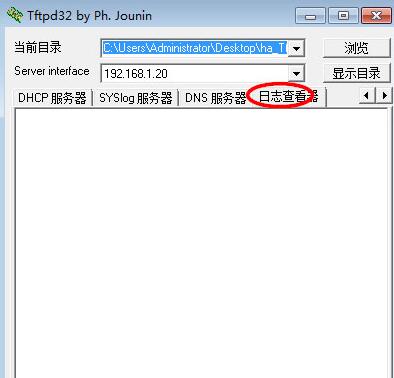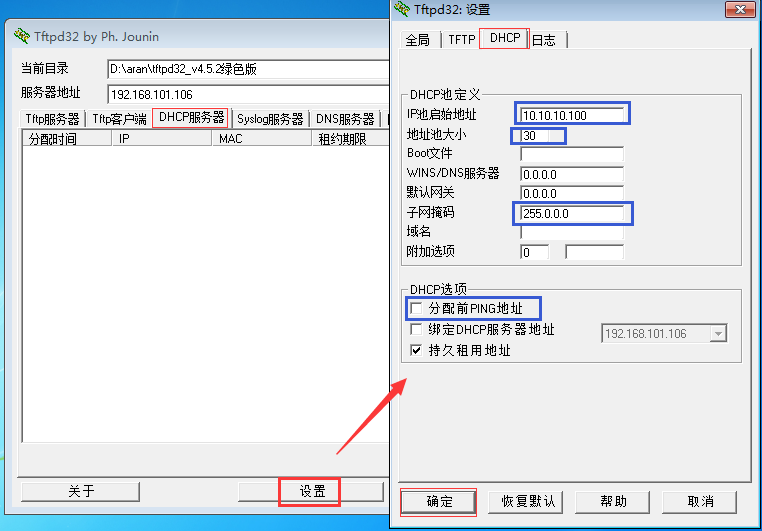Tftpd32 is a professional and efficient network server package, including a DHCP server providing unlimited automatic or static IP address allocation, while Tftpd32 provides a TFTP client application, supporting tsize, blocksize and timeout, etc. In addition, Tftpd32 also has some extended functions, such as directory facilities, security optimization, interface filtering, etc.
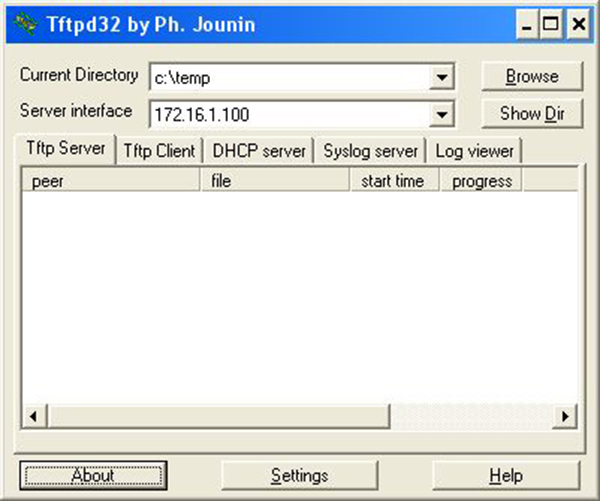
Tftpd32 features
1.TFTP client and server fully compatible with TFTP options support (tsize, block size and timeout), Tftpd32 allows for improved data transfer performance.
2. Some extended functions, such as directory facilities, security optimization, interface filtering; progress bars and early confirmation improve the practicality and throughput of the TFTP protocol for clients and servers.
3. Includes DHCP server to provide unlimited automatic or static IP address allocation.
4. Network cloning is also provided as a Windows service.
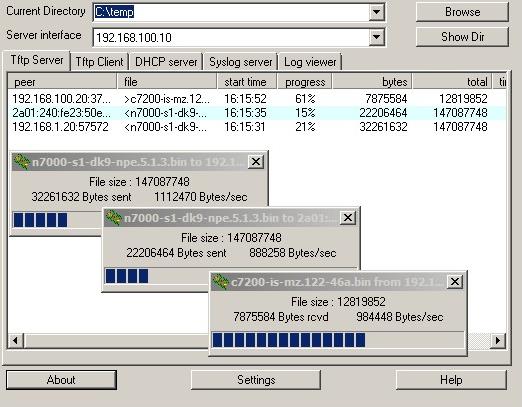
Tftpd32 installation steps
1. Double-click the exe format file downloaded from this site and click [I Agree]
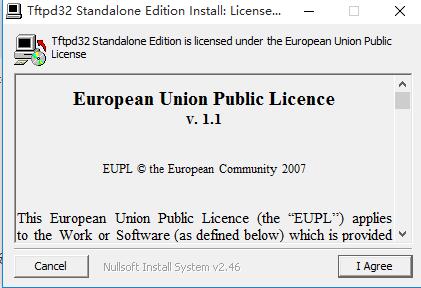
2. Select the starting location and desktop shortcut by default, click [next]
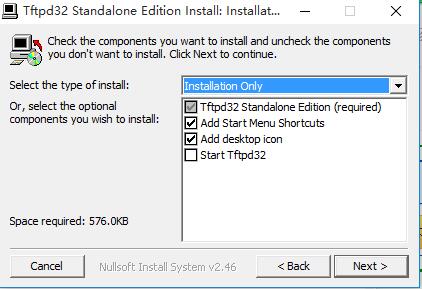
3. Select the target installation location and click [Install]: Install
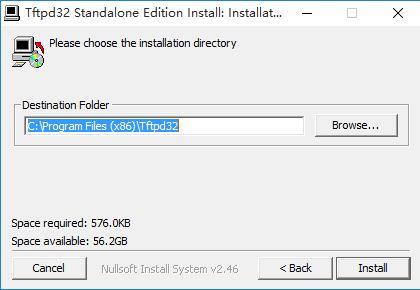
4. Wait for installation—the installation is successful, click [close]
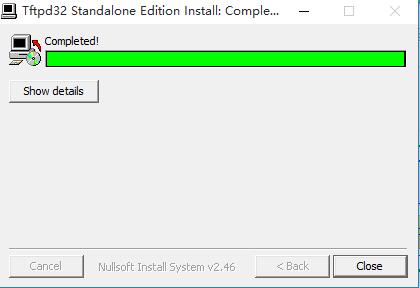
How to use Tftpd32
1. Preparation work
Before using Tftpd32, please disable all network connections that do not match the local IP (the local IP set in the local area network or the public network IP) (for example, if you install a virtual machine and the virtual machine is connected by a bridge, several virtual connections may be installed), and then close all FTP servers on the local machine (to prevent conflicts)
2. Using Ttfp to transfer files requires a server and a client (both are one file). Let’s start with the server settings:
①Double-click "Tftpd32.exe" to start the tftp server (tftpd32.exe will automatically detect the local IP. At this time, the local IP will appear in the drop-down menu on the right side of the server interface. If the local machine has multiple network connections, click the drop-down menu and you will see them (but there is a passive sign on the right)
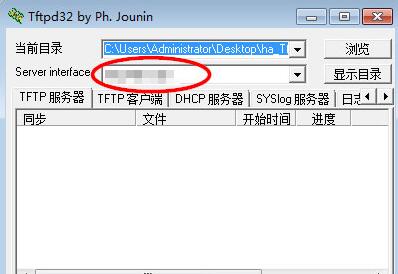
②、Configure the server
The Tftpd32 server configuration mainly modifies the root directory of the server, as follows:
I: Root directory path
Ⅱ: IP address of Tftp server
III: Display the directory to view the files in the directory
Ⅳ: You can set the number of Tftp port core connections, etc.

3. Client configuration:
If you want to download the files in the root directory of the Tftp server to your local computer, you need to open Tftpd32 on the local computer, enter the IP address and port number of the Tftp server in the TFTP client options, select the remote file, and click "Receive"!
The operation method of transferring files to the TFTP server is similar. Select the local file and click "Send"

4. Note:
①Whether the file transfer is successful or not can also be seen in the "DFTP Server" and "Log Viewer" of Tftpd32
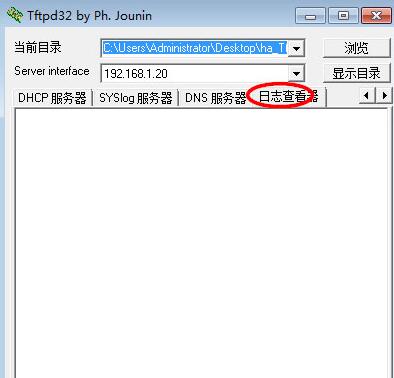
②When using Tftp to transfer files, the server needs to have a certain public network IP. If your friend accesses the Internet through the gateway in the LAN, the file cannot be transferred. Of course, if two people are in the same LAN, files can also be transferred using the intranet IP.
③Windows 98 system can be used as the server, but the client must be Windows 2000 or Windows XP and other systems with Tftp commands.
Tftpd32 FAQ
How to set dhcp for tftpd32?
1.DHCP server configuration, such as allocating 10 segments of the network
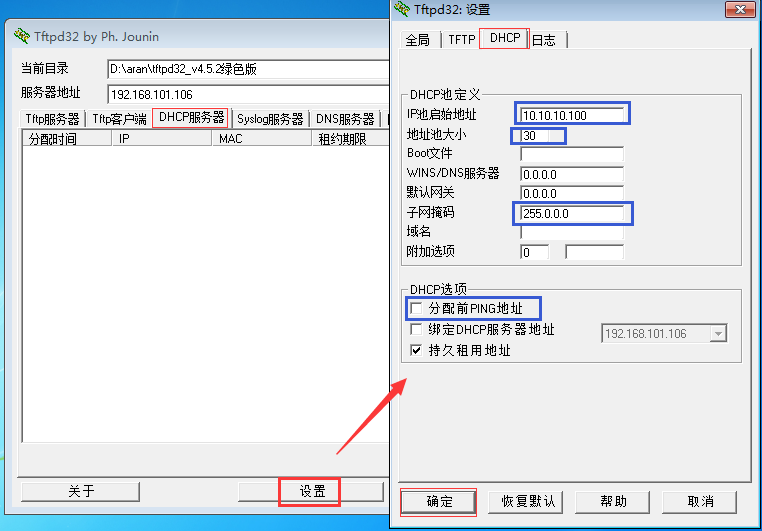
2. Set the path and IP

Tftpd32 change log
1.Fix known bugs
2. Optimize software operating efficiency
|
Huajun editor recommends:
Tftpd32 is a pocket network server package that integrates DHCP, TFTP, SNTP and Syslog services. It also provides a TFTP client application and supports tsize, blocksize and timeout, etc. In addition, this website also provides downloads of Tftpd64, tftpd32 service edition, tftpd64 service edition, etc.
|