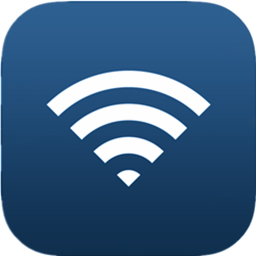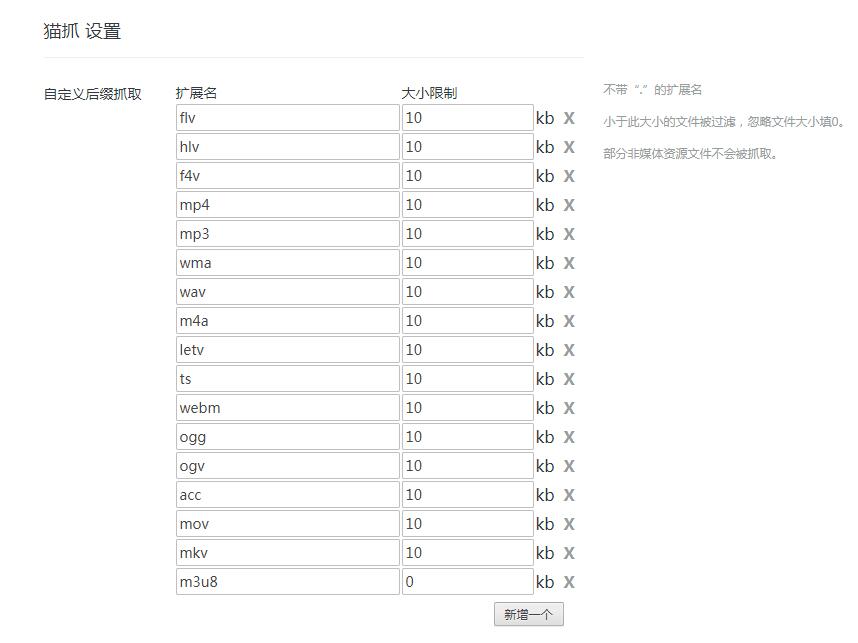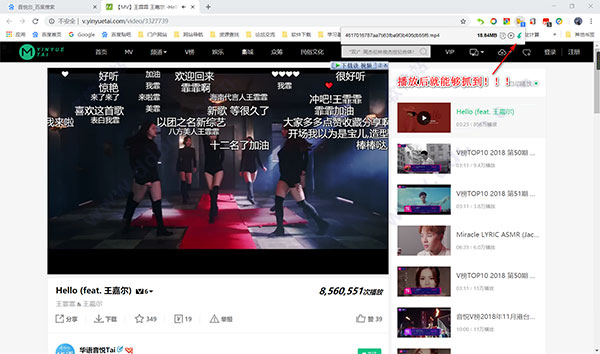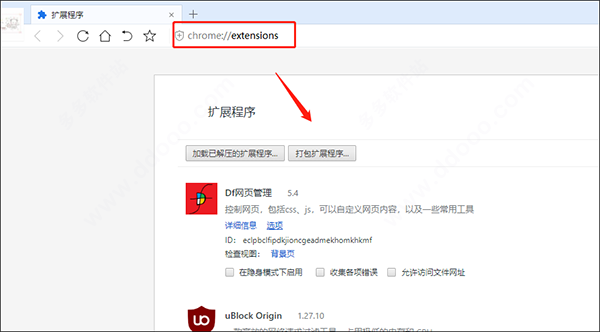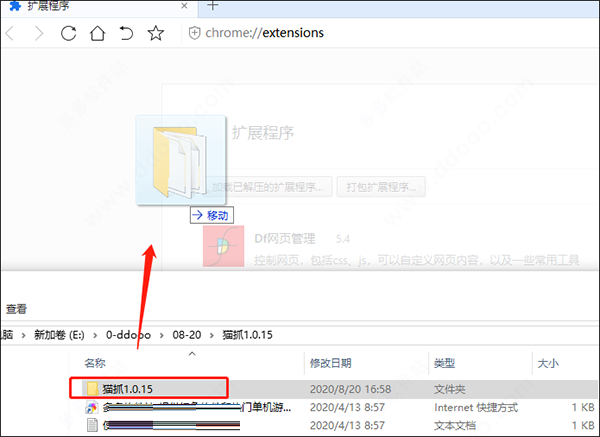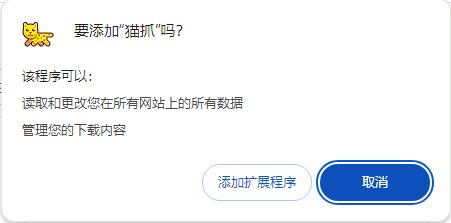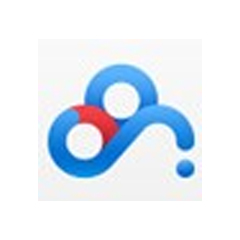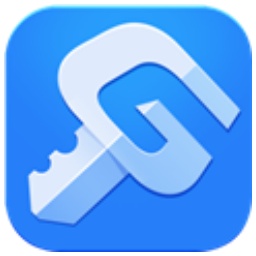The Maozhu plug-in is a resource grabbing tool with user experience as the core. It lowers the threshold of use through minimalist interaction and scene-based functional design. Its core functions include one-click downloading, intelligent classification, privacy protection and mobile adaptation, and is suitable for ordinary users, content creators and educators.

Cat scratching plug-inSoftware function
One-click operation:
Click the browser icon to automatically sniff resources, support "select all for download" or filter by type (such as selecting only videos).
The right-click menu integrates the "Quick Analysis" function, which directly displays the number of downloadable resources on the current page.
Intelligent classification and preview:
Automatically classify resources by type (video, audio, picture), format (MP4, MP3), and definition (1080P, 720P).
Provides thumbnail preview and playback functions to ensure that downloaded content is consistent with expectations.
Privacy & Security:
End-to-end encrypted transmission to prevent man-in-the-middle attacks.
When "Incognito Mode" is enabled, download records and cache files are not saved.
Mobile terminal adaptation:
Supports Chrome Android version and Edge mobile version, and quickly grabs resources through touch screen operation.
Adapt to tablet devices and optimize the interface layout in landscape mode.
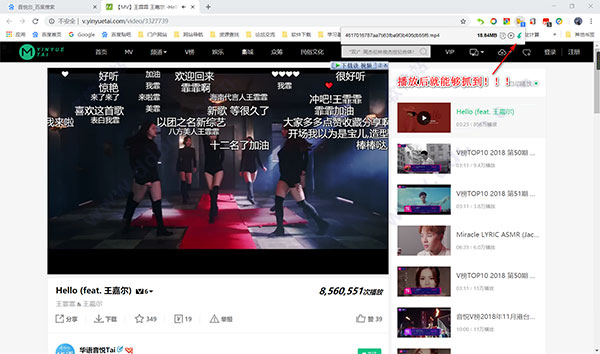
Cat scratching plug-inSoftware features
Minimalist interaction design:
The interface has no redundant elements, the resource list adopts a card layout, and the operation path is shortened by 50%.
Supports shortcut keys (such as Ctrl+Shift+X) to quickly trigger sniffing to improve efficiency.
Scenario functions:
Educational scenarios: Automatically identify course videos and PPT courseware, and support batch downloading by chapters.
Social scenarios: Capture Weibo and Douyin short videos with one click to adapt to mobile sharing needs.
Auxiliary tool integration:
Built-in screenshot tool can capture video footage or partial content of web pages.
Provides QR code generation function to facilitate sharing resource links to mobile phones.
Cat scratching plug-inSoftware features
Outstanding ease of use: Novices can master the core functions in 3 minutes without complicated settings.
Wide scene coverage: It is suitable for high-frequency scenes such as learning, entertainment, and creation to meet diverse needs.
Lightweight experience: low resource usage, old devices can still run smoothly.
Multi-device collaboration: realize PC and mobile phone resource interoperability through cloud synchronization, improving cross-device efficiency.
Chrome browser offline plug-in installation method
The following are detailed installation steps for two common Chrome offline plug-in formats (.crx files, folders). The operation is simple and easy to understand, and novices can get started quickly:
1. .crx file format plug-in installation steps
Applicable to the scenario where a single plug-in installation package with .crx suffix has been downloaded:
Open the Chrome browser, click the "Customize and control Chrome" button (three vertical dots icon) in the upper right corner, and select "Settings" from the drop-down menu.
After entering the settings page, click "Extensions" on the left menu bar; you can also directly enter chrome://extensions/ in the browser address bar and press Enter to quickly jump to the extension management interface.
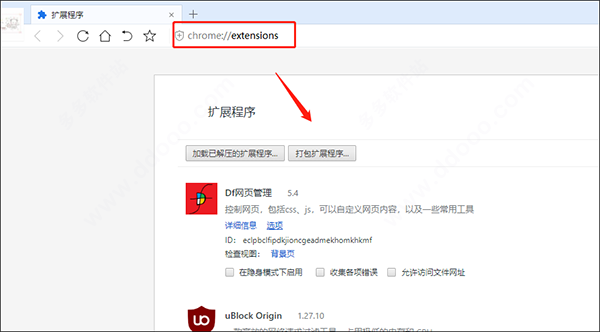
Open the computer's resource manager (folder), find the downloaded .crx plug-in file, press and hold the file with the mouse, and drag it directly to Chrome's extension management interface. At this time, a "Drag to install" prompt box will appear in the center of the interface, indicating that the plug-in has been recognized.
Release the mouse and Chrome will trigger security verification (to protect user privacy and device security). At this time, the interface will pop up a "Confirm to add extension" prompt box, displaying the plug-in name and permission description.
Click the "Add Extension" button in the prompt box and wait 1-2 seconds to complete the installation. After successful installation:
If the plug-in has a function icon, it will automatically be displayed in the plug-in bar in the upper right corner of the Chrome browser (right side of the address bar);
If there is no icon, you can return to the "Extensions" interface, find the plug-in in the "Installed Extensions" list, and click "Details" to further set or enable it.
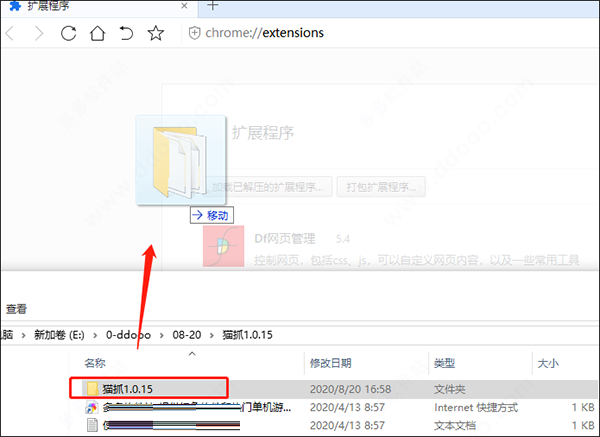
2. Folder format plug-in installation steps
Applicable to scenarios where the plug-in has been decompressed into a complete folder (containing core files such as manifest.json):
Same as step 1 above: Open Chrome, click "Customize and control Chrome" in the upper right corner → select "Settings".
Same as step 2 above: Enter the "Extensions" interface (or directly visit chrome://extensions/).
Key operation: In the upper right corner of the extension interface, find and check "Developer Mode" (it is turned off by default, and developer-related function buttons will be displayed after checking).
After checking, three new buttons will appear at the top of the interface, click "Load Unzipped Extension" among them.
In the pop-up folder selection window, find and select the unzipped plug-in folder (make sure you select the root folder that directly contains the plug-in core file, do not nest it multiple levels), and click "Select Folder".
The system will automatically verify and load the plug-ins in the folder without additional confirmation. Once the loading is completed, the installation will be successful and can be found and used in the plug-in bar or extension list.
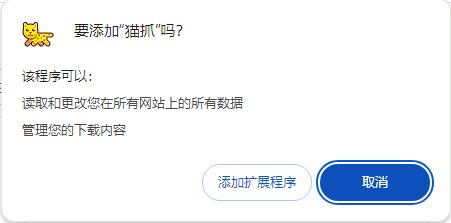
Cat scratch update log:
Sweep the bug out and carry it out to the end
Optimize user feedback issues and improve detailed experience
Huajun editor recommends:
What? If you haven’t used Cat Scratch yet, do you know that all your good friends are using it? Come and download it. The editor also prepares Number Cube, Desktop Taobao, and Firefox for you