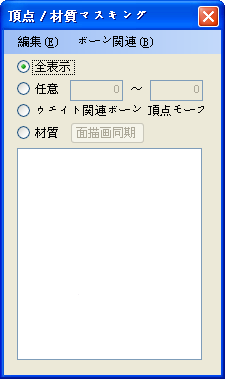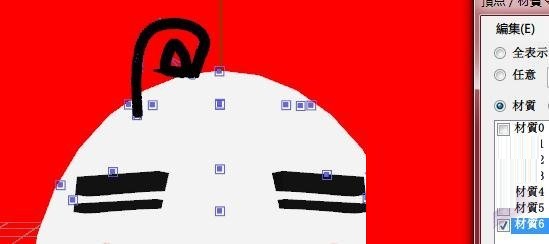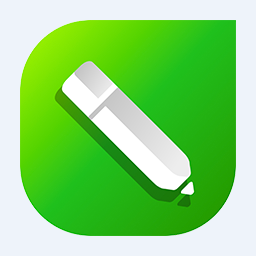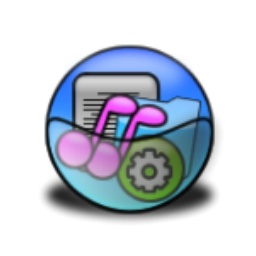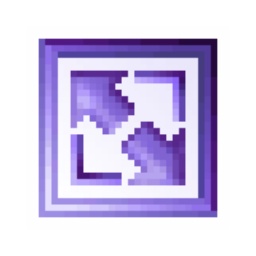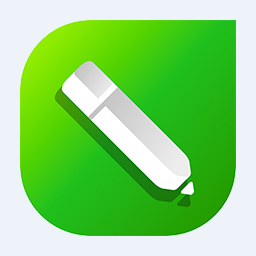The latest version of PmxEditor is an image editing tool suitable for graphics and image editors. The official version of PmxEditor can create head changes, add or remove clothing, export X-format models, bind bones and add rigid bodies, etc. It can also perform bone binding, and users can operate according to the corresponding range. PmxEditor also specifically supports PMX, but you can still save as PMD or X using the "Export" function.

PmxEditor function introduction
1. General: This column is the name of the model and author information (it can also be used to introduce the model. In short, if you don’t recognize the words on the left, I personally think that if you want people who download your model to see it, you can write it here)
2. Vertex: In theory, you can make large and precise changes to the model in this column, but the operation complexity is not as complicated as doing it in the modeling software and then tying the bones...
3. Material: You cannot limit the editing range here, but you can select the texture of each material (generally, those with textures in the modeling software can be automatically displayed without additional processing)
4. Rigid body: The hair, clothes and other parts of the model can swing by themselves. Combining the rigid body with the bones allows the physics engine in MMD to calculate the movement of some objects by itself, which greatly reduces the difficulty of making MMD animations.

PmxEditor software features
PmxEditor is a software used to perform bone binding and physical calculations on MMD models. Because this is all in Japanese, many people may be a little confused when reading this and it is difficult to identify. However, this is not a big problem. We only need to understand the functions of some of the options before we can perform simple bone binding.
1. Open PE, and the "Select Ruler" on the left is used to select the type of object to be edited (in order: vertices, faces, bones, rigid bodies, linked bodies);
"Table" is used to adjust the background color, vertex color, etc. At certain times, it is convenient for us to observe the model and perform some detailed operations;
2. "String" is often used, mainly to determine the scope of the model that needs to be edited.
3. Select the material item and you can select specific components to edit individually.
4. Select material 0, which is a white steamed bun-shaped object, and material 4, which is a blush on Mr. Curly. Like this, you can edit different areas by selecting different materials.
5. If there are parts that need to be deleted, you can also use this panel. For example, Curly Man’s material 6 is the hair on his head.
6. Check material 6. The curly hair has turned black. Click on "Select the ruler material to remove".
7. Select "Yes" to confirm deletion
8. The curly hair was plucked out=
9. Regarding the "paint", it is used to brush the weight. The so-called brushing the weight is to establish a connection between the bones and the vertices of the model, so that the model can follow the bones to move, which is what we usually call bone binding.
10. Of course, the functions of PmxEditor are far more than these. There are also many other less used controls. You can learn by yourself online.
PmxEditor installation steps
1. Download the PmxEditor software from Huajun Software Park
2. Then extract the downloaded software package to the current folder
3. At this time, we click on the PmxEditor.exe application in the folder
4. Because PmxEditor is green software, you can use it directly after opening it.
How to use PmxEditor
Many people may be a little confused when they see this, because it is all in Japanese and it is difficult to read.
But this is not a big problem. We only need to understand the functions of some of the options before we can perform simple bone binding.

First, take a look at this. The "Select Ruler" on the left is used to select the type of object to be edited (in order: vertices, faces, bones, rigid bodies, linked bodies). I have not used the faces among them so far, and I don't know what they are for yet.
Don't worry about the "Fan" in the middle, just look at the one at the back (I don't know what these words are, it's probably just this thing)
The "table" is used to adjust the background color, vertex color, etc. At certain times, it is convenient for us to observe the model and perform some detailed operations.
I've never used "select" before, so I'm not sure.
"Twist" is often used, mainly to determine the scope of the model that needs to be edited;
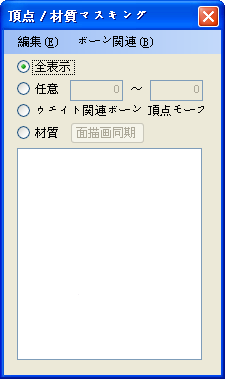
By selecting the material item, you can select specific components to edit individually.

Select material 0 which is a white steamed bun-shaped object

Material 4 is a blush of Mr. Curly Hair
Like this, by selecting different materials respectively, you can edit different areas separately;
In addition, if there are parts that need to be deleted, you can also use this panel;
For example, Curly's material 6 is the hair on his head. Let's pluck it out now.
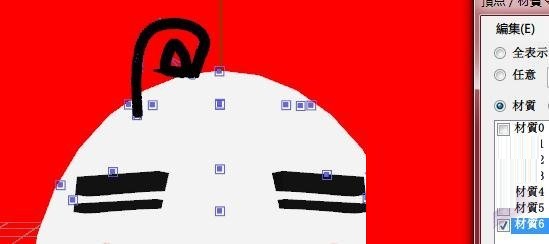
Check material 6 and the curly hair turns black.

Click this "Select ruler material and what to remove"

Select "Yes"

The curly hair was plucked out
I have basically never used the following ones except for "Tu", so I won't introduce them for now.
Regarding the "paint", it is used to increase the weight.
The so-called brushing weight is to establish a connection between the bones and the vertices of the model, so that the model can follow the bones to move, which is what we usually call bone binding.

PmxEditor FAQ
Question: How does pmxeditor move bones?
Answer: Click on the top surface, select the part you want to change, and click to adjust the zxy in the third column to your liking. Move the key points of the bone and the top surface of the bone, then frame-select the entire model, and then move it.
Question: I edited the MMD model with pmxEditor. After saving and opening it, it becomes like this (the model becomes blank)?
Answer: If the texture falls off, just reattach it and load the corresponding image in the tex column.
Q: How to save MMD model as PMX?
Answer: You can use PmxEditor on this site to add the model and click save.
Question: How to make the Pmx model symmetrical?
Answer: The material shape needs to be changed in modeling. To stretch the body part, click Top on the upper left, select the part that needs to be changed, and then click the zxy axis in the third column to adjust it according to your preference.
PmxEditor update log
1. Fixed other bugs;
2. Optimized software compatibility.
Huajun editor recommends:
Huajun Software Park also has popular software with the same functions as this software, such as: AutoCad 2020, Adobe Illustrator CC, AutoCad 2020, etc. If you need it, you can collect it!