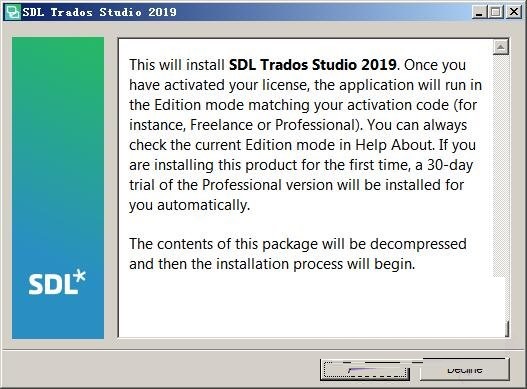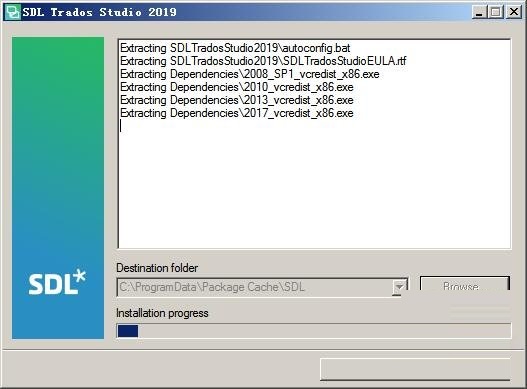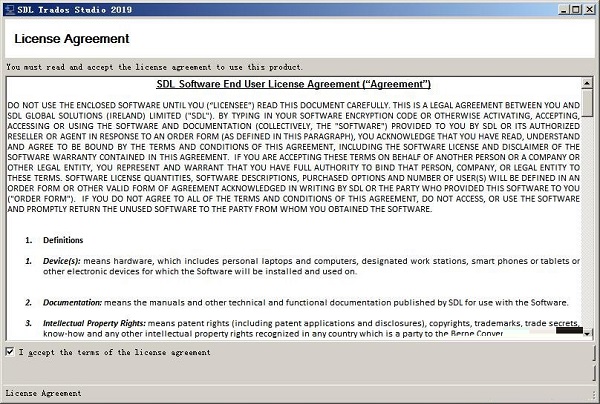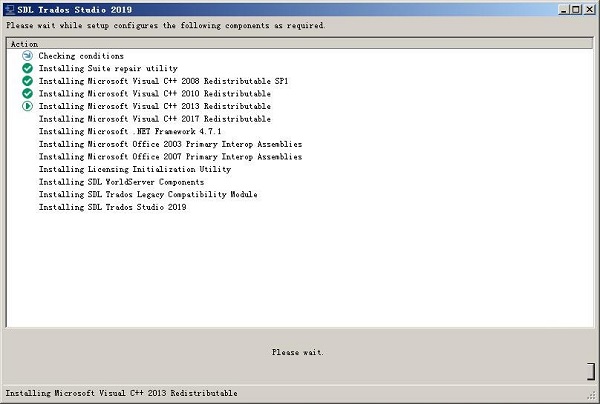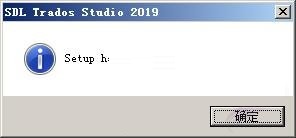The official version of SDL Trados Studio is a new type of professional and efficient translation software. The latest version of SDL Trados Studio has powerful functions. It is based on the core components of the SDL language technology platform and is built on more than 30 years of translation technology research and development experience. The SDL Trados Studio software is convenient and easy to use, and provides a variety of mature functions to help you complete projects more easily and quickly.

SDL Trados Studio features
Translation Memory (TM)
One of the core features of SDL Trados Studio is the translation memory, which automatically saves translated sentences and phrases and reuses them in subsequent translations. This feature significantly reduces duplication of work and improves translation efficiency, especially in areas with high duplication rates such as software localization and legal documents.
Terminology Management (TB)
The software provides a terminology database function for managing terminology translation in specific industries or fields. Through the terminology database, translators can ensure consistent translation of terms in different versions and improve translation quality.
Machine Translation (MT) Integration
SDL Trados Studio supports multiple machine translation engines, such as Language Weaver, to automatically translate content and meet enterprise-level security requirements. This feature is especially useful when working on large amounts of content or urgent projects.
AI driven translation environment
The latest version of Studio (such as the 2024 version) introduces generative AI technology to provide intelligent translation suggestions, automatic tone adjustment, real-time terminology application and other functions, further improving translation efficiency and accuracy.
SDL Trados Studio software features
Quality Assurance (QA) Tools
SDL Trados Studio has a built-in QA check function that can automatically detect errors in translation, such as spelling errors, terminology inconsistencies, formatting problems, etc., to improve translation quality.
Enhanced accessibility features
The latest version of Studio has enhanced accessibility support, such as screen reader compatibility, voice input compatibility, etc., making it easy for users with visual impairments to use it.
Local dictation function
Supports voice input or commands to transcribe text and perform more than 130 actions in nine languages for improved usability.
SDL Trados Studio installation tutorial
1. Download the SDL Trados Studio official version software package from Huajun Software Park, unzip it and double-click the SDLTradosStudio2019_SR2_15.2.0.1041.exe file, read the license agreement, and click accept
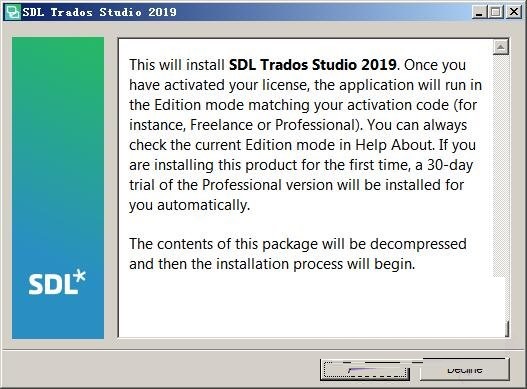
2. Prepare to install Trados 2019
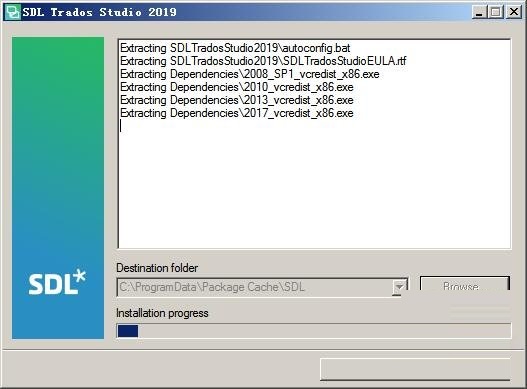
3. Enter the interface as shown in the figure, read the license description of the SDL software, and check "I accept the terms...." to indicate agreement.
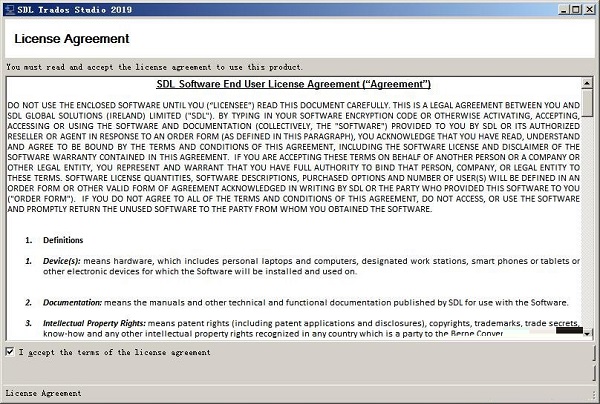
4. Installation in progress
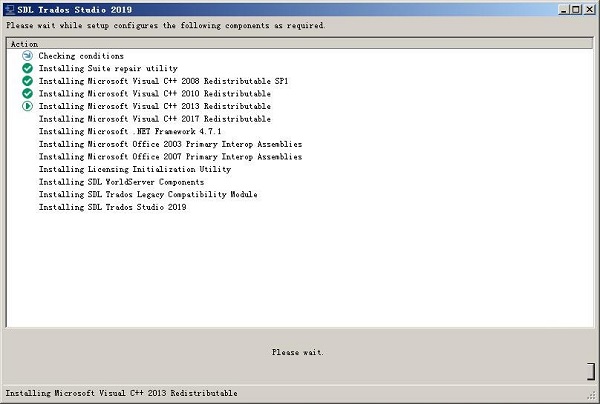
5. The process takes 1-3 minutes. When the installation is completed, a window as shown in the figure will pop up.
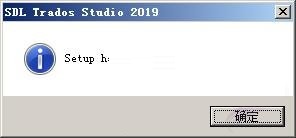
6. Start trying out the software
 SDL Trados Studio FAQ
SDL Trados Studio FAQ
Project file processing and display issues:
Project package files are not fully displayed: If the files in the project are not fully displayed, you need to check the "Include subfolders" option to ensure that all files are included.
File opening method: When dealing with projects containing multiple bilingual files, mature translators will use the Shift key to select all files, right-click and select "Open and Translate" to open all files for translation at once, avoiding the cumbersome operation of opening them one by one.
Font adjustment: If the font of a segment is too small, you can use the font size adjustment option in "View" mode to enlarge the font to improve reading comfort.
SDL Trados Studio update log
1. Fix bugs in the previous version
2. Optimize some functions
Huajun editor recommends:
SDL Trados Studio has always been a commonly used software for most friends. Its dominance in the minds of netizens is obvious. The editor of Huajun Software Park recommends users to download SDL Trados Studio. Come and download it. In addition, Youdao Dictionary, Batch Butler, and .NET are available for download.